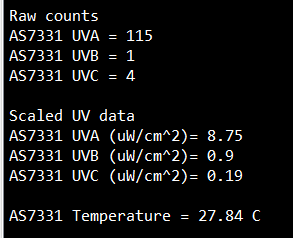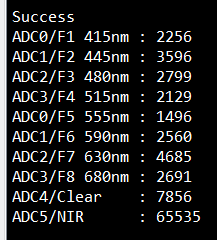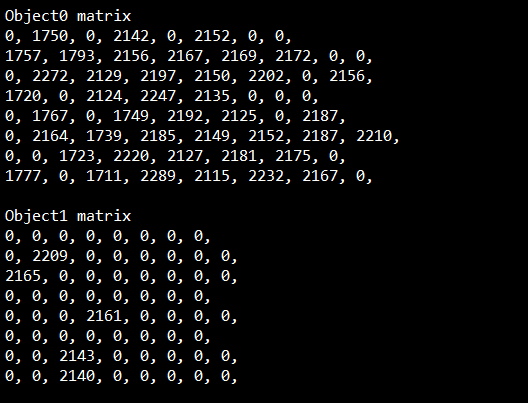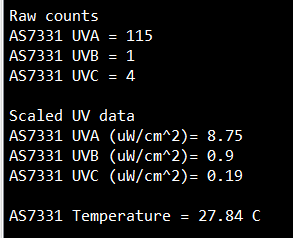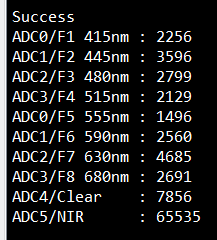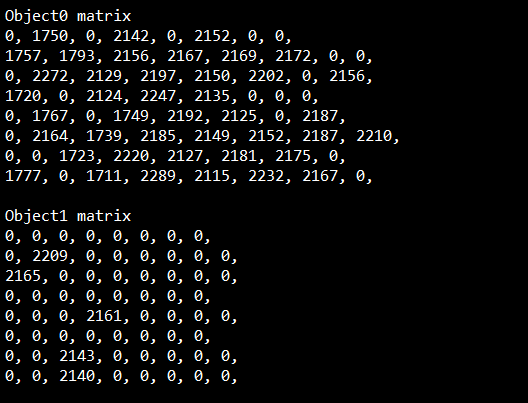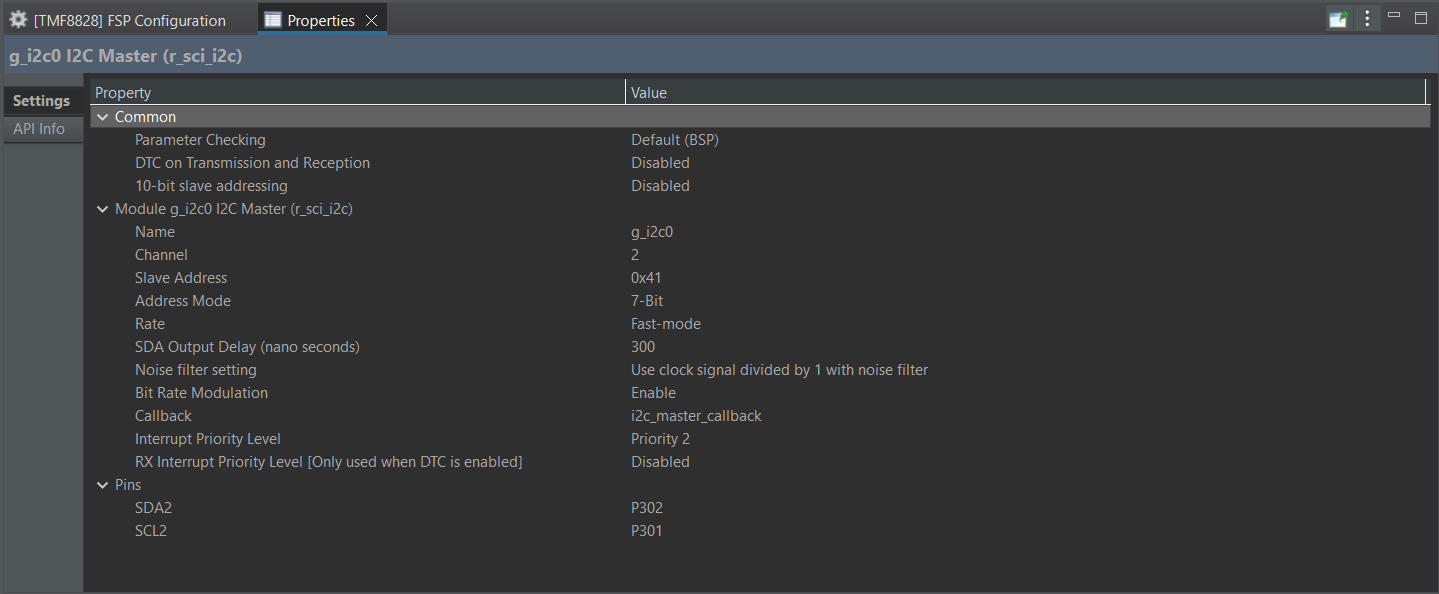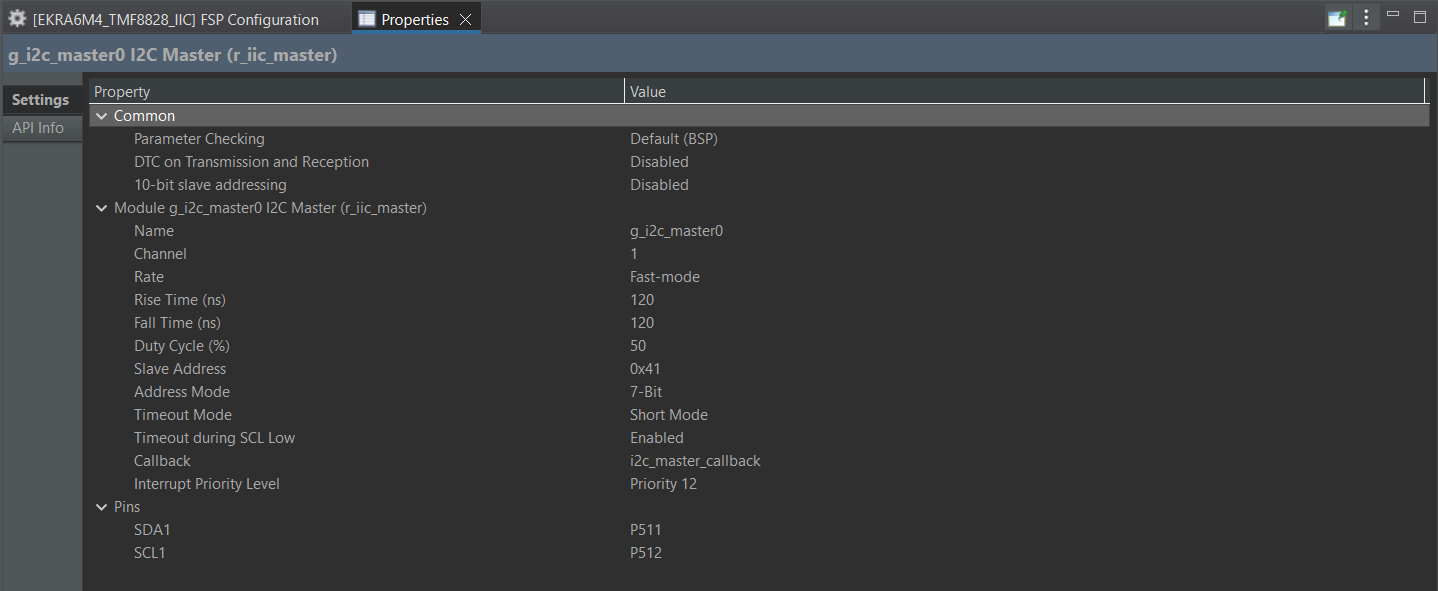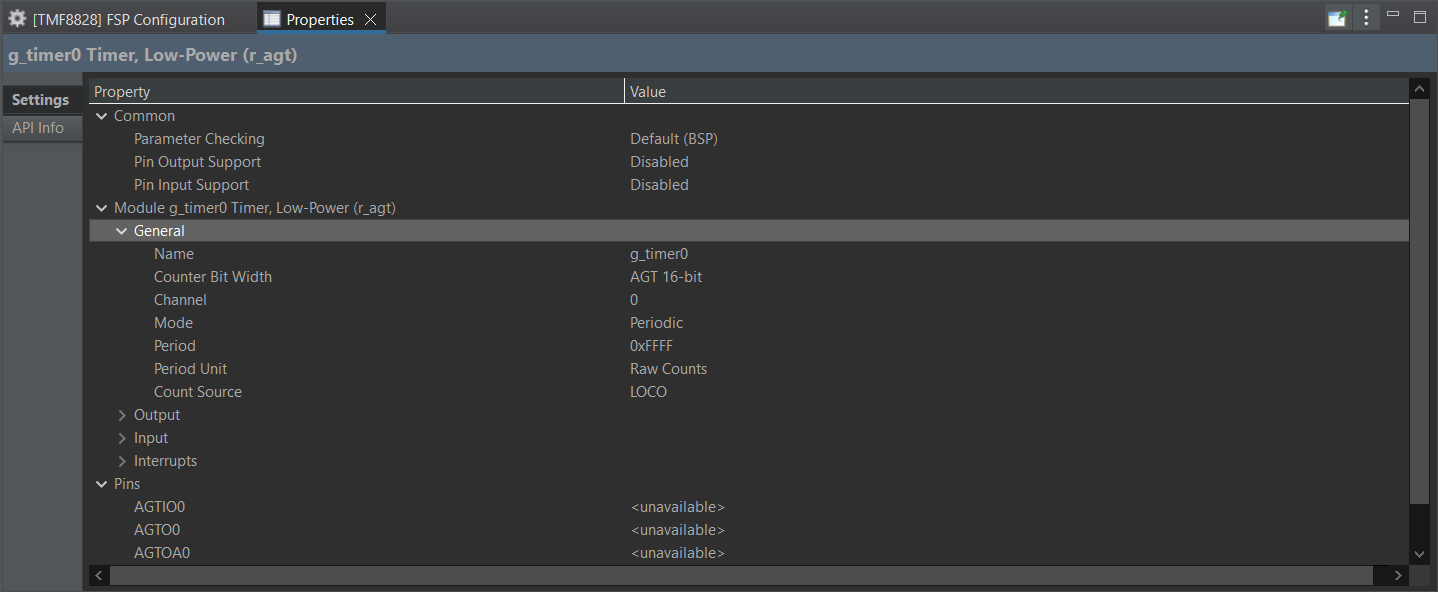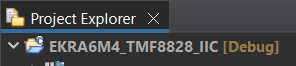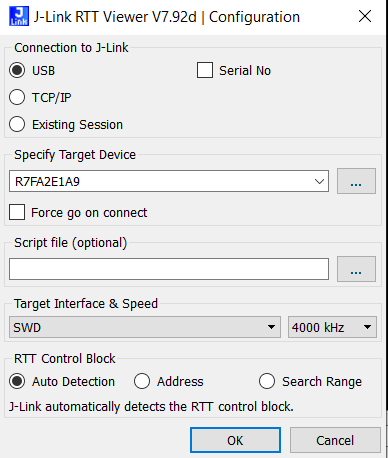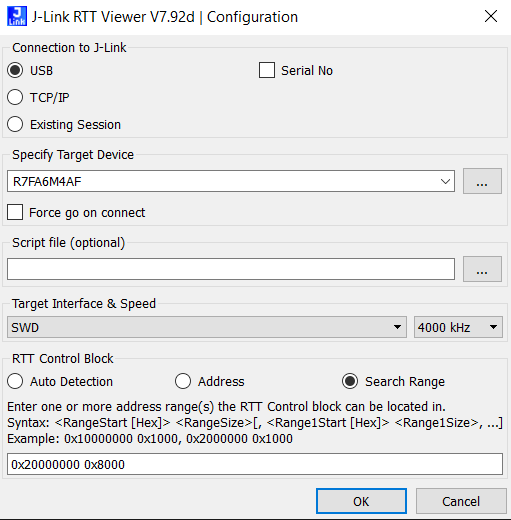https://zalmotek.com/products/PMOD-AMS-OSRAM-Sensor-EK/
The evaluation kit contains the following sensors from AMS-Osram: TMF8828 (a direct time-of-flight (dToF) sensor), AS 7331 (a low-power, low noise integrated UV sensor), AS 7343 (a 14-channel highly versatile, multi-purpose spectral sensor) on a single PMOD enabled board that is compatible with the Renesas QC-IoT System and QC-Studio.
The TMF8828 is a direct time-of-flight (dToF) sensor in a single modular package with associated VCSEL. The dToF device is based on SPAD, TDC and histogram technology and achieves 5000 mm detection range. Due to its lens on the SPAD, it supports 3x3, 4x4, 3x6 and 8x8 multizone output data and a wide, dynamically adjustable, field of view. A multi-lens-array (MLA) inside the package above the VCSEL widens up the FoI (field of illumination). All processing of the raw data is performed on-chip and the TMF8828 provides distance information together with confidence values on its I2C interface. Datasheet can be found here.
The AS7343 is a 14-channel highly versatile, multi-purpose spectral sensor enabling new consumer, commercial, industrial and laboratory applications. It is optimized for reflective, transmissive and emissive measurements including color matching, fluid or reagent analysis or general spectral reconstruction. The spectral response is defined by individual channels covering approximately 380 nm to 1000 nm with 12+2 channels: 12 in the visible spectrum (VIS) to near-infrared (NIR) range, a clear channel and flicker channel. Applications can be assisted by full spectral reconstruction of light and an integrated flicker detection channel that can automatically flag ambient light flicker at 50/60 Hz as well as buffer data for externally calculating other flicker frequencies.
AS7343 integrates high-precision optical filters onto standard CMOS silicon via deposited interference filter technology. A built-in aperture controls the light entering the sensor array to increase accuracy. A programmable digital GPIO and LED driver enable light source and trigger/sync control. Device control and spectral data access is implemented through a serial I²C interface. The device is available in an ultra-low profile package with dimensions of 3.1 mm x 2 mm x 1 mm.
Datasheet can be found here.
The AS7331 is a low-power, low noise integrated UV sensor. The three separated UVA, UVB and UVC channels convert optical radiation signals via UV optimized photodiodes to a digital result and realize a continuous or triggered measurement. The irradiance responsivity can be adjusted via Gain, conversion time and internal clock frequency to effect sensitivity, full scale range and LSB. The AS7331 offers a range of 12 Gain steps by a factor of two for each step. The conversion time is internally controlled over a wide range of 15 steps by a factor of two for each step. With the input pin (SYN), the conversion time can be externally controlled to adapt the measurement to the given environment and time base.
With its irradiance responsiveness factor and conversion time, the AS7331 supports an overall huge dynamic range up to 3.43E+10 (resolution multiplied by gain range). It achieves an accuracy of up to 24-bit signal resolution (internal via I²C and shifter 16-bit), with an irradiance responsivity per count down to 2.38 nW/cm² at 64 ms integration time. Via an integrated divider, the 16-bit I²C output can be adjusted to the significant bits of interest.
Datasheet can be found here.
FSP version: 4.5.0
The repository contains the following firmware samples:
This sample was configured for the EK-RA2E1 Evaluation Kit and it reads and outputs data from the AS7331 UV A/B/C light sensor. The following output example shows how the firmware reads the raw UV values collected by the sensor and scales them. Additionally, the firmware reads the temperature values from the on-board temperature sensor and outputs them via SEGGER’s RTT.
Video demo: https://www.youtube.com/watch?v=bvvvC9w7Clc
This sample was configured for the EK-RA2E1 Evaluation Kit. It uses the AS7343 14-channel spectral sensor to measure the intensity of particular wavelengths of light and outputs them via RTT.
Video Demo: https://www.youtube.com/watch?v=52XaccK38CQ
This sample was configured for the EK-RA2E1 Evaluation Kit and it reads and outputs data from the TMF8828 8x8 multi-zone ToF sensor. This firmware measures distances to the subject for each point of the measurement matrix and outputs them via RTT.
Video Demo: https://www.youtube.com/watch?v=_Tr8oC4eRQ4
This sample was configured for the EK-RA6M4 Evaluation Kit and it reads and outputs data from the AS7331 UV A/B/C light sensor. The following output example shows how the firmware reads the raw UV values collected by the sensor and scales them. Additionally, the firmware reads the temperature values from the on-board temperature sensor and outputs them via SEGGER’s RTT.
Video demo: https://www.youtube.com/watch?v=bvvvC9w7Clc
This sample was configured for the EK-RA6M4 Evaluation Kit. It uses the AS7343 14-channel spectral sensor to measure the intensity of particular wavelengths of light and outputs them via RTT.
Video Demo: https://www.youtube.com/watch?v=52XaccK38CQ
This sample was configured for the EK-RA6M4 Evaluation Kit and it reads and outputs data from the TMF8828 8x8 multi-zone ToF sensor. This firmware measures distances to the subject for each point of the measurement matrix and outputs them via RTT.
Video Demo: https://www.youtube.com/watch?v=_Tr8oC4eRQ4
Before we begin setting up anything on the software side of things we need to enable I2C support on the Pmod interface. On both the EK-RA2E1 and the EK-RA6M4 Evaluation Kits only the Pmod1 interface can be configured to support I2C connections.
According to the EK-RA2E1 user’s manual, more specifically Table 13 found on page 19, we need to short the E18 and E19 jumpers and open the E14 and E15 jumpers found on the back of the board.
Following the EK-RA6M4 user’s manual, table 13 found on page 17, we need to short the E36 and E37 jumpers and open the E29 and E33 jumpers found on the back of the board.
Download and install the latest version of e2 studio IDE, making sure to install FSP4.6.0 and FSP4.5.0, support for the RA an RZ family and the GNU Arm Embedded 12.2.1 toolchain.
To create a new project go to File -> New -> Renesas C/C++ Project -> Renesas RA. Select the** Renesas RA C/C++ Project** template. After giving the project a fitting name you’ll be prompted to select the FSP Version, Board, Language, Toolchain and the Debugger. For the FSP Version select the latest one available (at the time of writing it’s 4.5.0), the board needs to be EK-RA2E1, for the language check C++, the toolchain should be the latest available (at the time of writing it’s GNU Arm Embedded 12.2.1 ) and for the Debugger select J-Link ARM. For this sample you can leave the default values of Executable and No RTOS. On the next screen select Bare Metal - Minimal and click Finish.
For this board we need to include the r_sci_i2c stack as it is the only one that works with I2C channel 2, the channel that gets routed to the Pmod interface. We now need to head out to the properties tab and select the appropriate channel 2 and the corresponding slave address. Make sure to select Fast-mode rate and fill in the Callback with i2c_master_callback.
One of the samples also needs the r_agt Low-Power Timer stack in order for it to work. We also need to configure it by changing the Mode to Periodic, channel to 0, Period Unit to 0xFFFF and Count Source to LOCO.
To create a new project go to File -> New -> Renesas C/C++ Project -> Renesas RA. Select the Renesas RA C/C++ Project template. After giving the project a fitting name you’ll be prompted to select the FSP Version, Board, Language, Toolchain and the Debugger. For the FSP Version select the latest one available (at the time of writing it’s 4.6), the board needs to be EK-RA6M4, for the language check C++, the toolchain should be the latest available (at the time of writing it’s GNU Arm Embedded 12.2.1) and for the Debugger select J-Link ARM. For this sample you can leave the default values of Executable and No RTOS. On the next screen select Bare Metal - Minimal and click Finish.
For this board we need to include the r_iic_master stack as it is the only one that works with I2C channel 1, the channel that gets routed to the Pmod interface. We now need to head out to the properties tab and select the appropriate channel 1 and the corresponding slave address. Make sure to select Fast-mode rate and fill in the Callback with i2c_master_callback.
One of the samples also needs the r_agt Low-Power Timer stack in order for it to work. We also need to configure it by changing the Mode to Periodic, channel to 0, Period Unit to 0xFFFF and Count Source to LOCO.
In this header file we have defined some basic functions needed for I2C operations as follows:
The delay function takes one integer as an argument and delays the system for the given number of milliseconds.
The i2c_master_callback function is the same function we’ve referenced when configuring the I2C stacks. This function updates the i2c_event variable after every I2C operation concludes.
The validate_i2c_event function needs to be called after every I2C operation to make sure that there were no errors, mainly timeout or event aborted.
The I2CStart function tries to open the I2C bus.
The I2CRead function takes 3 arguments as inputs. The buff pointer represents an array which is going to be populated with buff_len number of bytes after the read operation concludes. If the restart argument is set to true then it will send a repeated start condition after the read operation.
The I2CWrite function takes 3 arguments as inputs. The buff pointer represents an array from which we will send exactly the first buff_len number of bytes. If the restart argument is set to true then it will send a repeated start condition after the read operation.
In this library we have declared 2 arrays: the rx and tx buffers which are going to be used for receiving and transmitting data. Let’s take an in depth look at the functions found here:
The wire_clear_buffer_n function takes 2 arguments. The buff pointer represents the buffer that we want to clear and len represents how many bytes we want to erase from it.
The wire_init_communication function takes 1 argument, the address of the device we want to communicate with. Inside we initialise the I2C bus and clear both buffers.
The beginTransmission function just calls the wire_init_communication function and checks if it was successful.
The wire_write function takes the arguments and passes them directly to the I2CWrite function and then clears the tx buffer.
The wire_read function first clears the rx buffer then passes the arguments straight to the I2CRead function.
The wire_read_register function pushes the register address argument to the tx buffer, sends the buffer and then clears it. If these operations were successful we can read the register value that was sent by the connected device.
The requestFrom function reads the count number of bytes from the connected device.
The write function pushes one byte of data to the end of the tx buffer as long as there is space left.
The read function returns the one byte of data from the start index of the rx buffer and then moves the index by 1 position.
The available function checks if the start index of the rx buffer is the same as the length of the buffer, in which case there is no more data left to process in the buffer.
The endTransmission function sends the tx buffer and then clears it.
This folder is provided by Renesas and can be found in the Example Project Bundle. Inside it there are files that set up the connection to SEGGER’s RTT so that users can inspect the output of the firmware samples using J-Link RTT Viewer.
In order to build the firmware we need to make sure that we have the correct project selected. We can do this by checking if the Debug flag is showing after the project name.
After that we can click the hammer icon located in the top right to build the firmware.
To flash the firmware we need to click the debug icon and pass the debug points by hitting the resume button.
When inspecting the output of the firmware samples, we will use SEGGER’s RTT Viewer. In case it was not included in the default installation of e2 studio, it can be downloaded from here.
In the case of EK-RA2E1, use the following settings for the RTT viewer:
In the case of EK-RA6M4, use the following settings for the RTT viewer: