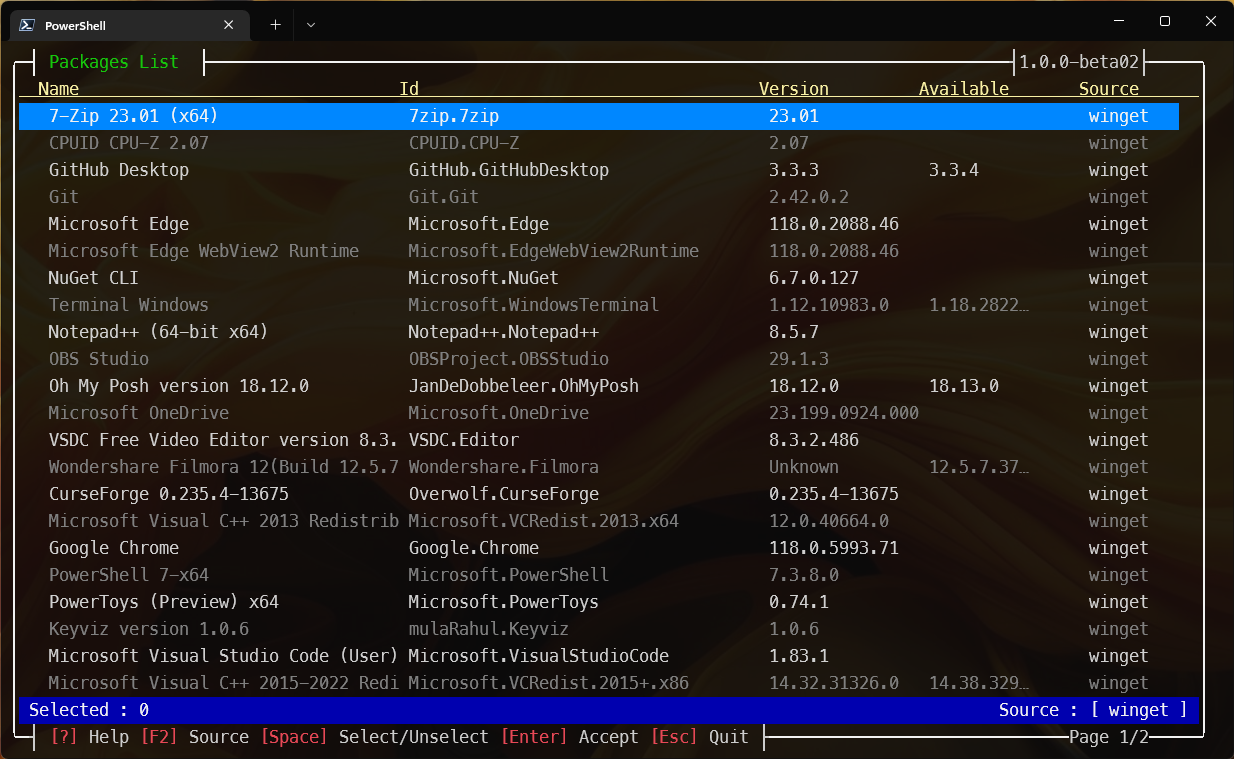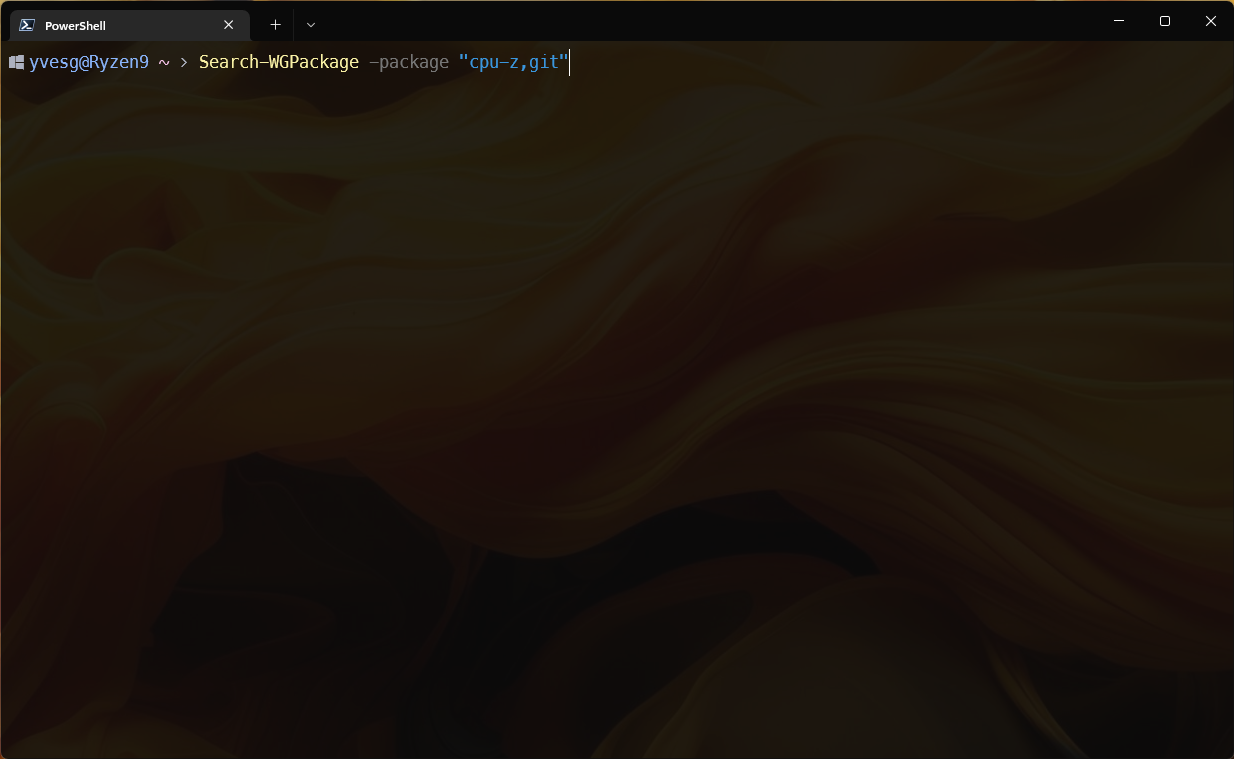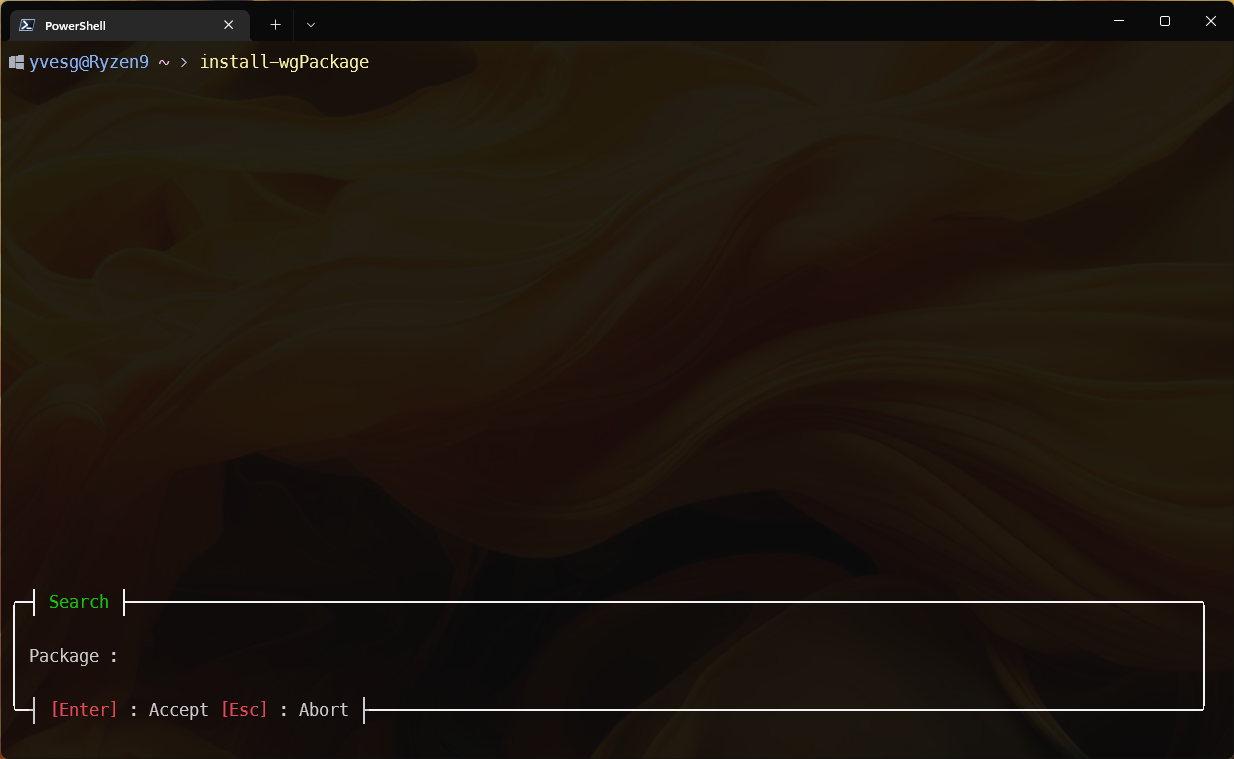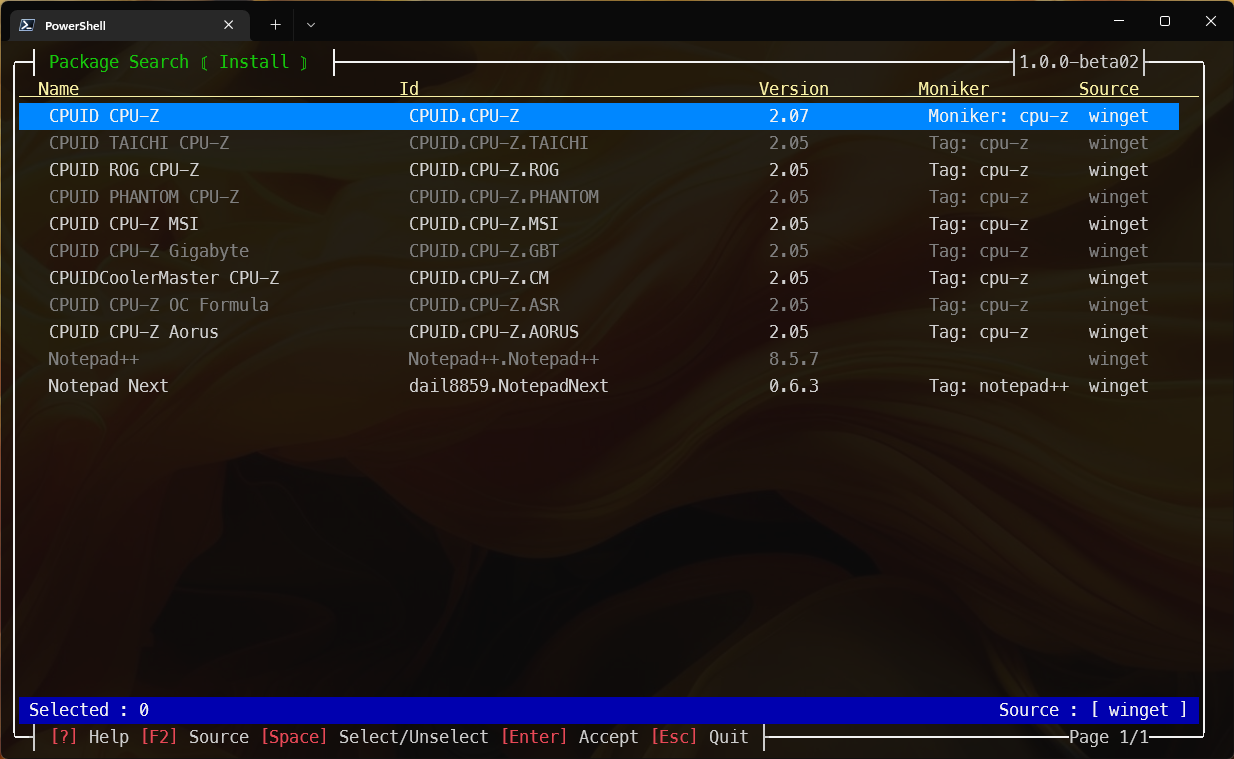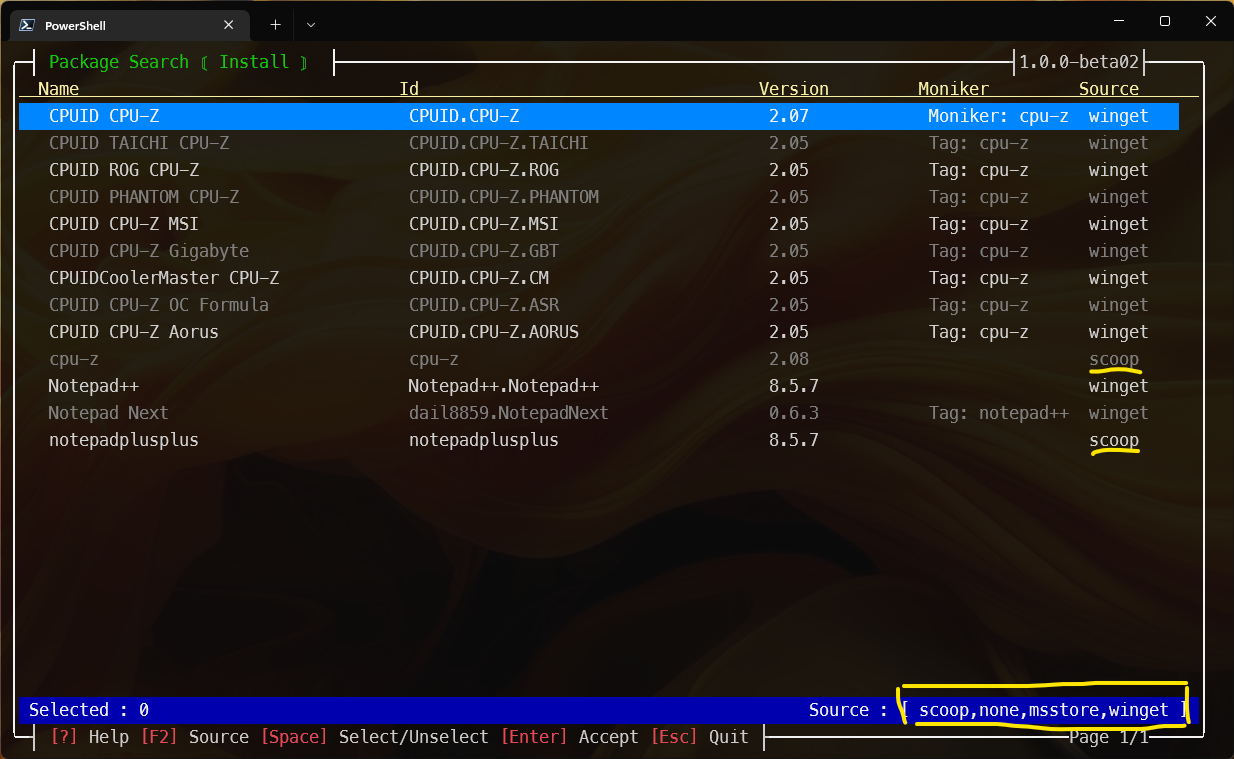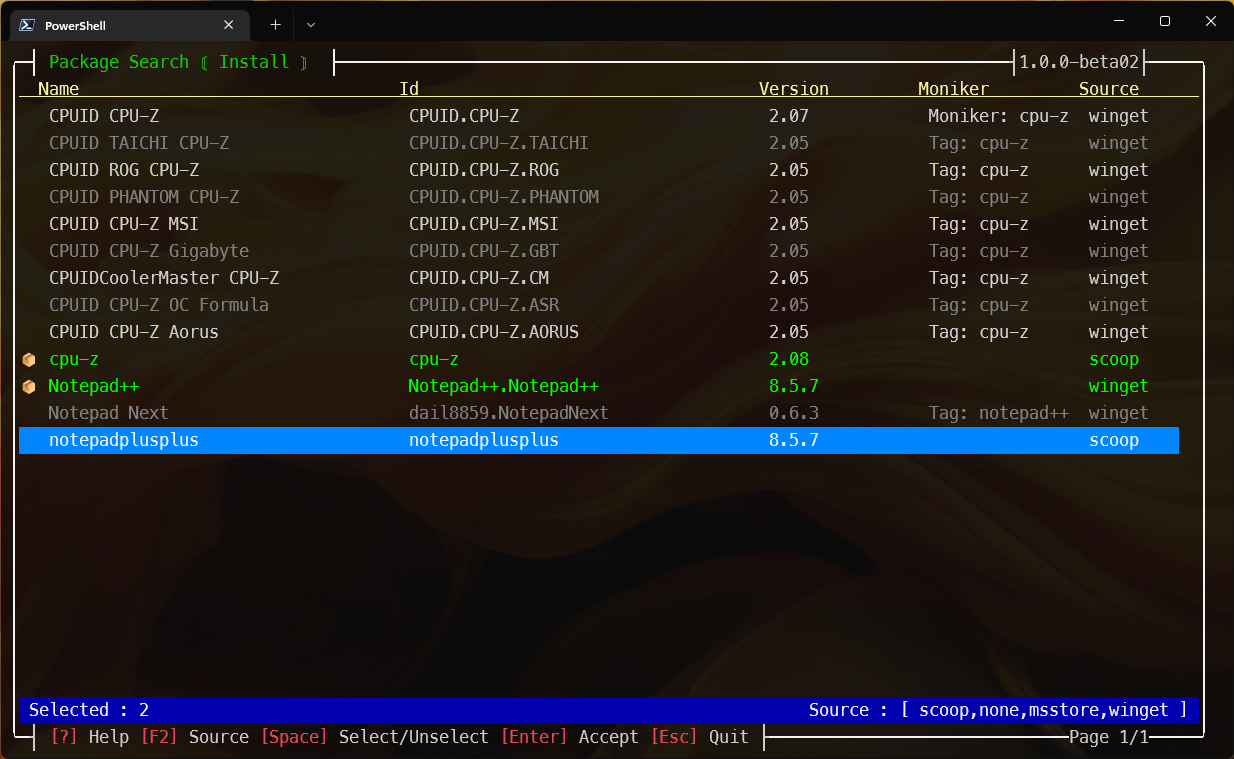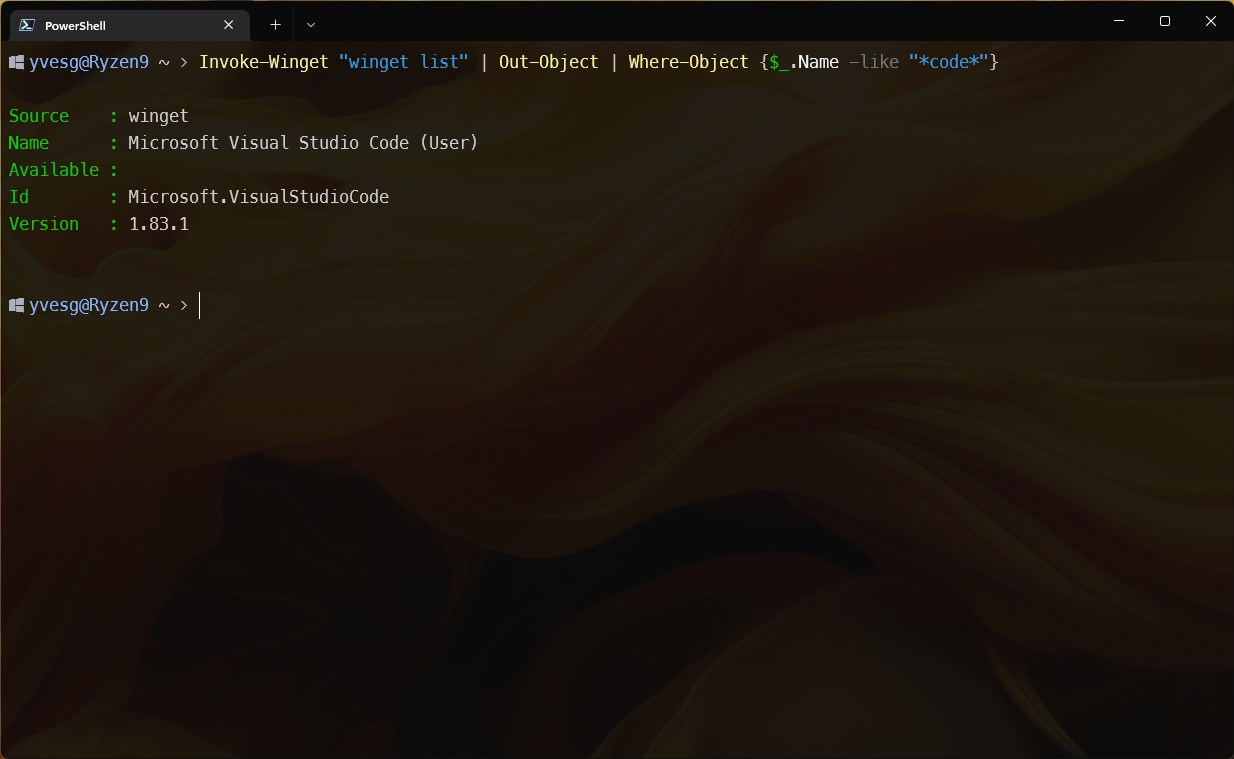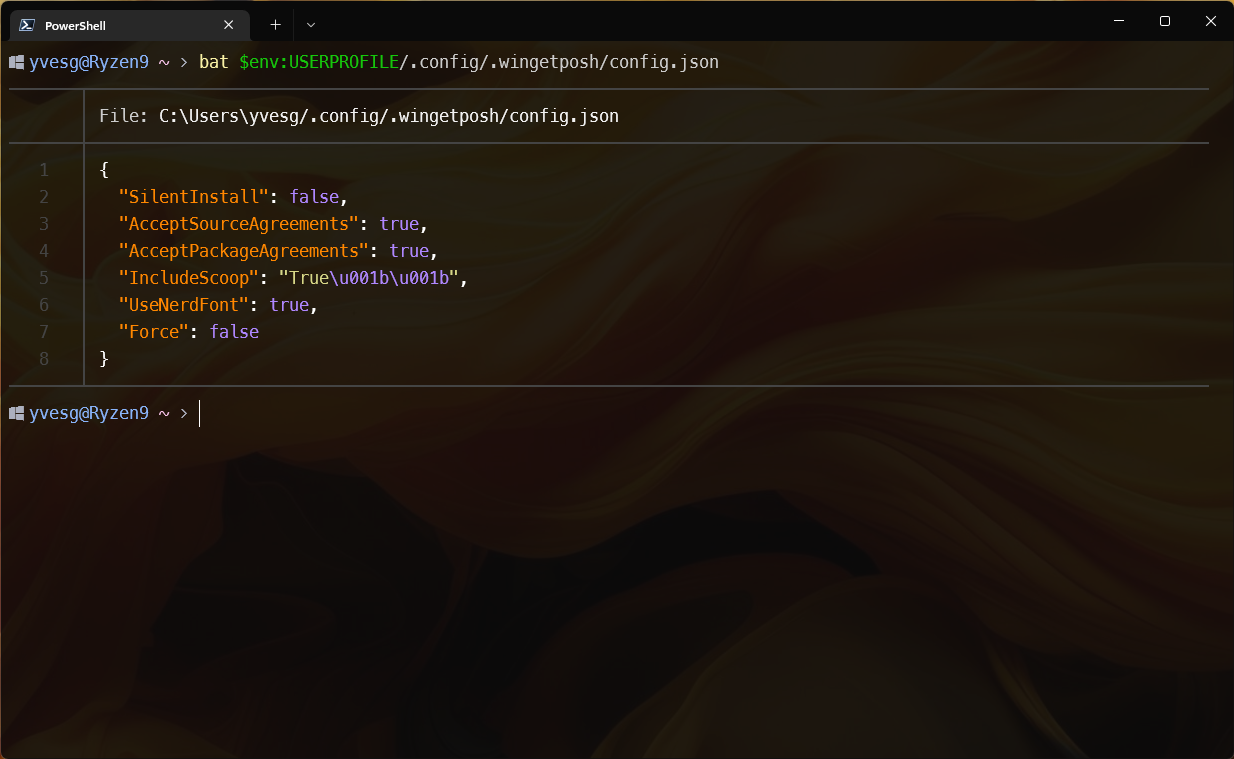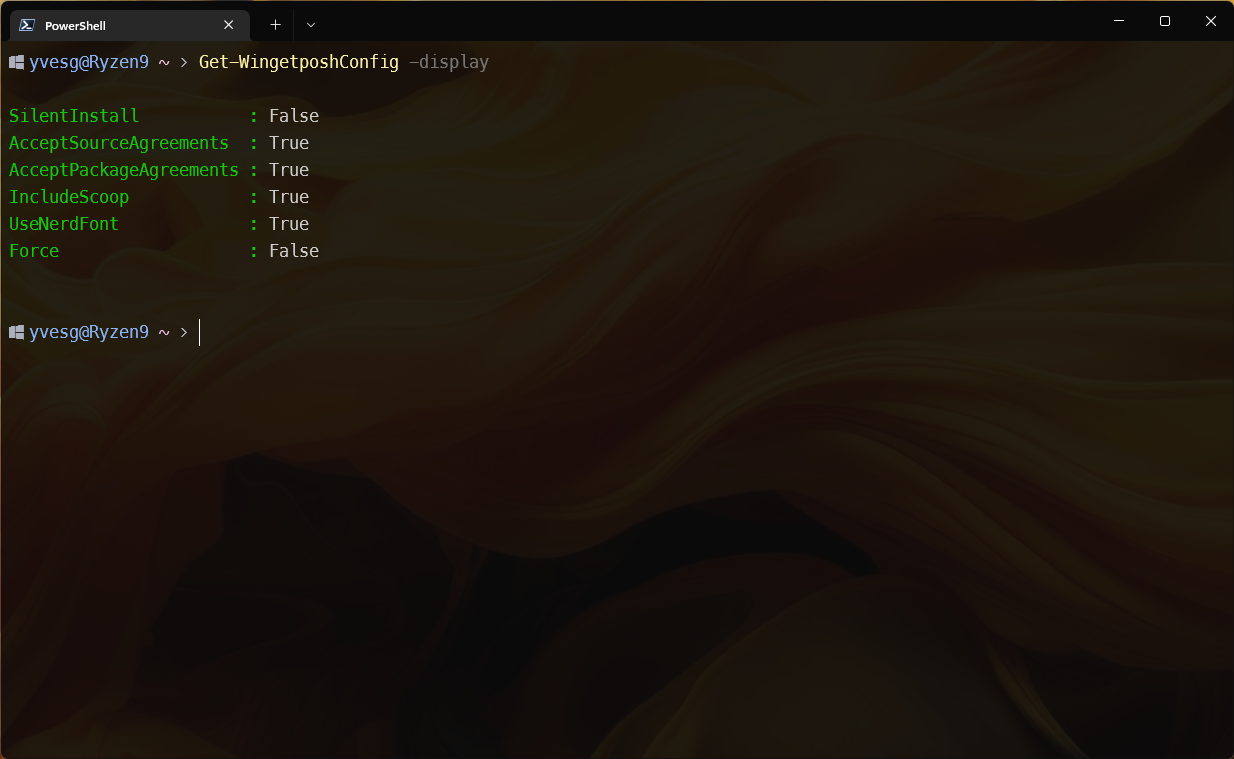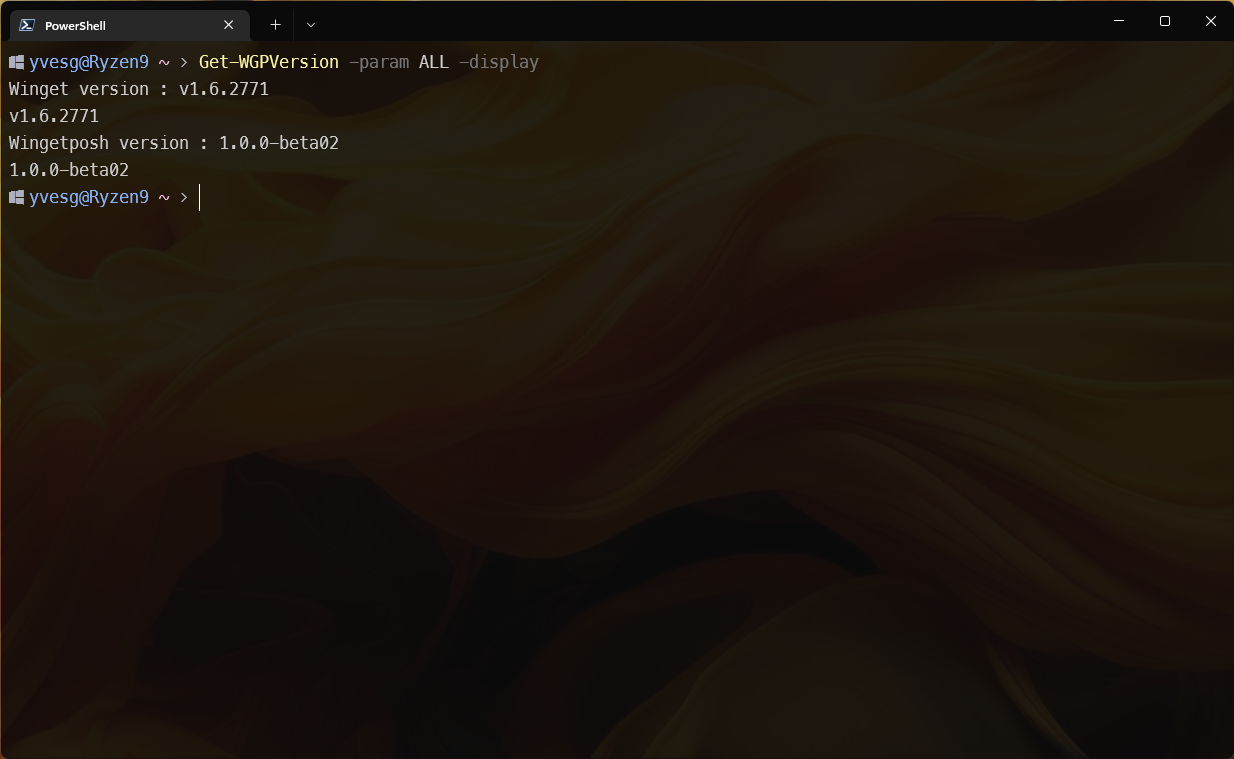A set of functions to help using winget.
Entirely written in Powershell, it has 2 types of functions : visuals and non visuals.
No dependencies are used to ensure compatibility with Powershell 5.1
The goal of this module is not really the same as Microsoft.WinGet.Client
Basically, it was focused on the "graphical interface" aspect. The "parsing" part was added naturally. Unlike the official module, it is 100% written in Powershell in order to be compatible with version 5.1 and requires NO external dependency.
But, in the end, it offers the same functionalities, new ones will be added to it as time goes on. (Scoop support, .....)
The availablle functions are :
- Get-WGPackage [-source] [-interactive] [-uninstall] [-update] [-apply]
- Search-WGPackage [-package "search terms"] [-source "source"] [-interactive] [-install] [-allowsearch]
- Get-WGList [-source "source"]
- Get-WGSources
- Install-WGPackage [-package] [-source] [-silent] [-acceptpackageagreements] [acceptsourceagreements]
- Invoke-Winget
- Out-Object
- Show-WGList
- Uninstall-WGPackage (deprecated)
- Update-WGPackage [-Update] (deprecated)
- Set-WingetposhConfig -param -value
- Get-WingetposhConfig [-display]
- Reset-WingetposhConfig
- Get-WGPVersions [-param]
- Build-WGInstallFile [-file]
Starting with version 1.0.0, Scoop (if present) is supported. This is a limited support but it will grow with the next versions of WingetPosh.
When the module is imported for the first time, Scoop is detected and if present, his usage is flagged in the config file.
Scoop integration can be activated or deactivated with :
Set-WingetposhConfig -param includeScoop $True / $False Install-Module -Name wingetposh -Scope CurrentUserDon't forget to import the module after the installation ! Ideally, put it in your profile file ($PROFILE) When it's imported, the localized resources are downloaded from the winget repository.
To install in powershell 5.1, you need to install the latest "PowershellGet"
Install-Module PowerShellGet -AllowClobber -ForceClose and re-open the powershell 5.1 terminal to make changes effective.
See History.md for the complete module history.
There is a "?" on the bottom of the window, for interactive commands. Pressing "?" displays a "help" in the context of the running command.
Get-Command -module wingetposh Get-WGPackage [-source] [-interactive] [-uninstall] [-update] [-apply]
- -source : Specify the source to filter on
- -interactive : Switch that command the display of the GUI
- -uninstall : switch to specify if the selected packages will be uninstalled
- -update : switch to specify if the selected packages will be updated
- -apply : additionnal switch to confirm -uninstall & -update
Get-WGPackage -source wingetGet a hashtable with the installed packages, filtered on the source "winget"
Get-WGPackage -source winget | Out-ObjectGet an Object (or an array of objects) with the installed packages, filtered on the source "winget"
Search-WGPackage "package" [-source] [-interactive] [-install] [-allowsearch]
- -source : Specify the source to filter on
- -interactive : Switch that command the display of the GUI
- -install : Lauch the installation of the selected packages
- -allowsearch : Allow to search on new keywords by pressing "F3" in the grid.
Search-WGPackage notepad -source winget | Out-Object | Select-Object -Property id Show-WGListThis screen allow to select (Space) the package for which information will be returned. It is also possible to flag some packages for uninstallation (with "Del") and for update (with "u") Note: Only updatable packages will be available to update. Pressing "Ctrl-U" will flag every updatable package to be updated.
Info, Uninstall and Update can be combined.
Pressing enter launches the process. (See demo vidéo)
The result is an array of PSObject
And, of course, we can pipe this result to perform additionnal operations .....
Show-WGList | Select-Object -Property idThe -Package parameter is not mandatory. If omitted, wingetposh will display a popup to enter the packages to search.
Search-WGPackageSearch-WGPackage now accept multiple search keys. They must be comma-separated. If the "-package" switch is used, the search string must be quoted. If the interactive search is used, no quotes needed.
Search-WGPackage -package "cpu-z,git" | Out-ObjectJust as Search-WGPackage, Install-WGPackage now accept multiple search keys. They must be comma-separated. If the "-package" switch is used, the search string must be quoted. If the interactive search is used, no quotes needed.
If no -package parameter is specified, the function will popup a window to enter the terms to search.
The source can be specified to limit the number of results. EG : -source winget
Install-WGPackageIf no source is specified, the display grid will allow to filter the sources by pressing F2 key.
Multiple packages, from multiple source can be selected at once to install.
(Deprecated)
To confirm the update, the -apply switch must be provided. Otherwise, the function will only return a list of the selected packages.
Update-WGPackage -source winget -apply Build-WGInstallFile -file RyzenConfig.jsonThis function will display a grid similar to **Show-WGList". But when confirmed with "Enter", the function will generate a JSON config file with every package informations. This file can be used for future installation or replication of the same package list.
If no "-file" parameter is present, the defaut config file is "WGConfig.json"
Remark : The import function will be soon available in a next beta version.
(Deprecated)
To confirm the update, the -apply switch must be provided. Otherwise, the function will only return a list of the selected packages.
Uninstall-WGPackage -source winget -apply Invoke-Winget "winget list" | Out-Object | Where-Object {$_.Name -like "*code*"}Starting 0.8.0-beta5 version, a config file is used to store some global parameters. The file is stored in
$env:USERPROFILE/.config/.wingetposh/config.jsonChange the value of an option in the config file
To allow the use of nerd font special characters in the grid, change the option "UseNerdFont" to true
Set-WingetposhConfig -param UseNerdFont -value $trueTo force silent installation of packages, set "SilentInstall" to true
Set-WingetposhConfig -param SilentInstall -value $trueReset to default every options in the config file
Reset-WingetposhConfigDisplay the value of the options in the config file
Get-WingetposhConfig -displayDisplay Winget and WingetPosh versions Available parameters : "All", "Winget", "WGP"
Get-WGPVersions -param All