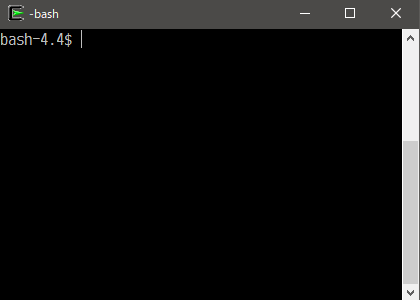[Languages: English | 日本語]
Bash Line Editor (ble.sh) is a command line editor written in pure Bash scripts to replace the default GNU Readline.
- Syntax highlighting of command lines (as in
fishshell orzsh-syntax-highlighting) - Syntax-aware completion
auto-complete(similar tofishandzsh-autosuggestions)menu-complete,menu-filter(similar to completions withpeco/fzf/etc.)sabbrev(similar tozsh-abbreviations),dabbrev, etc.
- Enhanced vim mode
This script supports Bash 3.0 or later although we recommend to use ble.sh with Bash 4.0 or later.
Currently, only UTF-8 encoding is supported for non-ASCII characters.
This script is provided under the BSD License (3-clause BSD license).
Demo
Generate ble.sh from source (version ble-0.3 devel)
To generate ble.sh, gawk (GNU awk) and gmake (GNU make) is required.
The file ble.sh can be generated using the following commands.
If you have GNU make installed on gmake, please use gmake instead of make.
$ git clone https://github.com/akinomyoga/ble.sh.git
$ cd ble.sh
$ makeA script file ble.sh will be generated in the directory ble.sh/out. Then, load ble.sh using the source command:
$ source out/ble.shIf you want to install ble.sh in a specified directory, use the following command (if INSDIR is not specified, the default location ${XDG_DATA_HOME:-$HOME/.local/share}/blesh is used):
$ make INSDIR=/path/to/blesh installOr, download ble.sh (version ble-0.2 release 201809)
With wget:
$ wget https://github.com/akinomyoga/ble.sh/releases/download/v0.2.1/ble-0.2.1.tar.xz
$ tar xJf ble-0.2.1.tar.xz
$ source ble-0.2.1/ble.shWith curl:
$ curl -LO https://github.com/akinomyoga/ble.sh/releases/download/v0.2.1/ble-0.2.1.tar.xz
$ tar xJf ble-0.2.1.tar.xz
$ source ble-0.2.1/ble.shIf you want to place ble.sh in a specific directory, just copy the directory:
$ cp -r ble-0.2.1 /path/to/bleshSetup .bashrc
If you want to load ble.sh defaultly in interactive sessions of bash, add the following codes to your .bashrc file:
# bashrc
# Add these lines at the top of .bashrc:
if [[ $- == *i* ]]; then
source /path/to/blesh/ble.sh noattach
# settings for ble.sh...
fi
# your bashrc settings come here...
# Add this line at the end of .bashrc:
((_ble_bash)) && ble-attachMost settings for ble.sh are to be specified after the source of ble.sh.
...
if [[ $- == *i* ]] && source /path/to/blesh/ble.sh noattach; then
# ***** Settings Here *****
fi
...Vim mode
For the vi/vim mode, check the Wiki page.
CJK Width
The option char_width_mode controls the width of the unicode characters with East_Asian_Width=A (Ambiguous characters).
Currently three values emacs, west, and east are supported. With the value emacs, the default width in emacs is used.
With west all the ambiguous characters have width 1 (Hankaku). With east all the ambiguous characters have width 2 (Zenkaku).
The default value is east. Appropriate value should be chosen in accordance with your terminal behavior.
For example, the value can be changed to west as:
bleopt char_width_mode='west'Input Encoding
The option input_encoding controls the encoding scheme used in the decode of input. Currently UTF-8 and C are available. With the value C, byte values are directly interpreted as character codes. The default value is UTF-8. For example, the value can be changed to C as:
bleopt input_encoding='C'Bell
The options edit_abell and edit_vbell control the behavior of the edit function bell. If edit_abell is a non-empty string, audible bell is enabled, i.e. ASCII Control Character BEL (0x07) will be written to stderr. If edit_vbell is a non-empty string, visual bell is enabled. Defaultly, the audible bell is enabled while the visual bell is disabled.
The option vbell_default_message specifies the message shown as the visual bell. The default value is ' Wuff, -- Wuff!! '. The option vbell_duration specifies the display duration of the visual-bell message. The unit is millisecond. The default value is 2000.
For example, the visual bell can be enabled as:
bleopt edit_vbell=1 vbell_default_message=' BEL ' vbell_duration=3000
For another instance, the audible bell is disabled as:
bleopt edit_abell=
Highlight Colors
The colors and attributes used in the syntax highlighting are controlled by ble-color-setface function. The following code reproduces the default configuration:
ble-color-setface region bg=60,fg=white
ble-color-setface region_target bg=153,fg=black
ble-color-setface disabled fg=242
ble-color-setface overwrite_mode fg=black,bg=51
ble-color-setface syntax_default none
ble-color-setface syntax_command fg=brown
ble-color-setface syntax_quoted fg=green
ble-color-setface syntax_quotation fg=green,bold
ble-color-setface syntax_expr fg=26
ble-color-setface syntax_error bg=203,fg=231
ble-color-setface syntax_varname fg=202
ble-color-setface syntax_delimiter bold
ble-color-setface syntax_param_expansion fg=purple
ble-color-setface syntax_history_expansion bg=94,fg=231
ble-color-setface syntax_function_name fg=92,bold
ble-color-setface syntax_comment fg=242
ble-color-setface syntax_glob fg=198,bold
ble-color-setface syntax_brace fg=37,bold
ble-color-setface syntax_tilde fg=navy,bold
ble-color-setface syntax_document fg=94
ble-color-setface syntax_document_begin fg=94,bold
ble-color-setface command_builtin_dot fg=red,bold
ble-color-setface command_builtin fg=red
ble-color-setface command_alias fg=teal
ble-color-setface command_function fg=92
ble-color-setface command_file fg=green
ble-color-setface command_keyword fg=blue
ble-color-setface command_jobs fg=red
ble-color-setface command_directory fg=26,underline
ble-color-setface filename_directory underline,fg=26
ble-color-defface filename_directory_sticky underline,fg=white,bg=26
ble-color-setface filename_link underline,fg=teal
ble-color-defface filename_orphan underline,fg=teal,bg=224
ble-color-setface filename_executable underline,fg=green
ble-color-defface filename_setuid underline,fg=black,bg=220
ble-color-defface filename_setgid underline,fg=black,bg=191
ble-color-setface filename_other underline
ble-color-setface filename_socket underline,fg=cyan,bg=black
ble-color-setface filename_pipe underline,fg=lime,bg=black
ble-color-setface filename_character underline,fg=white,bg=black
ble-color-setface filename_block underline,fg=yellow,bg=black
ble-color-setface filename_warning underline,fg=red
ble-color-defface filename_ls_colors underlineThe color codes can be checked in output of the function ble-color-show (defined in ble.sh):
$ ble-color-showKey Bindings
Key bindings can be controlled with the shell function, ble-bind.
For example, with the following setting, "Hello, world!" will be inserted on typing C-x h
ble-bind -f 'C-x h' 'insert-string "Hello, world!"'The existing key bindings are shown by the following command:
$ ble-bind -PThe list of widgets is shown by the following command:
$ ble-bind -LUse multiline mode
When the command line string contains a newline character, ble.sh enters the MULTILINE mode.
By typing C-v RET or C-q RET, you can insert a newline character in the command line string. In the MULTILINE mode, RET (C-m) causes insertion of a new newline character. In the MULTILINE mode, the command can be executed by typing C-j.
When the shell option shopt -s cmdhist is set (which is the default),
RET (C-m) inserts a newline if the current command line string is syntactically incomplete.
Use vim-mode
If set -o vi is specified in .bashrc or set editing-mode vi is specified in .inputrc, the vim mode is enabled.
For details, please check the Wiki page.
Use auto-complete
The feature auto-complete is available in Bash 4.0 or later. auto-complete automatically suggests a possible completion on user input.
The suggested contents can be inserted by typing S-RET
(when the cursor is at the end of the command line, you can also use right or C-f to insert the suggestion).
If you want to insert only first word of the suggested contents, you can use M-right or M-f.
If you want to accept the suggestion and immediately run the command, you can use C-RET (if your terminal supports this special key combination).
Use sabbrev (static abbrev expansions)
By registering words to sabbrev, the words can be expanded to predefined strings.
When the cursor is just after a registered word, typing SP causes sabbrev expansion.
For example, with the following settings, when you type SP after the command line command L, the command line will be expanded to command | less.
# bashrc (after source ble.sh)
ble-sabbrev L='| less'- @cmplstofB for testing vim-mode and giving me a lot of suggestions