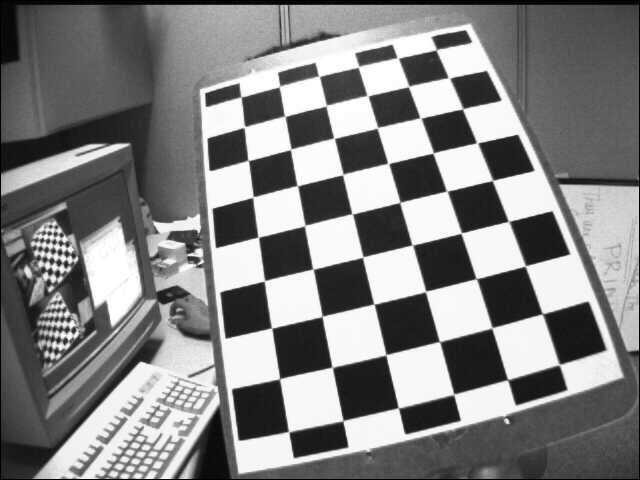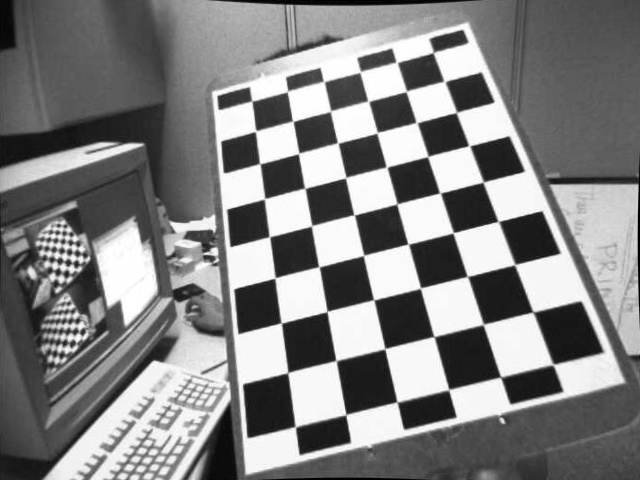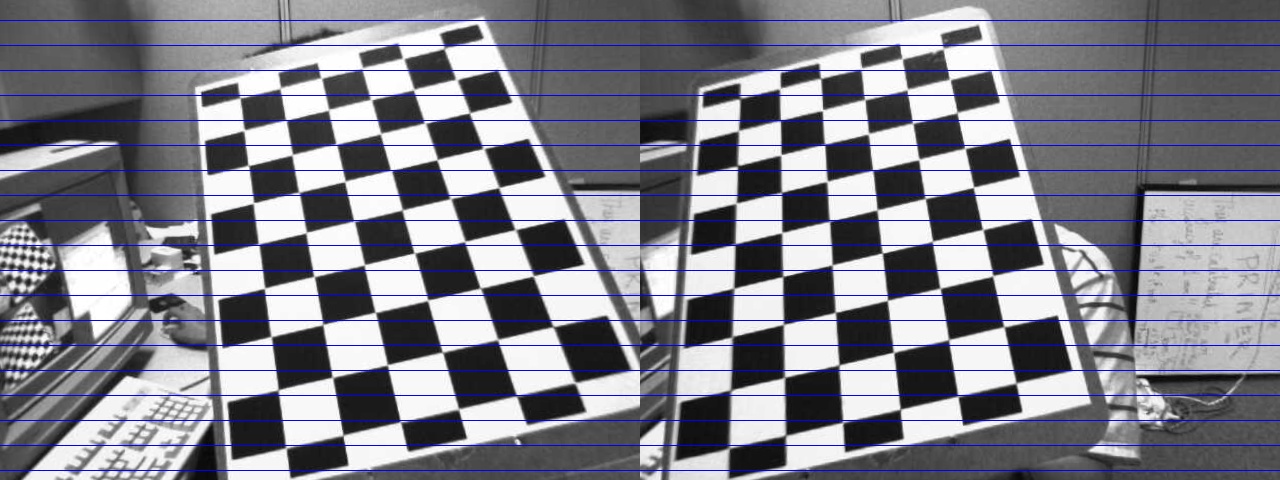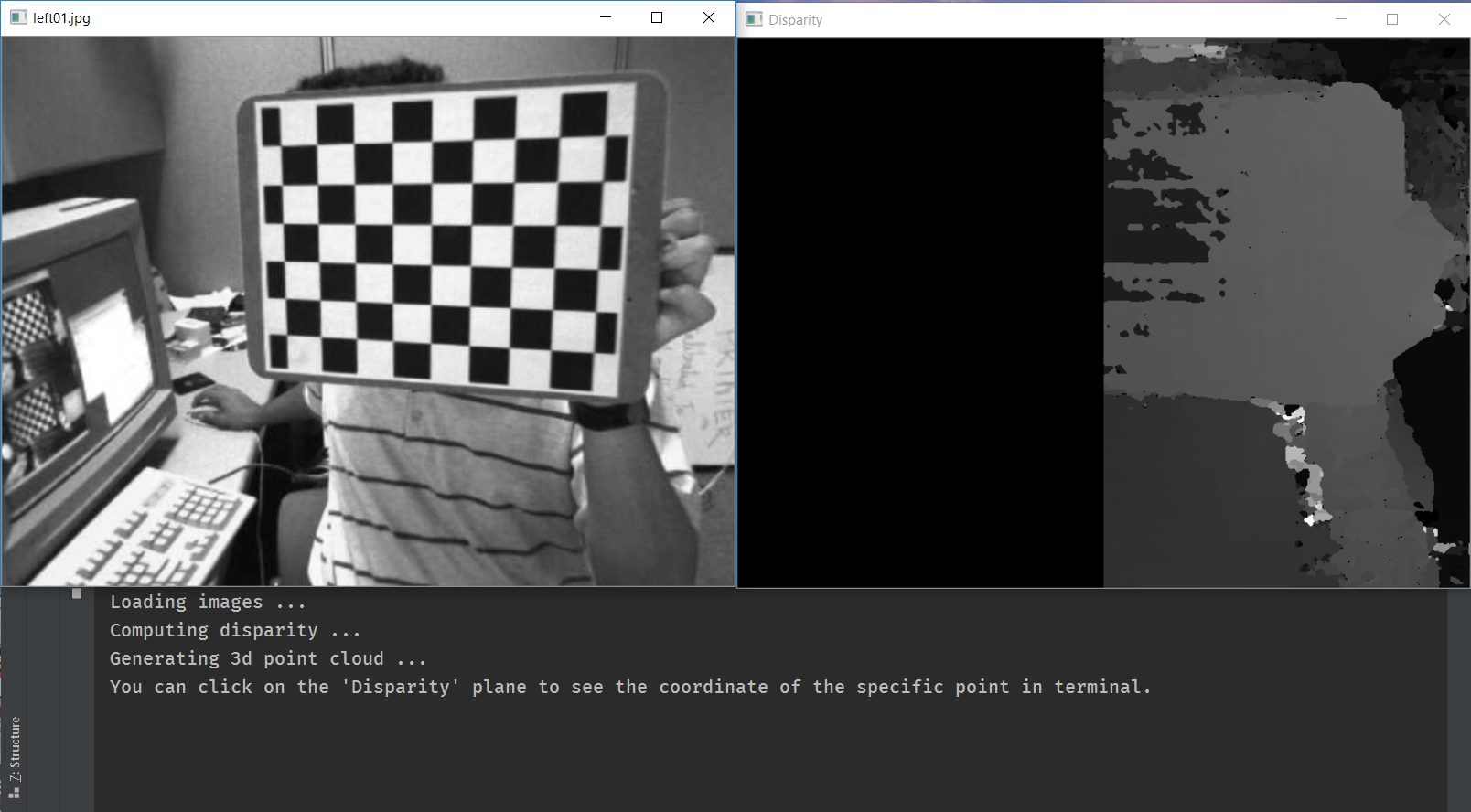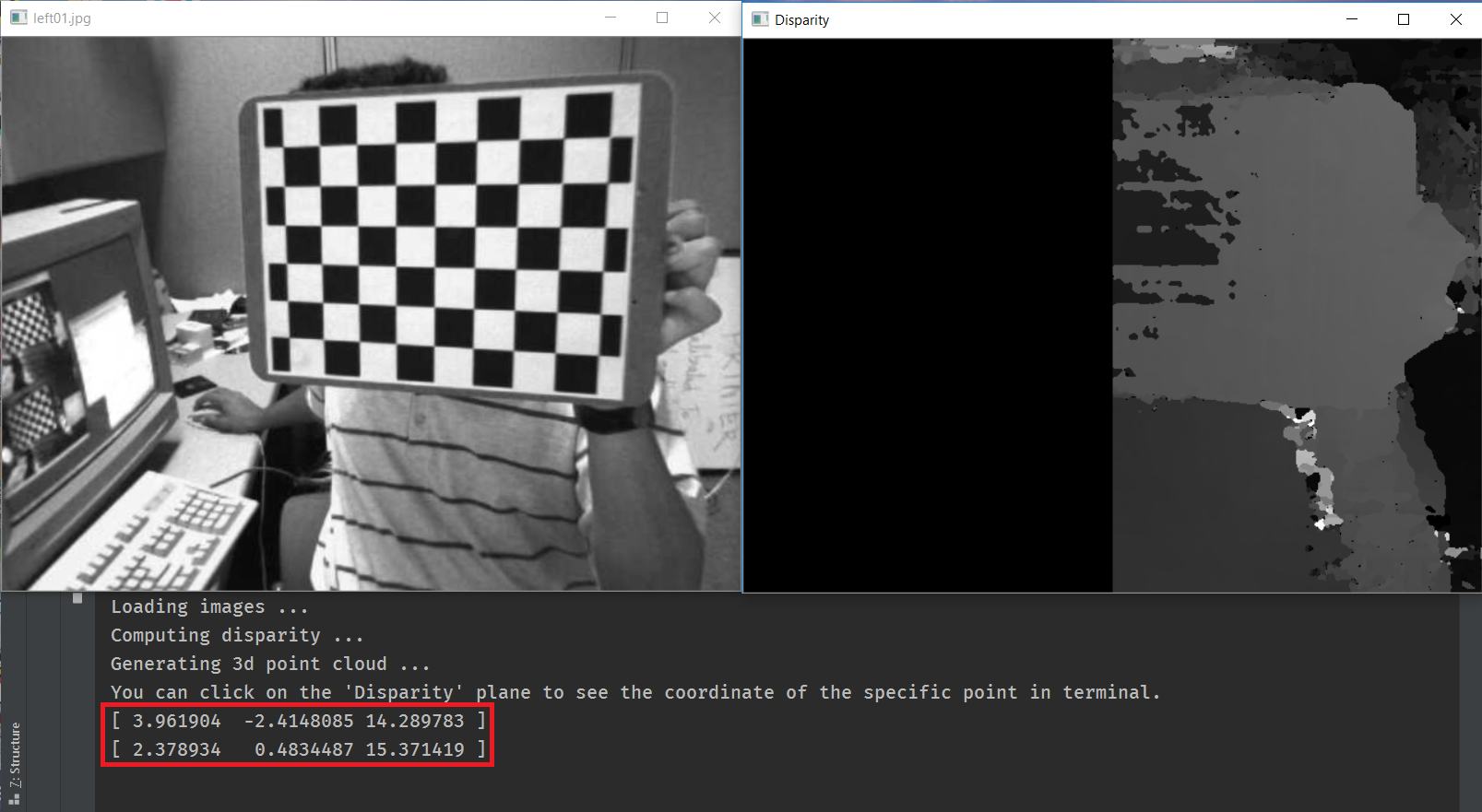This project gradually designs a pipeline to estimate the depth with cameras. It also provides functions for camera calibration, rectification and so on.
Catalogue
Clone the repository to your machine.
git clone https://github.com/XJay18/CameraModel.gitEnter the main directory
cd CameraModel/Single camera calibration uses images captured from one camera to calibrate the camera (i.e., to get the intrinsics and extrinsics of the camera). To use this utility, you can run single_cal.py as following:
python single_cal.py [-h] [-p PATH] [-t TARGET] [-s] [-u]The details of the command line arguments are:
optional arguments:
-h, --help show this help message and exit
-p PATH, --path PATH Specify the directory where the images are stored.
-t TARGET, --target TARGET
Specify the directory where the undistorted images
will be stored. Note that only the flag '-u','--
undistort' is set will the images be saved.
-s, --show Whether to show chessboard corners when calibrating.
-u, --undistort Whether to run the undistort function to undistort the
images.
By default, this script will use the images stored at data/left to calibrate the camera.
You can use -u or --undistort to undistort the original images.
An example of the original image:
An example of the corresponding undistort image:
Stereo camera calibration uses images captured from two different cameras to calibrate the two cameras and get the transformation from the first camera's coordinates to the second one. To use this utility, you can run stereo_cal.py as following:
python stereo_cal.py [-h] [-lp LEFT_PATH] [-rp RIGHT_PATH] [-lt LEFT_TARGET]
[-rt RIGHT_TARGET] [-ct CHECKED_TARGET] [-r] [-s] [-c]The details of the command line arguments are:
optional arguments:
-h, --help show this help message and exit
-lp LEFT_PATH, --left_path LEFT_PATH
Specify the directory where the images of left camera
are stored.
-rp RIGHT_PATH, --right_path RIGHT_PATH
Specify the directory where the images of right camera
are stored.
-lt LEFT_TARGET, --left_target LEFT_TARGET
Specify the directory where the rectified images of
left camera will be stored. Note that only the flag
'-r','--rectified' is set will the images be saved.
-rt RIGHT_TARGET, --right_target RIGHT_TARGET
Specify the directory where the rectified images of
right camera will be stored. Note that only the flag
'-r','--rectified' is set will the images be saved.
-ct CHECKED_TARGET, --checked_target CHECKED_TARGET
Specify the directory where the rectified images in
pair will be stored. Note that only the flag '-r','--
rectified' and '-c','--check' are set will the images
be saved.
-r, --rectified Whether to run the rectify function to rectify the
images.
-s, --show Whether to show the rectified images. Note that only
the flag '-r','--rectified' is set will the images be
shown.
-c, --check Whether to visualize the results of rectified images
in pair.
By default, this script will use the images stored at data/left and data/right to calibrate the cameras.
An example of the image pair after rectification:
Stereo matching uses the images captured from both the left camera and right camera to generate a disparity map. We can then use the disparity map to estimate the depth of a specific point in 3D coordinates. To use this utility, you can run stereo_match.py as following:
python stereo_match.py [-h] [-lp LEFT_PATH] [-rp RIGHT_PATH] [-lr LEFT_RECT]
[-rr RIGHT_RECT] [-pt PLY_TARGET]
[-dt DISPARITY_TARGET] [-s]The details of the command line arguments are:
optional arguments:
-h, --help show this help message and exit
-lp LEFT_PATH, --left_path LEFT_PATH
Specify the directory where the images of left camera
are stored.
-rp RIGHT_PATH, --right_path RIGHT_PATH
Specify the directory where the images of right camera
are stored.
-lr LEFT_RECT, --left_rect LEFT_RECT
Specify the directory where the rectified images of
left camera is stored.
-rr RIGHT_RECT, --right_rect RIGHT_RECT
Specify the directory where the rectified images of
right camera is stored.
-pt PLY_TARGET, --ply_target PLY_TARGET
Specify the directory where the ply files will be
stored. These .ply files can be viewed in 3D cloud
points using MeshLab (http://meshlab.sourceforge.net/)
Note that only the flag '-s','--save' is set will the
files be saved.
-dt DISPARITY_TARGET, --disparity_target DISPARITY_TARGET
Specify the directory where the disparity images will
be stored. Note that only the flag '-s','--save' is
set will the images be saved.
-s, --save Whether to save the ply files and disparity images.
By default, this function will take the images stored at data/left and data/right to calibrate the cameras, and then use the rectified images stored at data/left_rectified and data/right_rectified to generate the disparity maps.
Once you run the script, you can see a series of window pairs on your machine:
You can click on some locations on the Disparity window (i.e., the right window), and the program will print the estimated 3D coordiantes of the point:
You can click q or Q on keyboard to stop the program, and click other keys to continue the next pairs.
You can use -s or --save to save the ply files1 and disparity maps. By default, the disparity images will be saved at data/disparity.