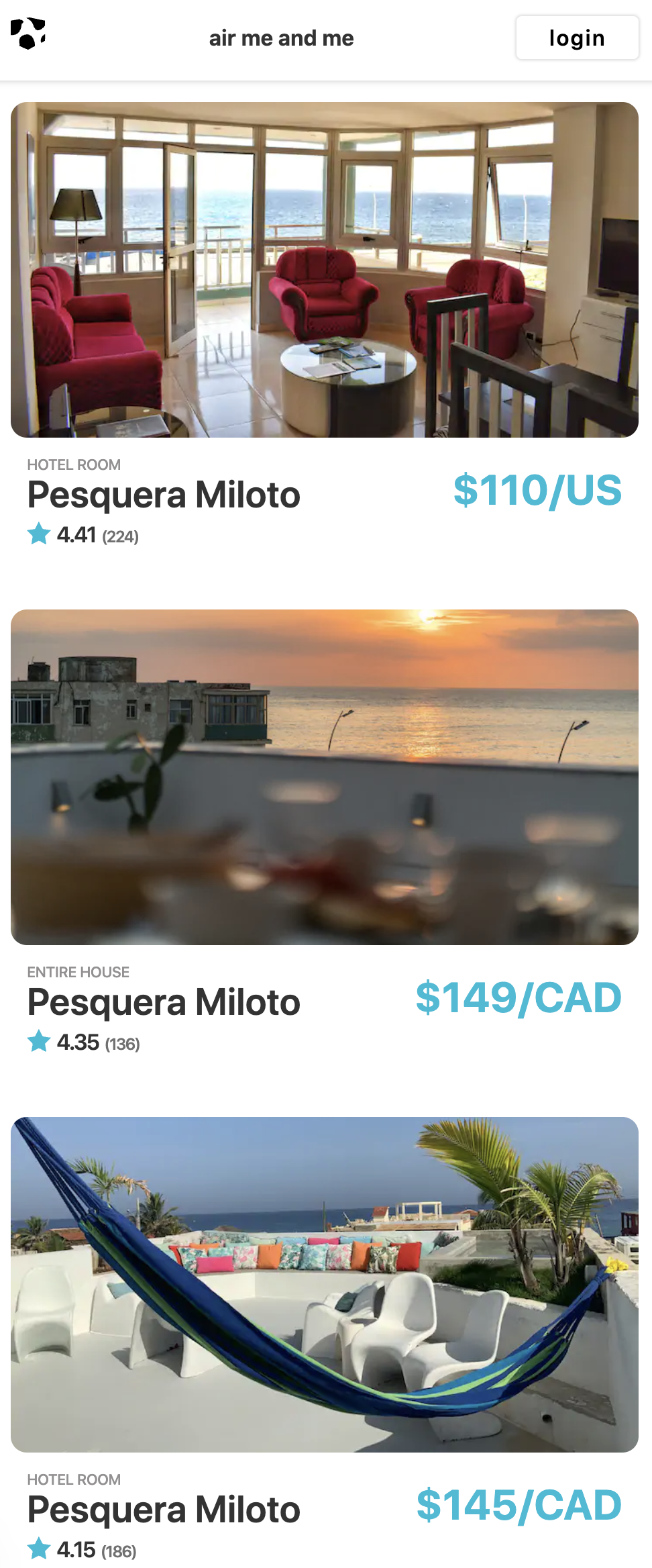For the assessment you're going to use the fetch api to load in a local json file data.json and display the data from the file in the DOM.
Create a load event and fetch the data.json file. Create an empty array called store to copy the data from the request so that you have a backup of the data.
window.addEventListener("load", function (e) {
const rentalRequest = fetch("./js/data.json");
let store = [];
});Now create .then() method to listen for the request. Use the request.json() method to convert the request data to a usable array of objects in javascript. request.json() returns a promise. The return value of the second promise is the data that makes up the data.json file. Make sure to catch any errors using the catch() method.
window.addEventListener("load", function (e) {
const rentalRequest = fetch("./js/data.json");
let store = [];
rentalRequest
.then((response) => response.json())
.then((data) => {
store = [...data];
})
.catch((error) => console.warn(`Error: ${error}`));
});Now inside after you create a copy of the data objects in the data array and spread them into the store create a call to the function createMarkup. This function will return an array of all the rentals marked up.
window.addEventListener("load", function (e) {
const rentalRequest = fetch("./js/data.json");
let store = [];
rentalRequest
.then((response) => response.json())
.then((data) => {
store = [...data];
const rentals = createMarkup();
})
.catch((error) => console.warn(`Error: ${error}`));
});The createMarkup function loops through the store which is an array of objects containing the data for each rental. Map returns an array of new items. These items are held in an array called markup. The markup array is an array of aside elements created from the template. You can find a copy of the template in the index.html file.
imagePath is the relative path to the thumbnail. We create a string that we can use with the img src attribute. Seed the template with data making sure that the data is inserted into the correct slot.
The function returns an array to the function call.
const createMarkup = function () {
const markup = store.map(function (rental) {
const imagePath = `./img/thumbnails/${rental.thumbnail}`;
const template = `
<aside class="rental">
<header>
<img
class="thumbnail"
src="${imagePath}"
width="290"
height="168"
alt="rental accomidation"
/>
</header>
<ul class="details">
<li class="content">
<div>
<p class="type">${rental.rentalType}</p>
<h3 class="location">Pesquera Miloto</h3>
</div>
<div class="price">
<p><span>$${rental.dailyRate}</span><span>/${rental.currency}</span></p>
</div>
</li>
<li class="rating">
<img
class="star-icon"
src="img/icons/rating.svg"
alt="star rating"
width="16px"
height="16px"
/>
<span>${rental.rating}</span>
<span>(${rental.reviews})</span>
</li>
</ul>
</aside>
`;
return document
.createRange()
.createContextualFragment(template)
.querySelector("aside");
});
return markup;
};Immediatly after the createMarkup method call a new function displayRentals. This function will be responsible for adding elements to the DOM.
window.addEventListener("load", function (e) {
const rentalRequest = fetch("./js/data.json");
let store = [];
rentalRequest
.then((response) => response.json())
.then((data) => {
store = [...data];
const rentals = createMarkup();
displayRentals(rentals);
})
.catch((error) => console.warn(`Error: ${error}`));
});The function below takes the list of elements and addes them to the display. Inside the html document there is an aside element with the class .display. Select the element from the DOM and add each of the marked up rental aside elements. You now should see your rentals displaying in the browser.
const displayRentals = function(elements){
elements.forEach(function(rental){
document.querySelector('.rentals').appendChild(rental)
})
}Your file should look similar to the following image at small viewport sizes.