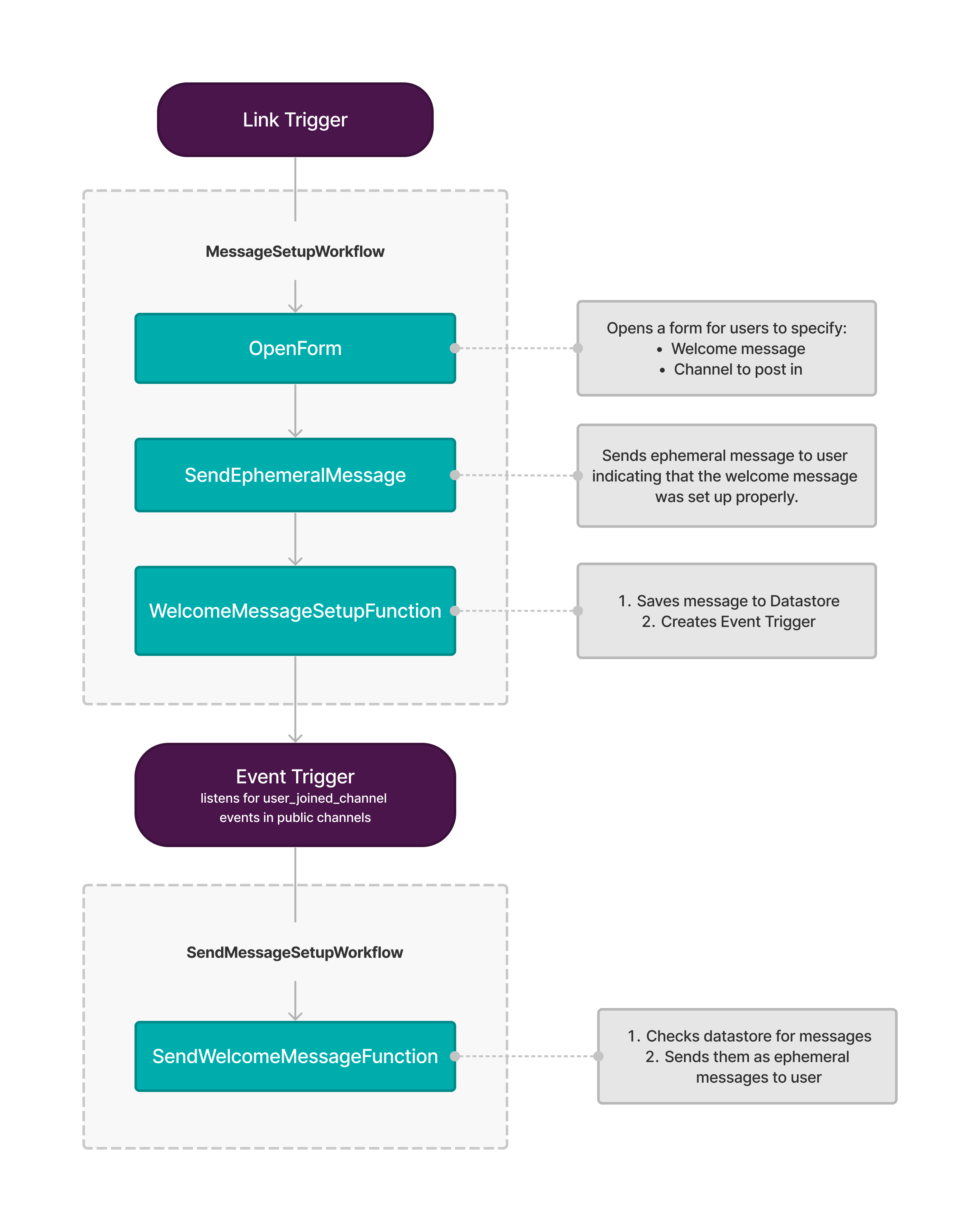This sample app is a Welcome Bot that helps create, store and send friendly welcome messages when a user joins a channel. If you are new to next generation apps then you've come to the right place!
Guide Outline:
- Supported Workflows
- Setup
- Understanding Welcome Bot
- Create a Link Trigger
- Running Your Project Locally
- Testing
- Deploying Your App
- Project Structure
- Resources
- Welcome Message Setup: Create and store a welcome message for a specified channel.
- Send Welcome Message: Retrieve stored message and send it when a new user joins the channel.
When working with this app it helps to think about it as two separate series of steps.
- A link trigger starts the
MessageSetupWorkflowworkflow. - The
MessageSetupWorkflowworkflow has three steps, steps are the action components of a workflow.- The
OpenFormbuilt-in function that opens a form. - The
SendEphemeralMessagebuilt-in function that sends a confirmation message. - Passes data to the
WelcomeMessageSetupFunctioncustom function.
- The
- When the form is submitted, the
WelcomeMessageSetupFunctionfunction saves the message to the datastore and creates an event trigger to listen in onuser_joined_channelevents in the specified channel.
- The
user_joined_channelevent trigger starts theSendWelcomeMessageWorkflowworkflow. - The
SendWelcomeMessageWorkflowworkflow has one additional step:- Pass data to the
SendWelcomeMessageFunctioncustom function.
- Pass data to the
- The
SendWelcomeMessageFunctionfunction retrieves the saved message and sends it to the selected channel.
Before getting started, make sure you have a development workspace where you have permissions to install apps. If you don’t have one set up, go ahead and create one.
To use this sample, you first need to install and configure the Slack CLI. Step-by-step instructions can be found in our Quickstart Guide.
Start by cloning this repository:
# Clone this project onto your machine
$ slack create my-welcome-bot -t slack-samples/deno-welcome-bot
# Change into this project directory
$ cd my-welcome-botTriggers are what cause Workflows to run. These Triggers can be invoked by a user, or automatically as a response to an event within Slack.
A Link Trigger is a type of Trigger that generates a Shortcut URL which, when posted in a channel or added as a bookmark, becomes a link. When clicked, the Link Trigger will run the associated Workflow.
Link Triggers are unique to each installed version of your app. This means
that Shortcut URLs will be different across each workspace, as well as between
locally run and
deployed apps. When creating a Trigger, you must select
the Workspace that you'd like to create the Trigger in. Each Workspace has a
development version (denoted by (dev)), as well as a deployed version.
To create a Link Trigger for the "Message Setup" Workflow, run the following command:
$ slack trigger create --trigger-def triggers/create_welcome_message_shortcut.tsAfter selecting a Workspace, the output provided will include the Link Trigger Shortcut URL. Copy and paste this URL into a channel as a message, or add it as a bookmark in a channel of the Workspace you selected.
Note: this link won't run the Workflow until the app is either running locally or deployed! Read on to learn how to run your app locally and eventually deploy it to Slack hosting.
While building your app, you can see your changes propagated to your workspace
in real-time with slack run. In both the CLI and in Slack, you'll know an app
is the development version if the name has the string (dev) appended.
# Run app locally
$ slack run
Connected, awaiting eventsOnce running, click the
previously created Shortcut URL associated with the
(dev) version of your app. This should start the Message Setup Workflow.
To stop running locally, press <CTRL> + C to end the process.
Test filenames should be suffixed with _test. Run all tests with deno test:
$ deno testOnce you're done with development, you can deploy the production version of your
app to Slack hosting using slack deploy:
$ slack deployAfter deploying, create a new Link Trigger for the
production version of your app (not appended with (dev)). Once the Trigger is
invoked, the Workflow should run just as it did in when developing locally.
Activity logs for the production instance of your application can be viewed with
the slack activity command:
$ slack activityThe app manifest contains the app's configuration. This file defines attributes like app name and description.
Used by the CLI to interact with the project's SDK dependencies. It contains script hooks that are executed by the CLI and implemented by the SDK.
Functions are reusable building blocks of automation that accept inputs, perform calculations, and provide outputs. Functions can be used independently or as steps in Workflows.
A Workflow is a set of steps that are executed in order. Each step in a Workflow is a function.
Workflows can be configured to run without user input or they can collect input by beginning with a form before continuing to the next step.
Triggers determine when Workflows are executed. A trigger file describes a scenario in which a workflow should be run, such as a user pressing a button or when a specific event occurs.
Datastores can securely store and
retrieve data for your application. Required scopes to use datastores include
datastore:write and datastore:read.
To learn more about developing with the CLI, you can visit the following guides:
To view all documentation and guides available, visit the Overview page.