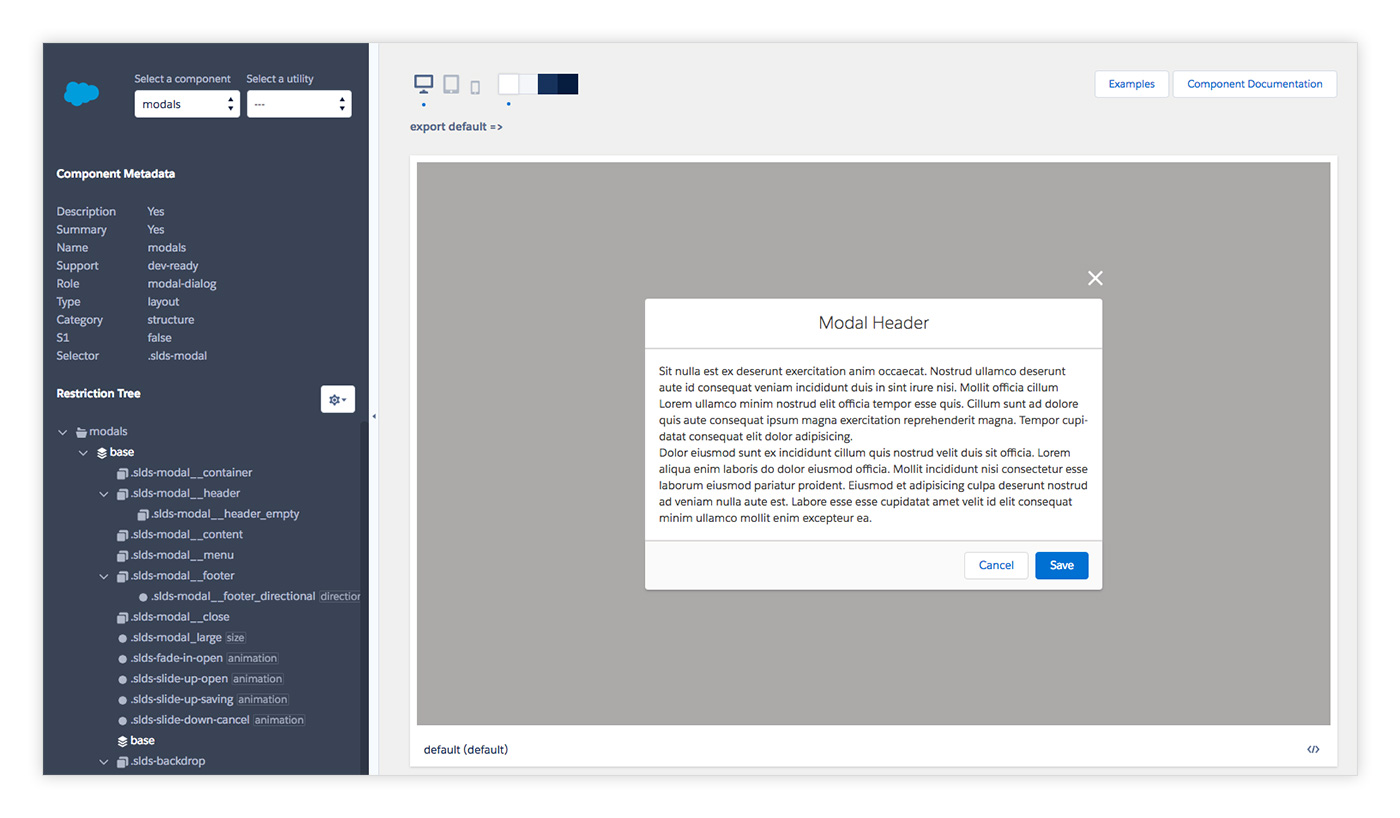Salesforce Lightning Design System 

Welcome to the Salesforce Lightning Design System brought to you by Salesforce UX.
- Tailored for building Salesforce apps: Using the Lightning Design System markup and CSS framework results in UIs that reflect the Salesforce Lightning look and feel.
- Continuously updated: As long as you’re using the latest version of the Lightning Design System, your pages are always up to date with Salesforce UI changes.
Quick start
- Clone the project with
git clone https://github.com/salesforce-ux/design-system.git - Run
npm installin the root design-system folder. - Run
npm startto launch the Previewer. - Visit http://localhost:3003/local/preview
Having trouble getting these steps to work on your machine? Follow the troubleshooting guide below.
Previewer
The previewer is an interactive tool for creating components.
It runs at the designated url on startup and is the primary means of viewing your work - it will live update as you make changes.
You can choose the component, variant, and modifiers to preview as well as background color and screen size. It also previews the sass docs.
Everything in the design system is driven by annotations and the previewer is no different. To see any work in the previewer, you must add annotations to your code.
Annotations
Annotations are the metadata that describe the entire system.
The most intriguing part is the @selector/@restrict pair. Each CSS selector should have a corresponding selector describing where it can be applied. Both are normal CSS selectors that will behave like a DOM query.
For example:
/**
* @selector .slds-button
* @restrict button, a, span
*/
.slds-button {
...
}
/**
* @selector .slds-button_brand
* @restrict .slds-button
*/
.slds-button_brand {
...
}In this example we can see that .slds-button_brand must be applied to a .slds-button, which, in turn, must be applied to a button, a, span.
It's important to know that slds-button_brand will only be associated to the button component via this @restrict chain. Each rule uses its @restrict to declare its place in the hierarchy - it is not the the file that tells us to which component a selector belongs
For a more complex example, see: https://github.com/salesforce-ux/design-system-internal/blob/summer-17/ui/components/combobox/base/_index.scss
While there is a handful of annotations used throughout the codebase, you'll only need to know a few to get started:
@base: creates a new component@variant: a component implementation with corresponding markup@modifier: a class that alters appearance when applied to existing markup
The markup for a @variant will be required from the /ui/:component/:variant/example.jsx.
For example:
/**
* @name advanced
* @selector .slds-table_fixed-layout
* @restrict .slds-table
* @variant
*/
Folder Structure:
ui/
└── components/
└── data-tables/
├── _doc.scss
├── _doc.mdx
└── advanced/
└── example.jsx
└── _index.scss
All other selectors which are not @base/@variant/@modifier are considered child elements of a component.
For more information see the Full annotation docs
Tasks
Install gulp globally:
npm install --global gulpnpm start
Start the Lightning Design System preview app.
gulp lint
Lint the code base for syntax and stylistic errors.
# Lint indentation, Sass, JavaScript files
gulp lint
# Lint languages independently
gulp lint:sass
gulp lint:js
gulp lint:js:test
gulp lint:spaces
gulp lint:html
gulp lint:vnu (optional: --component "{trees_base_with*,trees_base_deep*}")Compilation
npm run build && npm run dist
Generate the Lightning Design System into the .dist directory.
gulp styles
Compile Sass to CSS into .assets/styles.
gulp clean
Delete temporary build and local files.
Stats
npm run stats: Useful stats about the project's deliverables.
Tests
npm test: run all tests
Troubleshooting
npm and Node.js
The Salesforce Lightning Design System uses npm to manage dependencies. Please install Node.js, and try running npm install again.
If Node.js is already installed, make sure you’re running v6 or up.
JavaScript and compilation issues
JavaScript dependencies sometimes get out of sync and inexplicable bugs start to happen. Follow these steps to give a fresh start to your development environment:
- The installed
npmversion must be at least v3.10. You can update your npm with:npm install npm -g(sudomay be required). - Re-install dependencies:
rm -Rf node_modules && npm install npm start
If this did not work, try running npm cache clean and repeat the above steps.
Contributing to the code base
See CONTRIBUTING.md.
Licenses
- Source code is licensed under BSD 3-Clause
- All icons and images are licensed under Creative Commons Attribution-NoDerivatives 4.0
- The Salesforce Sans font is licensed under our font license
Got feedback?
Please open a new GitHub Issue.