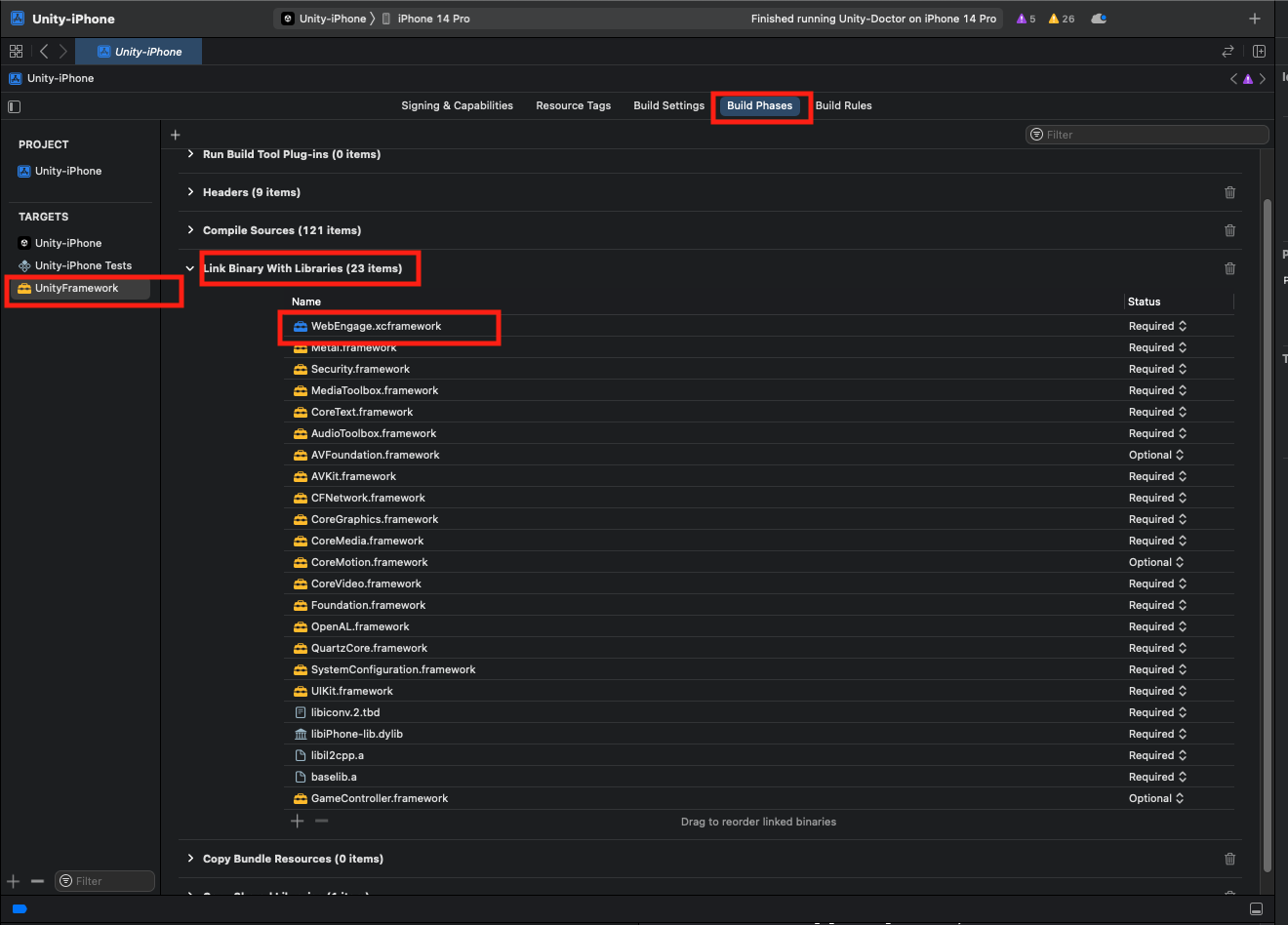WebEngage Unity iOS plugin for Unity iOS apps. This unitypackage is only for iOS and would not work on any other platform.
-
Download the WebEngageUnityiOS.unitypackage.
-
Import the downloaded unitypackage into your Unity project through
Assets>Import Package>Custom Package....
-
Download latest XCFramework for WebEngage
-
Unzip zip file to get XCFramework file
-
Copy Unzipped
XCFrameworkinside your project folder -
Open Unity iOS Project in XCode
-
In Xcode, go to your
Targets, underUnityFrameworkTarget, selectBuild Phases -
Add XCFramework under
Link Binary With Libraries, You can drag and dropXCFrameworkor add thourgh + option under it
- Add the following values in
/Assets/Editor/WebEngagePostProcessBuild.csfile.
...
public class WebEngagePostProcessBuild
{
[PostProcessBuild]
public static void EditXcodePlist(BuildTarget buildTarget, string pathToBuiltProject)
{
if (buildTarget == BuildTarget.iOS)
{
// Add your WebEngage license code
string WEBENGAGE_LICENSE_CODE = "YOUR-WEBENGAGE-LICENSE-CODE";
// Set debug log level
string logLevel = "VERBOSE";
...
}
}
}Note: Replace YOUR-WEBENGAGE-LICENSE-CODE with your own WebEngage license code.
- Initialize the WebEngage SDK in your
AppDelegate.mclass.
#import <WebEngage/WebEngage.h>
...
-(BOOL)application:(UIApplication*) application didFinishLaunchingWithOptions:(NSDictionary*) options
{
[[WebEngage sharedInstance] application:application didFinishLaunchingWithOptions:options];
...
}
If you are not already implementing AppDelegate.m in your Unity app, then create a new file at /Assets/Plugins/iOS/OverrideAppDelegate.m and copy the below contents in it.
#import "UnityAppController.h"
#import <WebEngage/WebEngage.h>
@interface OverrideAppDelegate : UnityAppController
@end
IMPL_APP_CONTROLLER_SUBCLASS(OverrideAppDelegate)
@implementation OverrideAppDelegate
-(BOOL)application:(UIApplication*) application didFinishLaunchingWithOptions:(NSDictionary*) options
{
[[WebEngage sharedInstance] application:application didFinishLaunchingWithOptions:options];
return [super application:application didFinishLaunchingWithOptions:options];
}
@end
- Login and Logout
using WebEngageBridge;
...
public class YourScript : MonoBehaviour
{
...
// User login
WebEngage.Login("userId");
// User logout
WebEngage.Logout();
}- Set system user attributes as shown below.
using WebEngageBridge;
...
public class YourScript : MonoBehaviour
{
// Set user first name
WebEngage.SetFirstName("John");
// Set user last name
WebEngage.SetLastName("Doe");
// Set user email
WebEngage.SetEmail("john.doe@email.com");
// Set user hashed email
WebEngage.SetHashedEmail("144e0424883546e07dcd727057fd3b62");
// Set user phone number
WebEngage.SetPhoneNumber("+551155256325");
// Set user hashed phone number
WebEngage.SetHashedPhoneNumber("e0ec043b3f9e198ec09041687e4d4e8d");
// Set user gender, allowed values are ['male', 'female', 'other']
WebEngage.SetGender("male");
// Set user birth-date, supported format: 'yyyy-mm-dd'
WebEngage.SetBirthDate("1994-04-29");
// Set user company
WebEngage.SetCompany("Google");
// Set opt-in status, channels: ['push', 'in_app', 'email', 'sms']
WebEngage.SetOptIn("push", true);
// Set user location
double latitude = 19.0822;
double longitude = 72.8417;
WebEngage.SetLocation(latitude, longitude);
}- Set custom user attributes as shown below.
using WebEngageBridge;
...
// Set custom user attributes
WebEngage.SetUserAttribute("age", 25);
WebEngage.SetUserAttribute("premium", true);
// Set multiple custom user attributes
Dictionary<string, object> customAttributes = new Dictionary<string, object>();
customAttributes.Add("Twitter Email", "john.twitter@mail.com");
customAttributes.Add("Subscribed", true);
WebEngage.SetUserAttributes(customAttributes);- Delete custom user attributes as shown below.
using WebEngageBridge;
...
WebEngage.DeleteUserAttribute("age");Track custom events as shown below.
using WebEngageBridge;
...
// Track simple event
WebEngage.TrackEvent("Product - Page Viewed");
// Track event with attributes
Dictionary<string, object> orderPlacedAttributes = new Dictionary<string, object>();
orderPlacedAttributes.Add("Amount", 808.48);
orderPlacedAttributes.Add("Product 1 SKU Code", "UHUH799");
orderPlacedAttributes.Add("Product 1 Name", "Armani Jeans");
orderPlacedAttributes.Add("Product 1 Price", 300.49);
orderPlacedAttributes.Add("Product 1 Size", "L");
orderPlacedAttributes.Add("Product 2 SKU Code", "FBHG746");
orderPlacedAttributes.Add("Product 2 Name", "Hugo Boss Jacket");
orderPlacedAttributes.Add("Product 2 Price", 507.99);
orderPlacedAttributes.Add("Product 2 Size", "L");
orderPlacedAttributes.Add("Delivery Date", System.DateTime.ParseExact("2017-10-21 09:27:37.100", "yyyy-MM-dd HH:mm:ss.fff", null));
orderPlacedAttributes.Add("Delivery City", "San Francisco");
orderPlacedAttributes.Add("Delivery ZIP", "94121");
orderPlacedAttributes.Add("Coupon Applied", "BOGO17");
WebEngage.TrackEvent("Order Placed", orderPlacedAttributes);
// Track complex event
Dictionary<string, object> product1 = new Dictionary<string, object>();
product1.Add("SKU Code", "UHUH799");
product1.Add("Product Name", "Armani Jeans");
product1.Add("Price", 300.49);
Dictionary<string, object> detailsProduct1 = new Dictionary<string, object>();
detailsProduct1.Add("Size", "L");
product1.Add("Details", detailsProduct1);
Dictionary<string, object> product2 = new Dictionary<string, object>();
product2.Add("SKU Code", "FBHG746");
product2.Add("Product Name", "Hugo Boss Jacket");
product2.Add("Price", 507.99);
Dictionary<string, object> detailsProduct2 = new Dictionary<string, object>();
detailsProduct2.Add("Size", "L");
product2.Add("Details", detailsProduct2);
Dictionary<string, object> deliveryAddress = new Dictionary<string, object>();
deliveryAddress.Add("City", "San Francisco");
deliveryAddress.Add("ZIP", "94121");
Dictionary<string, object> orderPlacedAttributes = new Dictionary<string, object>();
List<object> products = new List<object>();
products.Add(product1);
products.Add(product2);
List<string> coupons = new List<string>();
coupons.Add("BOGO17");
orderPlacedAttributes.Add("Products", products);
orderPlacedAttributes.Add("Delivery Address", deliveryAddress);
orderPlacedAttributes.Add("Coupons Applied", coupons);
WebEngage.TrackEvent("Order Placed", orderPlacedAttributes);-
Build your iOS app through Unity Editor and open Unity-iPhone.xcodeproj in your Xcode IDE.
-
Select your main app target (Unity-iPhone), under Capabilities enable Push Notifications.
-
Also under Capabilities enable Background Modes and check Remote notifications.
-
Download the WebEngageNotificationService.unitypackage.
-
Import the downloaded unitypackage into your Unity project through
Assets>Import Package>Custom Package.... -
Build your iOS app through Unity Editor and open Unity-iPhone.xcodeproj in your Xcode IDE.
-
Verify that NotificationService extension is added and linked to your main app target.
-
Download the WebEngageNotificationContent.unitypackage.
-
Import the downloaded unitypackage into your Unity project through
Assets>Import Package>Custom Package.... -
Build your iOS app through Unity Editor and open Unity-iPhone.xcodeproj in your Xcode IDE.
-
Verify that NotificationContent extension is added and linked to your main app target.
1. If you are facing integration or build issues with rich-push notification unity plugins, then try adding the extensions and pods manually.
-
Remove the WebEngageNotificationService.unitypackage and WebEngageNotificationContent.unitypackage plugins (if added).
-
Build your iOS app through Unity Editor and open Unity-iPhone.xcodeproj in your Xcode IDE.
-
Follow the instructions at WebEngage documentation.
No additional steps are required for in-app notifications.
using WebEngageBridge;
...
// Set screen name
WebEngage.ScreenNavigated("Purchase Screen");
// Update current screen data
Dictionary<string, object> currentData = new Dictionary<string, object>();
currentData.Add("productId", "~hs7674");
currentData.Add("price", 1200);
WebEngage.SetScreenData(currentData);
// Set screen name with data
Dictionary<string, object> data = new Dictionary<string, object>();
data.Add("productId", "~hs7674");
data.Add("price", 1200);
WebEngage.ScreenNavigated("Purchase Screen", data);