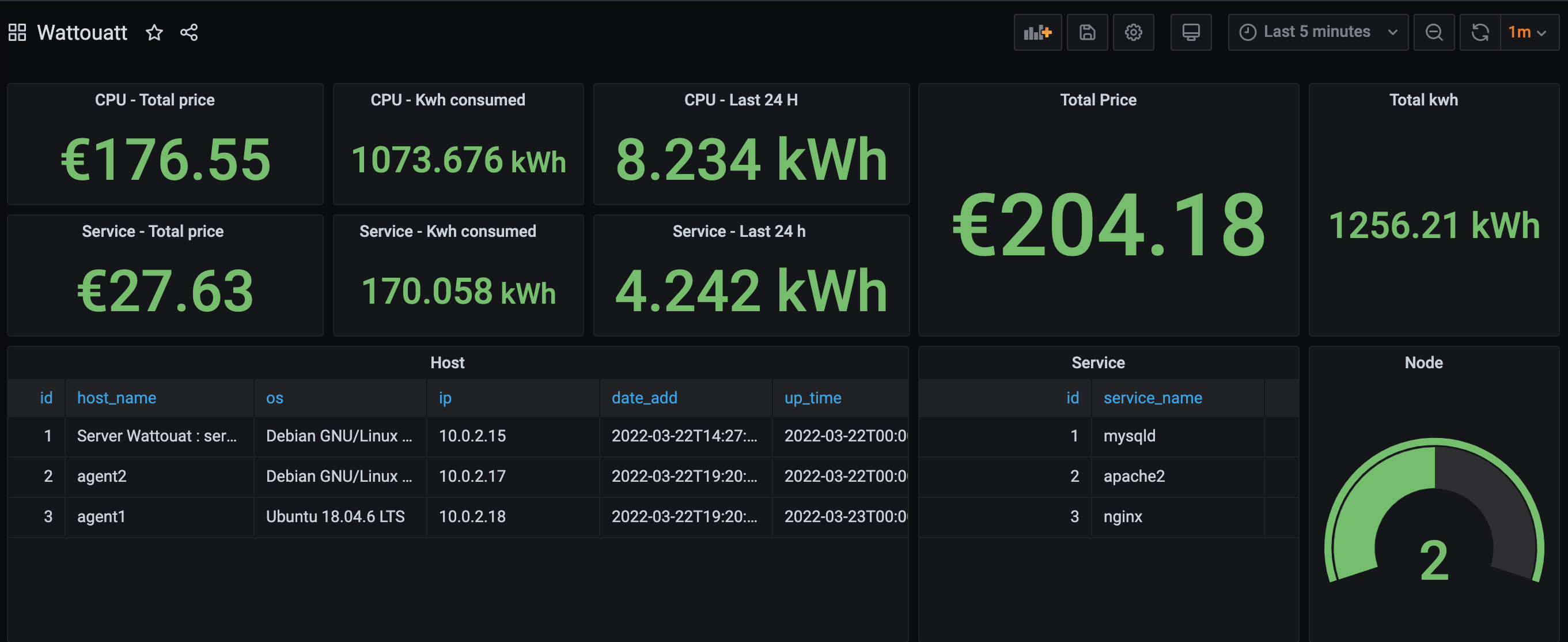Supported version:
-
- Bullseye
- Status: Stable
- Buster
- Status: Stable
- Strech
- Status: Not tested
- Bullseye
-
- 21.04 LTS
- Status: Stable
- 20.04 LTS
- Status: Stable
- 18.04 LTS
- Status: Stable
- 21.04 LTS
- Internet connection
- Git
- Root
git clone https://github.com/Wattouat-IT/Wattouat-Server.gitAnd go inside the folder Wattouat-Server
Edit the file wattouat.conf
- ip : your local ip who run the database
Executing the script
bash wattouat_server_install.sh
exec bashLaunch the service
Start the service at boot time
systemctl enable wattouat_serversystemctl start wattouat_serverThe name of the database is Elisa.
To see if the data base has been created.
Default user and password is root / root where the database is hosted.
mysql -u root -proot elisaDefault use user and passwor is admin / root on remote access.
mysql -u admin -proot elisa -h <ip_address>See all tables of elisa database
show tables;Install Grafana on the webserver. See the following instruction https://grafana.com/docs/grafana/latest/installation/
Import our Dashboard which you can find here
Go into /var/log/wattouat_server/
There are 2 files:
First is for Standard Output
Second is for Standard Error
Go into /bin/wattouat/fonction
Execute file wattouat_uninstall.sh