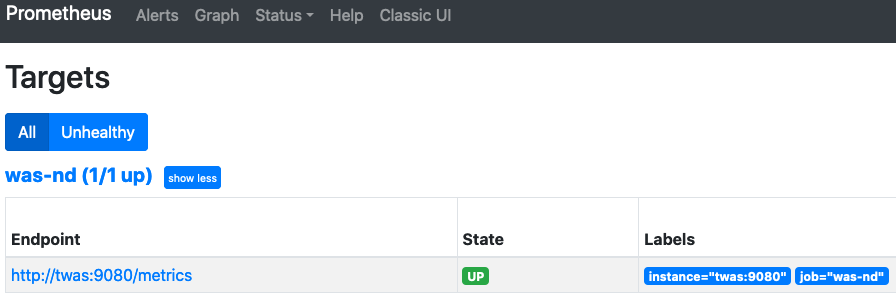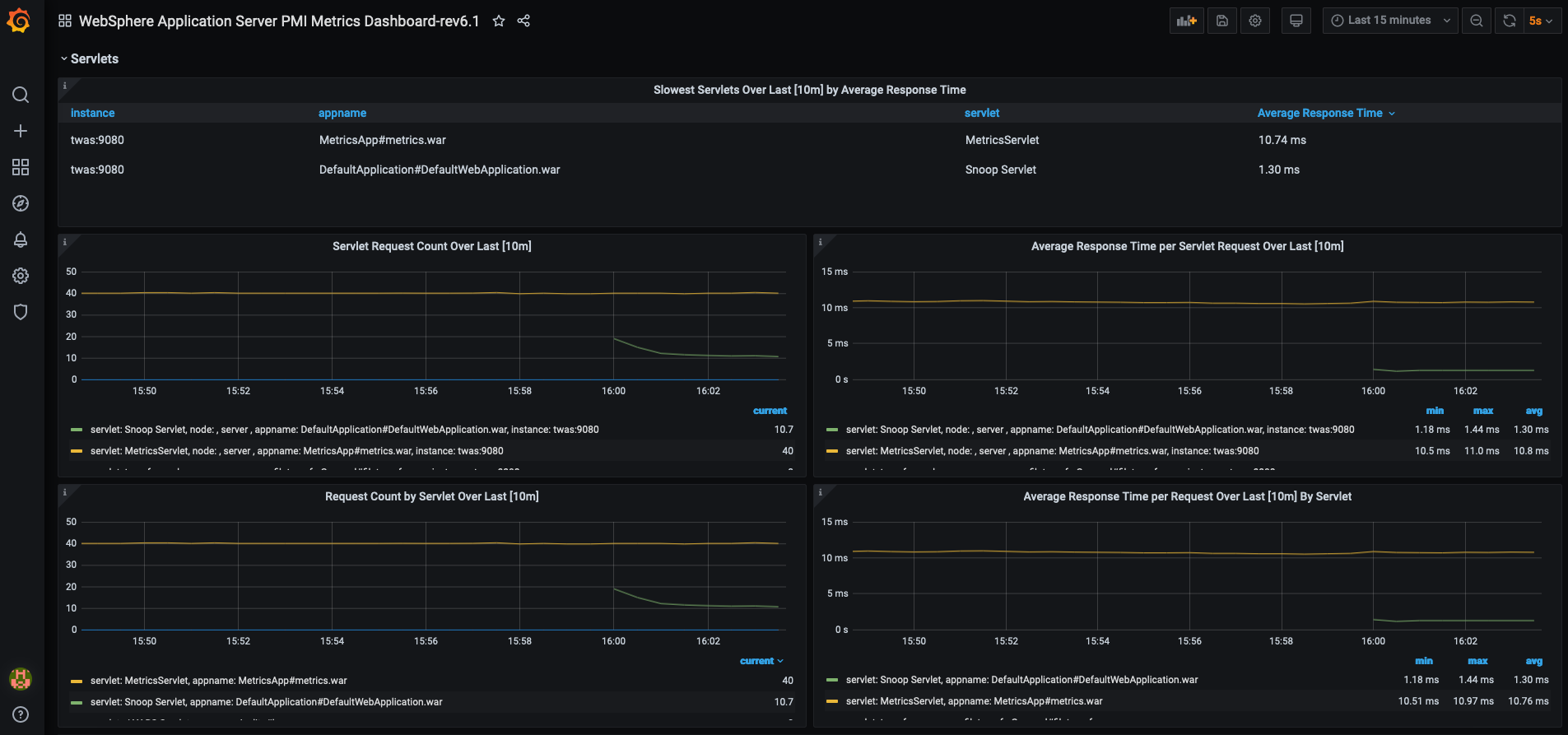Docker Quickstart for WebSphere Application Server traditional PMI metrics with Prometheus and Grafana
This repository contains a Docker compose file to quickly set up WebSphere Application Server traditional Performance Monitoring Infrastructure (PMI) metrics with Prometheus and Grafana.
The Docker compose file will run the following containers:
- ibmcom/websphere-traditional:latest
- prom/prometheus:latest
- grafana/grafana
- Clone this repository
- Run the following command to build and start the WebSphere Application Server traditional Docker image :
docker-compose up --build
Notes:
- The WebSphere Application Server traditional container may take a 1-2 minutes to start up.
- In order for the DefaultApplication.ear application to work with the metrics.ear application, you must install the PH35521 Interim Fix. Please follow the instructions here on how to install Interim Fixes on your WebSphere Application Server traditional Docker image.
The latest version of WebSphere Application Server traditional 9.0.5 will be installed from the Dockerfile, along with the installation of the DefaultApplication.ear and the metrics.ear applications from the <WAS_HOME>/installableApps directory to the application server, using a jython script, that will be running in a container named: twas_metrics
- Access the Administrative Console at https://localhost:9043/ibm/console/login.do?action=secure
- Note: The login credentials for the Admin Console is as follows :
- User ID:
wsadmin - Password: A generated password, which can be retrieved from the running container using the following command:
docker exec twas_metrics cat /tmp/PASSWORD
- User ID:
- Note: The login credentials for the Admin Console is as follows :
- Visit the sample Snoop Servlet from the DefaultApplication.ear application to generate PMI Web Application Module metrics : http://localhost:9080/snoop
- Visit the Prometheus metrics endpoint to view the PMI metrics from the running WebSphere Application Server traditional container in Prometheus format : http://localhost:9080/metrics
The configuration for Prometheus is done via a file called prometheus.yml, which tells it where to scrape the metrics from and how long the interval should be between each scrape. The following prometheus configuration is set for this sample, where the scrape_configs section has one job called was_nd. In this job, prometheus is configured to scrape the twas:9080/metrics endpoint every 15 seconds, which is from the running twas_metrics container.
prometheus.yml
# my global config
global:
scrape_interval: 30s # Set the scrape interval to every 30 seconds. Default is every 1 minute.
evaluation_interval: 15s # Evaluate rules every 15 seconds. The default is every 1 minute.
# scrape_timeout is set to the global default (10s).
# A scrape configuration containing exactly one endpoint to scrape:
# Here it's Prometheus itself.
scrape_configs:
# The job name is added as a label `job=<job_name>` to any timeseries scraped from this config.
- job_name: 'was-nd'
# metrics_path defaults to '/metrics'
# scheme defaults to 'http'.
scrape_interval: 15s
static_configs:
- targets: ['twas:9080']
- Access the Prometheus Server UI: http://localhost:9090
The Prometheus datasource will be automatically preconfigured for you, when the grafana container is started, which will configure Grafana to connect to the prometheus container (http://localhost:9090), to collect the metrics for visualization (see datasource.yml). A sample WebSphere Application Server PMI metrics Dashboard is also imported to the running grafana container (see dashboards.yml and WebSphere Application Server PMI Metrics Dashboard-rev2.json. This dashboard leverages the Prometheus formatted metric data to visualize CPU, Memory Heap, Servlets, EJBs, Connection Pool, SIB, Sessions, Threadpool, Garbage Collection, and other JVM metrics of the entire cell. This dashboard can also be found here on the official Grafana.com website with dashboard ID : 14151.
- Access the Grafana UI: http://localhost:3000
- Use the following credentials to login to Grafana :
- Username:
admin - Password:
admin
- Username:
- Use the following credentials to login to Grafana :
- Visualize the WebSphere Application Server traditional PMI metrics, by clicking on the imported WebSphere Application Server PMI Metrics Dashboard, in the Dashboard section.
- To stop the containers, run the following command :
docker-compose down