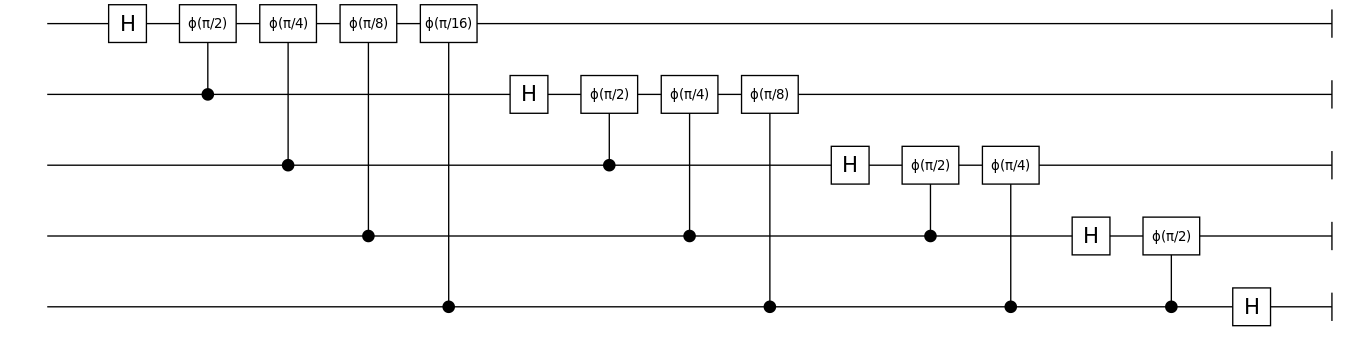using YaoExtensions, YaoPlots
using Compose
# show a qft circuit
plot(qft_circuit(5))If you are using a Pluto/Jupyter notebook, Atom/VSCode editor, you should see the following image in your plotting panel.
Otherwise, you might be interested to learn how to save it as an image.
See more examples.
Various attributes of the visualizations can be altered. The plot can be modifiend, if we change the following attributes
YaoPlots.CircuitStyles.linecolor[]for line color, default value being"#000000"(black color)YaoPlots.CircuitStyles.gate_bgcolor[]for background color of square blocks, the default value being"#FFFFFF"(white color)YaoPlots.CircuitStyles.textcolor[]for text color, default value being"#000000YaoPlots.CircuitStyles.lw[]for line width, default value being1ptYaoPlots.CircuitStyles.textsize[]for text size, default value being16ptYaoPlots.CircuitStyles.paramtextsize[]for parameter text size, for parameterized gates, default value being10pt
For example,
using YaoPlots, Yao
YaoPlots.CircuitStyles.linecolor[] = "pink"
YaoPlots.CircuitStyles.gate_bgcolor[] = "yellow"
YaoPlots.CircuitStyles.textcolor[] = "#000080" # the navy blue color
YaoPlots.CircuitStyles.fontfamily[] = "JuliaMono"
YaoPlots.CircuitStyles.lw[] = 2.5pt
YaoPlots.CircuitStyles.textsize[] = 13pt
YaoPlots.CircuitStyles.paramtextsize[] = 8pt
plot(chain(3, put(1=>X), repeat(3, H), put(2=>Y), repeat(3, Rx(π/2))))using ZXCalculus, YaoPlots
using Compose
function generate_example()
zxd = ZXDiagram(4)
push_gate!(zxd, Val{:Z}(), 1, 3//2)
push_gate!(zxd, Val{:H}(), 1)
push_gate!(zxd, Val{:Z}(), 1, 1//2)
push_gate!(zxd, Val{:H}(), 4)
push_gate!(zxd, Val{:CZ}(), 4, 1)
push_gate!(zxd, Val{:CNOT}(), 1, 4)
push_gate!(zxd, Val{:H}(), 1)
push_gate!(zxd, Val{:H}(), 4)
push_gate!(zxd, Val{:Z}(), 1, 1//4)
push_gate!(zxd, Val{:Z}(), 4, 3//2)
push_gate!(zxd, Val{:X}(), 4, 1//1)
push_gate!(zxd, Val{:H}(), 1)
push_gate!(zxd, Val{:Z}(), 4, 1//2)
push_gate!(zxd, Val{:X}(), 4, 1//1)
push_gate!(zxd, Val{:Z}(), 2, 1//2)
push_gate!(zxd, Val{:CNOT}(), 3, 2)
push_gate!(zxd, Val{:H}(), 2)
push_gate!(zxd, Val{:CNOT}(), 3, 2)
push_gate!(zxd, Val{:Z}(), 2, 1//4)
push_gate!(zxd, Val{:Z}(), 3, 1//2)
push_gate!(zxd, Val{:H}(), 2)
push_gate!(zxd, Val{:H}(), 3)
push_gate!(zxd, Val{:Z}(), 3, 1//2)
push_gate!(zxd, Val{:CNOT}(), 3, 2)
return zxd
end
zxd = generate_example() # define a example
plot(zxd) # draw a ZX-diagram
plot(ZXGraph(zxd)) # draw a graph-like ZX-diagramIf you are using a Pluto/Jupyter notebook, Atom/VSCode editor, you should see the following images in your plotting panel.