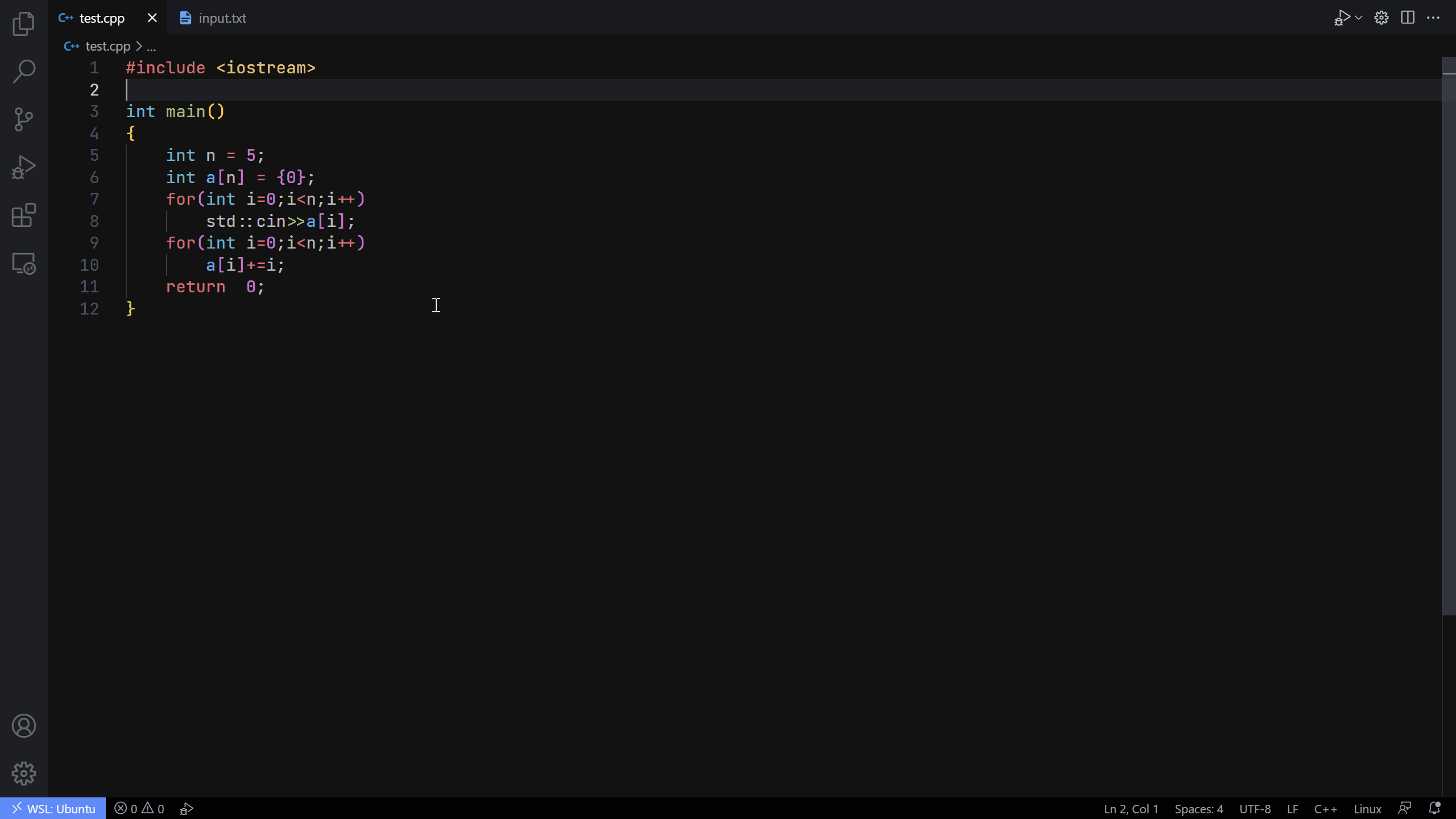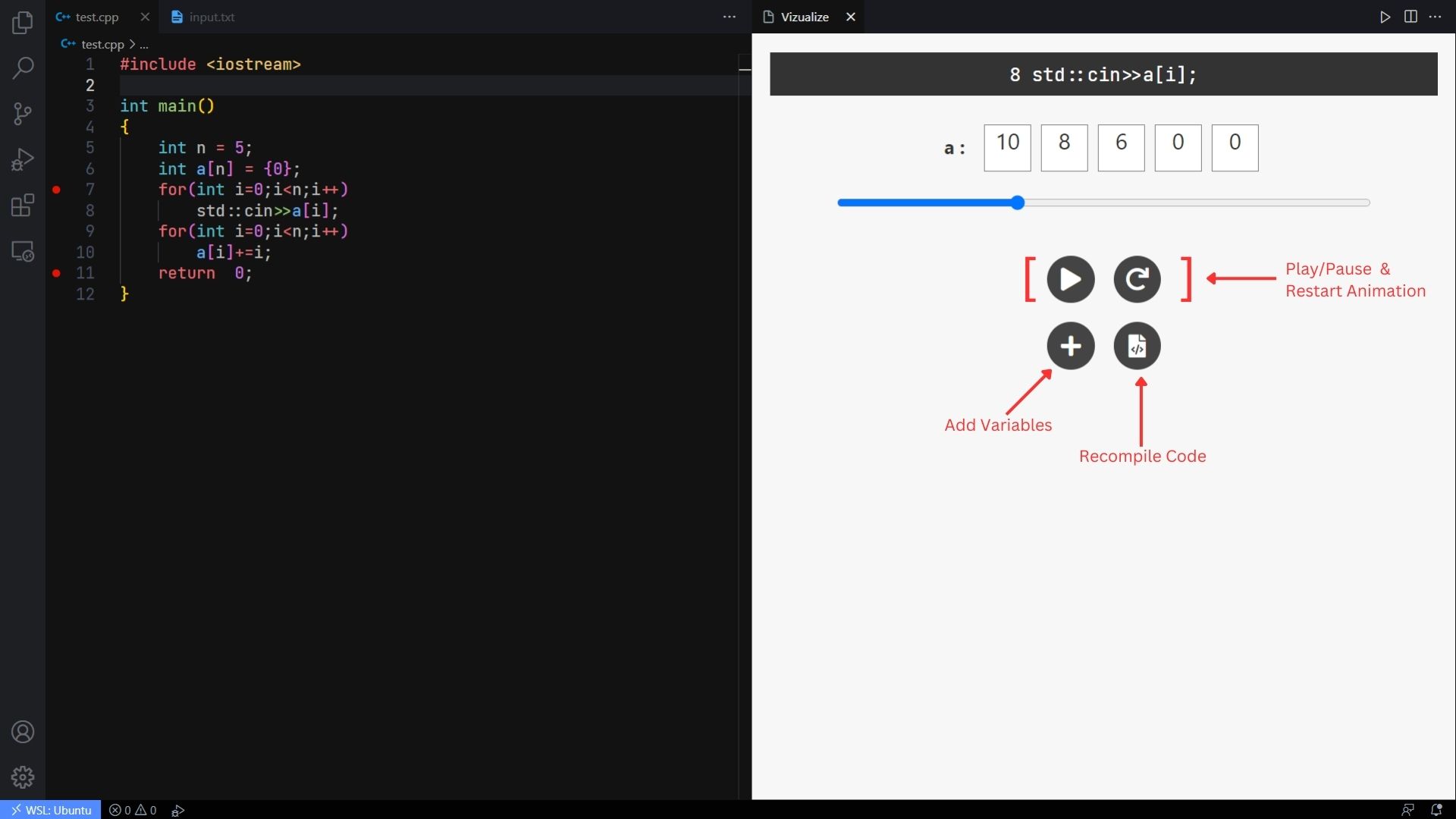Bring your code to life with our visualisations!
- Open the concerned C++ file in VS Code, the file extension must be
.cpp. - Mark start and end breakpoints in your code.
- Run the Vizualize command either by the shortcut Ctrl+Alt+Z (⌘+Alt+Z for Mac) or by searching through the commands list †.
- Select suitable choices for the proceeding prompts.
In the animation window, there are options to play, pause & restart the animation. It also has options to add more variables to watch-list and an option to recompile code to reflect any changes made to the code/breakpoints.
- Numerical Arrays (or equivalent) - These include arrays, vectors (and other similar datatypes) of any numerical datatype like int, double, etc.
- String Arrays (or equivalent) - Similar to the above option, just for string datatype.
- Iterator to an Array - Adds highlights to the arrays, generally useful for indices.
- Numerical Variable - Any type of numerical variable of type int, long, float, double, etc.
- String Variable - Normal string of text.
Only C++ files are supported.
† Commands List can be opened by the shortcut Ctrl+Shift+P (⌘+Shift+P for Mac).
You can adjust the animation speed in the settings panel of VS Code under Extensions > Vizualize > Speed or set the value of vizualize.speed in the settings.json file of VS Code. It is set to a default value of 750 milliseconds per frame.
You can also customize the activation keyboard shortcut (Ctrl+Alt+Z / ⌘+Alt+Z) of the extension by remapping the vizualize.animate command to the keycombination of your choice.
- Visual Studio Code (obviously)
g++- A stable compliant version of theg++compilergdb- GNU Debugger (Recommended Version 12.1 or newer)
Check whether your system has the above requirements with the following commands, they should return their version info if available, else some error about the unavailability of the specified requirements:
code --versiong++ --versiongdb --version
- Download the source code from GitHub or clone the repository using
git clone. - Open the project directory in VS Code either through the GUI or through the terminal using the command
code vizualizefrom the parent directory of the project directory(vizualize). - Run the extension through the option
Debug: Start Debuggingfrom the commands list (Ctrl+Shift+P / ⌘+Shift+P) or alternatively using the keyboard shortcut F5 for the same. - Now, in the
Extension Development Hostenvironment, you would have our extension activated. The extension would not be enabled globally in VS Code through this method.
It should be noted that the node_modules folder is included in the repository, as it is a relatively lightweight component of our project. However, should you choose not to download this folder, you can run the command npm i to install it.
Contributions to the project are absolutely welcome. If you find a bug, have a feature request, or want to contribute code, please submit an issue or pull request on the project's GitHub page.
No one writes perfect code, like we help you find bugs in your code, you can also help us find bugs in ours!