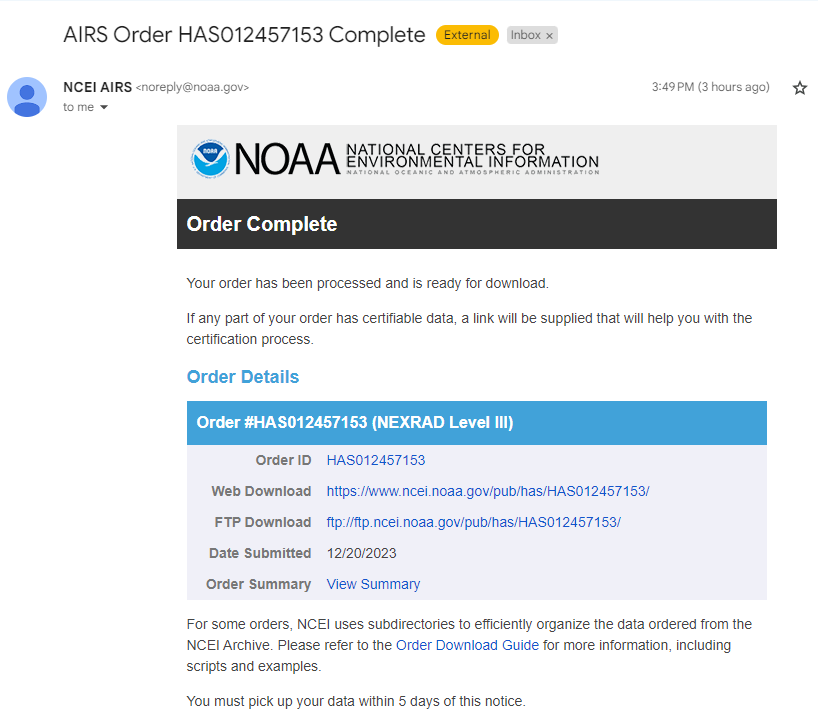This repo includes the:
level 3 radar for the 20130531 Oklahoma tornado outbreak. These data can be ingested into EDEX to re-create the case study that was used in the Asynchronous CAVE Training - TLO4 Radar "Challenge" section.
- Go to NCEI's inventory by radar site
- Select the radar site you are wanting (ex. KTLX) and click Submit

- Choose the date, select Level-III (Products) (ALL) and click Create Graph
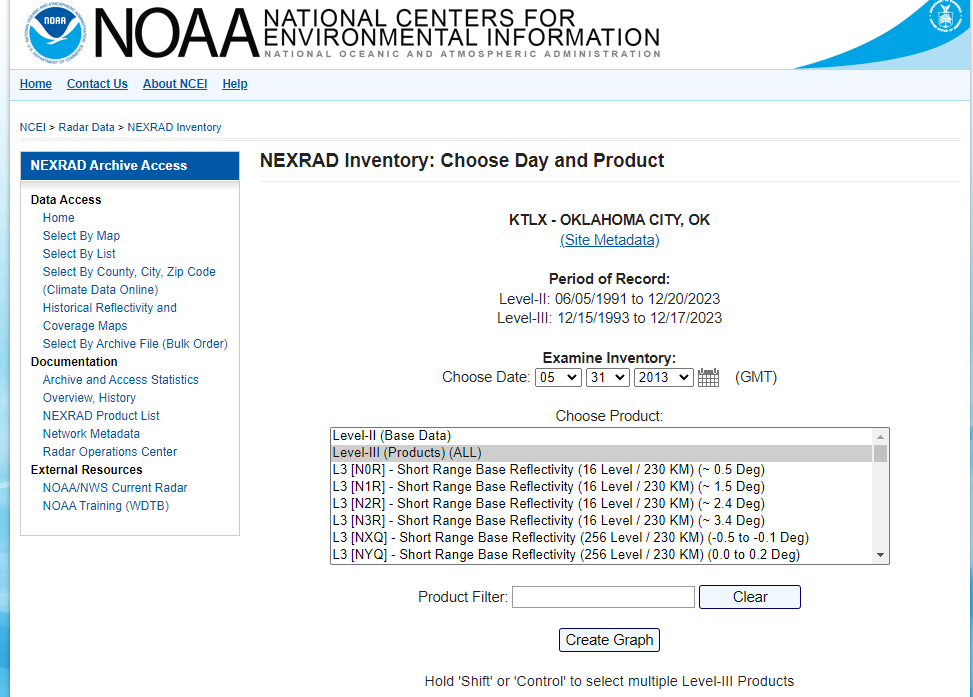
- Enter your email address, select the valid times you want data, and click Order Data
- Wait anywhere from a few minutes to a few hours and you will get an email.
- Repeat for other radars needed.
- You should receive an email with the link to your data.
Note: Your data will only be available for 5 days before being removed from the ftp server, so make sure to download it right away!
-
In a terminal, create a directory where you would like to download the data, say
radar_case-20130531/radar_dataand change directories into that directory -
Retreive the
fileList.txtfile by one of the following options:- Use wget to download the fileList.txt file from the Web Download link
wget https://www.ncei.noaa.gov/pub/has/HAS012457153/https://www.ncei.noaa.gov/pub/has/HAS012457153/fileList.txt
- Open the file via the Web Download link
- The link should look something like this: https://www.ncei.noaa.gov/pub/has/HAS012457153/https://www.ncei.noaa.gov/pub/has/HAS012457153/
- Once open in a browser, click on the
fileList.txt - You copy the text from the browser and paste it into the a text file in your terminal
- Download the file via command line:
-
Connect to the ftp server:
ftp ftp:ncei.noaa.govawips@radar ~]$ ftp ftp.ncei.noaa.gov Trying 205.167.25.137... Connected to ftp.ncei.noaa.gov (205.167.25.137). 220-****** WARNING ** WARNING ** WARNING ** WARNING ** WARNING ** ** WARNING ** WARNING ** WARNING ****** ** You are accessing a U.S. Government information system, which includes: ** ** 1) This computer, 2)This computer network, 3) All computers connected to this network, and ** ** 4) All devices and storage media attached to this network or to a computer on this network. ** ** You understand and consent to the following: ** ** you may access this information system for authorized use only; you have no reasonable ** ** expectation of privacy regarding any communication of data transiting or stored on this ** ** information system; at any time and for any lawful Government purpose, the Government may ** ** monitor, intercept, and search and seize any communication or data transiting or stored on ** ** this information system; and any communications or data transiting or stored on this ** ** information system may be disclosed or used for any lawful Government purpose. ** ****** WARNING ** WARNING ** WARNING ** WARNING ** WARNING ** ** WARNING ** WARNING ** WARNING ****** 220 ::ffff:205.167.25.137 FTP server ready Name (ftp.ncei.noaa.gov:awips): -
It will ask you for your name, you can type:
anonymousName (ftp.ncei.noaa.gov:awips): anonymous 331 Anonymous login ok, send your complete email address as your password Password: -
Next it will ask you for a password, just press
ENTER -
Now change directory into the path specified in the email, this will start with
pub/has/HAS[#############], where the number is specific to your order:cd pub/has/HAS012457153/ -
You can use
dirto see a list of directories and filesftp> dir 227 Entering Passive Mode (205,167,25,137,236,228). 150 Opening ASCII mode data connection for file list drwxr-xr-x 2 ftp ftp 102 Dec 20 16:48 0001 drwxr-xr-x 2 ftp ftp 102 Dec 20 16:48 0002 drwxr-xr-x 2 ftp ftp 102 Dec 20 16:48 0003 drwxr-xr-x 2 ftp ftp 102 Dec 20 16:49 0004 drwxr-xr-x 2 ftp ftp 102 Dec 20 16:49 0005 drwxr-xr-x 2 ftp ftp 102 Dec 20 16:49 0006 drwxr-xr-x 2 ftp ftp 102 Dec 20 16:49 0007 drwxr-xr-x 2 ftp ftp 102 Dec 20 16:49 0008 drwxr-xr-x 2 ftp ftp 22 Dec 20 16:49 0009 -rw-r--r-- 1 ftp ftp 30340 Dec 20 16:49 fileList.txt 226 Transfer complete -
Type
promptto turn off interactive mode -
Use mget, to download the file:
mget fileList.txt -
Exit out of ftp:
exit
-
- Use wget to download the fileList.txt file from the Web Download link
-
Once you have this file downloaded, rename it as
KXXX-fileList.txtwhereKXXXis the radar site you selected -
Repeat steps 3 and 4 until you have all of the fileList.txt files for each radar
-
Once all the KXXX-fileList.txt files have been saved off, update the
downloadData.plscript with the radar files and download directories:@radars=('KTLX','KFDR','KVNX'); @downloads=('HAS012457153','HAS012449084','HAS012449083'); -
Run
perl downloadData.pl(this may take several hours depending on how much data you are downloading)
Now the data are downloaded, you are almost ready to ingest the data. You just need to disable purging and update the distribution file.
-
Disable purging so the archived data thare you are ingesting don't immediately get purged.
vi /awips2/edex/conf/resources/purge.properties- set:
purge.enabled=false - Restart edex_camel:
sudo service edex_camel restart ingest
-
Update the distribution file to match some portion of the file pattern of the files you downloaded:
-
vi "/awips2/edex/data/utility/common_static/base/distribution/radar.xml<regex>KOUN.*</regex>
-
-
Now copy the data to the manual endpoint:
rsync -aP K* /awips2/edex/data/manual/