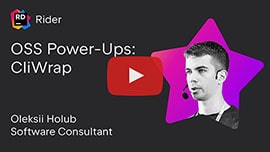| Development of this project is entirely funded by the community. Consider donating to support! |
CliWrap is a library for interacting with external command-line interfaces. It provides a convenient model for launching processes, redirecting input and output streams, awaiting completion, handling cancellation, and more.
Terms of use[?]
By using this project or its source code, for any purpose and in any shape or form, you grant your implicit agreement to all the following statements:
- You condemn Russia and its military aggression against Ukraine
- You recognize that Russia is an occupant that unlawfully invaded a sovereign state
- You support Ukraine's territorial integrity, including its claims over temporarily occupied territories of Crimea and Donbas
- You reject false narratives perpetuated by Russian state propaganda
To learn more about the war and how you can help, click here. Glory to Ukraine! 🇺🇦
- 📦 NuGet:
dotnet add package CliWrap
- Airtight abstraction over
System.Diagnostics.Process - Fluent configuration interface
- Flexible support for piping
- Fully asynchronous and cancellation-aware API
- Graceful cancellation using interrupt signals
- Designed with strict immutability in mind
- Provides safety against typical deadlock scenarios
- Tested on Windows, Linux, and macOS
- Targets .NET Standard 2.0+, .NET Core 3.0+, .NET Framework 4.6.2+
- No external dependencies
You can watch one of these videos to learn how to use the library:
Similarly to a shell, CliWrap's base unit of work is a command — an object that encapsulates instructions for running a process.
To build a command, start by calling Cli.Wrap(...) with the executable path, and then use the provided fluent interface to configure arguments, working directory, or other options.
Once the command is configured, you can run it by calling ExecuteAsync():
using CliWrap;
var result = await Cli.Wrap("path/to/exe")
.WithArguments(["--foo", "bar"])
.WithWorkingDirectory("work/dir/path")
.ExecuteAsync();
// Result contains:
// -- result.IsSuccess (bool)
// -- result.ExitCode (int)
// -- result.StartTime (DateTimeOffset)
// -- result.ExitTime (DateTimeOffset)
// -- result.RunTime (TimeSpan)The code above spawns a child process with the configured command-line arguments and working directory, and then asynchronously waits for it to exit.
After the task has completed, it resolves to a CommandResult object that contains the process exit code and other relevant information.
Warning: CliWrap will throw an exception if the underlying process returns a non-zero exit code, as it usually indicates an error. You can override this behavior by disabling result validation using
WithValidation(CommandResultValidation.None).
By default, the process's standard input, output and error streams are routed to CliWrap's equivalent of a null device, which represents an empty source and a target that discards all data.
You can change this by calling WithStandardInputPipe(...), WithStandardOutputPipe(...), or WithStandardErrorPipe(...) to configure pipes for the corresponding streams:
using CliWrap;
var stdOutBuffer = new StringBuilder();
var stdErrBuffer = new StringBuilder();
var result = await Cli.Wrap("path/to/exe")
.WithArguments(["--foo", "bar"])
.WithWorkingDirectory("work/dir/path")
// This can be simplified with `ExecuteBufferedAsync()`
.WithStandardOutputPipe(PipeTarget.ToStringBuilder(stdOutBuffer))
.WithStandardErrorPipe(PipeTarget.ToStringBuilder(stdErrBuffer))
.ExecuteAsync();
// Access stdout & stderr buffered in-memory as strings
var stdOut = stdOutBuffer.ToString();
var stdErr = stdErrBuffer.ToString();This example command is configured to decode the data written to the standard output and error streams as text, and append it to the corresponding StringBuilder buffers.
Once the execution is complete, these buffers can be inspected to see what the process has printed to the console.
Handling command output is a very common use case, so CliWrap offers a few high-level execution models to make these scenarios simpler.
In particular, the same thing shown above can also be achieved more succinctly with the ExecuteBufferedAsync() extension method:
using CliWrap;
using CliWrap.Buffered;
// Calling `ExecuteBufferedAsync()` instead of `ExecuteAsync()`
// implicitly configures pipes that write to in-memory buffers.
var result = await Cli.Wrap("path/to/exe")
.WithArguments(["--foo", "bar"])
.WithWorkingDirectory("work/dir/path")
.ExecuteBufferedAsync();
// Result contains:
// -- result.IsSuccess (bool)
// -- result.StandardOutput (string)
// -- result.StandardError (string)
// -- result.ExitCode (int)
// -- result.StartTime (DateTimeOffset)
// -- result.ExitTime (DateTimeOffset)
// -- result.RunTime (TimeSpan)Warning: Be mindful when using
ExecuteBufferedAsync(). Programs can write arbitrary data (including binary) to the output and error streams, and storing it in-memory may be impractical. For more advanced scenarios, CliWrap also provides other piping options, which are covered in the piping section.
The fluent interface provided by the command object allows you to configure various aspects of its execution. This section covers all available configuration methods and their usage.
Note:
Commandis an immutable object — all configuration methods listed here create a new instance instead of modifying the existing one.
Sets the command-line arguments passed to the child process.
Default: empty.
Examples:
- Set arguments using an array:
var cmd = Cli.Wrap("git")
// Each element is formatted as a separate argument.
// Equivalent to: `git commit -m "my commit"`
.WithArguments(["commit", "-m", "my commit"]);- Set arguments using a builder:
var cmd = Cli.Wrap("git")
// Each Add(...) call takes care of formatting automatically.
// Equivalent to: `git clone https://github.com/Tyrrrz/CliWrap --depth 20`
.WithArguments(args => args
.Add("clone")
.Add("https://github.com/Tyrrrz/CliWrap")
.Add("--depth")
.Add(20)
);var forcePush = true;
var cmd = Cli.Wrap("git")
// Arguments can also be constructed in an imperative fashion.
// Equivalent to: `git push --force`
.WithArguments(args =>
{
args.Add("push");
if (forcePush)
args.Add("--force");
});Note: The builder overload allows you to define custom extension methods for reusable argument patterns. Learn more.
- Set arguments directly:
var cmd = Cli.Wrap("git")
// Avoid using this overload unless you really have to.
// Equivalent to: `git commit -m "my commit"`
.WithArguments("commit -m \"my commit\"");Warning: Unless you absolutely have to, avoid setting command line arguments directly from a string. This method expects all arguments to be correctly escaped and formatted ahead of time — which can be cumbersome to do yourself. Formatting errors may result in unexpected bugs and security vulnerabilities.
Sets the working directory of the child process.
Default: current working directory, i.e. Directory.GetCurrentDirectory().
Example:
var cmd = Cli.Wrap("git")
.WithWorkingDirectory("c:/projects/my project/");Sets additional environment variables exposed to the child process.
Default: empty.
Examples:
- Set environment variables using a builder:
var cmd = Cli.Wrap("git")
.WithEnvironmentVariables(env => env
.Set("GIT_AUTHOR_NAME", "John")
.Set("GIT_AUTHOR_EMAIL", "john@email.com")
);- Set environment variables directly:
var cmd = Cli.Wrap("git")
.WithEnvironmentVariables(new Dictionary<string, string?>
{
["GIT_AUTHOR_NAME"] = "John",
["GIT_AUTHOR_EMAIL"] = "john@email.com"
});Note: Environment variables configured using
WithEnvironmentVariables(...)are applied on top of those inherited from the parent process. If you need to remove an inherited variable, set the corresponding value tonull.
Sets domain, name and password of the user, under whom the child process should be started.
Default: no credentials.
Examples:
- Set credentials using a builder:
var cmd = Cli.Wrap("git")
.WithCredentials(creds => creds
.SetDomain("some_workspace")
.SetUserName("johndoe")
.SetPassword("securepassword123")
.LoadUserProfile()
);- Set credentials directly:
var cmd = Cli.Wrap("git")
.WithCredentials(new Credentials(
domain: "some_workspace",
userName: "johndoe",
password: "securepassword123",
loadUserProfile: true
));Warning: Running a process under a different username is supported across all platforms, but other options are only available on Windows.
Sets the strategy for validating the result of an execution.
Accepted values:
CommandResultValidation.None— no validationCommandResultValidation.ZeroExitCode— ensures zero exit code when the process exits
Default: CommandResultValidation.ZeroExitCode.
Examples:
- Enable validation:
var cmd = Cli.Wrap("git")
.WithValidation(CommandResultValidation.ZeroExitCode);- Disable validation:
var cmd = Cli.Wrap("git")
.WithValidation(CommandResultValidation.None);If you want to throw a custom exception when the process exits with a non-zero exit code, don't disable result validation, but instead catch the default CommandExecutionException and re-throw it inside your own exception.
This way you can preserve the information provided by the original exception, while extending it with additional context:
try
{
await Cli.Wrap("git").ExecuteAsync();
}
catch (CommandExecutionException ex)
{
// Re-throw the original exception to preserve additional information
// about the command that failed (exit code, arguments, etc.).
throw new MyException("Failed to run the git command-line tool.", ex);
}Sets the pipe source that will be used for the standard input stream of the process.
Default: PipeSource.Null.
Read more about this method in the piping section.
Sets the pipe target that will be used for the standard output stream of the process.
Default: PipeTarget.Null.
Read more about this method in the piping section.
Sets the pipe target that will be used for the standard error stream of the process.
Default: PipeTarget.Null.
Read more about this method in the piping section.
CliWrap provides a very powerful and flexible piping model that allows you to redirect process's streams, transform input and output data, and even chain multiple commands together with minimal effort.
At its core, it's based on two abstractions: PipeSource which provides data for the standard input stream, and PipeTarget which reads data coming from the standard output stream or the standard error stream.
By default, a command's input pipe is set to PipeSource.Null and the output and error pipes are set to PipeTarget.Null.
These objects effectively represent no-op stubs that provide empty input and discard all output respectively.
You can specify your own PipeSource and PipeTarget instances by calling the corresponding configuration methods on the command:
await using var input = File.OpenRead("input.txt");
await using var output = File.Create("output.txt");
await Cli.Wrap("foo")
.WithStandardInputPipe(PipeSource.FromStream(input))
.WithStandardOutputPipe(PipeTarget.ToStream(output))
.ExecuteAsync();Alternatively, pipes can also be configured in a slightly terser way using pipe operators:
await using var input = File.OpenRead("input.txt");
await using var output = File.Create("output.txt");
await (input | Cli.Wrap("foo") | output).ExecuteAsync();Both PipeSource and PipeTarget have many factory methods that let you create pipe implementations for different scenarios:
PipeSource:PipeSource.Null— represents an empty pipe sourcePipeSource.FromStream(...)— pipes data from any readable streamPipeSource.FromFile(...)— pipes data from a filePipeSource.FromBytes(...)— pipes data from a byte arrayPipeSource.FromString(...)— pipes data from a text stringPipeSource.FromCommand(...)— pipes data from the standard output of another command
PipeTarget:PipeTarget.Null— represents a pipe target that discards all dataPipeTarget.ToStream(...)— pipes data to any writable streamPipeTarget.ToFile(...)— pipes data to a filePipeTarget.ToStringBuilder(...)— pipes data as text into aStringBuilderPipeTarget.ToDelegate(...)— pipes data as text, line-by-line, into anAction<string>, or aFunc<string, Task>, or aFunc<string, CancellationToken, Task>delegatePipeTarget.Merge(...)— merges multiple outbound pipes by replicating the same data across all of them
Warning: Using
PipeTarget.Nullresults in the corresponding stream (stdout or stderr) not being opened for the underlying process at all. In the vast majority of cases, this behavior should be functionally equivalent to piping to a null stream, but without the performance overhead of consuming and discarding unneeded data. This may be undesirable in certain situations — in which case it's recommended to pipe to a null stream explicitly usingPipeTarget.ToStream(Stream.Null).
Below you can see some examples of what you can achieve with the help of CliWrap's piping feature:
- Pipe a string into stdin:
var cmd = "Hello world" | Cli.Wrap("foo");
await cmd.ExecuteAsync();- Pipe stdout as text into a
StringBuilder:
var stdOutBuffer = new StringBuilder();
var cmd = Cli.Wrap("foo") | stdOutBuffer;
await cmd.ExecuteAsync();- Pipe a binary HTTP stream into stdin:
using var httpClient = new HttpClient();
await using var input = await httpClient.GetStreamAsync("https://example.com/image.png");
var cmd = input | Cli.Wrap("foo");
await cmd.ExecuteAsync();- Pipe stdout of one command into stdin of another:
var cmd = Cli.Wrap("foo") | Cli.Wrap("bar") | Cli.Wrap("baz");
await cmd.ExecuteAsync();- Pipe stdout and stderr into stdout and stderr of the parent process:
await using var stdOut = Console.OpenStandardOutput();
await using var stdErr = Console.OpenStandardError();
var cmd = Cli.Wrap("foo") | (stdOut, stdErr);
await cmd.ExecuteAsync();- Pipe stdout into a delegate:
var cmd = Cli.Wrap("foo") | Debug.WriteLine;
await cmd.ExecuteAsync();- Pipe stdout into a file and stderr into a
StringBuilder:
var buffer = new StringBuilder();
var cmd = Cli.Wrap("foo") |
(PipeTarget.ToFile("output.txt"), PipeTarget.ToStringBuilder(buffer));
await cmd.ExecuteAsync();- Pipe stdout into multiple files simultaneously:
var target = PipeTarget.Merge(
PipeTarget.ToFile("file1.txt"),
PipeTarget.ToFile("file2.txt"),
PipeTarget.ToFile("file3.txt")
);
var cmd = Cli.Wrap("foo") | target;
await cmd.ExecuteAsync();- Pipe a string into stdin of one command, stdout of that command into stdin of another command, and then stdout and stderr of the last command into stdout and stderr of the parent process:
var cmd =
"Hello world" |
Cli.Wrap("foo").WithArguments(["aaa"]) |
Cli.Wrap("bar").WithArguments(["bbb"]) |
(Console.WriteLine, Console.Error.WriteLine);
await cmd.ExecuteAsync();CliWrap provides a few high-level execution models that offer alternative ways to reason about commands. These are essentially just extension methods that work by leveraging the piping feature shown earlier.
This execution model lets you run a process while buffering its standard output and error streams in-memory as text. The buffered data can then be accessed after the command finishes executing.
In order to execute a command with buffering, call the ExecuteBufferedAsync() extension method:
using CliWrap;
using CliWrap.Buffered;
var result = await Cli.Wrap("foo")
.WithArguments(["bar"])
.ExecuteBufferedAsync();
var exitCode = result.ExitCode;
var stdOut = result.StandardOutput;
var stdErr = result.StandardError;By default, ExecuteBufferedAsync() assumes that the underlying process uses the default encoding (Console.OutputEncoding) for writing text to the console.
To override this, specify the encoding explicitly by using one of the available overloads:
// Treat both stdout and stderr as UTF8-encoded text streams
var result = await Cli.Wrap("foo")
.WithArguments(["bar"])
.ExecuteBufferedAsync(Encoding.UTF8);
// Treat stdout as ASCII-encoded and stderr as UTF8-encoded
var result = await Cli.Wrap("foo")
.WithArguments(["bar"])
.ExecuteBufferedAsync(Encoding.ASCII, Encoding.UTF8);Note: If the underlying process returns a non-zero exit code,
ExecuteBufferedAsync()will throw an exception similarly toExecuteAsync(), but the exception message will also include the standard error data.
Besides executing a command as a task, CliWrap also supports an alternative model, in which the execution is represented as an event stream. This lets you start a process and react to the events it produces in real-time.
Those events are:
StartedCommandEvent— received just once, when the command starts executing (contains the process ID)StandardOutputCommandEvent— received every time the underlying process writes a new line to the output stream (contains the text as a string)StandardErrorCommandEvent— received every time the underlying process writes a new line to the error stream (contains the text as a string)ExitedCommandEvent— received just once, when the command finishes executing (contains the exit code)
To execute a command as a pull-based event stream, use the ListenAsync() extension method:
using CliWrap;
using CliWrap.EventStream;
var cmd = Cli.Wrap("foo").WithArguments(["bar"]);
await foreach (var cmdEvent in cmd.ListenAsync())
{
switch (cmdEvent)
{
case StartedCommandEvent started:
_output.WriteLine($"Process started; ID: {started.ProcessId}");
break;
case StandardOutputCommandEvent stdOut:
_output.WriteLine($"Out> {stdOut.Text}");
break;
case StandardErrorCommandEvent stdErr:
_output.WriteLine($"Err> {stdErr.Text}");
break;
case ExitedCommandEvent exited:
_output.WriteLine($"Process exited; Code: {exited.ExitCode}");
break;
}
}The ListenAsync() method starts the command and returns an object of type IAsyncEnumerable<CommandEvent>, which you can iterate using the await foreach construct introduced in C# 8.
When using this execution model, back pressure is facilitated by locking the pipes between each iteration of the loop, preventing unnecessary buffering of data in-memory.
Note: Just like with
ExecuteBufferedAsync(), you can specify custom encoding forListenAsync()using one of its overloads.
Similarly to the pull-based stream, you can also execute a command as a push-based event stream instead:
using System.Reactive;
using CliWrap;
using CliWrap.EventStream;
var cmd = Cli.Wrap("foo").WithArguments(["bar"]);
await cmd.Observe().ForEachAsync(cmdEvent =>
{
switch (cmdEvent)
{
case StartedCommandEvent started:
_output.WriteLine($"Process started; ID: {started.ProcessId}");
break;
case StandardOutputCommandEvent stdOut:
_output.WriteLine($"Out> {stdOut.Text}");
break;
case StandardErrorCommandEvent stdErr:
_output.WriteLine($"Err> {stdErr.Text}");
break;
case ExitedCommandEvent exited:
_output.WriteLine($"Process exited; Code: {exited.ExitCode}");
break;
}
});In this case, Observe() returns a cold IObservable<CommandEvent> that represents an observable stream of command events.
You can use the set of extensions provided by Rx.NET to transform, filter, throttle, or otherwise manipulate this stream.
Unlike the pull-based event stream, this execution model does not involve any back pressure, meaning that the data is pushed to the observer at the rate that it becomes available.
Note: Similarly to
ExecuteBufferedAsync(), you can specify custom encoding forObserve()using one of its overloads.
The different execution models shown above are based on the piping model, but those two concepts are not mutually exclusive.
When running a command using one of the built-in execution models, existing pipe configurations are preserved and extended using PipeTarget.Merge(...).
This means that you can, for example, pipe a command to a file and simultaneously execute it as an event stream:
var cmd =
PipeSource.FromFile("input.txt") |
Cli.Wrap("foo") |
PipeTarget.ToFile("output.txt");
// Iterate as an event stream and pipe to a file at the same time
// (execution models preserve configured pipes)
await foreach (var cmdEvent in cmd.ListenAsync())
{
// ...
}Command execution is asynchronous in nature as it involves a completely separate process. In many cases, it may be useful to implement an abortion mechanism to stop the execution before it finishes, either through a manual trigger or a timeout.
To do that, issue the corresponding CancellationToken and include it when calling ExecuteAsync():
using System.Threading;
using CliWrap;
using var cts = new CancellationTokenSource();
// Cancel after a timeout of 10 seconds
cts.CancelAfter(TimeSpan.FromSeconds(10));
var result = await Cli.Wrap("foo").ExecuteAsync(cts.Token);In the event of a cancellation request, the underlying process will be killed and ExecuteAsync() will throw an exception of type OperationCanceledException (or its derivative, TaskCanceledException).
You will need to catch this exception in your code to recover from cancellation:
try
{
await Cli.Wrap("foo").ExecuteAsync(cts.Token);
}
catch (OperationCanceledException)
{
// Command was canceled
}Besides outright killing the process, you can also request cancellation in a more graceful way by sending an interrupt signal.
To do that, pass an additional cancellation token to ExecuteAsync() that corresponds to that request:
using var forcefulCts = new CancellationTokenSource();
using var gracefulCts = new CancellationTokenSource();
// Cancel forcefully after a timeout of 10 seconds.
// This serves as a fallback in case graceful cancellation
// takes too long.
forcefulCts.CancelAfter(TimeSpan.FromSeconds(10));
// Cancel gracefully after a timeout of 7 seconds.
// If the process takes too long to respond to graceful
// cancellation, it will get killed by forceful cancellation
// 3 seconds later (as configured above).
gracefulCts.CancelAfter(TimeSpan.FromSeconds(7));
var result = await Cli.Wrap("foo").ExecuteAsync(forcefulCts.Token, gracefulCts.Token);Requesting graceful cancellation in CliWrap is functionally equivalent to pressing Ctrl+C in the console window.
The underlying process may handle this signal to perform last-minute critical work before finally exiting on its own terms.
Graceful cancellation is inherently cooperative, so it's possible that the process may take too long to fulfill the request or choose to ignore it altogether. In the above example, this risk is mitigated by additionally scheduling a delayed forceful cancellation that prevents the command from hanging.
If you are executing a command inside a method and don't want to expose those implementation details to the caller, you can rely on the following pattern to use the provided token for graceful cancellation and extend it with a forceful fallback:
public async Task GitPushAsync(CancellationToken cancellationToken = default)
{
using var forcefulCts = new CancellationTokenSource();
// When the cancellation token is triggered,
// schedule forceful cancellation as a fallback.
await using var link = cancellationToken.Register(() =>
forcefulCts.CancelAfter(TimeSpan.FromSeconds(3))
);
await Cli.Wrap("git")
.WithArguments(["push"])
.ExecuteAsync(forcefulCts.Token, cancellationToken);
}Note: Similarly to
ExecuteAsync(), cancellation is also supported byExecuteBufferedAsync(),ListenAsync(), andObserve().
The task returned by ExecuteAsync() and ExecuteBufferedAsync() is, in fact, not a regular Task<T>, but an instance of CommandTask<T>.
This is a specialized awaitable object that contains additional information about the process associated with the executing command:
var task = Cli.Wrap("foo")
.WithArguments(["bar"])
.ExecuteAsync();
// Get the process ID
var processId = task.ProcessId;
// Wait for the task to complete
await task;