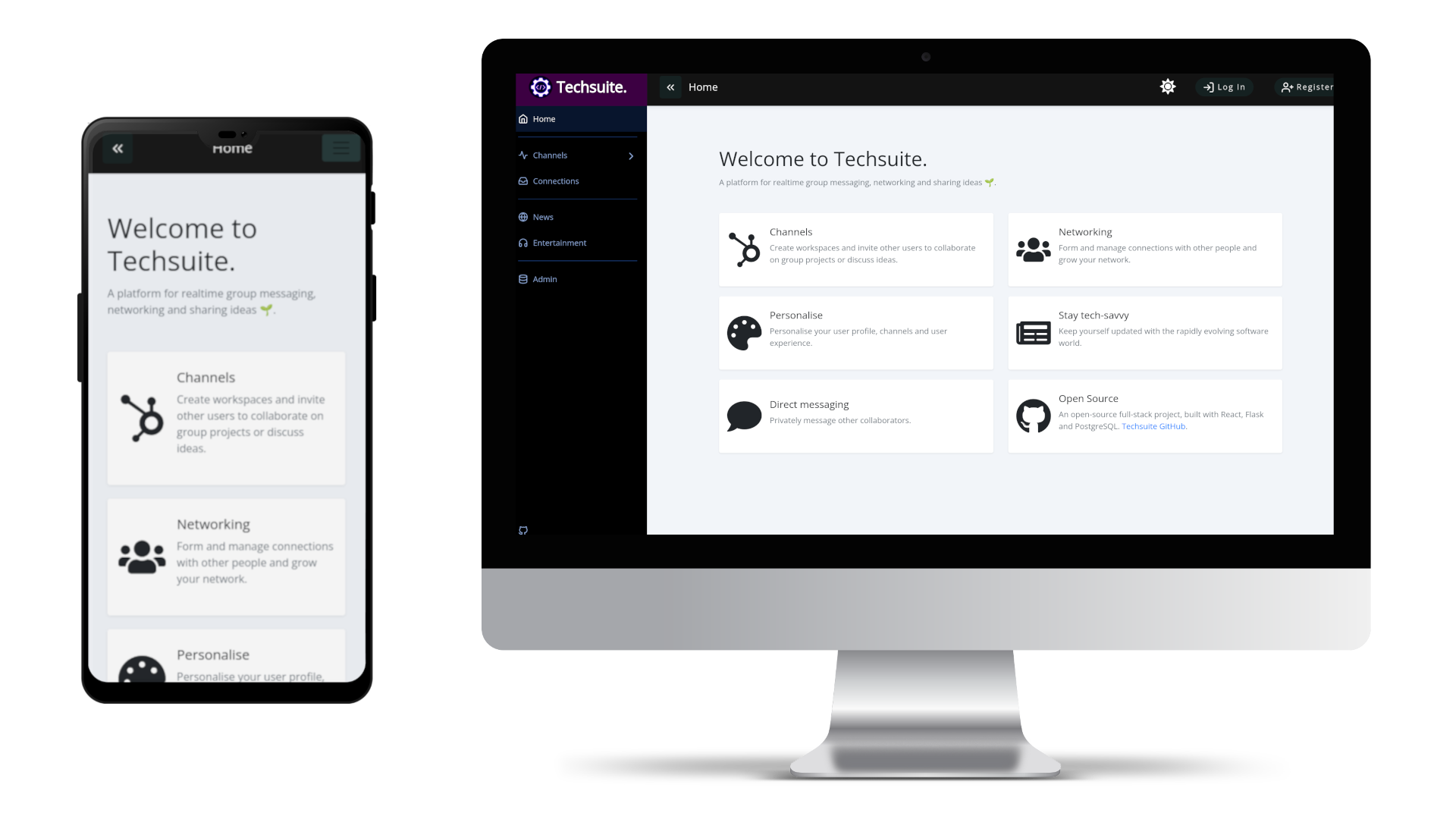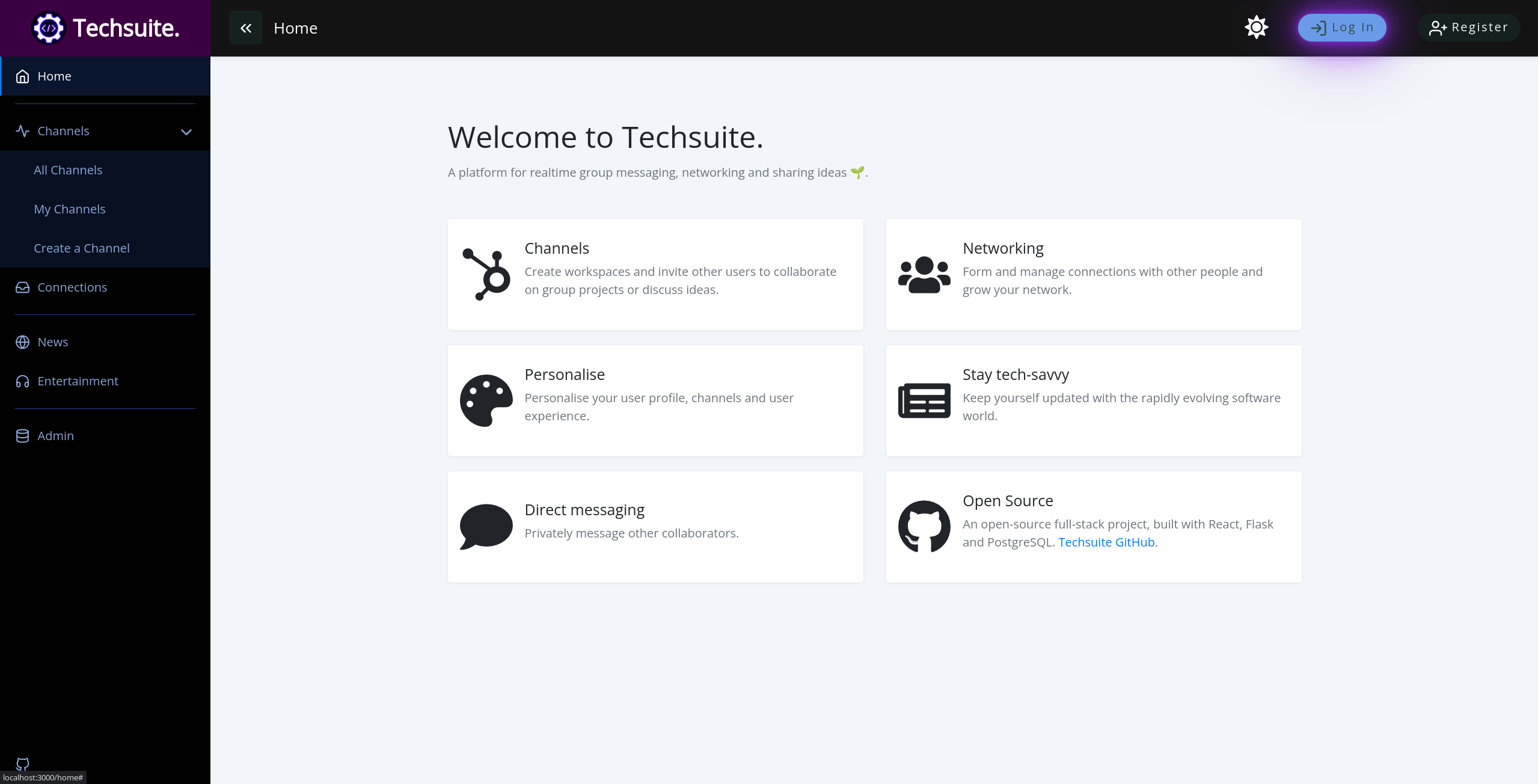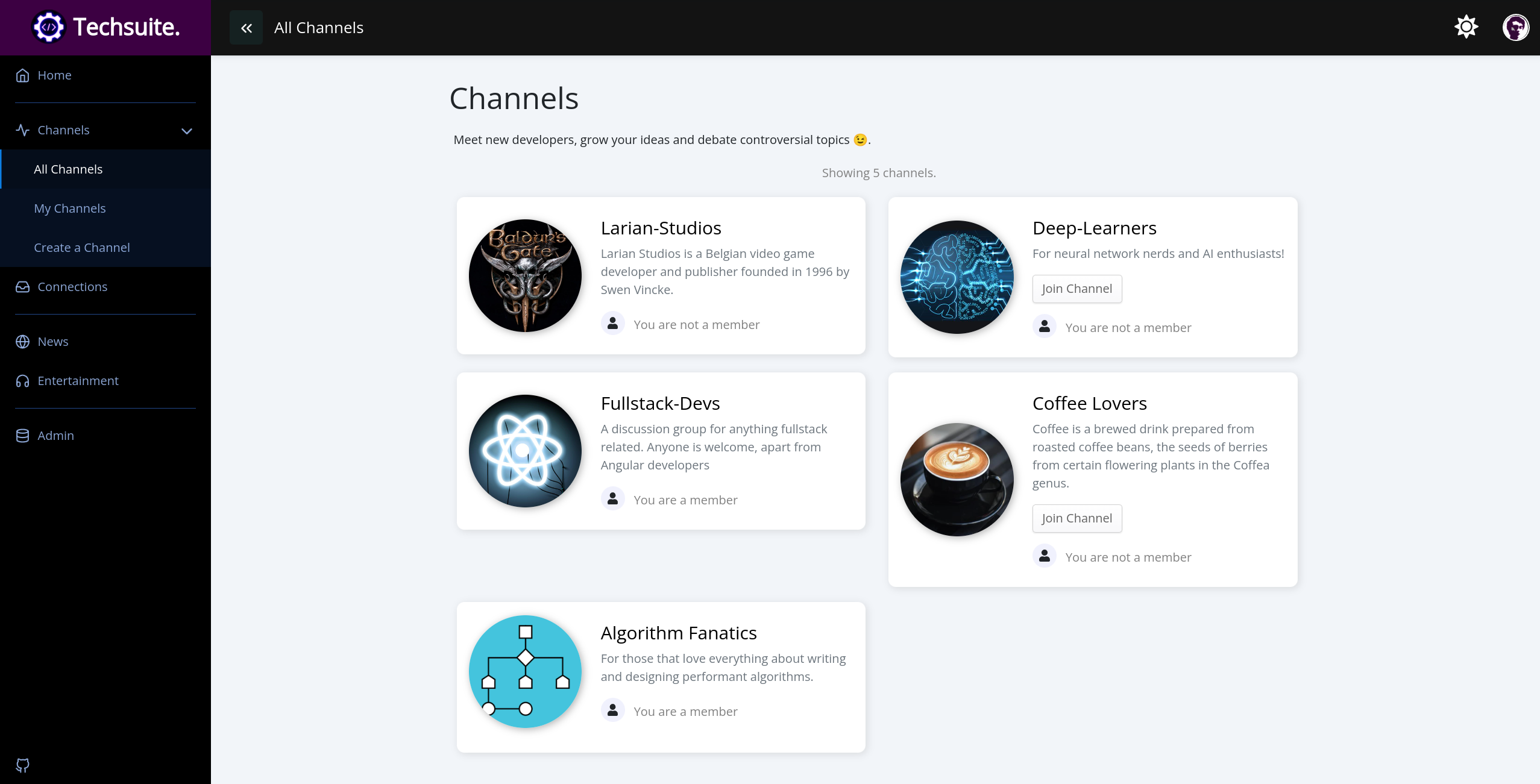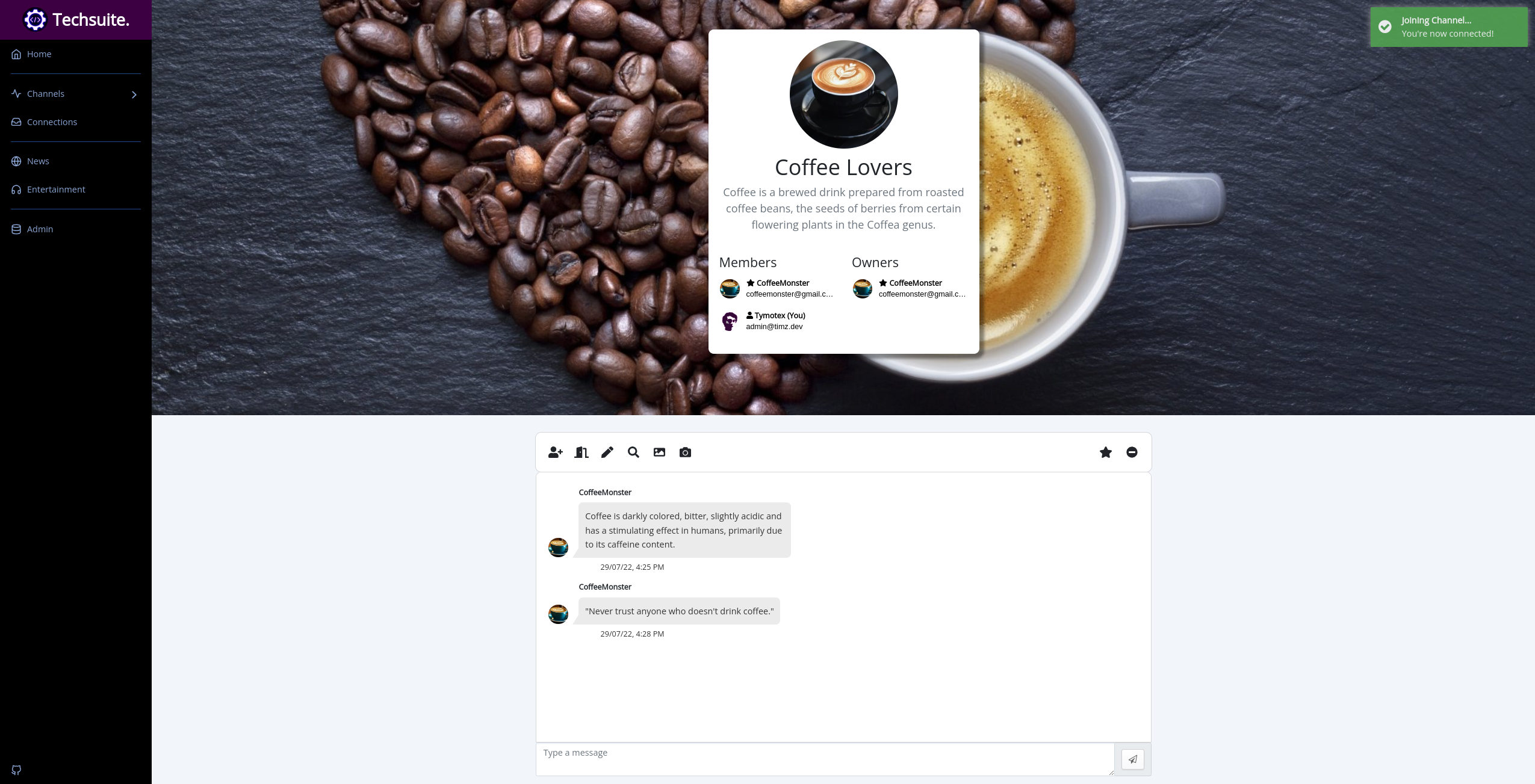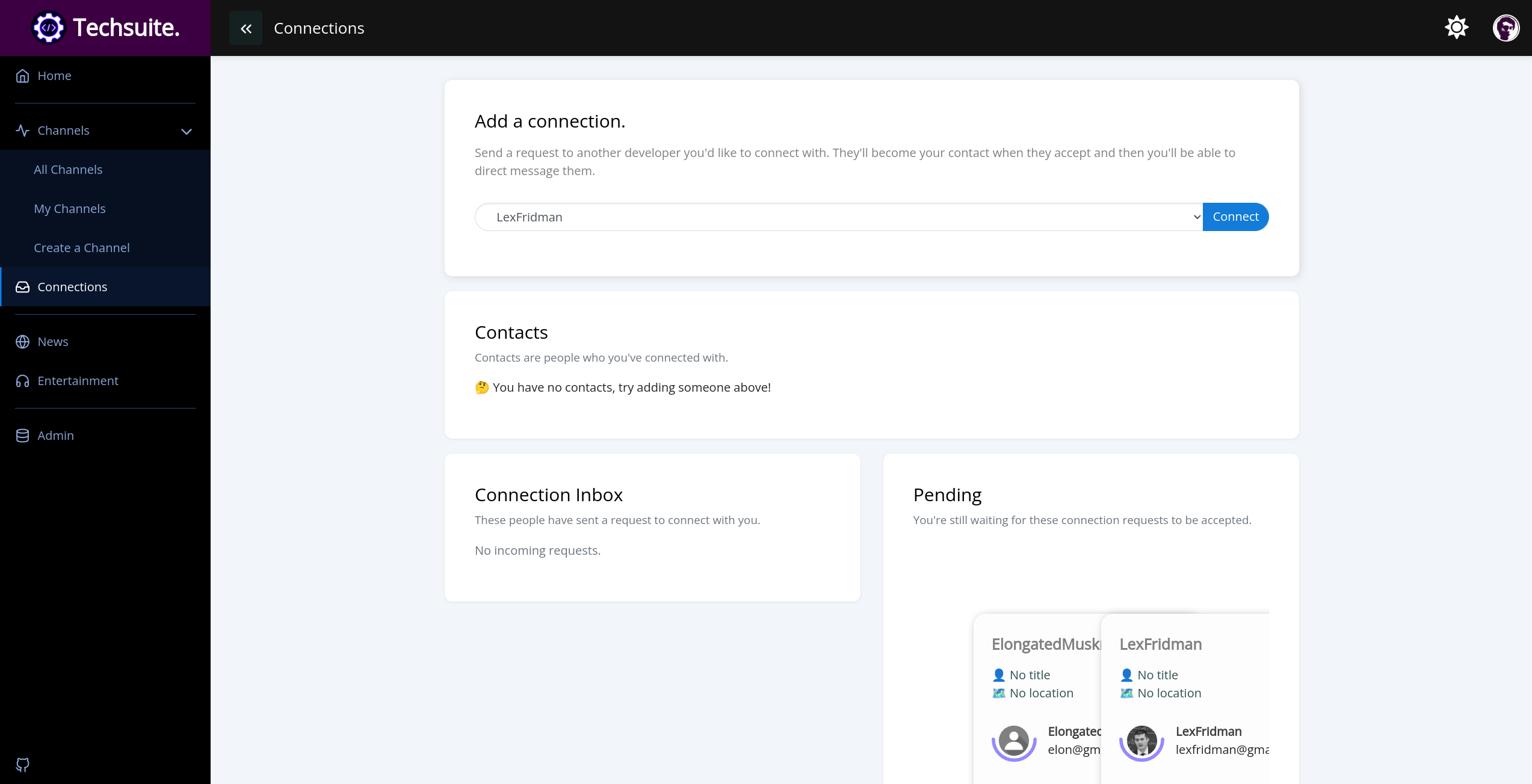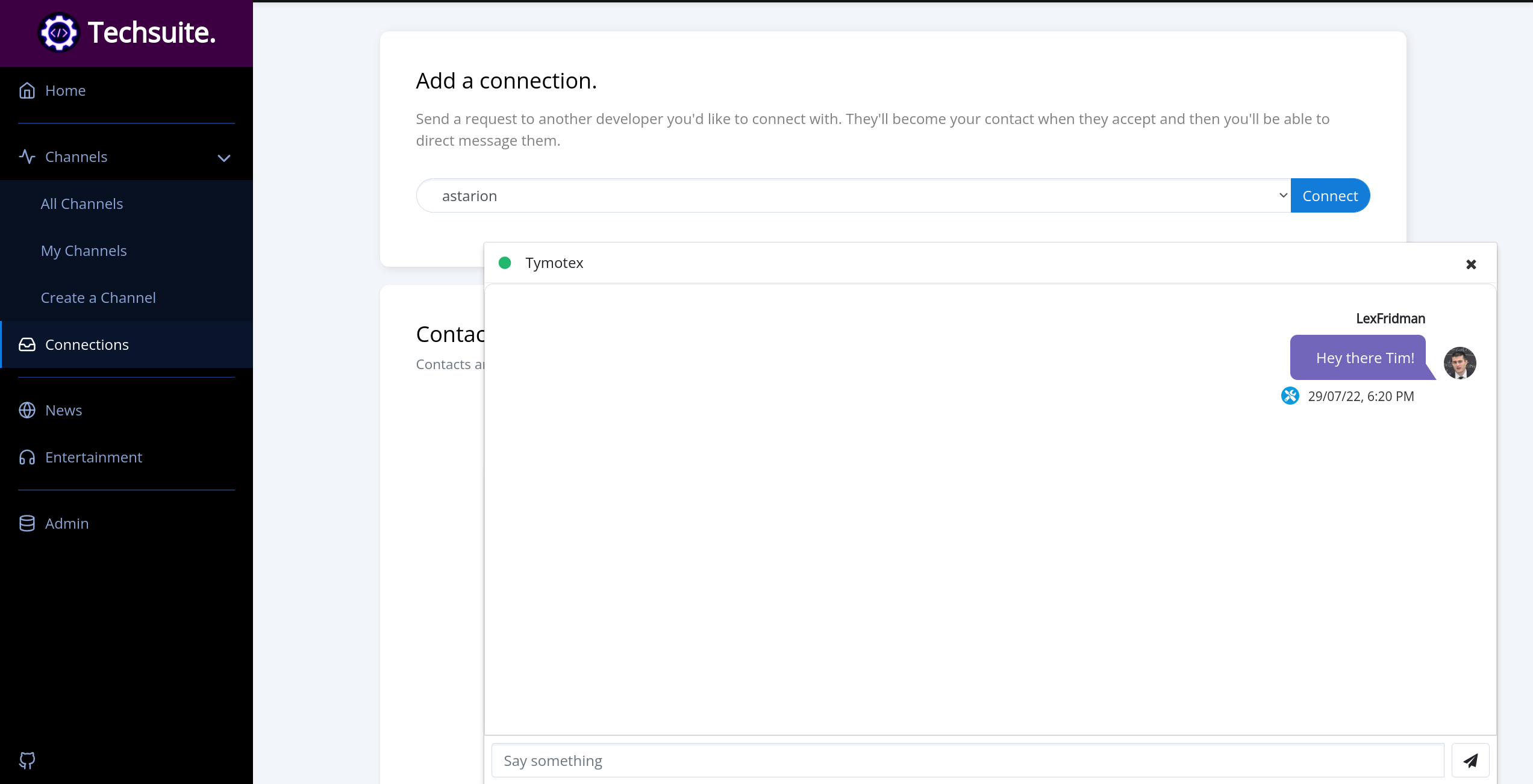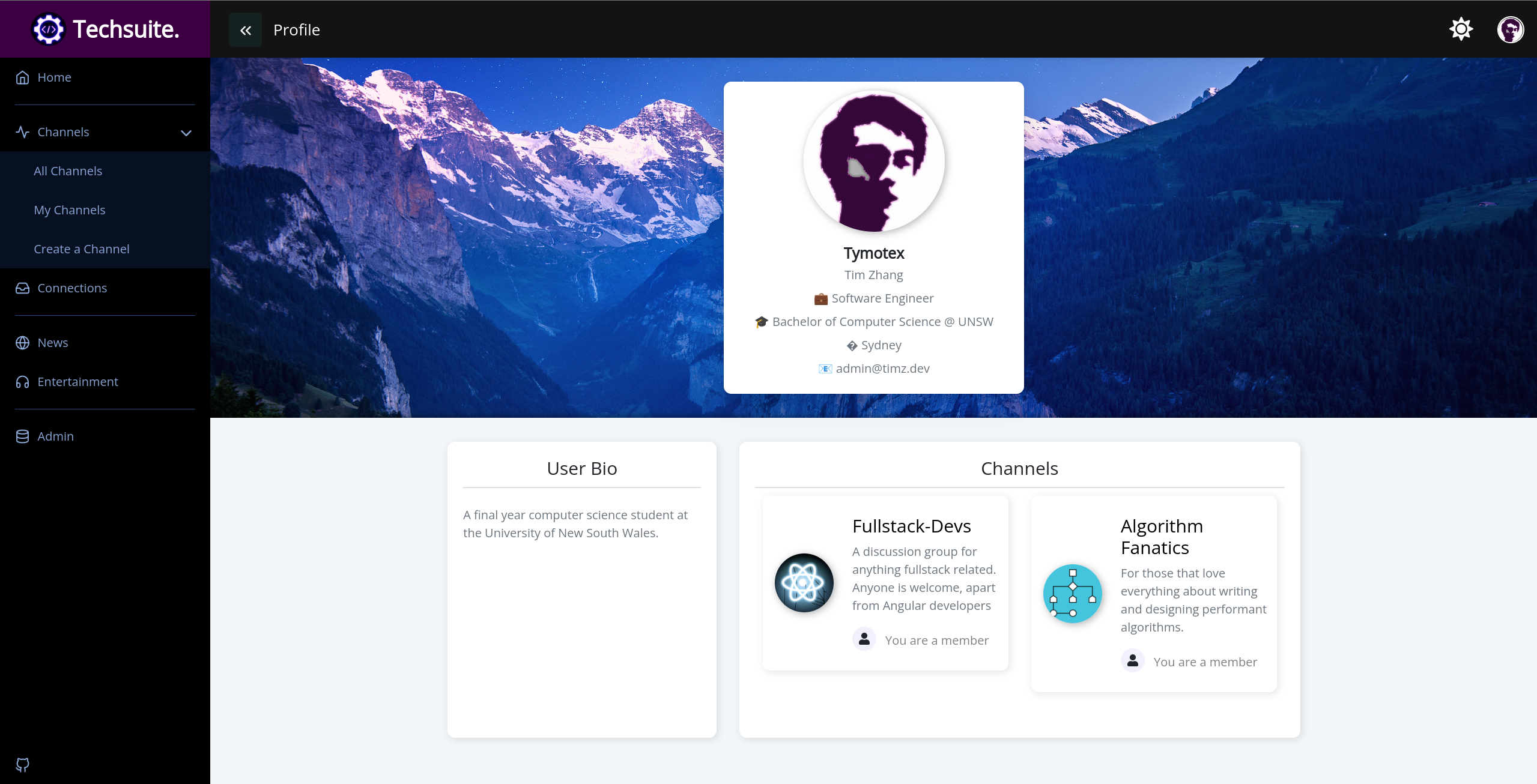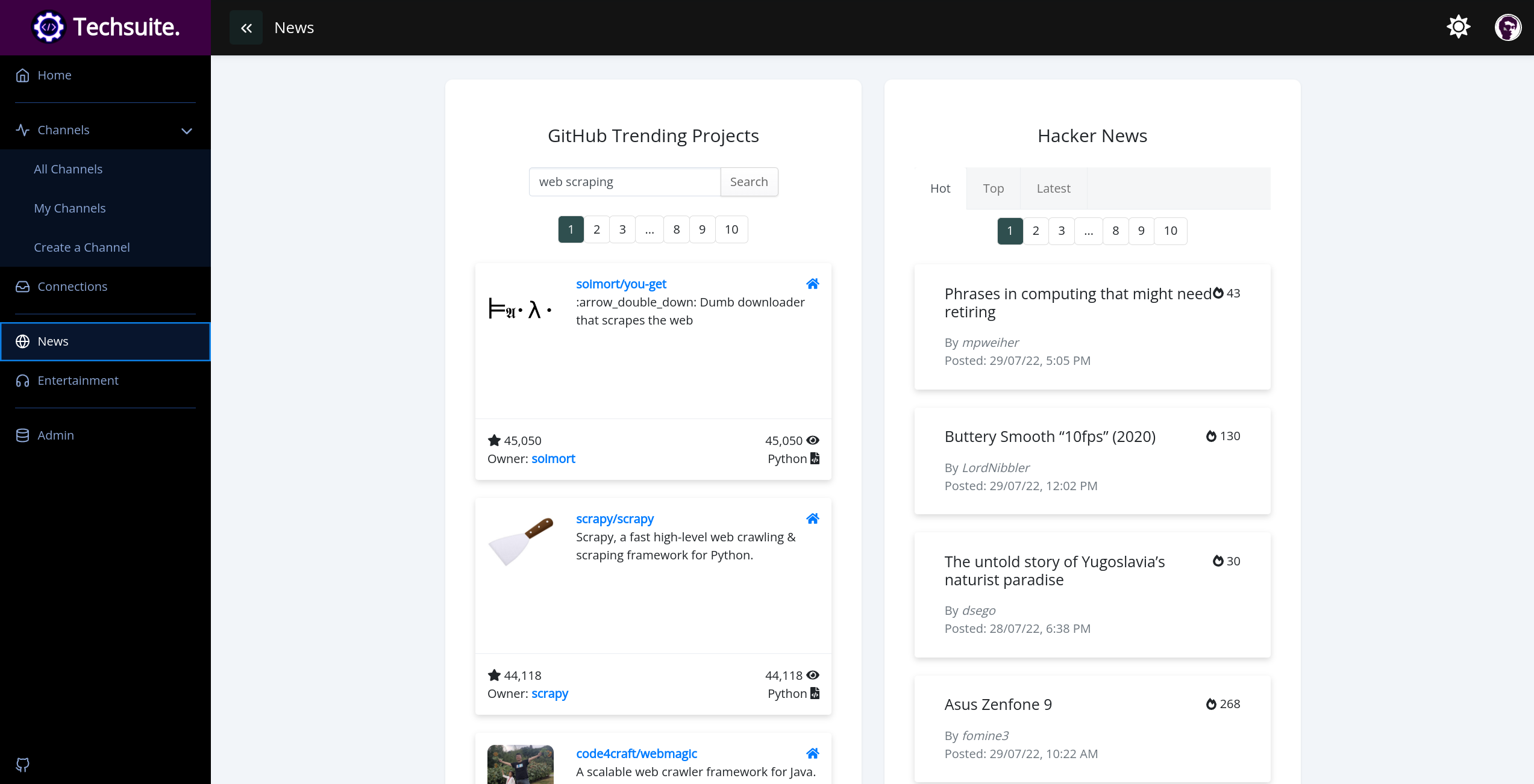A collaboration and social networking application, built with React, Flask and PostgreSQL. See my blog post for details about the project's development.
Watch a demo here.
- Channels. These are groups that users can join and then send messages to each other in real time. Think of them like the text channels on Discord or Slack.
- Each channel is customisable to be accessible to the public or invitation-only.
- There is a basic authorisation system with ‘owners’ being able to set properties about the channel and manage its members, etc.
- Each channel gets their own personalisable space with owners being able to set a picture and a cover wallpaper and utilise other admin functionalities.
- Connections. Very similar to LinkedIn and Facebook. When you sign up, you can view other people’s profiles and send them requests to connect. Once they become your contact, you’ll be able to directly exchange messages in real time.
- Profiles. Just like in Facebook, every user has their own personalisable space that’s viewable by other users on the platform. You can set your own bio, share what channels you’re a member of and set your own profile picture and cover wallpaper.
- News. You can explore through trending projects on GitHub and peruse the latest articles from Hacker News.
Some screenshots of Techsuite.
Landing page.
Channels index page.
Channel page.
Connections page.
Messaging.
Profile.
News page.
- Get the repo:
git clone https://github.com/Tymotex/Techsuite.git - Set up the PostgreSQL database
- Install backend server dependencies:
Note: this project uses psycopg2 as the PostgreSQL database adapter. See psycopg2 setup.
sudo apt-get install pkg-config sudo apt-get install libcairo2-dev sudo apt install libpq-dev python3-dev pip install -r server/requirements.txt - Install client dependencies:
npm install --prefix ./client - Configure the environment variables in the
.envfile atserver/src/.env:- Set the formatted database URI connection string:
DATABASE_URI="postgresql://username:password@localhost/techsuite". See how to create a role - Register for the Google+ API and set the
GOOGLE_AUTH_API_CLIENT_IDandGOOGLE_AUTH_API_CLIENT_SECRETfields. - [Deprecated] For automated mailing in prodution, set SMTP fields for email services:
SMTP_HOST_ADDRESS,SMTP_PORT,SENDER_EMAIL_ADDRESS,SENDER_PASSWORD. See how to get a Google app password here.
- Set the formatted database URI connection string:
Example server/src/.env file:
SECRET_MESSAGE="baldurs-gate-3"
PORT=9002
DATABASE_URI="postgresql://<username>:<password>@localhost/techsuite"
BASE_URI="https://techsuite.timz.dev/api"
GOOGLE_AUTH_API_CLIENT_ID="123asd.apps.googleusercontent.com"
GOOGLE_AUTH_API_CLIENT_SECRET="ASDF1234"
SMTP_HOST_ADDRESS="smtp.gmail.com"
SMTP_PORT=587
SENDER_EMAIL_ADDRESS="your@gmail.com"
SENDER_PASSWORD="app password"- Run
./techsuiteinside theserverdirectory - Run
yarn startinside theclientdirectory
Note: follow the comment instructions inside client/src/constants/api-routes.js for configuring routes.
- Run
./techsuiteinside theserverdirectory - Run
yarn buildinside theclientdirectory. The output is written into theclient/builddirectory. To quickly serve the production files for viewing, runnpx serve -s buildinsideclient.
This project uses Nginx as a reverse proxy server. This is an example configuration file used for deployment on a VPS.
Some deployment resources that helped set up NGINX on a Linux cloud VM, DNS configuration and HTTPS.
- Ubuntu 20.04 VPS initial setup guide.
- Nginx installation, firewall configuration and daemon usage guide.
- Obtaining a free TLS/SSL certificate using Certbot (Let's Encrypt) for Nginx guide.
Instructions for installing PostgreSQL, interfacing with the Techsuite database instance and hooking up Flask-SQLAlchemy.
- Install PostgreSQL
$ sudo apt update $ sudo apt install postgresql postgresql-contrib - Enable and start the
postgresqlservice.sudo systemctl enable postgresql.service sudo systemctl start postgresql.service - Create a new role
$ sudo -u postgres createuser --interactive --pwprompt Enter name of role to add: me Enter password for new role: Enter it again: Shall the new role be a superuser? (y/n) y - Create a new database instance with
sudo -u postgres createdb techsuite - Enter the
psqlinteractive shell and grant privileges to the new role$ sudo -u postgres psql psql=# GRANT ALL PRIVILEGES ON DATABASE techsuite TO me; - Adjust the database URI string in
server/src/.env. The format is:For example,DATABASE_URI="postgresql://<name>:<password>@<host>/<dbname>"DATABASE_URI="postgresql://me:1984@localhost/techsuite" - Run
./techsuite --resetto create the database instance and run the Flask server
Psycopg2 is a necessary library for Flask-SQLAlchemy to work.
sudo apt install libpq-dev python3-devpip3 install psycopg2
SQLAlchemy is a ORM, psycopg2 is a database driver. These are completely different things: SQLAlchemy generates SQL statements and psycopg2 sends SQL statements to the database. SQLAlchemy depends on psycopg2 or other database drivers to communicate with the database. Source
Some notes to supplement development.
There are *.sql files inside server/seeds which can be executed to populate
the database instance with pre-existing data.
To execute a seed file with a psql CLI command:
psql -U <db_user> -d techsuite -f <seed-file-path>Alternatively, launch a psql shell with psql -U <db_user> -d techsuite, then
run the command \i <seed-file-path> to execute the SQL commands in that file.
These seeds should be run on an empty database instance. To drop all tables,
run DROP TABLE bios, channels, connections, direct_messages, member_of, messages, techsuite_users CASCADE;
in the psql shell.
To produce new seed files, use the pg_dump CLI: pg_dump techsuite -U <db_user>.
Note: Use
psql -U $DB_USER -h 127.0.0.1 techsuiteto launch the psql shell.