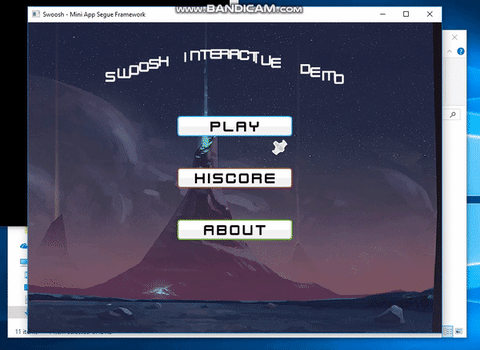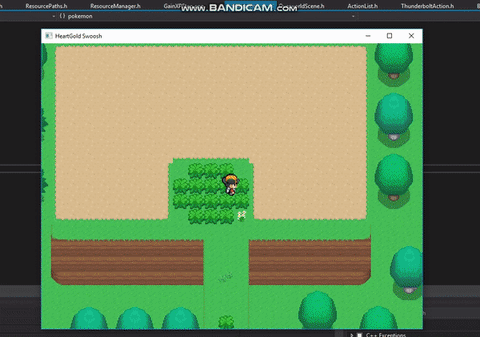Header-only SFML Activity and Segue Mini Library
Tested across MSVC, GNU C++, and Clang compilers on Windows, Linux, OSX, and Android operating systems.
See what else comes with Swoosh
🚨 Critical changes from v1.2.3+
- queuePop() and queueRewind() are now just pop() and rewind()
- optimizeForPerformance(true/false) is changed to optimizeForPerformance(const quality& mode)
- quality can be { realtime, reduced, mobile } where each is best-to-worst quality but worst-to-best performance depending on your hardware
- Segues can query the controller's quality set with getRequestedQuality()
- Added much-needed doxygen style documentation throughout the entire project
- New Dream segue effect
- Fixed some bugs with view toggling between activities See older changes at the changelog
See all the effects and more that come with the library on the wiki.
See the demo project for examples on how to use Swoosh. You can also copy the segues in the source folder and use them immediately in your games with no extra configuration.
Follow @swooshlib on Twitter to get instant updates!
SFML 2.5, C++14, GLSL 1.10
Click the gif for the full video!
See the pokemon demo using just Swoosh!
✔️ Copy the headers found in the root at src/Swoosh. Optionally you can include the segues at src/Segues.
✔️ See this example for how you should structure your main loop with the Activty Controller.
You can inherit the activity controller to extend and supply more complex data to your applications. For instance, you could extend the AC to know about your TextureResource class or AudioResource class so that each Activity instance has a way to load your game's media.
Mobile hardware cannot capture the screen, draw to it, and write back onto the frame buffer as quickly as we can on PC. There are some ways to do this faster but not with SFML at this time. In order to solve this, the AC has a new function pair isOptimizedForPerformance() and optimizeForPerformance(const quality& mode) that will allow you to query if you should go easy on the target device's GPU. These 2 functions by themselves mostly do nothing but with getRequestedQuality() can be used in both your custom Activities and your custom Segue effects to use different behavior for each possible quality mode.
As of v1.2.4 all segue effects shipped with this library have quality mode support and should be very performant on low-end mobile hardware
When creating polished applications, it should not be a concern to the user how to handle the memory for a scene or video game level. If you think about it, these scenes are just shells around the incoming or outgoing data in visual form. In mobile apps, activities are just container for the important stuff that shows up on the target device's screen.
With this in mind, the biggest goal when designing this software was allowing users to write complex transitions as simple as possible and have the syntax to perform said action be human-readable while also discouraging memory allocation and management.
Swoosh addresses these issues by wrapping push and pop calls with templated types that expect either a class derived from Activity for screens or Segue for transition effects.
For example
ActivityController controller;
controller.push<MainMenuScene>();
...
// User selects settings
using types::segue;
controller.push<segue<BlendFadeIn>::to<AppSettingsScene>>();The syntax is human-readable and flows naturally. Swoosh hides the intricacies from the user so they can focus on what's really important: Writing the application!
The Segue class takes in two arguments: The next activity type, and the duration for the transition to last. By default the transition is set to 1 second.
This may be too fast or too slow for your needs. The DurationType class takes a templated wrapper for SFML time functions. They are found in the swoosh::types namespace.
For example
using namespace swoosh::types;
controller.push<segue<Cube3D<direction::left>, seconds<5>>::to<DramaticIntroScene>>();The last example had a segue that required directional input and the line of code was longer than we'd like. Although Swoosh is doing a ton behind the scenes for us, we lost clarity.
We can clean up the code by creating our own typename aliases. Later, modifying your screen transition effect is as easy as changing one line.
using effect = segue<Cube3D<direction::up>, sec<2>>;
getController().push<effect::to<DramaticIntroScene>>();Much more elegant!
Your activity classes may be dependant on external information like loading your game from a save file or displaying important business data exported from another screen.
SaveInfo info = LoadSaveFile(selectedProfile);
// Pass on specific data the level wants from the save file
controller.push<SuperJumpManLevel1>({info.getLives(), info.getCoins(), info.getMapData()});This is the same for segues
ActivityController& controller = getController();
LobbyInfo data = queryLobbyServer().get(); // blocking future request
using effect = segue<CheckerboardEffect, sec<3>>;
// Go!
controller.push<effect::to<MatchMakingLobby>>(data);The ActivityController class can push and pop states but only when it's safe to do so. It does not pop in the middle of a cycle and does not push when in the middle of a segue.
Make sure your activity controller calls are in an Activity's onUpdate(double elapsed) function to avoid having push or pop intents discarded.
controller.push<MyScene>();
controller.push<segue<FadeIn>::to<MyScene>>();Pushed activities are added to the stack immediately. However there are steps involved in the controller's update loop that do not make this safe to do for pop. Instead, the function pop() may return false, signalling the controller cannot pop. If true, the controller will wait until it is safe to unload your scene.
controller.pop();
controller.pop<segue<BlurFadeIn>>();
Rewinding is useful when you have an inactive Activity lingering in your stack from before and you wish to go back to that point. Rewinding the activity stack pops and ends all previous activities until it finds the first matching activity type. pop is an intent to pop once where rewind is an intent to pop many times.
Example: jumping from the menu to the battle screen to a hiscore screen back to the menu.
This is useful to simulate persistent behavior such as in a top-down adventure game where you star as a young elf crossing the overworld, going deep into dungeons, and then teleporting yourself back to the overworld; exactly the way it was before you left.
The syntax is close to push except if it succeeds, activities are ended and discarded.
using effect = segue<BlackWashFadeIn>;
using action = effect::to<LOZOverworld>;
bool found = controller.rewind<action>();
if(!found) {
// Perhaps we're already in overworld. Certain teleport items cannot be used!
}Sometimes you need to directly modify the current item on the stack. Some games let you restart levels. Others have dozens in a row and tracking each one would eat up too much memory!
Now you can replace the current activity safely like so:
if(restartLevel == true) {
controller.replace<MyLevel>();
}This works like any other action and so it will work with segues too!
An activity has 8 unique lifecycle events that can be overriden:
- onStart , called once when this activity begins for the first time
- onExit , called once before this activity is deleted
- onEnter , called when this activity is entering the view during a segue
- onResume, called when this activity has finished entering the view after a segue
- onLeave , called when this activity is leaving the view during a segue
- onEnd , called when the activity has finished leaving a view after a segue
- onUpdate, called every tick while still in view
- onDraw , called every tick while still in view
Here is an example of a simple About scene in your app. It shows text and has a button to click next for more info. The SFML logo rolls across the top just for visual effect.
If you need to define a view for one activity without affecting another you use that Activity's setView(sf::View view) function. You can set once and forget! The controller will make sure everything looks right.
When writing transitions or action-dependant software, one of the worst things that can happen is to have a buggy action. If one action depends on another to finish, but never does, the app will hang in limbo.
This fact inspired Swoosh to be dependant on a timer. When the timer is up the Segue will be deleted and the next scene added on top of the stack. The time elapsed and total time alloted can be retrieved in the class body to make some cool effects from start to finish.
The class for Segues depends only on one overloaded function void OnDraw(sf::RenderTexture& surface).
The constructor must take in the duration, the last activity, and the next activity.
SlideIn(sf::Time duration, Activity* last, Activity* next) : Segue(duration, last, next) {
/* ... */
}In order to make use of the remaining time in your segue, two member functions are supplied
getElapsed()returns sf::TimegetDuration()returns sf::Time
Sometimes you may need to step over the render surface and draw directly to the window
getController()returns the ActivityController that owns itgetController().getWindow()returns sf::RenderWindowgetController().getVirtualWindowSize()returns sf::Vector2u of the window when your app is created.
getVirtualWindowSize() is useful when wanting to keep your graphics consistent with scale. By default it is the same value as your window when it is first created.
Segues are made up of two Activities: the last and the next. For most segues you need to draw one and then the other with some applied effect.
drawNextActivity(sf::RenderTexture& surface);drawLastActivity(sf::RenderTexture& surface);
Both draw their respective activity's contents to a sf::RenderTexture that can be used later. Read on below for an example.
This example Segue will slide a new screen in while pushing the last scene out. Really cool!
Some post processing effects require samples as inputs. In order to make Swoosh 100% header-only the scripts and samples had to be embedded. This is purely optional for your projects and if you want to share your custom segue effects, is the best practice.
Learn how to embed GLSL and textures here.
It's important to note that Segues are responsible for triggering 6 of the 8 states in your activities.
- onStart -> the next scene starts once when the previous scene ends
- onLeave -> the previous scene has lost focus
- onExit -> the previous scene when the next scene starts
- onEnd -> the previous scene when the next scene starts after pop intent (discards previous scene when finished)
- onEnter -> the next scene has gained focus
- onResume -> if the next scene had started before, it will resume after the previous scene ends from a pop intent (discards previous scene when finished)
It might help to remember during a segue, both scenes are replacing eachother in the same frame. When a segue begins, the current scene is leaving and the other is entering. When the segue ends, the current scene exits and the other begins.
The default quality mode is realtime which will influence segue effects to capture your screen's contents into a render texture (aka buffer) to apply shader effects onto. This looks the best and is impressive but SFML has a GPU<->CPU bottleneck and will choke on mobile devices (or low-end computer GPUs) when doing this.
In order to provide an alternative, you can set the quality mode to mobile like so:
app.optimizeForPerformance(quality::mobile);You can gauge the outcome of each quality in the following way:
realtimeDefault behavior. Best looks. May hog mobile or low-end gpu hardwarereducedProgrammer may reduce the looks and should have better performance thanrealtimemobileNO activities are updated in transitions and the looks will be drastically reduced but should have best performance.
Importantly, the mobile mode will tell the activity controller to not update the next and last scenes in a segue effect. They will resume updating when the segue is over. This helps speed your mobile device up.
Segues by themselves only draw what the programmer wants to have in the transition effect. The supplied segues have support for all 3 quality levels.
See the guassian blur effect here. Typically having a blur with the kernel size of 40 kills my mobile device's performance. But I've toggled the kernel size here. Additionally, I have opted to capture the next and last activity screens only once when the segue first begins.
By providing alternative segue effect behavior for the quality modes, you can ensure your segues will run on anyone's devices.
If you have a particular structure how your game should end (like a GameOverScreen), it would make sense to have that screen be at the bottom of the stack at ALL times. We can start the player in the main menu and let them make other choices to config their controllers. If the player presses start, we can pop the main menu off the stack and begin the game. With this structure in mind, we might have something like the following:
ActivityController ac(window);
ac.push<GameOverScreen>();
ac.push<GameWorld>();
ac.push<MainMenuScreen>();But what if you need to load the game first? You might have a lot of other modules to load and threads to call that can't be safely put into an activity in a clean way. You might want to draw directly onto the window for a while to show a cool loading screen.
Swoosh comes with a special class called CopyWindow that's shipped with file ActivityController.h. It will copy your screen's contents right before it is displayed and uses that as a "blank" Activity.
Your code would need to include this when the loading is complete:
// ... All the code we had before
// ... load stuff
// Load is complete!
if(gameIsLoaded == true) {
ac.push<CopyWindow>();
ac.pop<segue<FadeOut>>(); // Go to the MainMenuScreen
}You can also inherit from this as a base class and have your screen's contents be captured in the next one.