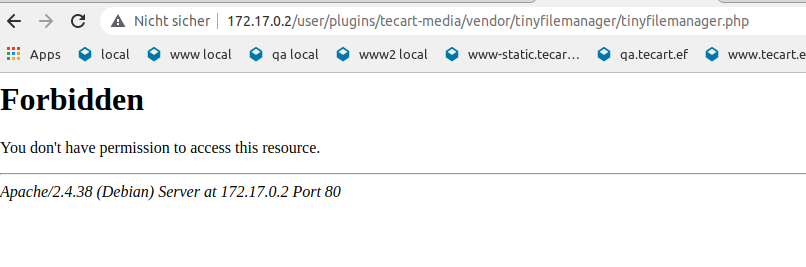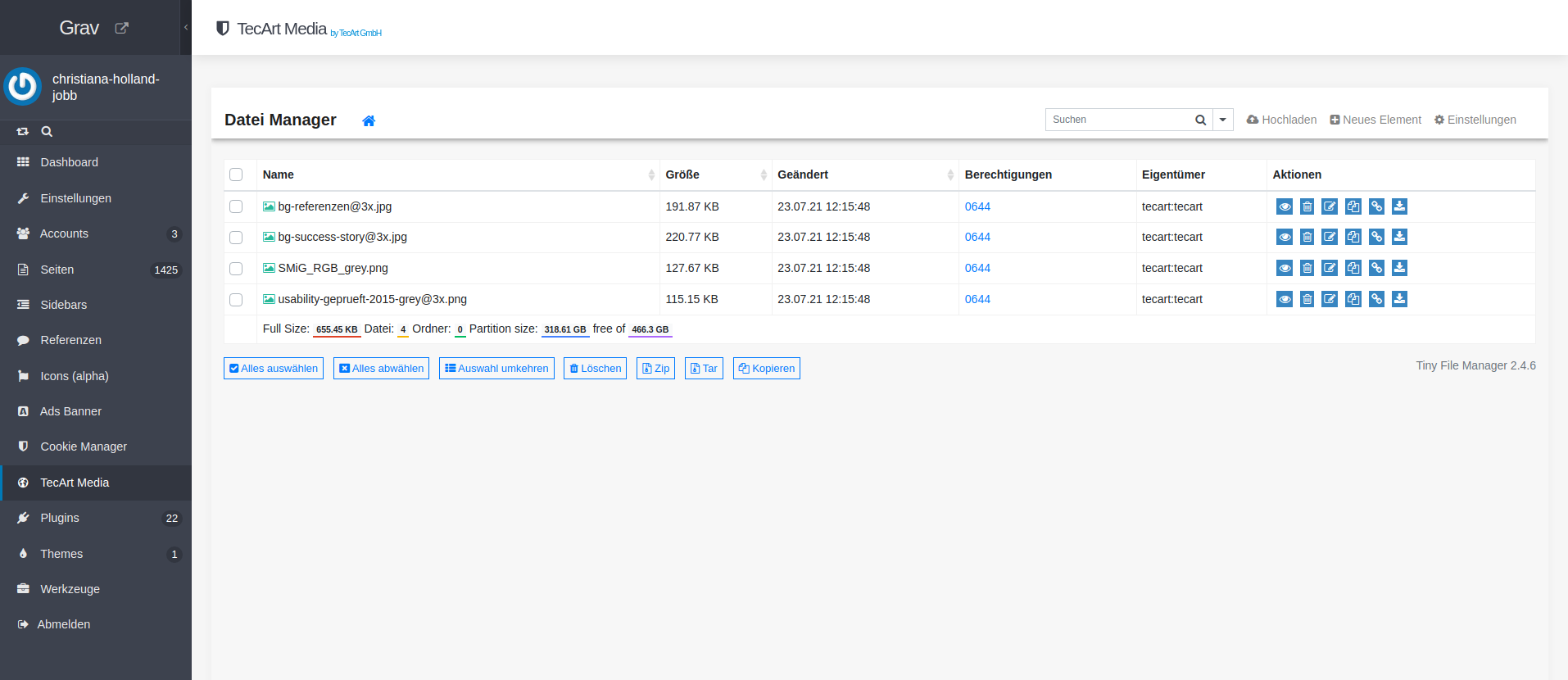The TecArt Media Plugin is an extension for Grav CMS. Add a media folder to grav admin panel to manage images, videos etc. To browse and handle files the open source project tinyfilemanager is included.
All uploaded files are stored in /user/pages/tecart-media folder. The folder is created automatically by the plugin if it doesn't exist yet.
Installing the TecArt Media plugin can be done in one of three ways: The GPM (Grav Package Manager) installation method lets you quickly install the plugin with a simple terminal command, the manual method lets you do so via a zip file, and the admin method lets you do so via the Admin Plugin.
To install the plugin via the GPM, through your system's terminal (also called the command line), navigate to the root of your Grav-installation, and enter:
bin/gpm install tecart-media
This will install the TecArt Media plugin into your /user/plugins-directory within Grav. Its files can be found under /your/site/grav/user/plugins/tecart-media.
To install the plugin manually, download the zip-version of this repository and unzip it under /your/site/grav/user/plugins. Then rename the folder to tecart-media. You can find these files on GitHub or via GetGrav.org.
You should now have all the plugin files under
/your/site/grav/user/plugins/tecart-media
NOTE: This plugin is a modular component for Grav which may require other plugins to operate, please see its blueprints.yaml-file on GitHub.
If you use the Admin Plugin, you can install the plugin directly by browsing the Plugins-menu and clicking on the Add button.
Before configuring this plugin, you should copy the user/plugins/tecart-media/tecart-media.yaml to user/config/plugins/tecart-media.yaml and only edit that copy.
Here is the default configuration and an explanation of available options:
enabled: trueNote that if you use the Admin Plugin, a file with your configuration named 'tecart-media.yaml' will be saved in the user/config/plugins/-folder once the configuration is saved in the Admin.
Filemanager Congiuration
Tinyfilemanager directory has to be stored in root of your Grav project because admin panel does not allow ajax calls of php files in sub folders of user/plugins.
The plugin automatically tries to create this folder and files in your root.
NOTE If Filemanager is not shown in admin panel because folder could not be created
- Check permissions of your Grav project folder
or
- try to copy whole folder
user/plugins/tecart-media/vendor/tecart-media-filemanagerwith all filesto your root astecart-media-filemanager. - check permissions of this folder
The Filemanager comes with the tecart media plugins standard configuration. You can do changes in root folder under tecart-media-filemanager/config.php.
// Is independent from IP white- and blacklisting
$use_auth = false;
// Enable highlight.js (https://highlightjs.org/) on view's page
$use_highlightjs = true;
// highlight.js style
// for dark theme use 'ir-black'
$highlightjs_style = 'vs';
// Enable ace.js (https://ace.c9.io/) on view's page
$edit_files = true;
// Default timezone for date() and time()
// Doc - http://php.net/manual/en/timezones.php
$default_timezone = 'Etc/UTC'; // UTC
// Root path for file manager
// use absolute path of directory i.e: '/var/www/folder' or $_SERVER['DOCUMENT_ROOT'].'/folder'
$root_path = $_SERVER['DOCUMENT_ROOT'].'/user/pages/tecart-media';
// Root url for links in file manager.Relative to $http_host. Variants: '', 'path/to/subfolder'
// Will not working if $root_path will be outside of server document root
$root_url = '';
// Server hostname. Can set manually if wrong
$http_host = $_SERVER['HTTP_HOST'];
// user specific directories
// array('Username' => 'Directory path', 'Username2' => 'Directory path', ...)
$directories_users = array();
// input encoding for iconv
$iconv_input_encoding = 'UTF-8';
// date() format for file modification date
// Doc - https://www.php.net/manual/en/datetime.format.php
$datetime_format = 'd.m.y H:i:s';
// Allowed file extensions for create and rename files
// e.g. 'txt,html,css,js'
$allowed_file_extensions = '';
// Allowed file extensions for upload files
// e.g. 'gif,png,jpg,html,txt'
$allowed_upload_extensions = '';
// Favicon path. This can be either a full url to an .PNG image, or a path based on the document root.
// full path, e.g http://example.com/favicon.png
// local path, e.g images/icons/favicon.png
$favicon_path = '';
// Files and folders to excluded from listing
// e.g. array('myfile.html', 'personal-folder', '*.php', ...)
$exclude_items = array('tecart-media.md');
// Online office Docs Viewer
// Availabe rules are 'google', 'microsoft' or false
// google => View documents using Google Docs Viewer
// microsoft => View documents using Microsoft Web Apps Viewer
// false => disable online doc viewer
$online_viewer = 'google';
// Sticky Nav bar
// true => enable sticky header
// false => disable sticky header
$sticky_navbar = true;
// max upload file size
$max_upload_size_bytes = 999999;
// Possible rules are 'OFF', 'AND' or 'OR'
// OFF => Don't check connection IP, defaults to OFF
// AND => Connection must be on the whitelist, and not on the blacklist
// OR => Connection must be on the whitelist, or not on the blacklist
$ip_ruleset = 'OFF';
// Should users be notified of their block?
$ip_silent = true;All files are stored in user/pages/tecart-media folder.
That way, in Twig, you can reach them via
{% set my_image = page.find('/tecart-media').media['my-image.jpg'] %}Also you can find them easily via markdown and perform operations on them:
See also Grav Docs for media usage: https://learn.getgrav.org/17/content/media
Use Folder in Blueprint
- as Filepicker
file:
type: filepicker
folder: 'user/pages/tecart-media'
preview_images: true
label: vorhandenes Logo anzeigen- as Fileupload
fileUpload:
name: iconImageUpload
type: file
limit: 1
label: Logo
destination: 'user/pages/tecart-media'
multiple: false
autofocus: false
accept:
- image/*Tiny File Manager
TinyFileManager is web based file manager and it is a simple, fast and small file manager with a single file, multi-language ready web application for storing, uploading, editing and managing files and folders online via web browser. The Application runs on PHP 5.5+, It allows the creation of multiple users and each user can have its own directory and a build-in support for managing text files with cloud9 IDE and it supports syntax highlighting for over 150+ languages and over 35+ themes.
- Future plans, if any
- N/A