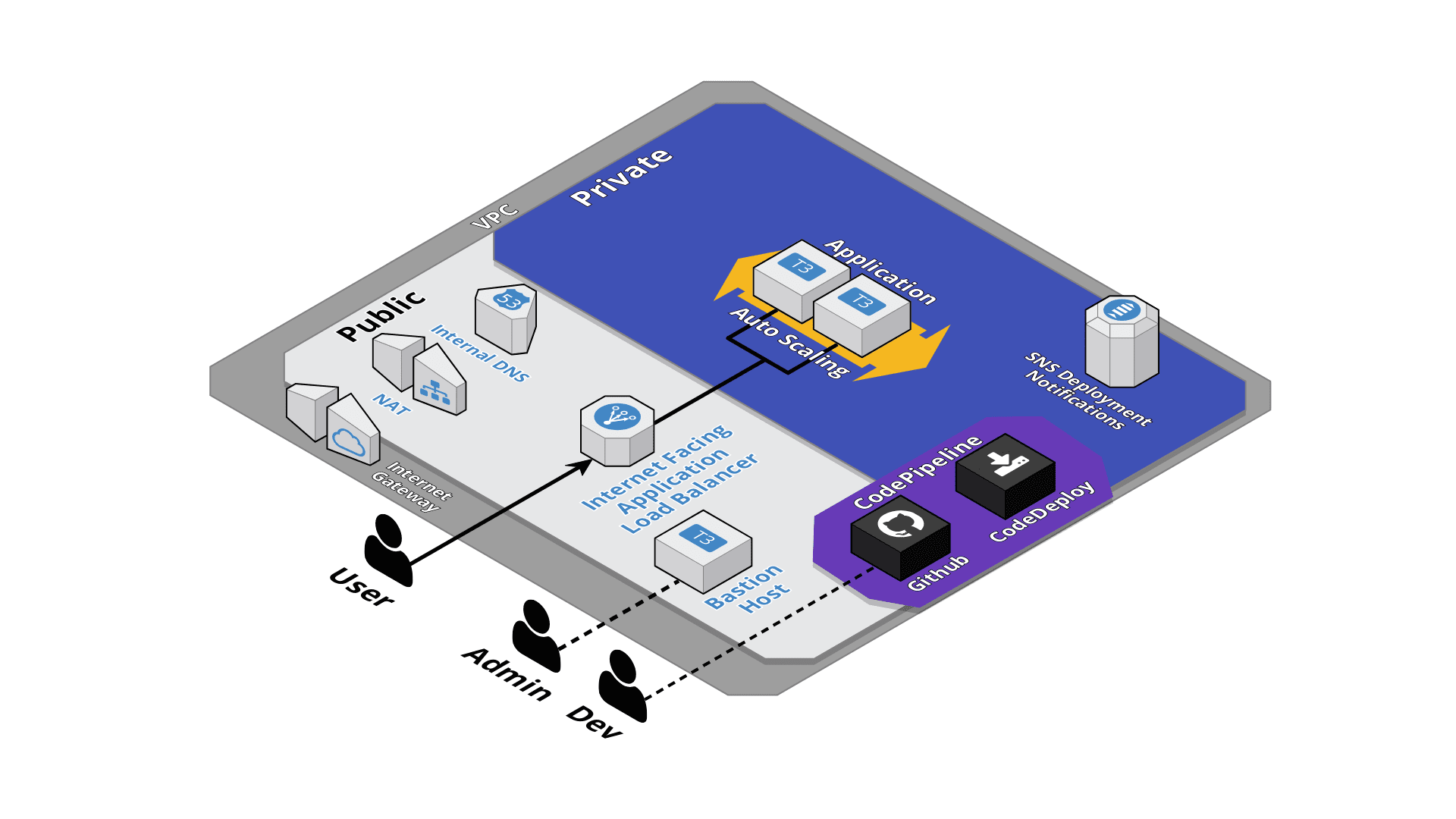- Usage of a new AWS account is recommended.
- Create two SSH Keys in EC2 AWS console under
Key Pairsin the left sidebar under Networks & Security. One key for the bastion host and another for your application. - Sample application - https://github.com/Tanbouz/cloudformation-django-sample
These CloudFormation templates will exceed your free tier. They will cost at least 70 USD / month.
This creates a VPC with public and privates subnets. Internet gateway and a NAT gateway. An EC2 instance acting as your SSH access server or bastion host and other core resources.
- Go to AWS CloudFormation console. Make sure you are in the AWS region of your choice.
- Create a new stack
- Upload
cloud.ymlUpload a template to Amazon S3. - Next
- Name your Stack. Example:
base,cloudorinfrastructure - Select your bastion key.
- Name your project. A project can host multiple apps.
- You can leave everything else as default.
- Next to Options page.
- Skip Options page, Next.
- Verify Details.
- Click
Createbutton to deploy. - Once done, go to AWS EC2 console and under
Security Groupson the left sidebar, allow inbound SSH traffic to bastion host security group to your IP address. Save.
- Go to AWS CloudFormation console. Make sure you are in the AWS region of your choice.
- Create a new stack
- Upload
app.ymlUpload a template to Amazon S3. - Next
- Create a GitHub Personal access tokens https://github.com/settings/tokens. Tick the
repogroup for a private repository or onlypublic_repofor public repository. Keep this token safe (Don't commit the token to git) - Name your Stack. Your app name for example.
- Fill in the fields or leave to default. Read description next to parameters fields for instructions.
- Select the app SSH key you created earlier.
- Next to Options page.
- Skip Options page, Next.
- Verify Details.
- Tick
I acknowledge that AWS CloudFormation might create IAM resources with custom names. - Click
Createbutton to deploy.
- Once done, the app will be available under the load balancer DNS name in AWS EC2 console "Load Balancers".
- The app will be deployed using CodePipeline and CodeDeploy.
- Create a SSL certificate in AWS Certificate manager and attach to the load balancer to enable HTTPS.
- Use a domain name to route traffic to your load balancer DNS name using a CNAME record or an alias record if using Route 53.
- Add IAM access to the instance role to allow access to AWS services required by the application.
- Build this stack in a different AWS account for a staging or production environment (Use AWS Organizations to manage your AWS accounts)
- Edit CodePipeline to add a build stage or manual approval stage.
- Add an e-mail or a subscriber to the deployment SNS notification topic to be notified to deployment events.
- Tweak scaling policy and autoscaling group parameters.
- Create a CloudFront deployment to optimize your web application.
- These templates do NOT create stateful services except deployment S3 bucket. Create RDS databases, cache instances and application buckets manually.
- Make sure to delete all files in the deployment S3 bucket before deleting the app CloudFormation stack.