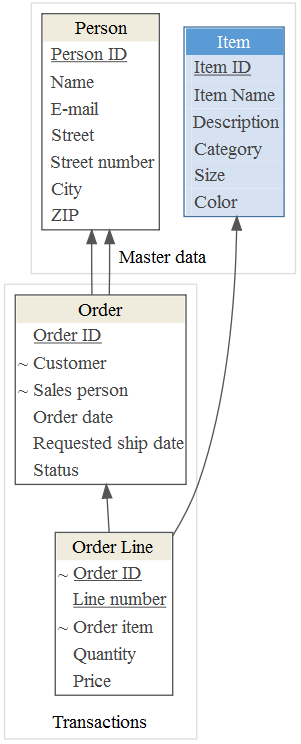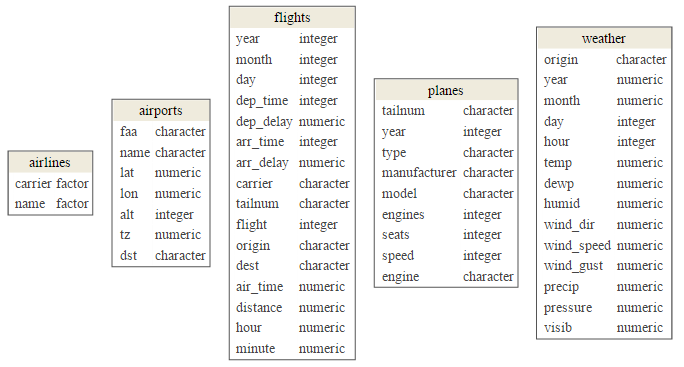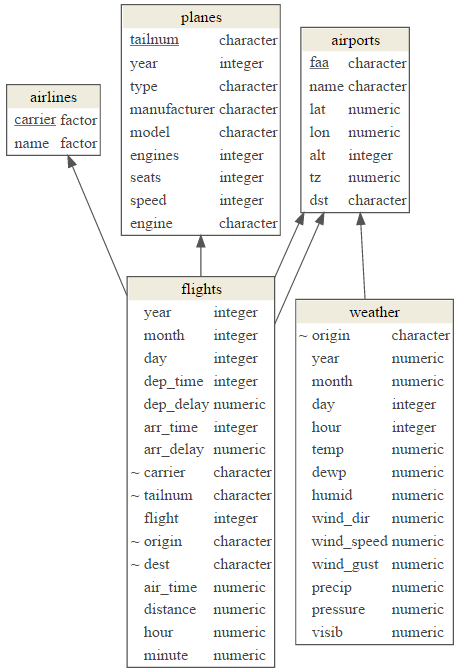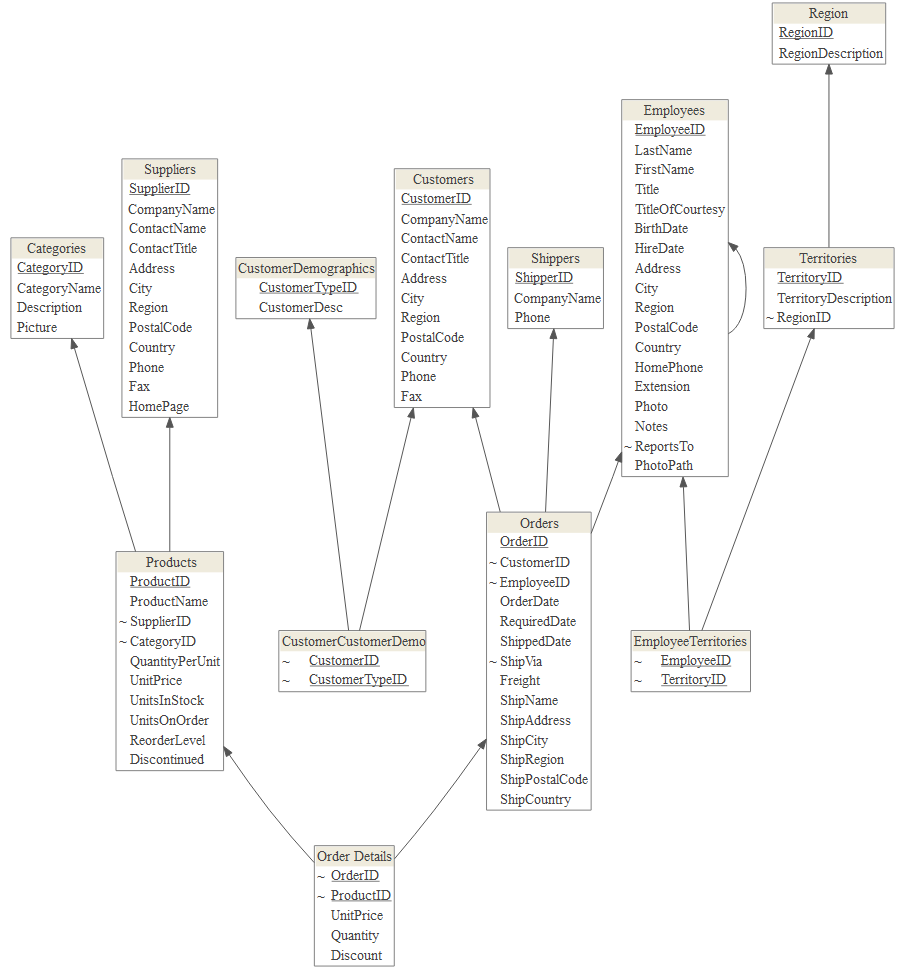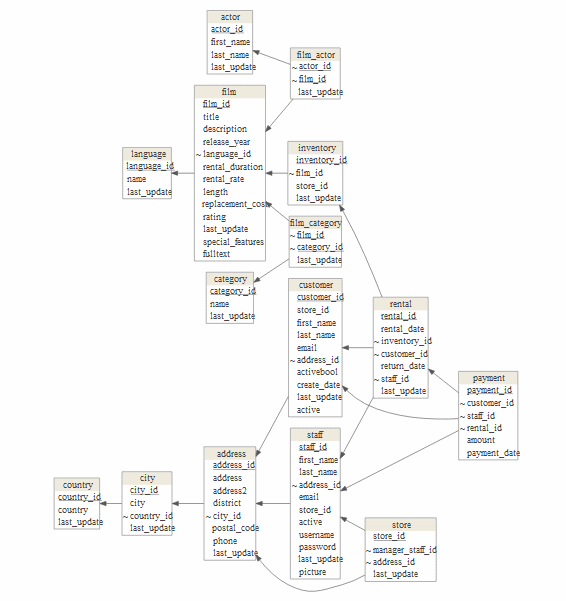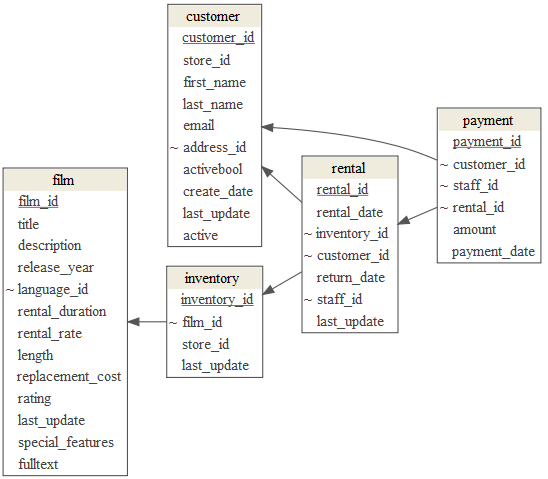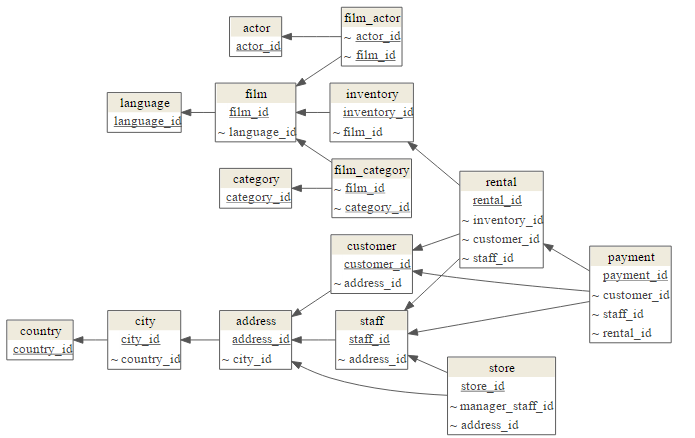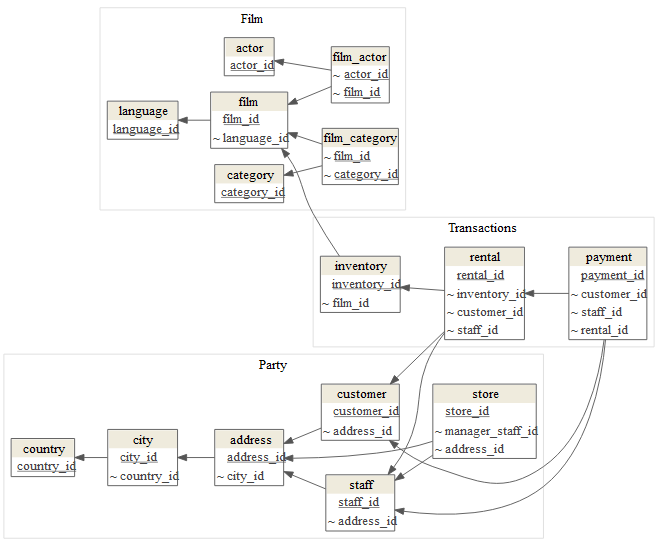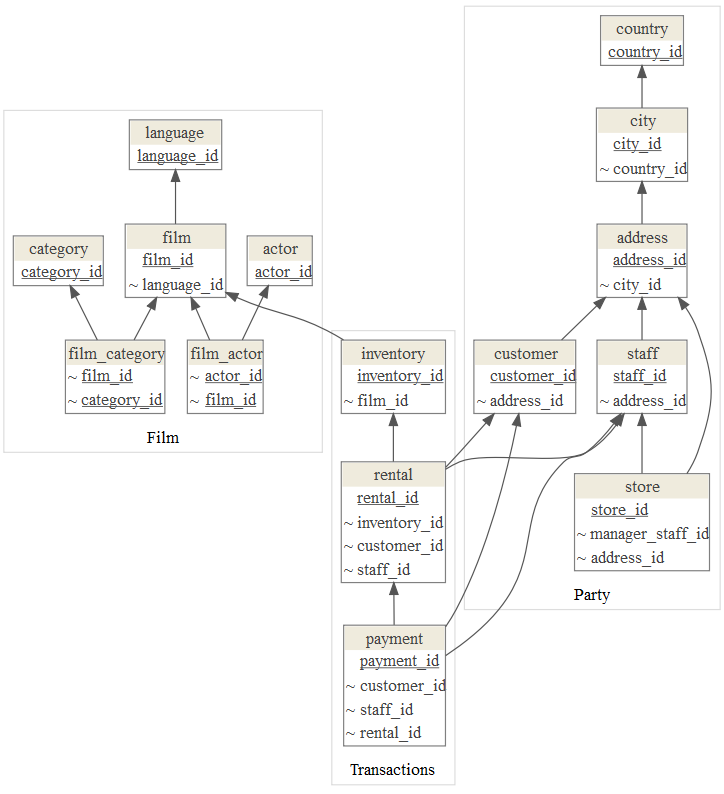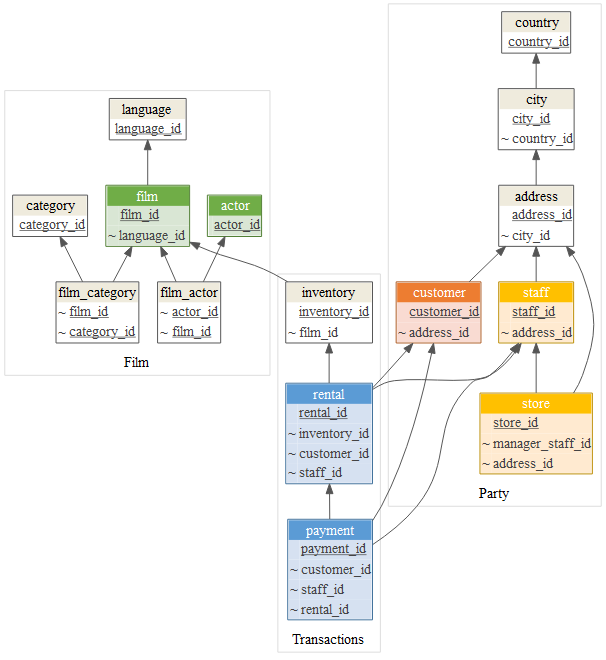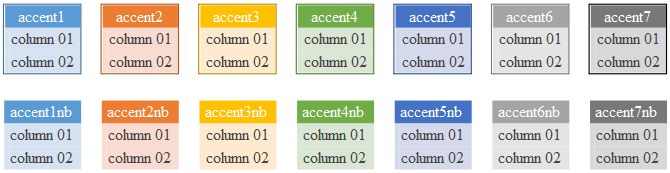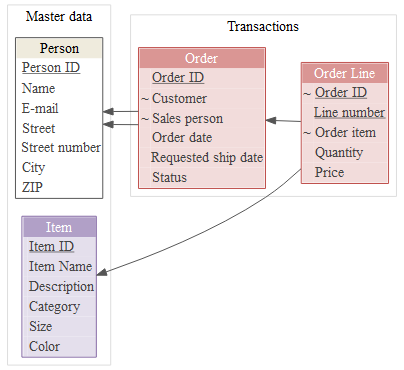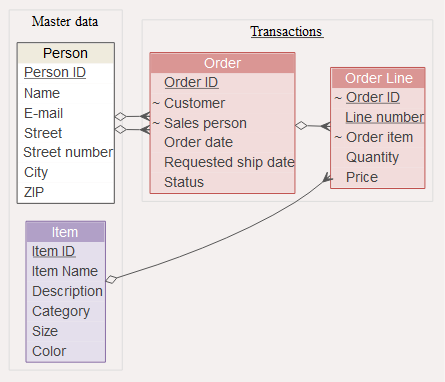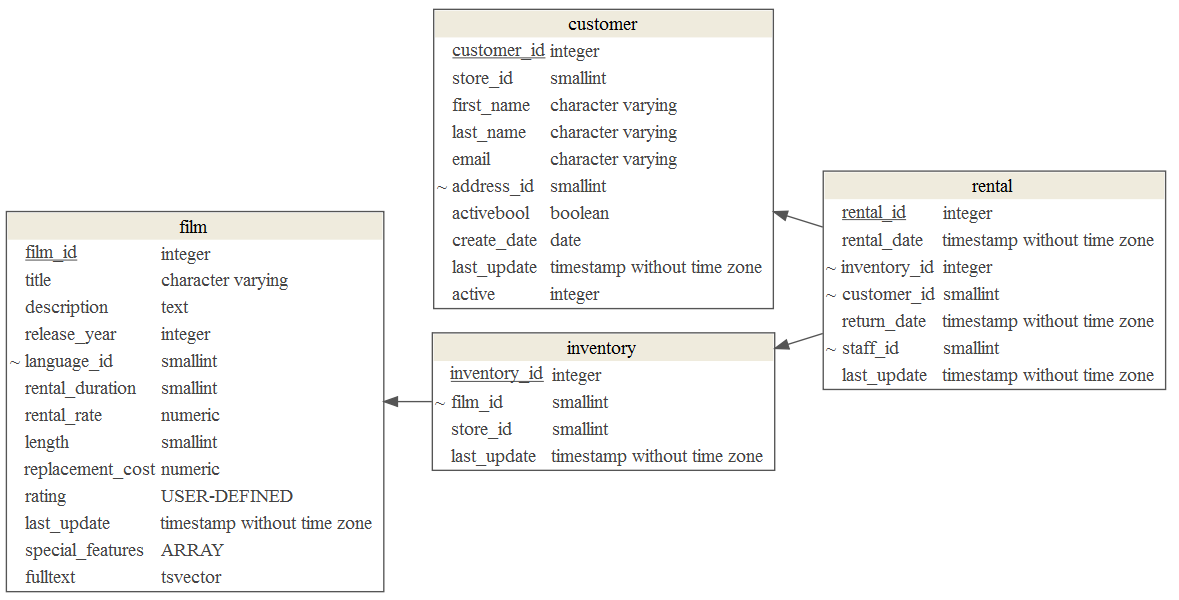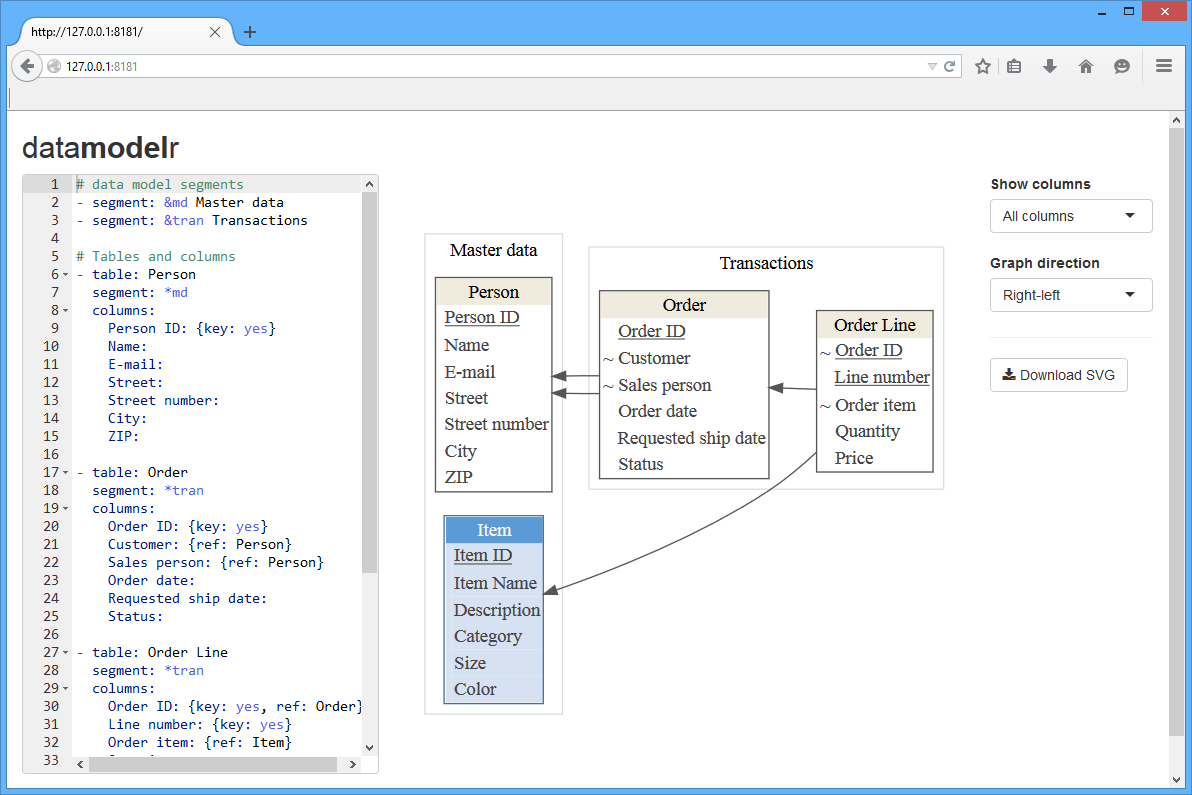Define and display data model diagrams:
-
Data model definition
- Define data model manually with YAML
- Extract data model from R data frames
- Reverse-engineer SQL Server Database
- Reverse-engineer PostgreSQL Database
-
Rendering
- Define model segments
- Display focused sub-diagram or
- Hide columns to improve model diagram readability
- Use colors to emphasize specific tables
- Define graph direction or other graphviz attributes
- Display additional column attributes
Use shiny to implement interactive model definition and rendering.
devtools::install_github("bergant/datamodelr")Define a data model in YAML:
# data model segments
- segment: &md Master data
- segment: &tran Transactions
# Tables and columns
- table: Person
segment: *md
columns:
Person ID: {key: yes}
Name:
E-mail:
Street:
Street number:
City:
ZIP:
- table: Order
segment: *tran
columns:
Order ID: {key: yes}
Customer: {ref: Person}
Sales person: {ref: Person}
Order date:
Requested ship date:
Status:
- table: Order Line
segment: *tran
columns:
Order ID: {key: yes, ref: Order}
Line number: {key: yes}
Order item: {ref: Item}
Quantity:
Price:
- table: Item
segment: *md
display: accent1
columns:
Item ID: {key: yes}
Item Name:
Description:
Category:
Size:
Color:Create a data model object with dm_read_yaml:
library(datamodelr)
file_path <- system.file("samples/example.yml", package = "datamodelr")
dm <- dm_read_yaml(file_path)Create a graph object to plot the model:
graph <- dm_create_graph(dm, rankdir = "BT")
dm_render_graph(graph)Attach flights database (nycflights13 package) and create a data model from data frames:
library("nycflights13")
dm_f <- dm_from_data_frames(flights, airlines, weather, airports, planes)Create plot:
graph <- dm_create_graph(dm_f, rankdir = "BT", col_attr = c("column", "type"))
dm_render_graph(graph)Add references and primary keys:
dm_f <- dm_add_references(
dm_f,
flights$carrier == airlines$carrier,
flights$origin == airports$faa,
flights$dest == airports$faa,
flights$tailnum == planes$tailnum,
weather$origin == airports$faa
)
graph <- dm_create_graph(dm_f, rankdir = "BT", col_attr = c("column", "type"))
dm_render_graph(graph)This example uses Northwind sample database and RODBC package as an interface to SQL Server.
library(RODBC)
con <- odbcConnect(dsn = "NW")
sQuery <- dm_re_query("sqlserver")
dm_northwind <- sqlQuery(con, sQuery, stringsAsFactors = FALSE, errors=TRUE)
odbcClose(con)
# convert to a data model
dm_northwind <- as.data_model(dm_northwind)Plot the result:
graph <- dm_create_graph(dm_northwind, rankdir = "BT")
dm_render_graph(graph)This example uses DVD Rental sample database and RPostgreSQL package as an interface to PostgreSQL database.
library(RPostgreSQL)
#> Loading required package: DBI
con <- dbConnect(dbDriver("PostgreSQL"), dbname="dvdrental", user ="postgres")
sQuery <- dm_re_query("postgres")
dm_dvdrental <- dbGetQuery(con, sQuery)
dbDisconnect(con)
#> [1] TRUE
dm_dvdrental <- as.data_model(dm_dvdrental)Show model:
graph <- dm_create_graph(dm_dvdrental, rankdir = "RL")
dm_render_graph(graph)To focus in on a few tables from your model use focus attribute in dm_create_graph function:
focus <- list(tables = c(
"customer",
"payment",
"rental",
"inventory",
"film"
))
graph <- dm_create_graph( dm_dvdrental, rankdir = "RL", focus = focus)
dm_render_graph(graph)To emphasize table relations and hide the "non-key""
columns use view_type = "keys_only":
graph <- dm_create_graph(dm_dvdrental, view_type = "keys_only", rankdir = "RL")
dm_render_graph(graph)Arrange tables in clusters with dm_set_segment function:
table_segments <- list(
Transactions = c("rental", "inventory", "payment"),
Party = c("customer", "staff", "address", "city", "country", "store"),
Film = c("film", "film_actor", "actor", "language", "film_category", "category") )
dm_dvdrental_seg <- dm_set_segment(dm_dvdrental, table_segments)Render diagram with segments:
graph <- dm_create_graph(dm_dvdrental_seg, rankdir = "RL", view_type = "keys_only")
dm_render_graph(graph)Use rankdir to change the direction of graph:
graph <- dm_create_graph(dm_dvdrental_seg, rankdir = "BT", view_type = "keys_only")
dm_render_graph(graph)To emphasise tables with colors use dm_set_display function:
display <- list(
accent1 = c("rental", "payment"),
accent2 = c("customer"),
accent3 = c("staff", "store"),
accent4 = c("film", "actor") )
dm_dvdrental_col <- dm_set_display(dm_dvdrental_seg, display)
graph <- dm_create_graph(dm_dvdrental_col, rankdir = "BT", view_type = "keys_only")
dm_render_graph(graph)Default color scheme includes:
Add your colors with dm_add_colors function:
my_colors <-
dm_color_scheme(
purple = dm_palette(
line_color = "#8064A2",
header_bgcolor = "#B1A0C7",
header_font = "#FFFFFF",
bgcolor = "#E4DFEC"
),
red = dm_palette(
line_color = "#C0504D",
header_bgcolor = "#DA9694",
header_font = "#FFFFFF",
bgcolor = "#F2DCDB"
)
)
dm_add_colors(my_colors)
dm <- dm_set_display(dm, display = list(
red = c("Order", "Order Line"),
purple = "Item"
))
graph <- dm_create_graph(dm, rankdir = "RL")
dm_render_graph(graph)
To change general graph, node or edge
graphviz
attributes use graph_attrs, edge_attrs and node_attrs arguments
when creating graph. This example changes
graph background,
arrow style (edge attribute) and
font (node attribute):
graph <- dm_create_graph(
dm,
graph_attrs = "rankdir = RL, bgcolor = '#F4F0EF' ",
edge_attrs = "dir = both, arrowtail = crow, arrowhead = odiamond",
node_attrs = "fontname = 'Arial'")
dm_render_graph(graph)To include additional column attributes set col_attr when creating graph:
focus <- list(tables = c(
"customer",
"rental",
"inventory",
"film"
))
graph <- dm_create_graph( dm_dvdrental, rankdir = "RL", focus = focus,
col_attr = c("column", "type"))
dm_render_graph(graph)Try datamodelr Shiny application:
shiny::runApp(system.file("shiny", package = "datamodelr"))datamodelr depends on:
- DiagrammeR for graph rendering
- yaml for parsing YAML files in R
- RStudio shiny and shinyAce for shiny application demo.