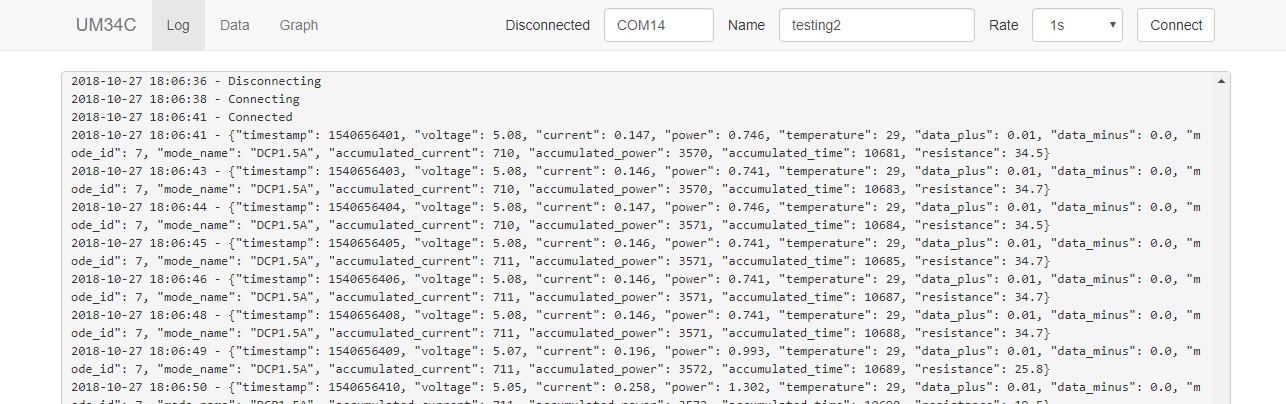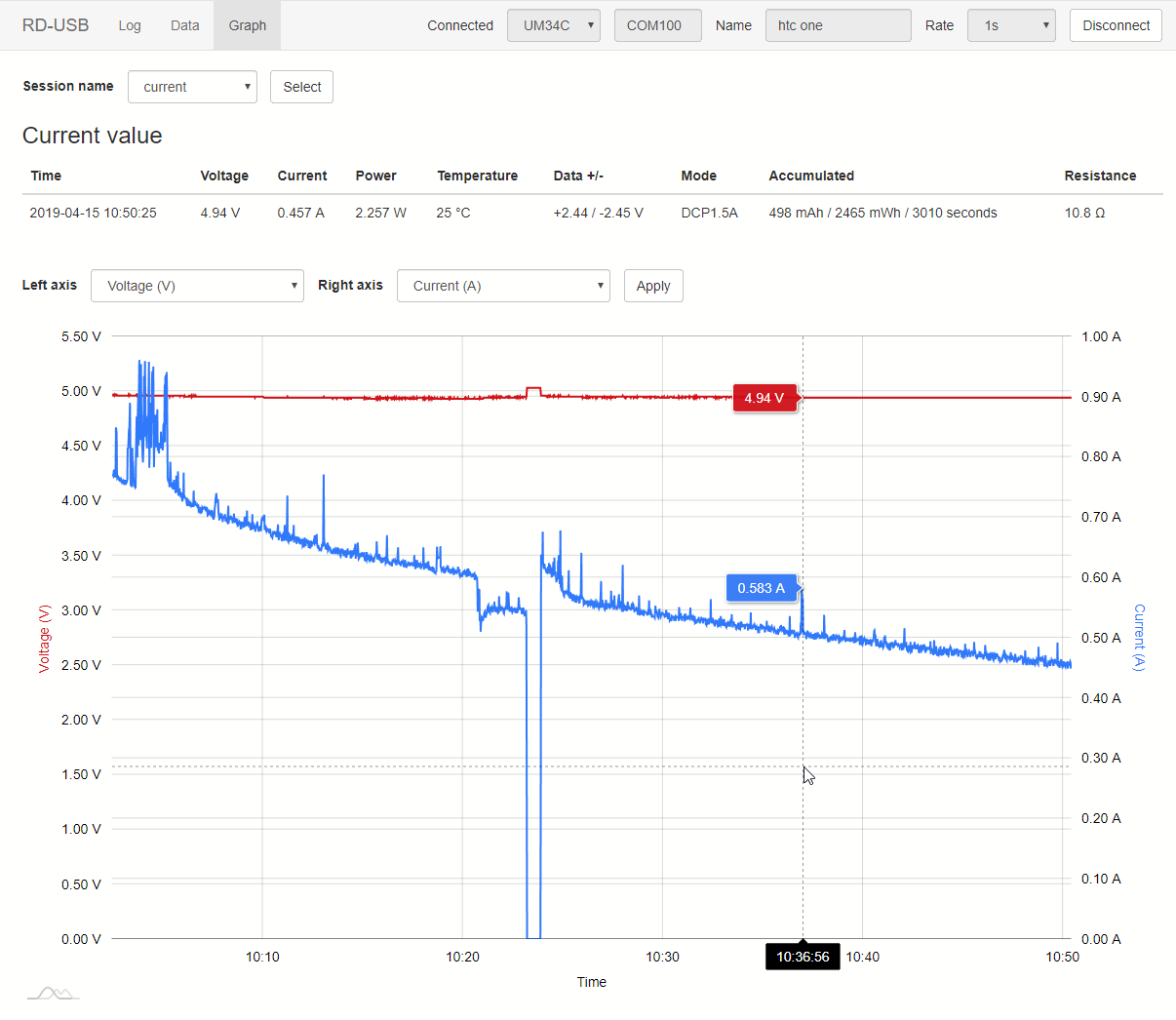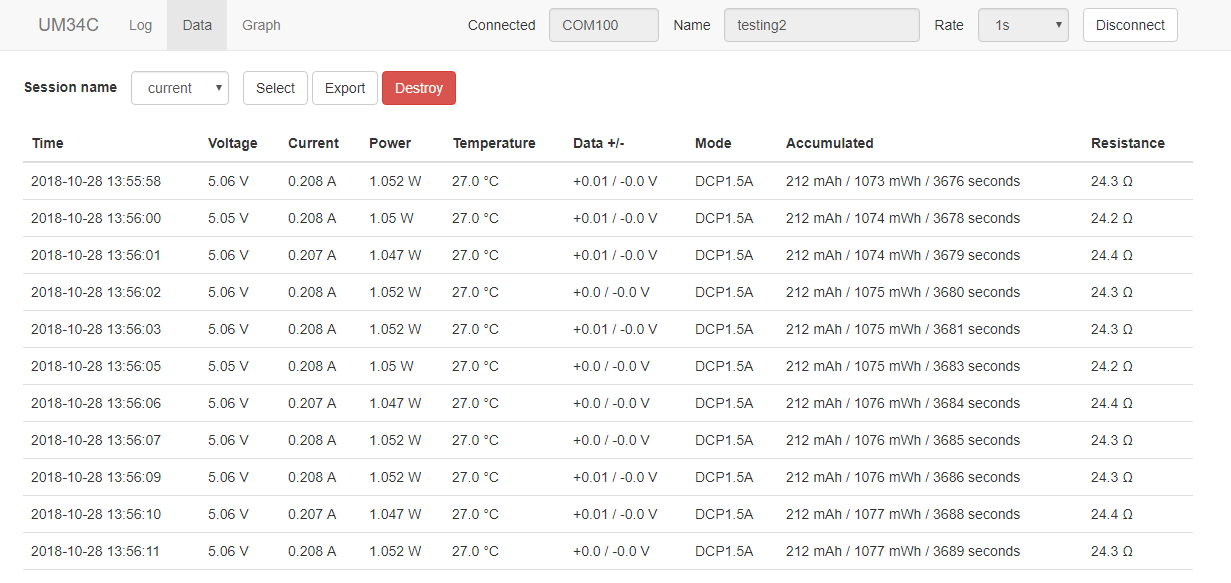Web GUI for RuiDeng USB testers (UM34C, UM24C, UM25C, TC66C)
Simple web GUI written in Python 3. Measurements are stored in sqlite database. Tables and graphs are supported. Live preview and graphing is also available.
Tested on UM34C/UM24C/UM25C/TC66C.
Based on https://github.com/sebastianha/um34c
Requirements
- UM34C/UM24C/UM25C - meter needs to be connected as serial port
- Pairing with Windows Settings works fine. Pin is 1234. After successful pairing some serial ports are installed. In my case two. One of them works.
- On Linux
rfcommandhcitoolcan be used (both provided by bluez package)- Retrieve bluetooth address with
hcitool scan - Bind retrieved address to serial port with
rfcomm bind 0 aa:bb:cc:dd:ee:ff. This step is not persistent. Serial port will disappear after reboot. Also rd-usb needs to have permissions to use /dev/rfcommX.
- Retrieve bluetooth address with
- TC66C - meter is using BLE instead of regular bluetooth so pairing will not work nor RFCOMM will.
- BLE has very limited support on desktop devices, see used library for supported platforms and versions: https://github.com/hbldh/bleak#features
- TC66C USB - meter connected with USB
- Meter connected with USB exposes itself as serial port
Installation
Binaries (Win x64 only)
- Download from releases
- rd-usb-x.exe is CLI web server application. GUI is provided by web browser. Run executable and web server will be shortly spawned on address http://127.0.0.1:5000.
- rd-usb-install-x.exe is installer of standalone GUI application. Works without web browser. Embedded browser is used instead. External web browser still can be used with address (see above).
- Application will be probably blocked by Microsoft SmartScreen. For unblock click
More infoandRun anyway. I don't have certificate for signing and application does not have any reputation so Microsoft will block by default.
Source code
- Python 3.7 or newer is required
- Download
rd-usb-source-x.zipfrom releases orgit clone https://github.com/kolinger/rd-usb.git - Install requirements
- For GUI:
pip install -r requirements.txt - For headless
pip install -r requirements_headless.txtthis version doesn't contain dependencies for embedded browser GUI. This is useful if you plan to use CLI/webserver only. Also useful on ARM SBCs.
- For GUI:
- Run with
python web.py- this will spawn web server on http://127.0.0.1:5000, port can be changed with first argument:python web.py 5555
For additional arguments/options use --help: python web.py --help.
On Windows python can be found in Python's installation folder.
For example replace python with C:\Python37\python.exe web.py
and pip with C:\Python37\python.exe -m pip install -r requirements.txt.
On Linux use python3 and pip3.
Usage
UM34C/UM24C/UM25C Bluetooth or TC66C USB
- Select your device version.
- Name your session. For example 'testing some power bank'. This is used to separate multiple measurements from each other.
- Select sample rate. Faster sample rate will result in more accurate data but also will create a lot more data. For short measurements use faster sample rate. For longer use slower rate. Choose carefully.
- Follow Setup link to find your serial port or click Connect if you already have port selected.
- Connection will be hopefully successful and you will see live measurements in graph. Otherwise read log for error messages.
TC66C Bluetooth
- Make sure your OS is supported and has bluetooth with BLE support (Bluetooth Low Energy)
- Select TC66C from devices and follow with Setup link.
- Scan for devices and select your device from list by clicking on it
- After this you can connect simply by using Connect button. Setup is required only for new/different device.
- Rest is same as other devices. See above.
Graphs
Tables
Custom data directory
Custom data directory can be specified with --data-dir option.
For example rd-usb.exe --data-dir C:/rd-usb will place all configuration and data files in C:/rd-usb directory.
This can be used together with shortcut, just make sure you escape path with quotes properly, for example:
"C:\your\path\rd-usb.exe" --data-dir "C:\your\path\data".
Custom export
Application has basic CSV export built-in. For more advanced use-cases external script can be used.
External program/script can be specified with --on-receive option.
This script will be executed when new data is received.
New measurements are provided as JSON file. Path of this file is provided as first argument.
For managing overhead another option --on-receive-interval is available (default value is 60).
This number specified how often is external script called (in seconds, default value is every minute).
Value 0 means script will be called for every new measurement as they happen.
Script is not called when no new measurements are available.
CLI example: python web.py --on-receive on-receive.sh
See on-receive.sh or on-receive.cmd files for more information how implement this program/script.
Example structure of JSON file:
[
{
"timestamp": 1599556295,
"voltage": 5.12,
"current": 0.0,
"power": 0.0,
"temperature": 25,
"data_plus": 0.0,
"data_minus": 0.0,
"mode_id": 7,
"mode_name": "DCP1.5A",
"accumulated_current": 0,
"accumulated_power": 0,
"accumulated_time": 0,
"resistance": 9999.9,
"name": "measurement name"
},
...
]
Reverse proxy
If you like to have HTTPS (or use reverse proxy for other reasons) then simple reverse proxy can be used. All common webservers can do this. Here are examples for nginx.
You can also modify on what address/interface is rd-usb listening by providing --listen CLI option
like --listen 192.168.1.100 where 192.168.1.100 is address of interface you want to listen on.
At root:
server {
listen 443 ssl;
listen [::]:443 ssl;
ssl_certificate /your/certificate.crt;
ssl_certificate_key /your/certificate.key;
server_name rd-usb;
location / {
proxy_pass http://127.0.0.1:5000;
}
}
In path:
server {
listen 443 ssl;
listen [::]:443 ssl;
ssl_certificate /your/certificate.crt;
ssl_certificate_key /your/certificate.key;
server_name domain.tld;
# your other things
location /rd-usb {
proxy_pass http://127.0.0.1:5000;
}
}
When some prefix/path is used then it needs to be specified as argument --prefix when launching rd-usb.
In this example --prefix /rd-usb is required resulting in something like python3 web.py --prefix /rd-usb.
Note: rd-usb should not be exposed on untrusted network or to untrusted users.
Use HTTP basic auth
for example as authentication mechanism when running rd-usb at untrusted network.
Systemd service
If you would like to have rd-usb start automatically on unix systems, you can grab the example service files,
drop them in /etc/systemd/system/ respectively:
/etc/systemd/system/rfcomm0.service
[Unit]
Description=rfcomm0
After=bluetooth.target
[Service]
Type=oneshot
User=root
ExecStart=/usr/bin/rfcomm bind 0 <METER_BT_MAC_ADDRESS>
ExecStart=/usr/bin/chown root:dialout /dev/rfcomm0
ExecStop=/usr/bin/rfcomm release 0
RemainAfterExit=yes
Restart=no
[Install]
WantedBy=multi-user.target
systemctl enable rfcomm0.service
systemctl start rfcomm0.service
/etc/systemd/system/rd-usb.service
[Unit]
Description=rd-usb
After=network.target
After=rfcomm0.service
[Service]
Type=simple
WorkingDirectory=</path/to/rd-usb>
ExecStart=/usr/bin/python3 web.py --daemon
User=www-data
Group=www-data
Restart=always
RestartSec=30
[Install]
WantedBy=multi-user.target
systemctl enable rd-usb.service
systemctl start rd-usb.service
Don't forget to add user of rd-usb.service to dialout group to enable access to /dev/rfcomm0 for communication.
In this example you need to add www-data to dialout like this usermod -aG dialout www-data.
Webserver as reverse proxy in front of rd-usb.service is suggested (like nginx, apache2, ...).
Development
Building binaries
- Install pyinstaller:
pip install pyinstaller(4.x) and NSIS installer - Generate binaries:
pyinstaller pyinstaller-cli.specpyinstaller pyinstaller.specmakensis.exe installer.nsi- or use
build.cmd
- Binaries will be saved in
distdirectory