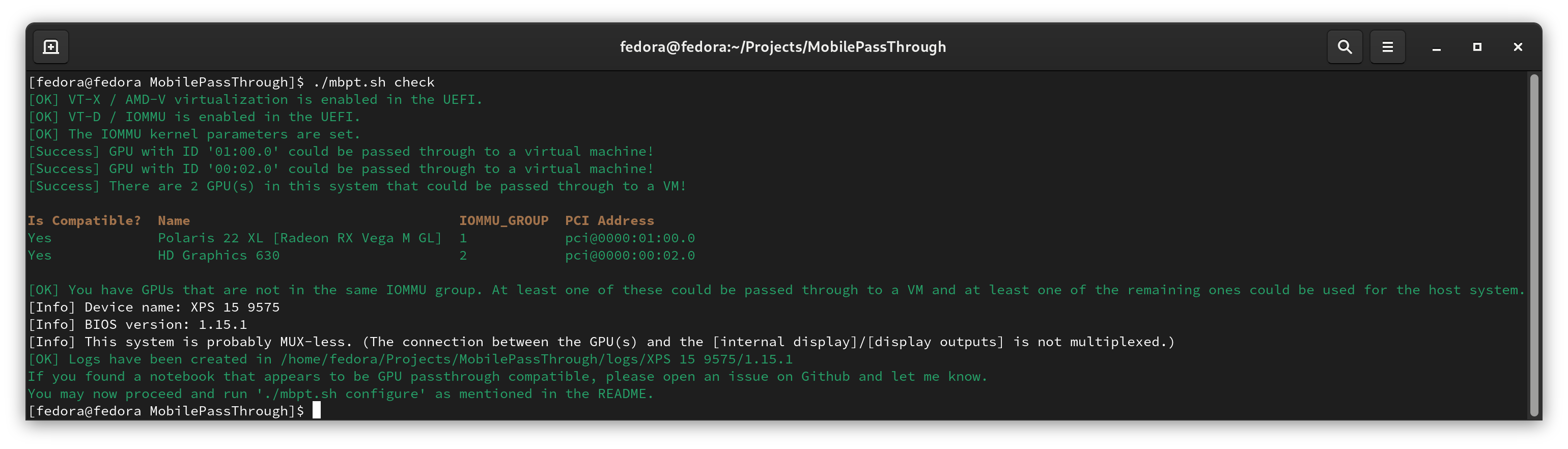The goal of this project is to make GPU passthrough on x64 notebooks/tablets as easy and accessible as possible.
To achieve that goal I have written a collection of scripts accessible via mbpt.sh
- You can either flash the MBPT Live ISO to a USB device and boot it to try it out without actually messing with your system. (Download here or run
./mbpt.sh live buildto build it yourself.) - Or you can let
./mbpt.sh autoset everything up on your exisitng Linux installation.
Either way it is 100% automated, no user interaction required:
- Automatically install the required dependencies
- Automatically configure the kernel parameters to support GPU passthrough
- Automatically install Bumblebee and the Nvidia GPU driver if required (I removed this feature because it was too error-prone. Instead we'll just use nouveau or whatever is installed already.)
- Automatically check if and to what extend your device is compatible with GPU passthrough.
- Automatically create and configure a virtual machine that is fully configured for GPU passthrough.
- Automatically download the Windows 10 installation iso from Microsoft.
- Automatically compile/set up LookingGlass
- Automatically build an ACPI fake battery (to circumvent Nvidia's Error 43)
- Automatically patch OVMF with your vBIOS ROM (to circumvent Nvidia's Error 43)
- Automatically install the required drivers (ivshmem, other vfio drivers, Intel/Nvidia display drivers)
- Automatically compile/install/start LookingGlass
- Automatically configure the network
- Automatically set up RDP
- Automatically install and autostart LookingGlass
And there is also a lot of advanced stuff that I managed to fully automate, like:
- Automatically rebinding the dGPU to the vfio drivers (when the VM starts)
- Automatically rebinding the dGPU to the nvidia/amd drivers (when the VM exits)
- Automatically creating a vGPU from the (Intel) iGPU (when the VM starts) to allow sharing the iGPU with the VM (aka "mediated iGPU passthough" using GVT-g) (So your VM can safe a ton of battery life when it doesn't need the dGPU.)
- Fedora 34
- Ubuntu 21.04 (Currently not working. Some dependencies won't be installed automatically.)
- The project is currently only really being tested on Fedora and Ubuntu (currently broken). But it has been written in a somewhat distribution-agnostic way, meaning it might just work on other distributions and if not, you might just have to add a new script to
scripts/utils/manager-specific/. (For example the project currently supports the package managersdnfandapt, if your distro usespacman, you have to add a pacman script that can be called the same way as the apt script.) - This project currently only supports Windows 10 x64 VMs and hopefully Windows 11 x64 VMs at some point. (For older Windows versions you have to figure out the driver installation etc. on your own.)
- Only tested for Intel+Nvidia and Intel+AMD systems. (Although the compatibility-check (./mbpt.sh check) should actually work on any hardware.)
- Expect bugs. I have only tested this on a handful of devices and I have constantly changed the scripts without testing everything every time.
- Automated vBIOS ROM extraction will fail in most cases. You might have to extract it from a BIOS update. (You may not need the vBIOS ROM though.)
- This project takes a couple of measures to circumvent Nvidia's infamous Error 43, which you normally see in the Windows device manager when you pass a mobile Nvidia GPU through to a Windows VM. But even with these measures, some systems will still show Error 43.
- Some AMD GPUs will give you an Error 43 as well (e.g. Radeon RX Vega M GL). I have no idea how to circumvent that one yet.
- Hide that the VM is a VM
- Change the vendor ID
- Provide the VM with a fake battery
- Provide the VM with the vBios ROMs
- Patch OVMF, hardcoding your dGPU vBIOS ROM in it
- Installing the latest Nvidia driver
- (Another measure you can take yourself is installing a recent Nvidia driver in your VM. See this)
- Other projects that may help, but are very outdated and currently don't work: NVIDIA-vBIOS-VFIO-Patcher, nvidia-kvm-patcher.
- Enable
Intel VT-x/AMD-Vas well asIntel VT-d/ AMD'sIOMMUin the BIOS / UEFI. - On some (gaming) notebooks the integrated graphics of the CPU are disabled. If that is the case for you, you need to enable them in the BIOS/UEFI. (Some vendors actually disable the CPU integrated GPU completely and don't offer UEFI options to enable it. Modding your BIOS could potentially fix that. See the "UEFI / BIOS modding" for more information on that.)
- You might also have to disable secure boot in the UEFI. (Mainly to use Nvida's proprietary driver on Linux while your VM is not running.)
- It might also be necessary to disable fastboot in the UEFI.
- It is highly recommended to have your Linux installed/booted in UEFI mode (rather than in legacy mode).
- If your drive doesn't show up during the installation in UEFI mode, make sure the SATA mode is set to AHCI in the UEFI, even if you don't use SATA.
- Open a terminal and install git and MobilePassThrough by typing the following, pressing enter after each line:
sudo dnf install git -y # Install git git clone https://github.com/T-vK/MobilePassThrough.git # Clone the project cd MobilePassThrough # Enter the project directory ./mbpt.sh configure # Create a custom config file interactively (optional) ./mbpt.sh auto # Dependency installation; kernel param config; bumblebee / nvidia driver installation; windows ISO download; reboot to load new kernel params; create a helper iso with drivers and autounattended config for Windows; create and start VM; install Windows in the VM fully unattended; install drivers and looking glass in the VM automatically; check for error 43 automatically and show a warning if it occurs
- Once the installation finished you should be able to open Remmina and connect to
rdp://192.168.99.2 - Then in the second terminal run:
cd MobilePassThrough # Enter the project directory cd ./thirdparty/LookingGlass/client/build/ # Enter the directoy containing the looking glass client executable ./looking-glass-client # Run the looking glass client
- From now on, start the VM with
./mbpt.sh start
$ ./mbpt.sh help
mbpt.sh COMMAND [ARG...]
mbpt.sh [ -h | --help ]
mbpt.sh is a wrapper script for a collection of tools that help with GPU passthrough on mobile devices like notebooks and convertibles.
Options:
-h, --help Print usage
Commands:
auto Automatically run check, setup and install
configure Interactively guides you through the creation of your config file
check Check if and to what degree your notebook is capable of running a GPU passthrough setup
setup Install required dependencies and set required kernel parameters
install Create and install the VM
start Start the VM
live Create / Flash a Live ISO image of this project
vbios Dump the vBIOS ROM from the running system or extract it from a BIOS update
Examples:
# Install required dependencies and set required kernel parameters
mbpt.sh setup
# Check if and to what degree your notebook is capable of running a GPU passthrough setup
mbpt.sh check
# Interactively guides you through the creation of your config file
mbpt.sh configure
# Generate a helper iso file that contains required drivers and a helper-script for your Windows VM
mbpt.sh iso
# Create the VM and install Windows in it (Will overwrite an older instance if one exists!)
mbpt.sh install
# Start the VM
mbpt.sh start
# Create a Live ISO
mbpt.sh live buid
# Flash a Live ISO to the USB drive /dev/sdx
mbpt.sh live flash /dev/sdx
# Print the qemu command that would have been used to start the VM
mbpt.sh start dry-run
# Print the qemu command that would have been used to install the VM
mbpt.sh install dry-run
# Print the libvirt XML that would have been used to start the VM
mbpt.sh start get-xml
# Print the libvirt XML that would have been used to install the VM
mbpt.sh install get-xml
# Dump the vBIOS ROM of the GPU with the PCI address 01:00.0 to ./my-vbios.rom (This will most likely fail)
mbpt.sh vbios dump 01:00.0 ./my-vbios.rom
# Extract all the vBIOS ROMs of a given BIOS update to the directory ./my-roms
mbpt.sh vbios extract /path/to/my-bios-update.exe ./my-roms
-
Device needs to be (mostly) compatible with Linux.
Note: most Laptops should be these days -
At least two GPUs (typically Intel's iGPU and an Nvidia GPU)
Note: If you have Thunderbolt 3, you might be able to use an eGPU. See: https://egpu.io
Note2: Theoretically it's possible to get this to work with only one GPU, but then you wouldn't be able to use your host system directly while running the VM, not to mention the like 50 other issues you'll run into. -
CPU needs to support
Intel VT-x/AMD-V
Note: Unless your notebook is like 10 years old, the CPU should support this.
Note2: If it supportsIntel VT-d/ AMD'sIOMMUit should automatically also supportIntel VT-x/AMD-V. -
Chipset to support
Intel VT-x/AMD-V
Note: Unless your notebook is like 10 years old, it should support this.
Note2: If it supportsIntel VT-d/ AMD'sIOMMUit should automatically also supportIntel VT-x/AMD-V. -
BIOS/UEFI option to enable
Intel VT-x/AMD-Vmust exist or it has to be enabled
Note: Unless your notebook is like 10 years old, it should support this.
Note2: If it supportsIntel VT-d/ AMD'sIOMMUit should automatically also supportIntel VT-x/AMD-V.
Possible workaround: Modding your BIOS/UEFI using tools like UEFITool, AMIBCP etc. (See "UEFI / BIOS modding" below) -
CPU needs to support
Intel VT-d/ AMD'sIOMMU
Note: If you have an Intel CPU, you can check if it's in this list. -
Chipset to support
Intel VT-d/ AMD'sIOMMU
Note: If your CPU/chipset is from Intel, you search it in this list to check if it supports VT-d. -
BIOS/UEFI needs to support
Intel VT-d/ AMD'sIOMMU
Possible workaround: Modding your BIOS/UEFI using tools like UEFITool, AMIBCP etc. (See "UEFI / BIOS modding" below) -
When using an iGPU + dGPU setup, the iGPU needs to be enabled or the BIOS/UEFI needs to have an option to do so.
Possible workaround: Modding your BIOS/UEFI using tools like UEFITool, AMIBCP etc. (See "UEFI / BIOS modding" below) -
The GPU you want to pass through, has to be in an IOMMU group that doesn't have other devices in it that the host system needs.
Possible workaround: You might be able to tear the groups further apart using the ACS override patch, but it's no magic cure, there are drawbacks.
USB Programmer for BIOS/UEFI flashing or unbricking EDID Dummy Plugs for HDMI and Mini DisplayPort can be used to make your dGPU write to the framebuffer so that you can use Looking Glass. (Your dGPU needs to be connected to your external HDMI or Display Port for that to work though... This may be possible with some UEFI/BIOS modding.)
Check out: https://gpu-passthrough.com/
By modding your BIOS/UEFI, you can make features available and change settings that are hidden or non-existent by default. For example: show VT-d settings, show secure boot settings, show muxing related settings and much more. There is a good collection of modding tools on this site here in the BIOS / UEFI tools section.
There are many BIOS modding forums out there with lots of people who are more than willing to help even if you're a complete beginner.
Credits to Wendell from Level1Techs for his GPU passthrough guides/videos and Misairu-G for his Optimus laptop dGPU passthrough guide. Without them I would have never even thought about creating this project. Thank you so much!!
Credits to korewaChino for adding support for Ubuntu!
Credits to Cole Robinson for giving me a lot of incredibly valuable hard to find information on virt-install!
- Fix for Ubuntu (Fix file dependency installation)
- Document all the new features
- Create a first Beta release
- Test with an Nvidia notebook
- Fix automatic Nvidia driver installation in the VM (fix chocolatey)
- Fix RDP
- Fix Samba sharing
- Add virt-install version check because 2.2.1 doesn't seem to support the --xml flag
- Get rid of the
--no-check-certificateworkaround for the win iso download - Install remix logo package inside of ISO
- Disable autostart of install promt when booting Live ISO
- Add pre-built Live ISO to the GitHub releases
- Move to Fedora 35
- Add nouveau driver compatibility
- Allow the user to decide if he wants bumblebee or not (for Nvidia GPUs)
- More detailed output about how the device is muxed
- Test service auto reboot
- Create packages (deb, rpm, etc)
- Add compatibility for Arch, Debian, Pop OS etc...
- Make this project work better on systems that already have a non-default GPU driver installed
- Make it easy to uninstall the dependencies and undo the changes to the systm config (like kernel parameters)
- Find a way to circumvent Error 43 for AMD GPUs like the
Radeon RX Vega M GL - Reduce the size of the ovmf-vbios-patch Docker image or build it completely outside of docker
- Make the USB passthrough device selection easier (i.e. display a list of devices that can be selected)
- Look into hotplugging and check if the GPU can be hotplugged during VM runtime
- Check if required dependencies are installed for each script
- Add support for multiple VMs
- Add support for Linux guests
- Add support for Desktop PCs