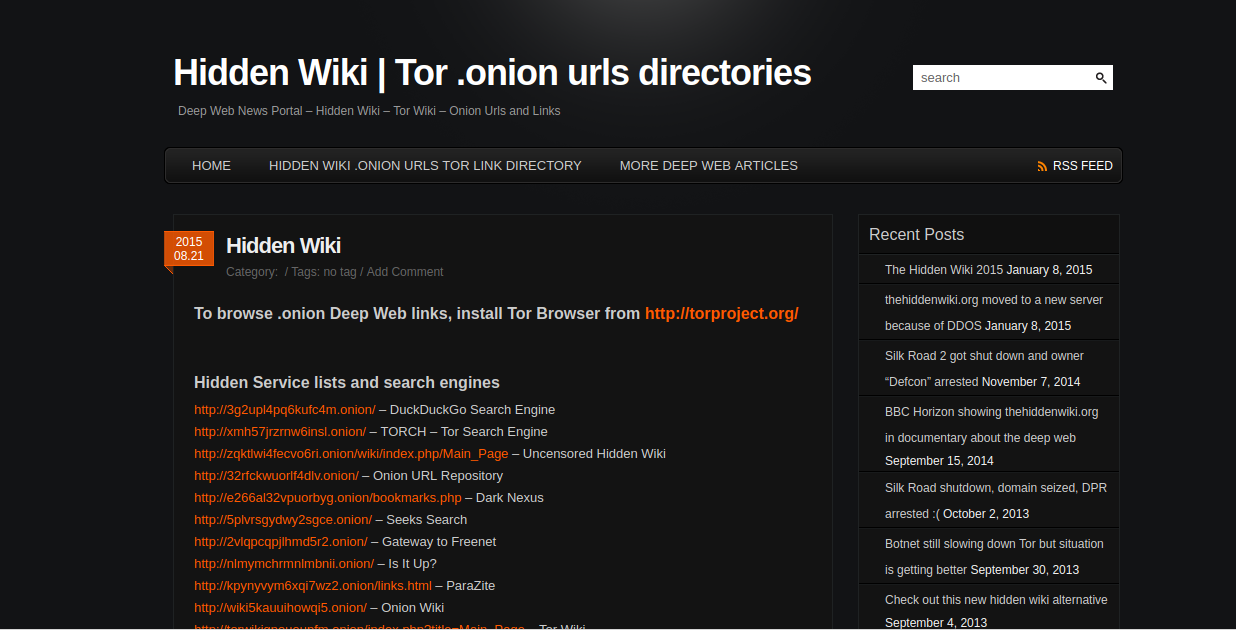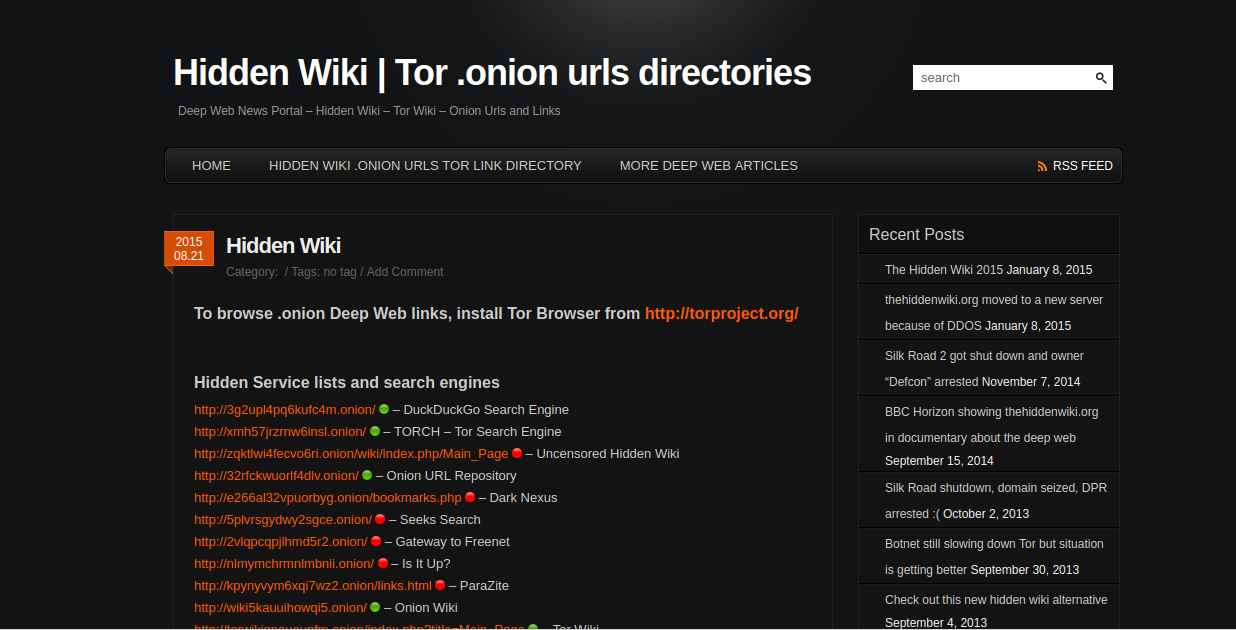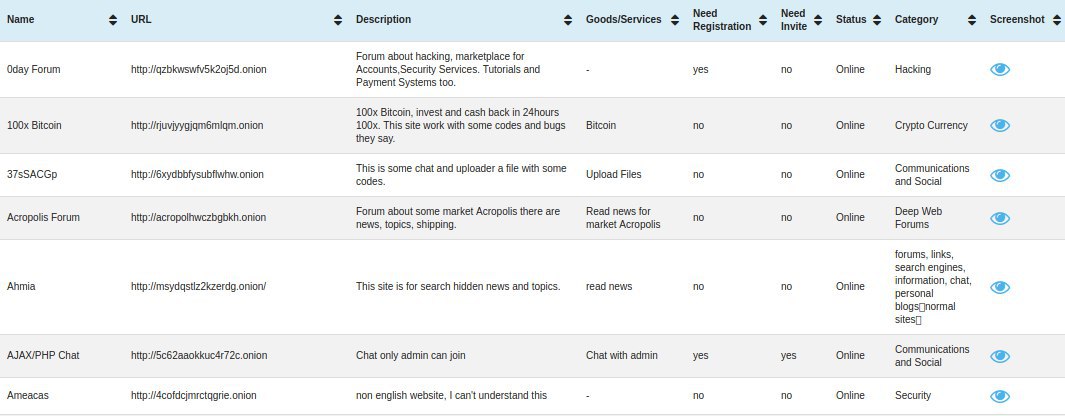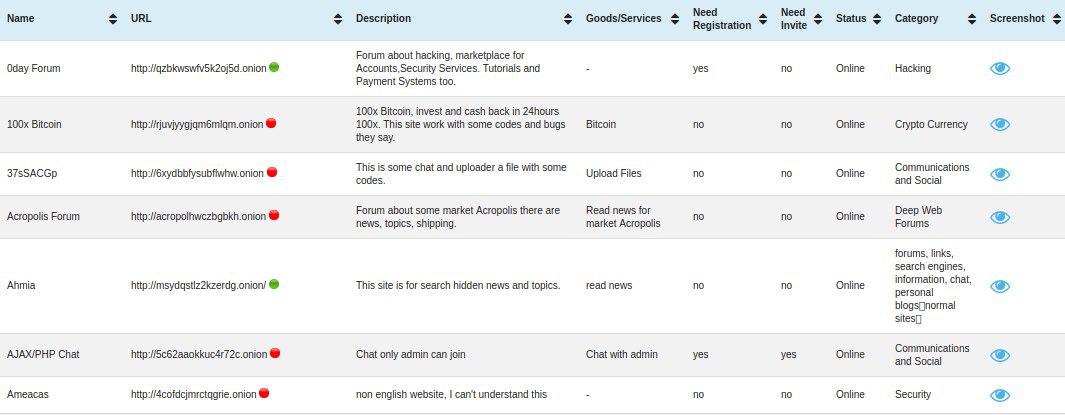Authors: Simone Raponi, Massimo La Morgia
Date: February 20, 2017
Onion Gatherer Server
Back-end of https://github.com/rfidlabsapienza/onionGatherer-ChromeExtension
The server was implemented using the Django Framework, associated with a Postgres database.
The addition of the new hidden service addresses in the database is done by a pool of processes that work on a shared queue, this allows better performance and lower waiting times.
The hidden services statuses are evaluated using the curl command via torsocket, a specific socket that allows to use network applications such as ssh and irssi with Tor.
Installation
Installation with virtualenv
- Install Pip
- Create the environment
- Activate the environment
Install Pip
$ sudo apt-get install python-pipCreate the environment
$ virtualenv -p /usr/bin/python2.7 <your-env-name>Activate the environment
$ source <your-env-name>/bin/activateExport the environment From the main folder of the project type:
(your-env-name) sudo pip install -r onion_gatherer_env.txtInstallation without virtualenv
- Install Apache2
- Install the Apache2's module wsgi
- Install Pip
- Install Django
- Install cors-headers module
- Install psycopg2 module
- Install python-socks module
- Install torsocks module
- Install Postgres
- Modify the configuration file of Postgres
- Create the database and import the preconfigured scheme
- Bind Apache2 and Django
Install Apache2
$ sudo apt-get update
$ sudo apt-get install apache2Install the Apache2's module wsgi
$ sudo apt-get install libapache2-mod-wsgiInstall Pip
$ sudo apt-get install python-pipInstall Django
$ sudo pip install djangoInstall cors-headers module
$ sudo pip install django-cors-headersInstall psycopg2 module
$ sudo apt-get install python-psycopg2Install python-socks module
$ sudo apt-get install python-socksInstall torsocks module
$ sudo apt-get install torsocksInstall postgres
$ sudo apt-get update
$ sudo apt-get install postgresql postgresql-contribModify the configuration file /etc/postgresql/[your_version_of_postgres]/main/pg_hba.conf replacing the line:
local all postgres peer
with:
local all postgres trust
After this change you should restart the postgresql server by typing
$ sudo service postgresql restartMove in /tmp the database's schema by typing from the project folder:
$ cp ./onion_gatherer.sql /tmpCreate the database and import the preconfigured schema
$ sudo su postgres
$ psql
# CREATE DATABASE oniongatherer;then exit from that shell by typing CTRL + D and type
$ psql oniongatherer < /tmp/onion_gatherer.sqlBind Apache2 and Django
Open /etc/apache2/sites-available/000-default.conf
Inside
<VirtualHost *:80>
...
<VirtualHost>add
Alias /static <your_django_project_path>/static
<Directory <your_django_project_path>/static>
Require all granted
</Directory>
<Directory <your_django_project_path>>
<Files wsgi.py>
Require all granted
</Files>
</Directory>
WSGIDaemonProcess <your_django_project_name> python-path=<your_django_project_path>:<your_django_project_path>/<your-env-name>/lib/python2.7/sites-packages
WSGIProcessGroup <your_django_project_name>
WSGIScriptAlias / <your_django_project_path>/TorProject/wsgi.pyN.B.
<your_django_project_name> refers to the main directory's name of your project
default: 'onionGatherer-Server'
<your_django_project_path> refers to the main directory's path of your project.