This tool is for testing Powershell Script which is packed using Win32 Content Prep Tool for installing software using Win32 Deployment profile in Intune.
To configure tool on your device Clone this repo and run Add-SandboxShell.ps1.
It will create folder - C:\SandboxEnvironment where all neccessary items will be stored.
You will be also prompt to choose which context menu items you wish to apply.
- Run test in Sandbox
- Pack with IntunewinUtil
- Both
Packing script and all neccessary executables is as simple as creating parent folder which is named exacly the same as .ps1 script inside.
Then right-click on folder and pick Pack with IntunewinUtil.
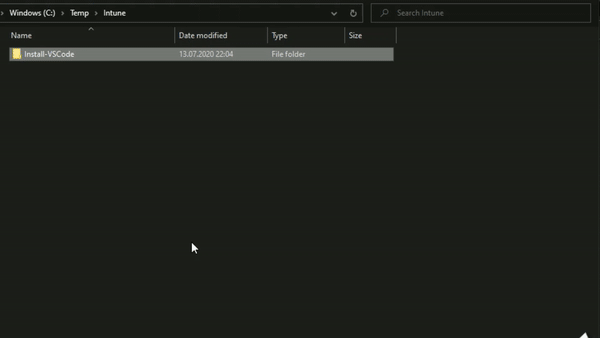
To test your package just right-click on .intunewin file and choose
Run test in Sandbox
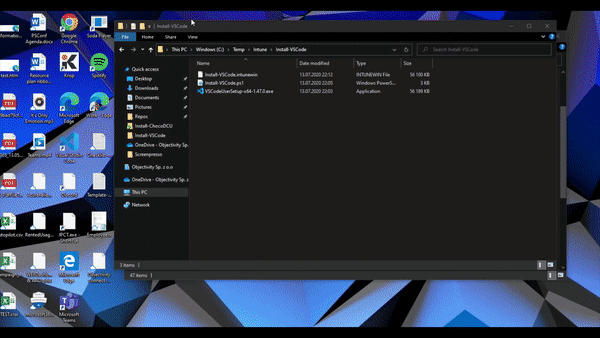
Windows Sandbox file is created at location C:\SandboxEnvironment.
This file contains configuration details about Sandbox.
Eg.
<Configuration>
<VGpu>Enable</VGpu>
<Networking>Enable</Networking>
<MappedFolders>
<MappedFolder>
<HostFolder>C:\Repos\Objectivity.Intune\Client apps - Apps\Restart-Device</HostFolder>
<ReadOnly>true</ReadOnly>
</MappedFolder>
<MappedFolder>
<HostFolder>C:\SandboxEnvironment\bin</HostFolder>
<ReadOnly>true</ReadOnly>
</MappedFolder>
</MappedFolders>
<LogonCommand>
<Command>powershell.exe -WindowStyle Hidden -noprofile -executionpolicy bypass -Command C:\Users\WDAGUtilityAccount\Desktop\bin\Restart-Device_LogonCommand.ps1</Command>
</LogonCommand>
</Configuration>Core eleement is Logon Command. This script is run after Sandbox environment starts.
Eg. you have Restart-Device.intune, then logon command will be as below
If (!(Test-Path -Path C:\Temp -PathType Container))
{
New-Item -Path C:\Temp -ItemType Directory
}
Copy-Item -Path "C:\Users\WDAGUtilityAccount\Desktop\Restart-Device\Restart-Device.intunewin" -Destination C:\Temp
$Decoder = Start-Process -FilePath C:\Users\WDAGUtilityAccount\Desktop\bin\IntuneWinAppUtilDecoder.exe -ArgumentList "C:\Temp\Restart-Device.intunewin /s" -NoNewWindow -PassThru -Wait
Rename-Item -Path "C:\Temp\Restart-Device.intunewin.decoded" -NewName 'Restart-Device.zip' -Force;
Expand-Archive -Path "C:\Temp\Restart-Device.zip" -Destination C:\Temp -Force;
Remove-Item -Path "C:\Temp\Restart-Device.zip" -Force;
# register script as scheduled task
$Trigger = New-ScheduledTaskTrigger -Once -At $(Get-Date).AddMinutes(1)
$User = "SYSTEM"
$Action = New-ScheduledTaskAction -Execute "powershell.exe" -Argument '-ex bypass "powershell {& C:\Temp\Restart-Device.ps1};New-Item C:\Temp\$Lastexitcode.code -force"'
$Settings = New-ScheduledTaskSettingsSet -ExecutionTimeLimit "01:00" -AllowStartIfOnBatteries
Register-ScheduledTask -TaskName "Install App" -Trigger $Trigger -User $User -Action $Action -Settings $Settings -ForceThis package is decoded within Sandbox environment.
Decoded contents are then expanded and to path C:\Temp.
Then Scheduled Task is created which will start Powershell within Powershell to run script contents.
Thanks to nesting Powershell runspaces after script ends, $LASTEXITCODE is saved in form of file at script location.