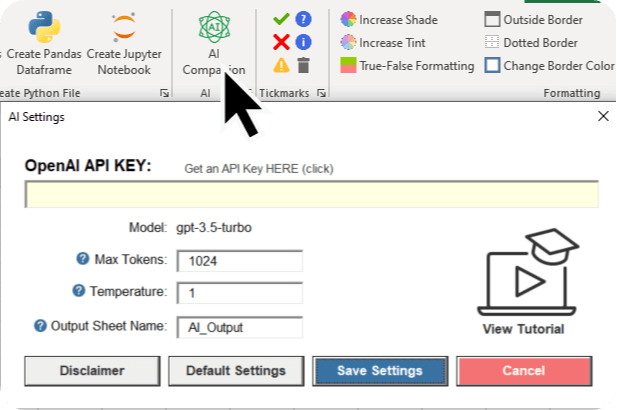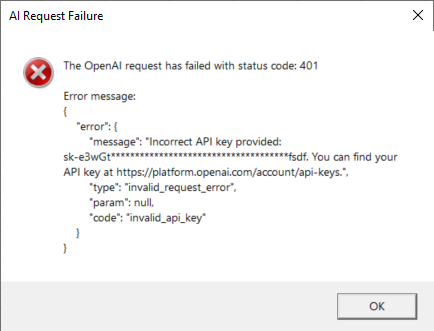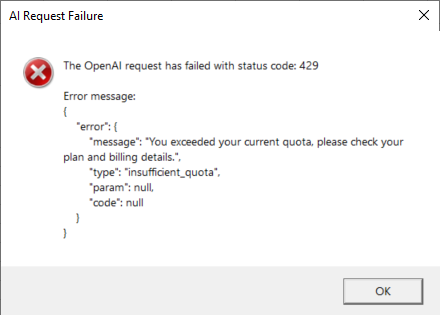This repository contains VBA modules that enable integration of the GPT-3.5-turbo and GPT-4 models into Microsoft Excel, as demonstrated in the accompanying YouTube video. The provided VBA code allows you to leverage ChatGPT capabilities directly within Excel, aiding in various data processing and text generation tasks.
If you're looking for a more comprehensive solution, consider trying the MyToolBelt Add-in. This Excel add-in also integrates ChatGPT into Excel, alongside additional features and improved error handling to enhance the user experience and streamline tasks.
I received an error message regarding an OpenAI request failure with a 401 status code, stating that my API key is incorrect. What should I do?
If you encounter a 401 error message indicating an incorrect API key, please follow these steps:
- Double-check your OpenAI API key: Make sure you have entered the correct API key in the MyToolBelt add-in settings. You can find your API key by logging into your OpenAI account at https://platform.openai.com/account/api-keys
- Ensure there are no extra spaces or characters: When copying and pasting your API key, make sure you haven’t accidentally included any extra spaces or characters, as this can cause the key to be recognized as invalid.
- Verify your OpenAI API plan: Ensure that your OpenAI API plan is active and supports the features you are trying to access with the AI Companion.
I received an error message regarding an OpenAI request failure with a 429 status code, stating that I exceeded my current quota. I'm using the free credits I received when signing up. What should I do?
If you encounter a 429 error message indicating that you have exceeded your current quota while using the free credits provided upon signing up, please follow these steps:
- Check your OpenAI API usage: Log into your OpenAI account at https://platform.openai.com/account/api-keys and review your API usage to determine if you have indeed exceeded your allotted quota for the current billing period.
- Add your billing details: If you have used up your free credits, you will need to add your billing details to your OpenAI account in order to continue using the AI Companion. To do so, visit https://platform.openai.com/billing and enter the required information.
- 📺 YouTube: CodingIsFun
- 🌐 Website: PythonAndVBA
- 💬 Discord: Join our Community
- 💼 LinkedIn: Connect with me
- 📸 Instagram: Follow me
Love my content and want to show appreciation? Why not buy me a coffee to fuel my creative engine? Your support means the world to me! 😊
Got some thoughts or suggestions? Don't hesitate to reach out to me at contact@pythonandvba.com. I'd love to hear from you! 💡