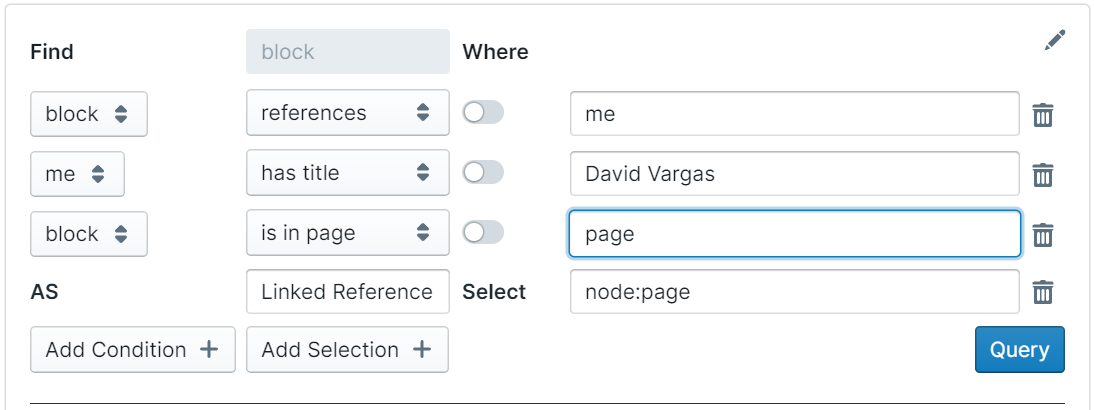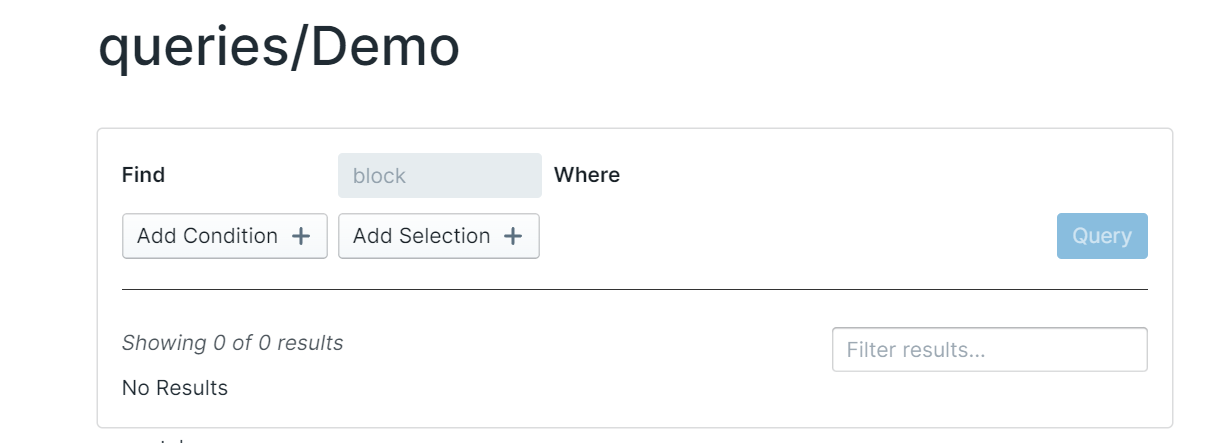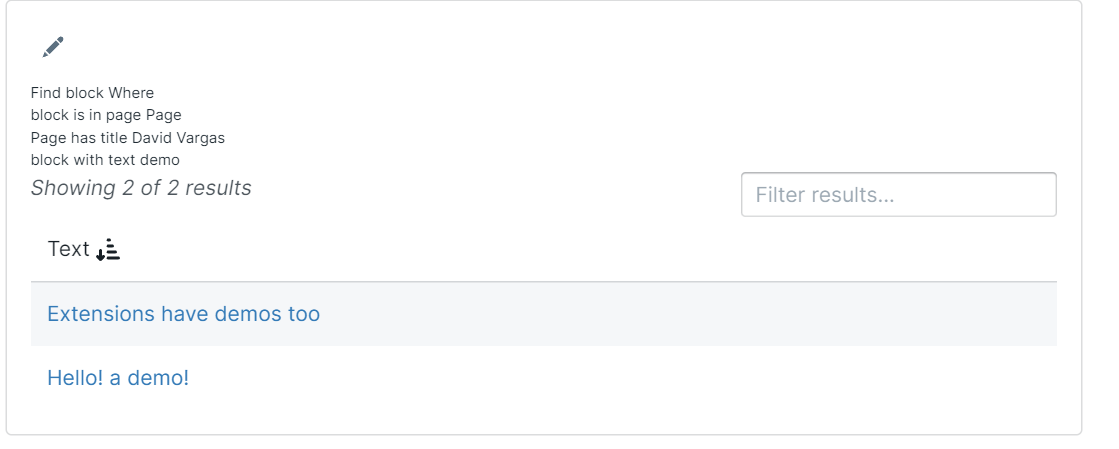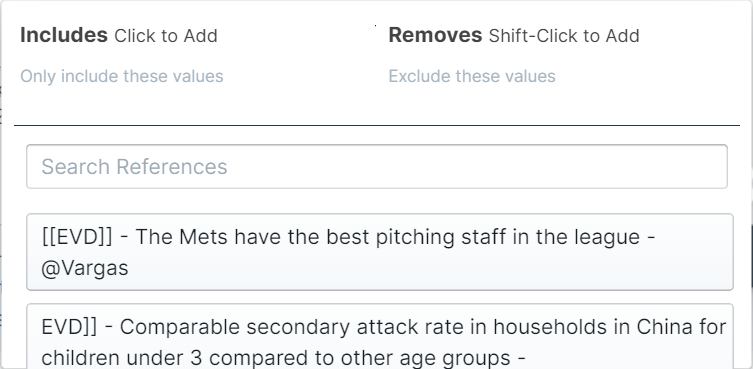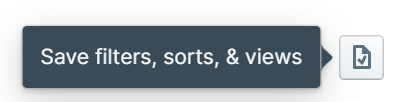Query Builder
Introduces new user interfaces for building queries in Roam.
For more information, check out our docs at https://roamjs.com/extensions/query-builder
NOTE: If your are a user of the RoamJS extension Discourse Graph, do NOT install this extension, as Discourse Graph bundles its own version of Query Builder. In the future, Discourse Graph will be reintegrated back into Query Builder as an advanced set of features.
Nomenclature
There are some important terms to know and have exact definitions on since they will be used throughout the docs.
Page- A Page is anything in Roam that was created with[[brackets]],#hashtag,#[[hashtag with brackts]], orAttribute::. Clicking on these links in your graph takes you to its designated page, each with its own unique title, and they have no parent.Block- A bullet or line of text in Roam. While you can also go to pages that have a zoomed in block view, their content is not unique, and they always have one parent.Node- A superset ofBlocks andPages.
Query Pages
With Query Pages, you could designate certain pages in your Roam graph as "views" into your data. These queries are far more powerful than vanilla Roam queries, as it taps into Roam's underlying query language surfaced through an approachable UI.
Setup
On the Roam Depot Settings page for Query Builder, you should see a setting called Query Pages. You could use this to denote which page titles in your Roam Graph will be used to create query pages. Use the * as a wildcard.
By default, Query Pages is set to be titled with queries/*. This means any page in your graph prefixed with queries/ can be used to save a query. You can denote multiple page title formats.
Usage
Navigate to any valid query page in your graph and you should see a Query Editor on the page:
You can use this editor to create and save a query. There are two important parts to a query: Conditions and Selections.
After specifying conditions and selections, hit the Query button to return results in your graph. These results will always include a text field which will link to the relevant block or page reference. Hitting Query also effectively "Saves" the query to the graph.
The results returned will be organized in a table with sortable and filterable columns. Click on the columns to sort the data and use the input on the top right to filter your table to desired results:
Conditions
Conditions specify which blocks you want to return. They determine the rows of the table. The anatomy of a Condition is a triple: source, relationship, & target:
You will use a combination of multiple conditions to select the data you want. Here are all the supported relationships:
references- Thesourceblock or page references thetargetblock or page.references title- Thesourceblock or page references a page withtargetas the title. Iftargetis equal to{date}, then it matches any Daily Note Page. Supports date NLP, e.g.{date:today}.is referenced by- Thesourceblock or page is referenced by thetargetblock or page.is in page- Thesourceblock is in thetargetpage.is in page with title- Thesourceblock is in a page with titletarget. Iftargetis equal to{date}, then it matches any Daily Note Page. Supports date NLP, e.g.{date:today}.has title- Thesourcepage has the exact texttargetas a title. Iftargetis equal to{date}, then it matches any Daily Note Page. Supports date NLP, e.g.{date:today}.has attribute- Thesourceblock or page has an attribute with valuetarget.has child- Thesourceblock or page has thetargetblock as a child.has ancestor- Thesourceblock has thetargetblock or page as an ancestor up the outliner tree.has descendent- Thesourceblock or page has thetargetblock as a descendant somewhere down the outliner treewith text- Thesourceblock or page has the exact texttargetsomewhere in its block text or page titlecreated by- Thesourceblock or page was created by the user with a display name oftargetedited by- Thesourceblock or page was last edited by the user with a display name oftargetwith title in text- Thesourcepage has the exact texttargetsomewhere in its page title.created before- Thesourceblock or page was created before the naturally specifiedtargetcreated after- Thesourceblock or page was created after the naturally specifiedtargetedited before- Thesourceblock or page was edited before the naturally specifiedtargetedited after- Thesourceblock or page was edited after the naturally specifiedtargettitled before- Thesourcepage is a DNP that is befor the naturally specifiedtargettitled after- Thesourcepage is a DNP that is after the naturally specifiedtarget
Selections
Selections specify what data from the blocks that match your conditions get returned. They determine the columns of the table. By default, the block text or page title is always returned and hyperlinked. Every selection is made up of two parts: the label and the data:
The label, which gets specified after AS, denotes the name of the column that gets used. The data, which gets specified after Select, denotes what kind of data to return. The following data types are supported:
Created Date- The date the block or page was createdCreated Time- Same as above, but inhh:mmformat
Edited Date- The date the block or page was editedEdited Time- Same as above, but inhh:mmformat
Author- The user who created the block or pageLast Edited By- The user who created the block or pagenode:{node}- Returns any intermediary node you defined in one of the conditions. For example,node:pagewill return the title of apagereferenced in a condition.node:{node}:{field}- Specify one of the first five options as the field to return the related metadata for the intermediary node. For example:node:page:Authorwill return the user who created thepagedefined in a condition.node:page:Clientwill return the value of theClientattribute from thepagenode defined in a condition.
- Anything else is assumed to be an attribute of the exact text
You can also use the aliases in previous selects to derive values for future columns. The following derived selects are supported:
add({alias1}, {alias2})- Add the values of two columns. Supports adding values to dates. If one of the aliases istoday, then today's date will be used. -subtract({alias1}, {alias2})- Subtract the values betweenn two columns. Supports adding values to dates. If one of the aliases is
today, then today's date will be used.
Manipulating Results
After you fire a query, the results will output in a table view. There are multiple ways to post process these results after they output to the screen.
Clicking on the table header for a given column will trigger an alphabetical sort. Clicking again will toggle descending order. Clicking once more will toggle the sort off. You could have multiple columns selected for sorting:
Each column is also filterable. The filter works just like the page and reference filters in native Roam, where you could pick values to include and remove:
Each column also has a view type. Choosing a view type will change how the cell is displayed in the table. The supported view types are:
plain- Outputted as just plain textlink- If the column is a block, cells will be outputted as a link to the block. If the column is a page, cells will be outputted as a link to the page.embed- Embeds the contents of the block or page in the cell.
At any point, you could save the selected filters, sorts, and views so that any time you return to the query, they are applied automatically:
Layouts
By default, the query builder will use the Table layout. You can switch to a different layout by hitting the more menu on the top right of the results and clicking on the Layout option. The following values are also supported:
Line- Displays your data as a line chart. You need to have at least two selections for this layout to work, where the first is a selection that returns date values and all subsequent selections return numeric values.Bar- Displays your data as a bar chart. You need to have at least two selections for this layout to work, where the first is a selection that returns date values and all subsequent selections return numeric values.Timeline- Displays your data as an interactive timeline view. You need to have a selection chosen labelled Date that returns date values for this layout to work.
Exporting
Next to the save button is a button that will allow you to export your results. There are currently two formats available to export to:
- CSV - All the columns in the table will become columns in the CSV
- Markdown - The columns will become frontmatter data and the children of the block or page will become markdown content.
Query Blocks
The above component is also available as a block component. This allows you to create several on a page, wherever on the page you want. To create one, simply add {{query block}} to any block on the page.
Styling
Every Query Page is rooted with a div that has an id of roamjs-query-page-${uid} where uid is the block refence of the query block or the page reference of the page. You could use this id to style individual queries with affecting other ones.
Developer API
For developers of other extensions who want to use the queries defined by users, we expose the following API, available on the global window.roamjs.extension.queryBuilder object:
listActiveQueries-() => { uid: string }[]Returns an array of blocks or pages where the user has a query defined from query builder.runQuery-(uid: string) => Promise<Result[]>Runs the query defined at the inputuidand returns a promise that resolves to the array of results from the user's graphs.Results have the following schema:text-stringThe page title or block text of the primary node involved in the result.uid-stringThe reference of the primary node involved in the result.${string}-uid-stringIf the users define selections that return intermediary nodes, the reference of those nodes will always end in-uidand will always be of typestring.{string}-string | number | DateAll other fields returned in the result can be any of the primitive value types.
Demo
Creating Vanilla Roam Queries
In a block, type {{query builder}}. Similar to date picker, there will be an overlay that appears next to the query builder button. After specifying different query components that you're interested in searching, hit save to insert the query syntax into the block.
The Overlay is fully keyboard accessible. Each input is focusable and you can tab and shift+tab through them. For the query component dropdown, you could use the following key strokes to navigate:
- Arrow Up/Arrow Down - Navigate Options
- Enter - Open Dropdown
- a - Select 'AND'
- o - Select 'OR'
- b - Select 'BETWEEN'
- t - Select 'TAG'
- n - Select 'NOT'
On any deletable component, you could hit ctrl+Backspace or cmd+Backspace to delete the icon. Hitting enter on the save button will output the query into the block.
There will also be an edit button rendered on any existing query. Clicking the builder will overlay the Query Builder to edit the existing query!
Manipulating Native Roam Queries
The legacy Query Tools extension was merged with this one to bring all native query manipulation features under Query Builder. These features could be configured within the Roam Depot Settings for Query Builder.
Default Sort- The default sorting all native queries in your graph should useSort Blocks- If set to 'True', sort the query results by blocks instead of pages.Context- The default value for Context for all queries. See below.
Sorting
On expanded queries, there will be a sort icon that appears next to the results text. Clicking on the sort icon will make a sort menu visible to the user with the following options:
- Sort By Page Title - This will sort all the query results in ascending alphabetical order of the page title.
- Sort By Page Title Descending - This will sort all the query results in descending alphabetical order of the page title.
- Sort By Word Count - This will sort all the query results in ascending order of the word count.
- Sort By Word Count Descending - This will sort all the query results in descending alphabetical order of the word count.
- Sort By Created Date - This will sort all the query results in ascending order that the page was created.
- Sort By Created Date Descending - This will sort all the query results in descending order that the page was created.
- Sort By Edited Date - This will sort all the query results in ascending order that the page was last edited.
- Sort By Edited Date Descending - This will sort all the query results in descending order that the page was last edited.
- Sort By Daily Note - This will sort all the query results in ascending order by Daily Note, followed by created date of non-daily note pages.
- Sort By Daily Note Descending - This will sort all the query results in descending order by Daily Note, followed by created date of non-daily note pages.
To persist a particular sort on a query, create a block on the page with the text Default Sort. Nest the value under that block.
To configure sorting by blocks on a single query instead of on all queries in your DB, add a block that says Sort Blocks as a child to the specific query.
Randomization
Sometimes we have queries with hundreds of results and want to return a random element from that query. Returning random results from multiple queries could lead to serendipitous connections. To return a random result from a query, add a block that says Random as a child of the query. Nest the value representing the number of random results you'd like returned from the query.
Context
By default, query results only display the most nested block in the result. To display more context in a given query, add a block that says Context as a child block of the query. Set the value to the number of levels you'd like displayed, or Top to display full context, as a child of this Context block.
Aliases
By default, query results display the query logic itself for the label. To display an alias for the given query, add a block that says Alias as a child block of the query, with the value of the alias nested below that.