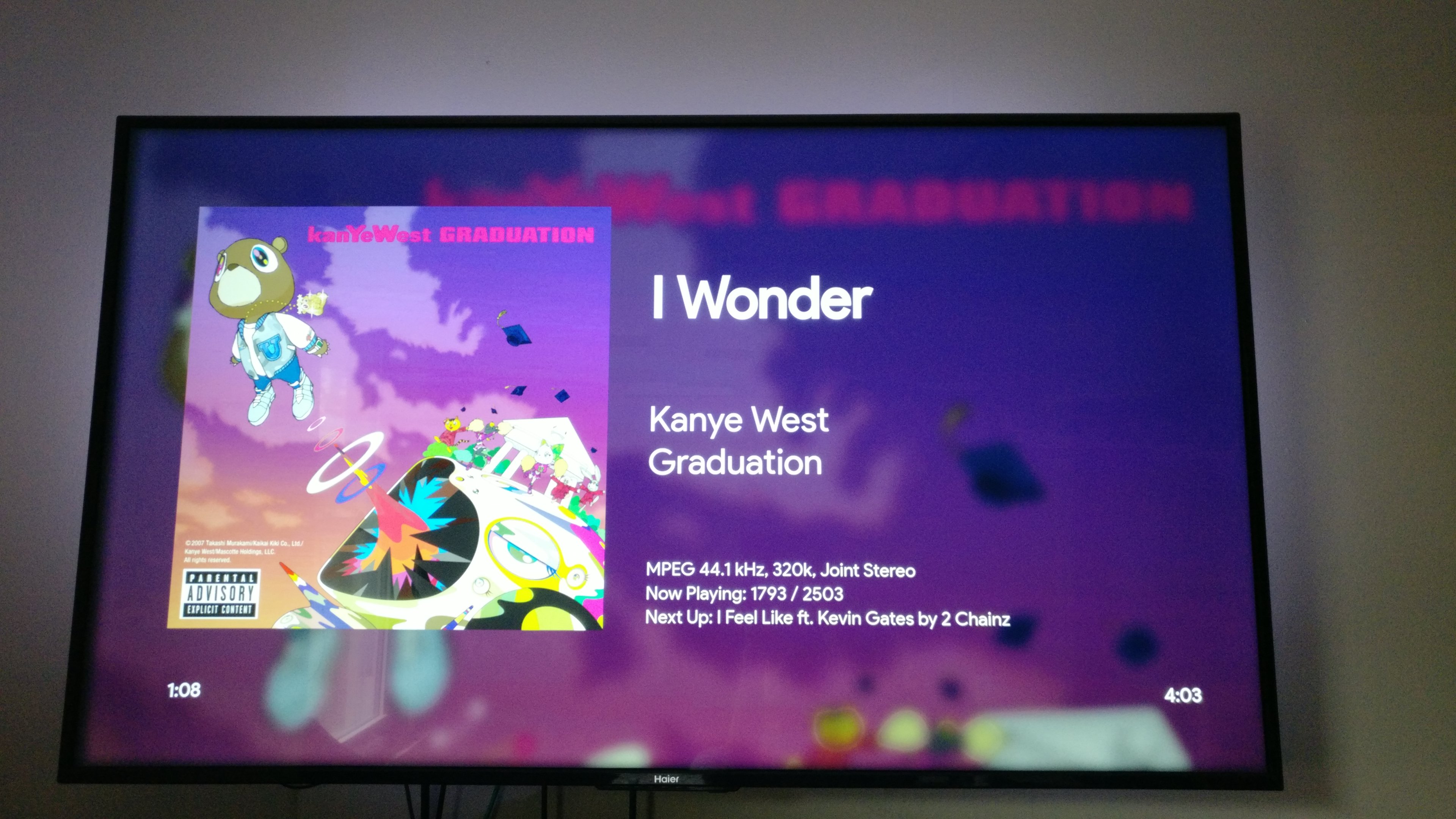MusicBeeChromecast
Adds Cast functionality to MusicBee
Disclaimer: I originally didn't intend to release this plugin as I won't have more time to work on it other than bare functionality, however maybe someone else will find this useful so here I am. As a result, this plugin is here "AS-IS". That being said, the plugin is fairly easy to follow along, so feel free to fork this repo and make changes if you like. Just make sure you credit the people who made the packages, as well as me.
Features
- Standard controls from the Chromecast such as play, pause, next, previous
- Display music information such as artist, album, album art, queue status, file info, and next songs on chromecast devices with an attached display.
- Use the Google voice assistant to control media (Next, Previous, Seek)
- Allows casting to speaker groups for multi-room audio
Installation
- Go to releases and download the zipped file (MB_Chromecast.zip)
- Extract the zip to somewhere temporary (i.e Desktop)
- Copy the two .dll files found in Plugins in the extracted folder to your musicbee plugins folder
- Open a command prompt window and navigate to the MBCCRules folder in the extracted zip
- Run the .exe from the command prompt passing in the port you wish to use eg.
MBCCRules.exe 8080
The MBCCRules.exe requires admin privileges, creates an inbound firewall rule for you local network and runs the following command: netsh http add urlacl url=http://*:[PORT]/ user=Everyone which allows the chromecast to connect to your PC by it's IP
Setup
PLEASE READ CAREFULLY
- Go to Edit -> Edit Preferences -> Plugins -> Click the "Settings" button under Musicbee Chromecast
- Enter a web server port. Use the same port you used for the
MBCCRules.exeNOTE: you must choose a port between 1025-65535 (I recommend 8080) - Click save, and restart musicbee
- Right-click the toolbar (or on the "Arrange Panels") icon and click "Configure Toolbar"
- Add a new Toolbar button with an icon of your choosing, or simply type in "Chromecast" for example. Under the "Command" dropdown, choose "Chromecast". Then click update.
How to Use
The plugin will find all available devices/speaker groups you've created. To use the plugin, click the Toolbar Icon/text you created in the previous steps, a window with all the available devices will pop up. Simply choose one you want to connect to and it should connect successfully. You can go to Tools -> MB Chromecast -> Check status, to see if everything is running.
Troubleshooting
- You can go to Tools -> MB Chromecast -> Check status to check the status of the web server and the chromecast connection
- If you hear the connection sound, but no music is playing, you most likely have an issue with your port forwarding on the webserver. A good tip to try is after connecting to a chromecast, go on your phone and enter in a browser the
<machines IP>:<Port#>e.g192.168.1.27:8080. (You can also find this address under Check Status) If you're able to see the files, then the chromecast will be able to as well - If you get an error when trying to save settings.
Navigate to C:\Users\<YourName>\Appdata\Roaming\MusicBee\MB_Chromecast_Settings.xmland delete the file. - If you get
The server factory could not be located for the given input: Microsoft.Owin.Host.HttpListener, try moving theMicrosoft.Owin.Host.HttpListener.dllto the same folder where theMusicBee.exeis (i.e up one folder).
Libraries Used
- GoogleCast + DayCast + CastIt, with hig-dev for his fork
- Nito.AsyncEx
- Microsoft.Owin