A magical replacement for the built in WPF Grid and StackPanel.
NOTE: I'm in the process of renaming this project from SpicyTaco.AutoGrid to SpicyTaco.WpfToolkit. This is because I plan to add more useful features to this package beyond just AutoGrid.
To add SpicyTaco.WpfToolkit to your WPF project, all you have to do is install it from NuGet:
Install-Package SpicyTaco.AutoGrid
AutoGrid
In order to get
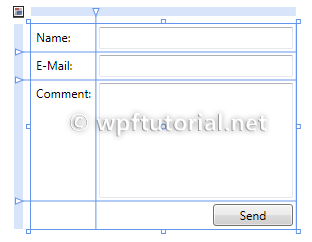
Sourced from the awesome WpfTutorials
You would typically write XAML that looked like
<Grid>
<Grid.RowDefinitions>
<RowDefinition Height="Auto" />
<RowDefinition Height="Auto" />
<RowDefinition Height="*" />
<RowDefinition Height="28" />
</Grid.RowDefinitions>
<Grid.ColumnDefinitions>
<ColumnDefinition Width="Auto" />
<ColumnDefinition Width="200" />
</Grid.ColumnDefinitions>
<Label Grid.Row="0" Grid.Column="0" Content="Name:"/>
<Label Grid.Row="1" Grid.Column="0" Content="E-Mail:"/>
<Label Grid.Row="2" Grid.Column="0" Content="Comment:"/>
<TextBox Grid.Column="1" Grid.Row="0" Margin="3" />
<TextBox Grid.Column="1" Grid.Row="1" Margin="3" />
<TextBox Grid.Column="1" Grid.Row="2" Margin="3" />
<Button Grid.Column="1" Grid.Row="3" HorizontalAlignment="Right"
MinWidth="80" Margin="3" Content="Send" />
</Grid>You can simply write
<st:AutoGrid Rows="Auto,Auto,*,28" Columns="Auto,200" Orientation="Vertical">
<Label Content="Name:"/>
<Label Content="E-Mail:"/>
<Label Content="Comment:"/>
<Label /> <!-- Empty placeholder for lower left corner -->
<TextBox Margin="3" />
<TextBox Margin="3" />
<TextBox Margin="3" />
<Button HorizontalAlignment="Right"
MinWidth="80" Margin="3" Content="Send" />
</st:AutoGrid>I personally like to put my Labels with the element they are labeling. So just remove the Orientation which defaults to Horizontal and rearrange the elements. You can also pull the common margin up, defining it only once.
<st:AutoGrid Rows="Auto,Auto,*,28" Columns="Auto,200" ChildMargin="3">
<Label Content="Name:"/>
<TextBox/>
<Label Content="E-Mail:"/>
<TextBox/>
<Label Content="Comment:"/>
<TextBox/>
<Label /><!-- Empty placeholder for lower left corner -->
<Button HorizontalAlignment="Right"
MinWidth="80" Content="Send" />
</st:AutoGrid>StackPanel
The built in StackPanel control has always been frustrating to use. When you have a TextBlock that has a lot of text, it is impossible to wrap that text without setting an explicit width. Also, a StackPanel does not fill its container.
Also, I've always wanted a simple container which would apply a margin but only between child elements. This allows me to control the margin of the parent and the spacing between each child separately and cleanly.
<st:StackPanel Orientation="Horizontal" MarginBetweenChildren="10" Margin="10">
<Button Content="Info" HorizontalAlignment="Left" st:StackPanel.Fill="Fill"/>
<Button Content="Cancel"/>
<Button Content="Save"/>
</st:StackPanel>