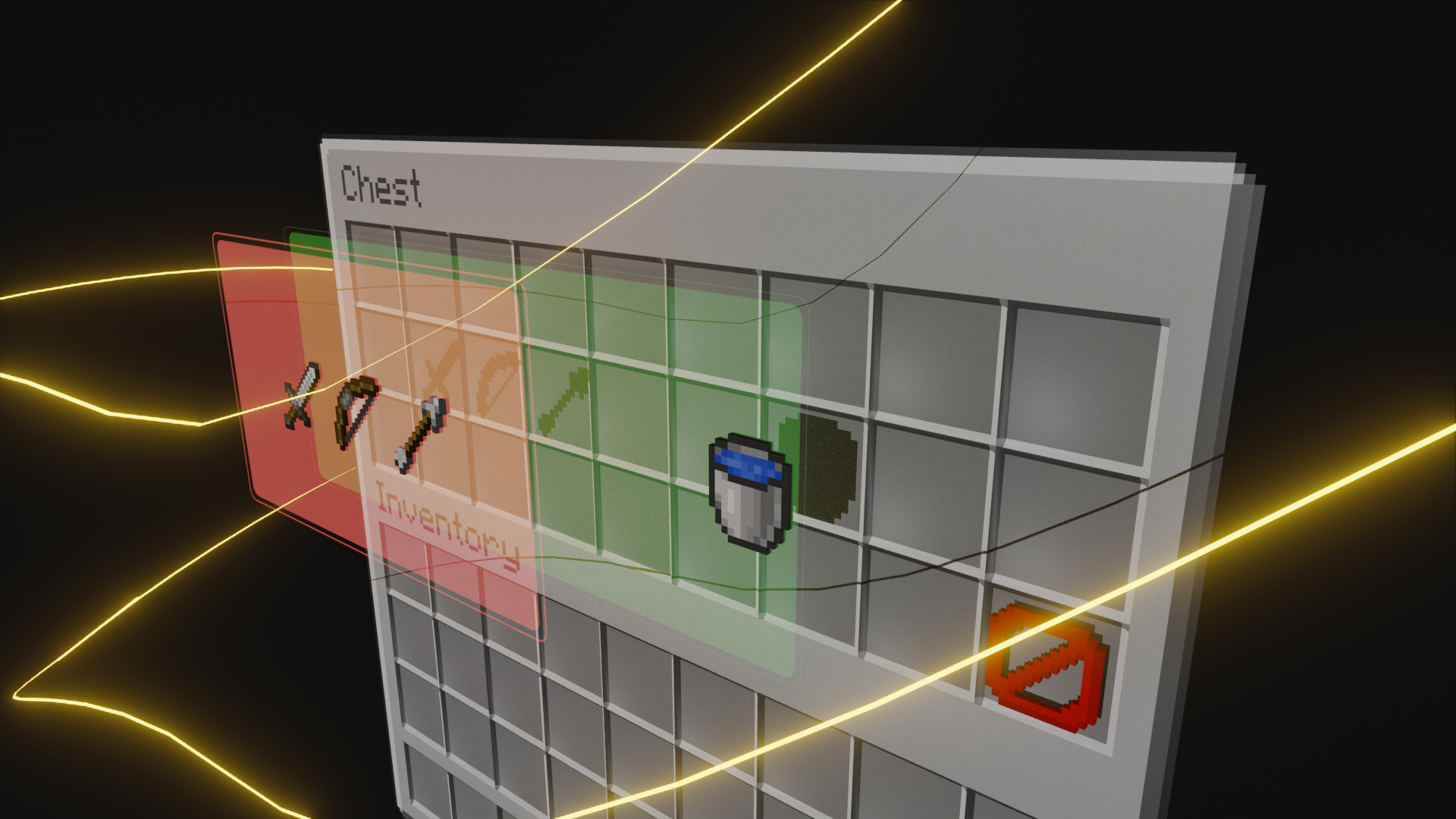SomeGuiApi is a versatile Java library designed for effortless creation and management of Graphical User Interfaces (GUIs) on Paper Minecraft servers. With intuitive methods and flexible components, developers can quickly build interactive GUIs to enhance the player experience within their Minecraft worlds.
- Simple API: Create GUIs with ease using a simple and intuitive API.
- Flexible Components: Support for various layout panes for flexible design.
- Interaction: Click handling for interactive elements.
- Download the Plugin: Download the SomeGuiApi plugin from the releases page.
- Install the Plugin: Place the downloaded JAR file in your server's
pluginsfolder. - Configure Your Plugin: Ensure that any plugins using SomeGuiApi include it in the
dependsection of theirplugin.ymlfile:depend: [SomeGuiApi]
Add the following dependency to your pom.xml file:
<dependency>
<groupId>io.github.somesourcecode</groupId>
<artifactId>someguiapi</artifactId>
<version>2.0.0</version>
<scope>provided</scope>
</dependency>Add the following repository and dependency to your build.gradle file:
repositories {
mavenCentral()
maven { url = uri('https://repo.somesourcecode.io/repository/maven-public/') }
}
dependencies {
compileOnly 'io.github.somesourcecode:someguiapi:2.0.0'
}SomeGuiApi uses the typical computer coordinate system, where the origin (0,0) is located at the top-left corner of the GUI. The x-coordinate increases from left to right, and the y-coordinate increases from top to bottom.
Creating a new GUI with SomeGuiApi is straightforward. Below is an example of creating a ChestGui:
ChestGui gui = new ChestGui(Component.text("My GUI"), 3);
gui.show(player);This code snippet creates a new ChestGui with the title "My GUI" and 3 rows, and then displays
it to the specified player.
A GuiItem represents a clickable item within the GUI. You can customize its appearance and behavior
using various properties such as material, title, lore, and click events.
// Create a new GuiItem
GuiItem item = new GuiItem();
// Set properties of the GuiItem
item.setMaterial(Material.DIAMOND_SWORD);
item.setTitle("Sword");
item.setLore(new Lore().appendLine("A powerful weapon"));
// Set click event handler
item.setOnClick(context -> {
context.getWhoClicked().sendMessage("You clicked the sword!");
});To add content to the GUI, you need to define a Scene containing a root Parent node to hold the content.
Here's how you can do it:
// Create a new ChestGui
ChestGui gui = new ChestGui(Component.text("My GUI"), 3);
// Create a layout pane to hold the content
Pane root = new Pane();
root.resize(9, 3);
// Create GuiItems or other nodes to add to the layout
GuiItem item1 = createGuiItem(/* Item details */);
GuiItem item2 = createGuiItem(/* Item details */);
// Add the items to the layout
root.getChildren().addAll(item1, item2);
// Create and set a Scene with the root node for the GUI
Scene scene = new Scene(root);
gui.setScene(scene);
// Show the GUI to the player
gui.show(player);In this example, we create a Pane layout pane to hold the content of the GUI.
We add GuiItems or other nodes to the layout, and then we set the root node for the GUI using a Scene.
Finally, we show the GUI to the player.
SomeGuiApi provides several layout panes to assist with organizing and positioning GUI elements:
Pane: A basic layout pane that allows you to position elements manually.HBox: A horizontal box layout pane that arranges elements in a single row.VBox: A vertical box layout pane that arranges elements in a single column.FlowPane: A layout pane that arranges elements in a flow layout, wrapping at the pane's boundary.
You can nest layout panes within each other to achieve more complex GUI designs. For example:
ChestGui gui = new ChestGui(Component.text("Nested GUI"), 3);
VBox root = new VBox();
root.resize(9, 3);
root.setSpacing(10);
HBox hBox = new HBox();
hBox.setSpacing(10);
GuiItem item1 = createGuiItem(/* Item details */);
GuiItem item2 = createGuiItem(/* Item details */);
hBox.getChildren().addAll(item1, item2);
FlowPane flowPane = new FlowPane();
flowPane.setHgap(5);
flowPane.setVgap(5);
GuiItem item3 = createGuiItem(/* Item details */);
GuiItem item4 = createGuiItem(/* Item details */);
flowPane.getChildren().addAll(item3, item4);
root.getChildren().addAll(hBox, flowPane);
gui.setScene(new Scene(root));
gui.show(player);You can set layout properties for each node to control its position and size within the GUI. These properties include:
layoutX: The x-coordinate of the node within its parent.layoutY: The y-coordinate of the node within its parent.translateX: The x-coordinate translation of the node.translateY: The y-coordinate translation of the node.
Note that layoutX and layoutY will be managed by the layout pane, if the node is a child of one.
Translation properties are added to the layout coordinates to get the final position,
allowing you to move the node relative to its layout position.
Nodes that extend Region (e.g. the layout panes) also have the following properties:
width: The width of the node.height: The height of the node.
SomeGuiApi provides support for handling various types of click events. When a player clicks an item a click event will be fired. The top-most clicked node will receive the click first, followed by all of its parent nodes, if the click occurs within their bounds.
item.setOnClick(context -> {
// Handle click
})
item.setOnLeftClick(context -> {
// Handle left-click
});
item.setOnRightClick(context -> {
// Handle right-click
});
item.setOnShiftClick(context -> {
// Handle shift-click
});
item.setOnHotBarClick(context -> {
// Handle clicks from the hotbar
});ClickContext provides information about the click event, such as the player who clicked, the coordinates of the click,
and the click type (e.g., left-click, right-click).
It also can be consumed using context.consume() to prevent further processing of the click event. Other listeners can
check if the context is consumed before handling the event using context.isConsumed().
When the gui is updated, e.g. a content, title, or size change, those changes are not automatically reflected in the
displayed gui. To update the gui, you can use the update method:
gui.setTitle(Component.text("New Title"));
gui.update();To reduce the amount of calculations, layout is only computed for Parents marked as needing layout.
For most changes, an update is automatically requested; if that's not the case you can manually request it using
the Parent#requestLayout method.
Some non-layout related changes cannot be picked up by the system (e.g. lore changes). Just calling update won't
update the lore, because a render has to be manually requested. This can be done using the ChestGui#requestRender method:
// Update the lore of an item
item.setLore(new Lore().appendLine("Updated Lore"));
// Request a render to reflect the lore change
// Rendering happens when the gui is updated
gui.requestRender();
gui.update();
// Alternatively, you can combine the two calls into one
gui.requestRender(true);SomeGuiApi is licensed under the MIT License.