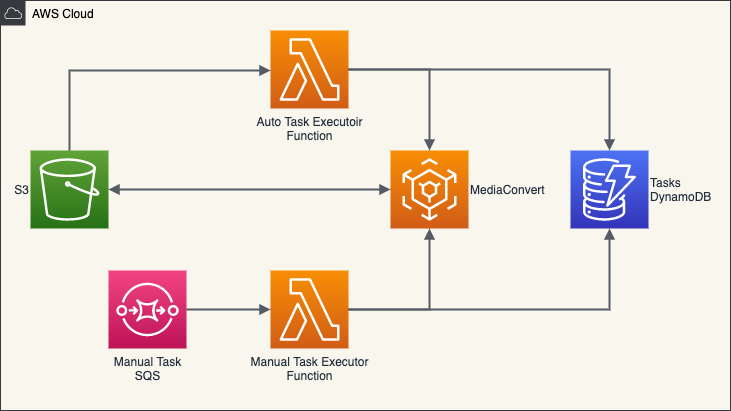AWS Serverless VideoConverter
About
AWS Serverless VideoConverter is an open to use solution that can convert video in S3 with MediaConvert. The converter job can be executed manually by queue from SQS or S3 event notification. All tasks are stored in DynamoDB and status will be auto updated with MediaConvert CloudWatch event.
This project contains source code and supporting files that can deploy with the SAM CLI. It includes the following files and folders.
- video_transfer - Source codes for the application's Lambda function.
- docs - Addon documents, such as diagram, media info output structure, etc..
- events -Example events used for local debug.
- layers -Lambda layers of application.
- samples - Sample file can used for CLI to config your runtime environment.
- template.yaml - A template that defines the application's AWS resources.
The application uses several AWS resources, including Lambda functions, DynamoDB tables and SQS by default.
These resources are defined in the template.yaml file in this project, your can modify it as your wish.
Develop
This application’s codes are using Python3, you can use any favor tool to code with them.
If you prefer to use an integrated development environment (IDE) to build and test your application, you can use the AWS Toolkit. See the following links to get started.
The main resources and codes are list bellow, more details can check the comments in sources.
.
├── template.yml # The SAM template files, includes all required AWS resources defined.
├── video_converter
│ └── __init__.py
│ ├── auto_executor.py # The lambda function with S3 notification and start a converter job
│ └── manual_executor.py # The lambda function with SQS message and start converter job(s)
│ └── mediainfo.py # The helper classes for mediainfo
│ └── requirement.txt # The python pip install requirements
│ └── task.py # The core function to handle task and converter job
│ └── task_event.py # The lambda function to handle MediaConvert event to update task status
│ └── task_params.py # The json params used to create a MediaConvert jobDeploy
To deploy this application, you should use the Serverless Application Model Command Line Interface (SAM CLI), SAM CLI is an extension of the AWS CLI that adds functionality for building and testing Lambda applications.
To use the SAM CLI, you need the following tools.
- AWS CLI - How to Install
- SAM CLI - How to Install
- Python3.8 (Only for development) - Download Python
To deploy this application you must have a AKSK with IAM role has full access to Lambda, DynamoDB and SQS.
Before use the SAM CLI, you should set up you aws cli credential first, run the following in your shell:
aws configureFor more information, please see the AWS CLI document.
To deploy your application for the first time, run the following in your shell:
sam build
sam deploy --guided --capabilities CAPABILITY_IAM CAPABILITY_NAMED_IAMThe first command will build the source of your application. The second command will package and deploy your application to AWS, with a series of prompts:
-
Stack Name
The name of the stack to deploy to CloudFormation. This must be unique to your account and region.
-
AWS Region
The AWS region you want to deploy to.
-
Parameter DefaultJobTemplateName
The MediaConvert job template name used as default job template. This must in the same account and region, it can be created by your self anytime.
-
Confirm changes before deploy
-
If set to yes, any change sets will be shown to you before execution for manual review. If set to no, the AWS SAM CLI will automatically deploy application changes.
-
Allow SAM CLI IAM role creation
Many AWS SAM templates, including this example, create AWS IAM roles required for the AWS Lambda function(s) included to access AWS services. By default, these are scoped down to minimum required permissions.
-
Save arguments to samconfig.toml
If set to yes, your choices will be saved to a configuration file inside the project, so that in the future you can just re-run
sam deploywithout parameters to deploy changes to your application.
Config
After success deployed, you can config the application by set/update the items in DynamoDB table video-converter-options.
The options in table must have two fields, Key and Value.
Currently, you can set following options use special keys:
-
MediaConvertRole
-
The role created by the application. This is used when create a MediaConvert job.
-
default-JobTemplateName
The default MediaConvert job template name used to create converter job. This is used when you not set a converter job template from your task define.
-
default-OutputBucket
The default bucket used for MediaConvert job output. This is used when you not set an output for your task.
To use this option, the
bucketmust exists. -
bucket-JobTemplateNameThe bucket MediaConvert job template name used to create converter job. This is used when the job is auto executed from S3 notification.
bucketmust be the same as your S3 bucket name with case-sensitive.If this option not exists, the
default-JobTemplateNamewill used as default. -
bucket-OutputBucketThe bucket used for MediaConvert job output for a special bucket. This is used when the job is auto executed from S3 notification.
bucketmust be the same as your S3 bucket name with case-sensitive.If this option not exists, the
default-OutputBucketwill used as default.
Run
To make the job auto executed when a new video file put in your S3 bucket, you can simply set a S3 event notification on your bucket. You can do it in your AWS console or use the AWS CLI shell:
aws s3api put-bucket-notification-configuration --bucket your-bucket-name --notification-configuration file://samples/bucket-notification-config.json
- Please replace the
THE-ARN-OF-AutomationFunctionin the config file use the Arn value of the AutomationFunction. You can get the value from the deployment cli outputs or CloudFormation console.- Please make sure replace the
your-bucket-namein command to the bucket name you want to auto execute the convert job.- ATTENTION: DO NOT use the source bucket as MediaConvert output target, this will cause infinite loop execution and increase your account cost.
For more details to use the configuration file, please see the AWS CLI Document.
To start a manual job, just send a message to the VideoConverterSQS. You can do it in your AWS console or use the AWS CLI shell:
aws sqs send-message --queue-url the-videoconvertersqs-url --message-body "create task" --message-attributes file://samples/manual-task.json
Please make sure replace the
the-videoconvertersqs-urlin command to your SQS url, you can get it from the stack outputs asVideoConverterSQS.Please make sure the config json is using the correct options such as bucket name, s3 object key and filter etc.
The attributes in manual-task.json are includes:
-
Bucket
The name of bucket which the task’s source video file(s) in. This attribute is REQUIRED.
-
Key
The s3 object key of the source video. If the key string ends with '
/', will be using as a directory to look up objects in.This attribute is optional, if you don’t use it, just remove the whole entry.
-
Filter
The
JMESPathexpression to filter files in the bucket.For example, to filter files with date, the expression can be:
Contents[?to_string(LastModified)>='\"2021-01-01 00:00:00+00:00\"'][]This attribute is optional, if you don’t use it, just remove the whole entry.
-
Force
Force creating task even it is already exists. Default is
false.This attribute value can be
trueorfalse.
ATTENTION
The lambda functions have default timeout setting, please make sure you never reach the limit. You can check the
template.yamlto modify them base your requirement.
Debug
The application can debug locally with the sam command. To debug you should build it with the sam build command first.
sam buildThe SAM CLI installs dependencies defined in video_converter/requirements.txt, creates a deployment package, and saves it in the .aws-sam/build folder.
Test a single function by invoking it directly with a test event. An event is a JSON document that represents the input that the function receives from the event source. Test events are included in the events folder in this project.
Run functions locally and invoke them with the sam local invoke command.
sam local invoke ManualFunction --event events/manualfunction.jsonUsing MediaInfo
The application contains a layer which includes MediaInfo runtime, it can be used to detect the media information in lambda. For example:
from mediainfo import get_media_info
mi = get_media_info(bucket, key)
for track in mi.tracks:
if track.track_type == 'Video':
logger.info('Video resolution is %d x %d' % (track.width, track.high))All lambda functions (exclude InitFunction) are referred this layer by default.
Cleanup
To delete the application that you created, use the AWS CLI. Assuming you used your project name for the stack name, you can run the following:
aws cloudformation delete-stack --stack-name <the-stack-name-you-deployed>NOTES: This command just delete the application stack only, all converted jobs and output files are keep remained!
Resources
Reference documents to use and custom this application can be found at:
- Boto3 Documentation
- AWS Command Line Interface Documentation
- AWS Serverless Application Model Developer Guide
- AWS CloudFormation User Guide
- AWS Lambda Documentation
- AWS MediaConvert Documentation
- Amazon Simple Storage Service Documentation
- Amazon Simple Queue Service Documentation
- Amazon DynamoDB Documentation
- JMEPath Documentation