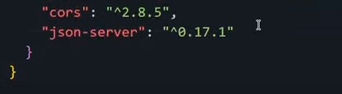A template for deploying JSON Server on Vercel, allowing you to run a fake REST API online 🐣!
Demo from this repository: https://alurageek-api.vercel.app/
- Click "Use this template" or clone this repository.
- Update or use the default
db.jsonin the repository. - Sign up or log in to Vercel.
- From the Vercel dashboard, click "+ New Project" and then "Import" your repository.
- On the "Configure Project" screen, leave everything as default and click "Deploy".
- Wait until deployment is complete, and your custom JSON server will be ready to serve!
{
"product": [
{
"img": "https://www.claroshop.com/c/star-wars-day/img/categorias/TAZAS_CATEGORIAS_STAR_WARS.png",
"name": "Trooper mug",
"price": "$60.00",
"description": "Trooper helmet mug",
"category": "starwars",
"id": 1
},
{
"img": "https://cdn1.coppel.com/images/catalog/mkp/1773/5000/17733590-1.jpg",
"name": "Vader Funko",
"price": "$60.00",
"description": "Collectible Funko of Darth Vader",
"category": "starwars",
"id": 2
}
]
}If you'd like to create the project from scratch, I have a YouTube video Tutorial (Spanish) that guides you through deploying your own fake API with db-json and Vercel.
Create a new repository, for example, alurageek-API. Then clone that empty repository.
You need to run the npm init command:
npm init -y
This will generate a package.json. Now, what you need to do is change these lines:
Change this line:
"main": "index.js",
To this:
"main": "api/server.js",
And this:
"test": "echo \"Error: no test specified\" && exit 1"
To this:
"start": "node api/server.js"
Now it's time to run the command:
npm install json-server cors
You'll see that both cors and json-server have been added to the package.json.
Run the command:
npm install json-server
Add the .gitignore file and add node_modules.
Create a db.json file and add your own data.
Additionally, you'll need to add a new Folder called api and, inside it, this server.js file:
// See https://github.com/typicode/json-server#module
const jsonServer = require('json-server')
const server = jsonServer.create()
const router = jsonServer.router('db.json')
const middlewares = jsonServer.defaults()
server.use(middlewares)
// Add this before server.use(router)
server.use(jsonServer.rewriter({
'/api/*': '/$1',
'/product/:resource/:id/show': '/:resource/:id'
}))
server.use(router)
server.listen(3000, () => {
console.log('JSON Server is running')
})
// Export the Server API
module.exports = serverCreate a new file named vercel.json
{
"functions": {
"api/server.js": {
"memory": 1024,
"includeFiles": "db.json"
}
},
"rewrites": [
{
"source": "/(.*)",
"destination": "api/server.js"
}
]
}Go to your Vercel account, connect a new project with your repository, and deploy it💙
It could take a couple of minutes to finally work. ⏰🥹