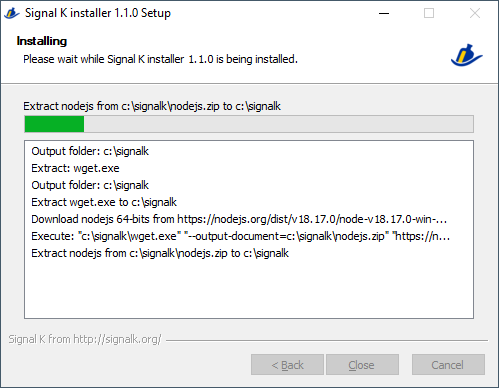All in one Windows installer v1.1.0 for Signal K server node http://signalk.org/
- Internet connection during setup process
- If you have already installed Signal K with a previous version of the installer with a version of NodeJS lower than 18,
you will see a windows like this:
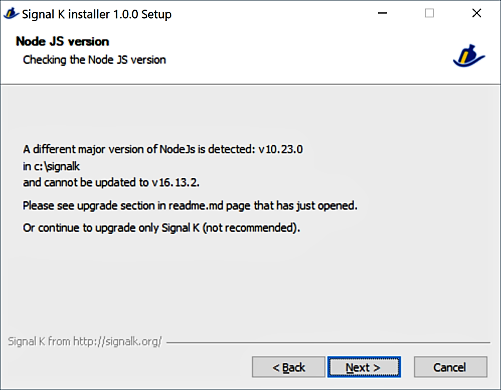
Please see Upgrade NodeJS before ! - If your current OS version is lower than Windows 10,
Operating System version prior to Windows 10 are no longer supported with recent versions of Signal K server.
- The latest version of the Signal K server downloaded during installation.
- NodeJS 18.17.1 ( downloaded from https://nodejs.org/dist/v18.17.1/ during installation).
- openssl 1.1.1u ( from https://slproweb.com/products/Win32OpenSSL.html ).
- support of X64 and X86 Windows version (Windows 10 X64).
- All packages are installed under a root directory. You choose your root directory at the time of installation.
- Signal K can start as windows service if you choose it at the time of installation.
- You can re-run the installer several times.
- HTML installation help built with https://github.com/nea/MarkdownViewerPlusPlus
-
Download installer at https://github.com/SignalK/signalk-server-windows/releases/latest/download/signalk-server-setup.exe
-
You can verify the checksum of the exec file at https://github.com/SignalK/signalk-server-windows/releases/latest/download/SHA256SUMS.txt
Get-FileHash .\signalk-server-setup.exe -Algorithm SHA256 | Format-List -
Execute
signalk-server-setup.exe.
Some anti-virus software considers that there are viruses in the installer. These are false positives.
You may need to add the installer in your exceptions, it is sometimes quarantined.
Please submit this file to your anti-virus support for scanning and whitelisting.
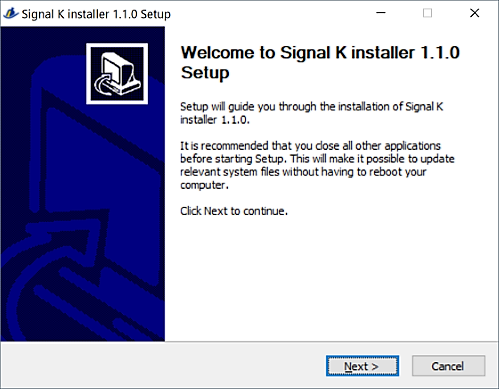
-
Select your root directory.
Even if this is not the Windows specification, it is better not to choosec:\program filesto avoid limited permissions in this folder.
Instead, choosec:\signalkord:\signalk.
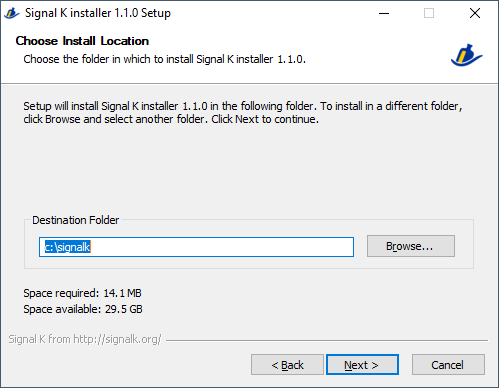
-
Select the components to be installed.
TheSignal K as servicesoption is selected by default, this is the most interesting option for all users. If you deselect this option, you will have to keep a Windows command line open to run the server.
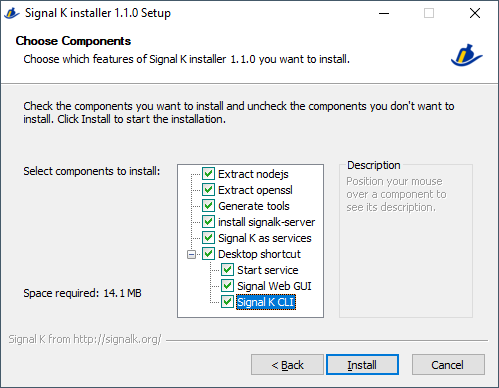
-
Several windows will open successively during the installation.
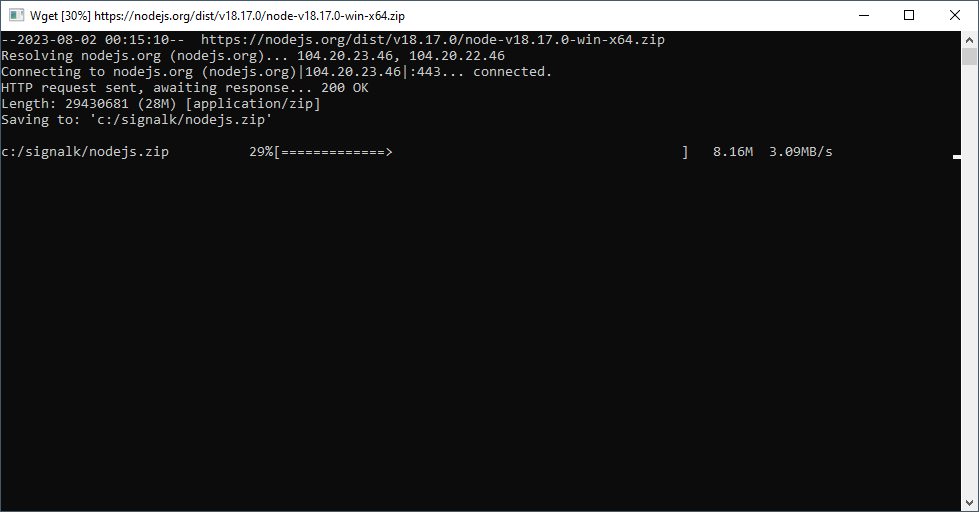
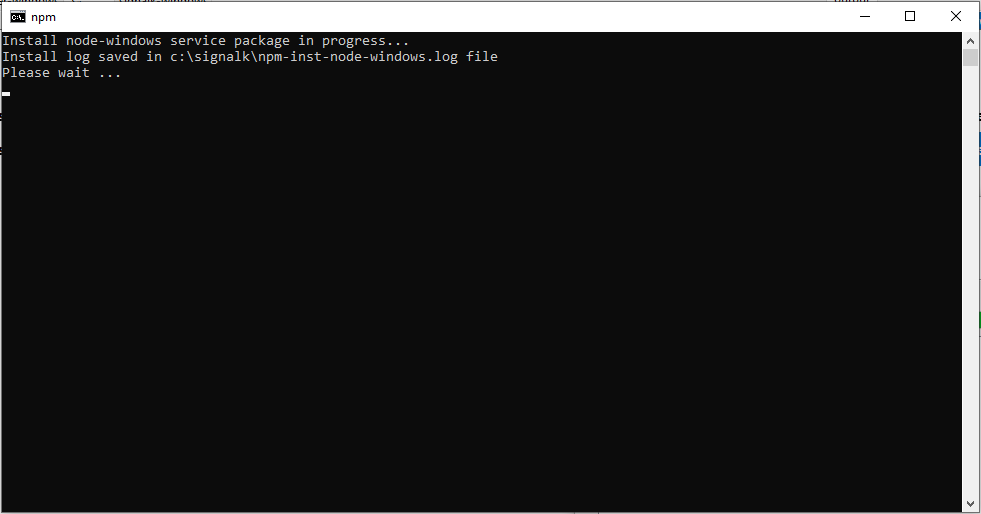
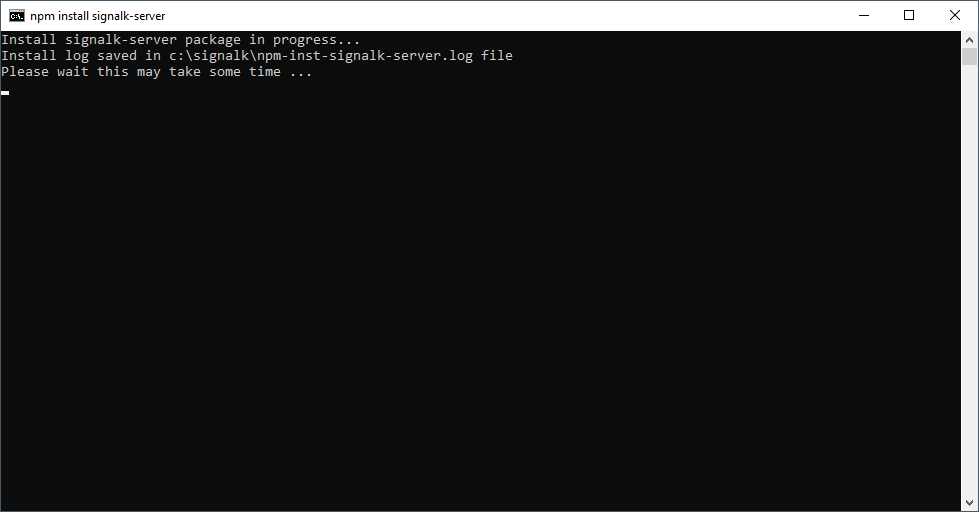
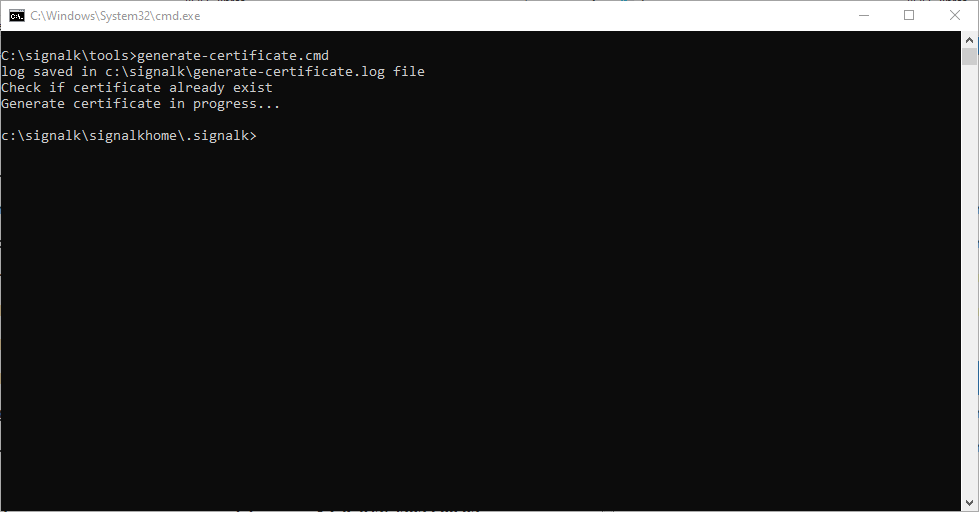
-
To simplify implementation of the https protocol with your Signal K server, a auto-signed certificat is generated at the installation time.
If you enable ssl mode in the server, your web browser will alert you with the indication of an insecure connection.
It's not ideal solution but at least it won't lock your Signal K server if you want to try the ssl mode. -
The
Signal K as serviceswill bring up 3 message boxes asking permission to install the Windows service.
Answer withOK. -
At the end, check log if no errors and close the installer with
Closebutton.
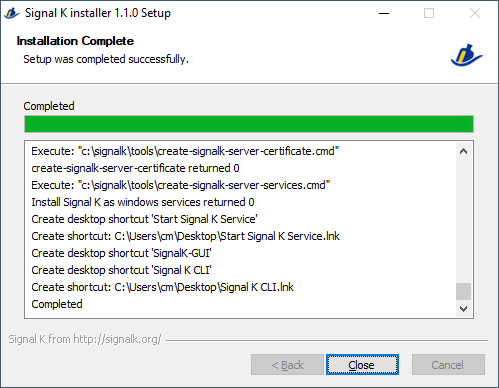
The install log are saved to fileinstall.login the root of your install directory.
Your Signal K server is now installed.
If you have select Desktop shortcuts, you will find at least 1 icons on your desktop:

Start Signal K Serviceicon will start the Signal K service, you mustRun as administratorthis icon.
If you don't want to have to select every timeRun as Administrator, in properties of the shortcut, you have a options buttonAdvanced..., click and then selectRun as administrator.
After that, You will just have to answerYeson the UAC (User Access Control) question when you clic on this icon.SignalK-GUIicon open the web GUI of Signal K server in your web browser.Signal K CLIicon will open a command line windows with environment prepared for running Signal K.
This shortcut is most for advanced users.
The Signal K server Windows service is in manual mode after installation, to prevent the Signal K server from starting every time you start your computer.
To start the Signal K server Windows service, use the shortcut on the desktop Start Signal K Service or by the script start-signalk-server-services.cmd in tools directory.
Caution, these commands must be Run as administrator.
When the Signal K server has started by service or CLI, wait 20 to 30 seconds for the server to finish booting.
Then open you web browser at URL: http://localhost:3000 or use the desktop shortcut SignalK GUI.
The very first thing to do after installing and starting the server, is to create an admin user in the web GUI.
Go to Security => User => Create an admin account
After that, restart the server by click on desktop icon Start Signal K Service.
This command will stop the Windows service and restart it with user security enabled.
Then reopen you web browser at URL: http://localhost:3000 and enter your admin account.
Then check out the website: http://signalk.org/ or https://github.com/SignalK/signalk-server-node for more informations.
Or ask for support at http://slack-invite.signalk.org/ in channel #support-windows
c:\signalkThis is the root directory that you choosed at install. All components are under this root directory.readme.htmlminimal help file of installer.screenshotsscreenshot for the html help file.nodejsbinary and modules for node js.opensslbinary for openssl.toolsSomme tools scripts to start, stop to manage your server (see below).signalkhomehome directory of Signal K server..signalkThe configuration of your server is stored in this folder.
SignalK-CLI.lnkopen a command line windows with environment prepared for running Signal K. You do not use it if the signalk service is running.SignalK-GUI.URLopen the web GUI of Signal K server in your web browser.start-signalk-server-services.cmdstart or restart the Signal K service, you mustRun as administratorthis script.stop-signalk-server-services.cmdstop the Signal K service, you mustRun as administratorthis script.remove-signalk-server-services.cmdremove the Signal K windows service, use this before delete the root directory. You mustRun as administratorthis script.create-signalk-server-services.cmdcreate the Signal K windows service if you didn't choose it at installation. Cannot be re-run iftools\daemondirectory exist. You mustRun as administratorthis script.generate-certificat.cmdgenerates a self-signed certificate for the Signal K server in https mode.
Since the installer in version 1.1.0, NodeJS is provided in version 18.
If you've already installed Signal K with an earlier version (e.g. NodeJS 10, 12 or 16),
it is recommended to make a new installation and then restore the configuration of your Signal K server later.
- Stop your Signal K server
stop-signalk-server-services.cmd. - Remove the Signal K service
remove-signalk-server-services.cmd. - Close all windows related to signal K.
- Rename your Signal K root directory: e.g.
c:\signalktoc:\signalk-old.
This way, you will keep your Signal K server configuration in a safe place.
You can alsoBackupyour Signal K server configuration in GUI server:ServerthenBackup/Restore.
See also the tips here, about plugin compatibility: Installing and Updating Node.js - Start installer and install Signal K in the original directory: e.g.
c:\signalk. - Start the Signal K server and check first without any plugins.
- If everything is OK, reinstall your plugins, restore your previous configuration with the
Backup/Restorefunction
or by copying the saved settings files located in.signalkdirectory from your renamed directory.
- This installation is completely free of windows registry keys.
- First of all, if you installed as service,
Run as administratortheremove-signalk-server-services.cmdscript in tools dirrectory. - You can then safely delete the root directory e.g.
c:\signalk - And that's all !
- Clone Github project:
git clone https://github.com/SignalK/signalk-server-windows.git - Install
nsis-3.06.1-setup.exelocated in src folder. - Extract
nsis-3.06.1-log.ziplocated in src folder. - Copy the content of extracted files in the folder of NSIS install directory.
- Extract
NSISunzU.ziplocated in src folder. - Copy the
NSISunzU\Plugin unicode\nsisunz.dllfile of extracted files in the folder of NSIS install directoryPlugins\x86-unicode\nsisunz.dll. - Run NSIS.
- Open
NSIS\signalk-server.nsifile in NSIS. - Select
ScriptRecompile - The new compiled install kit is located in
outputdirectory.
- Openssl for Windows https://slproweb.com/products/Win32OpenSSL.html
- NodeJs https://nodejs.org/
- MarkDown to HTML https://github.com/nea/MarkdownViewerPlusPlus
- Signal K http://signalk.org/
- Wget for Windows https://eternallybored.org/misc/wget/
- NodeJs windows service https://www.npmjs.com/package/node-windows