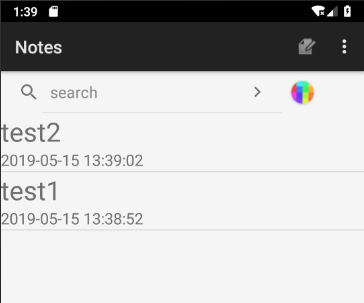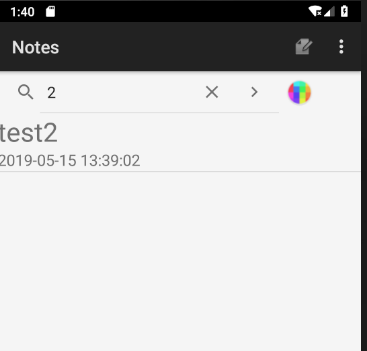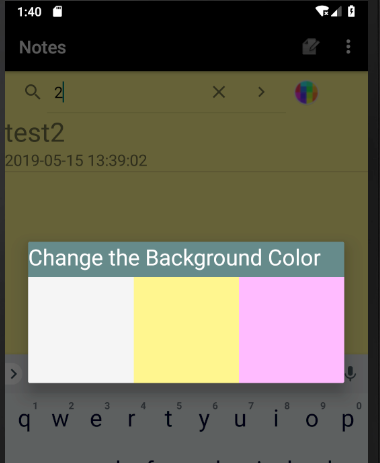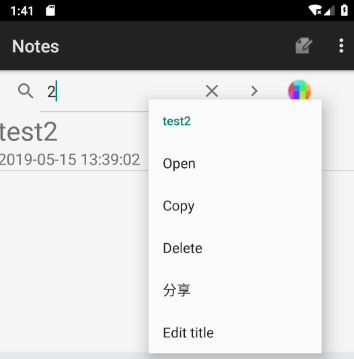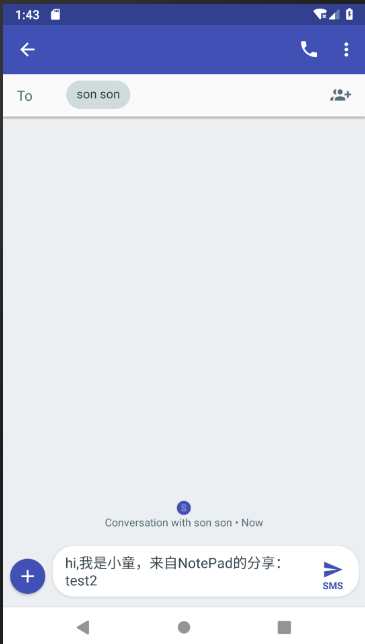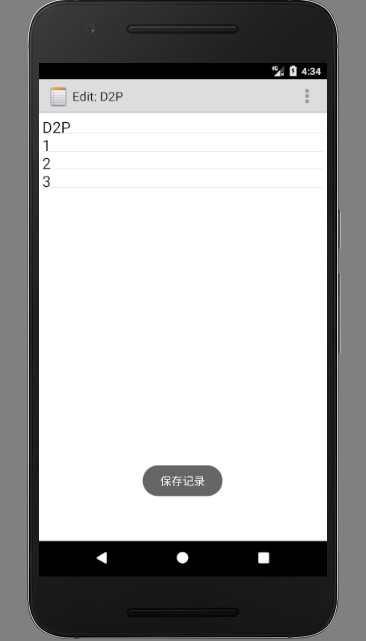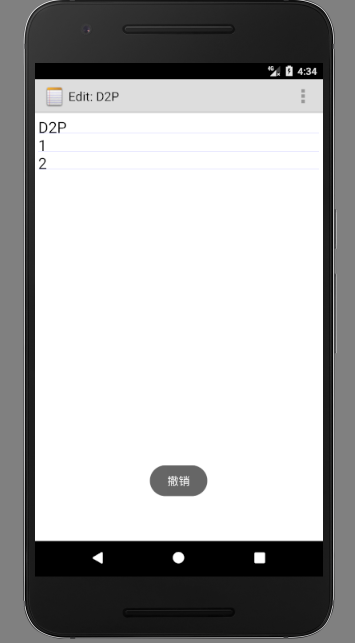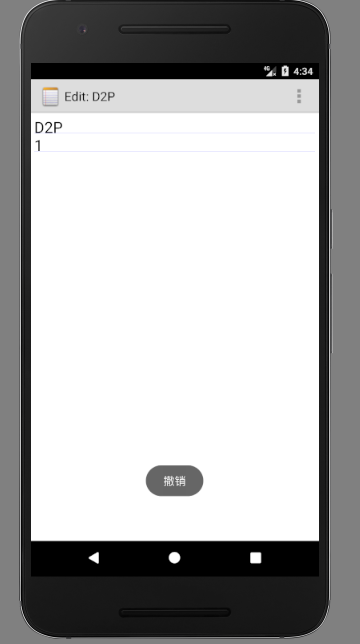功能如下:
- 添加时间戳
- 查询框
- 修改背景色
- 添加分享功能
- 添加撤销操作
<?xml version="1.0" encoding="utf-8"?>
<LinearLayout xmlns:android="http://schemas.android.com/apk/res/android"
android:orientation="vertical"
android:layout_width="match_parent"
android:layout_height="wrap_content"
android:descendantFocusability="blocksDescendants"
android:id="@+id/notesItem"
android:weightSum="1">
<!--android:layout_marginBottom="5dp"-->
<LinearLayout
android:layout_width="match_parent"
android:layout_height="1dp"
android:background="#00000000"
android:layout_marginTop="10dp"
>
</LinearLayout>
<LinearLayout
android:layout_width="match_parent"
android:layout_height="85dp"
android:orientation="horizontal"
android:layout_weight="2.95"
android:weightSum="1">
<ImageView
android:layout_width="81dp"
android:layout_height="71dp"
android:layout_marginTop="5dp"
android:layout_marginBottom="5dp"
android:background="@drawable/cute" />
<LinearLayout
android:layout_width="wrap_content"
android:layout_height="match_parent"
android:orientation="vertical"
android:weightSum="1"
android:layout_weight="1.42">
<TextView
android:id="@+id/mytitle"
android:layout_width="match_parent"
android:layout_height="wrap_content"
android:layout_marginLeft="10dp"
android:layout_marginTop="5dp"
android:text="Title"
android:textColor="#3333FF"
android:textSize="20sp"
android:layout_weight="0.38"/>
<TextView
android:id="@+id/time"
android:layout_width="match_parent"
android:layout_height="wrap_content"
android:layout_marginLeft="10dp"
android:layout_marginTop="5dp"
android:text="2017/4/25 16:25:30"
android:textColor="#000000" />
</LinearLayout>
<LinearLayout
android:layout_width="87dp"
android:layout_height="wrap_content"
android:layout_marginTop="10dp"
android:orientation="horizontal"
android:weightSum="1">
<ImageButton
android:id="@+id/deleteButton"
android:layout_width="wrap_content"
android:layout_height="wrap_content"
android:src="@drawable/ic_menu_delete"
android:background="@android:color/transparent"/>
</LinearLayout>
</LinearLayout>
</LinearLayout>2.发现在NotPadProvider中已经提供NotePad.Notes.COLUMN_NAME_MODIFICATION_DATE,于是进入notelist.java PROJECTION 契约类的变量值加一列。
private static final String[] PROJECTION = new String[] {
NotePad.Notes._ID, // 0
NotePad.Notes.COLUMN_NAME_TITLE,// 1
//加上时间
NotePad.Notes.COLUMN_NAME_MODIFICATION_DATE
//2
};String[] dataColumns = {NotePad.Notes.COLUMN_NAME_TITLE, NotePad.Notes.COLUMN_NAME_MODIFICATION_DATE};
int[] viewIDs = {R.id.mytitle, R.id.time}; adapter
= new MySimpleCursorAdapter(
this, // The Context for the ListView
R.layout.noteslist_item_new, // Points to the XML for a list item
cursor, // The cursor to get items from
dataColumns,
viewIDs
); SimpleDateFormat format = new SimpleDateFormat("yyyy-MM-dd HH:mm:ss");
String time=format.format(new Date());
values.put(NotePad.Notes.COLUMN_NAME_MODIFICATION_DATE,time);
);------- ## 二.查询框 * 如果想在屏幕中显示其他控件,可以采用如下方法:1.代码中添加:setContentView(R.layout.main)2.在xml文件中添加一个LIstView控件和一个SearchView控件,注意LIstView控件id必须为"@id/Android:list"表示匹配的ListView ### 1.创建一个新的notepad_main.xml,在这里面设置搜索框 ```java
### 2.在NoteList.java中设置该搜索框所提示的文字
```java
SpannableString spannableString = new SpannableString("search");
spannableString.setSpan(new ForegroundColorSpan(Color.BLACK), 0, spannableString.length(),
Spannable.SPAN_INCLUSIVE_EXCLUSIVE);
searchView.setQueryHint(spannableString);
private SearchView searchView;
searchView = (SearchView) findViewById(R.id.search);
searchView.setIconifiedByDefault(false);
searchView.setSubmitButtonEnabled(true); searchView.setOnQueryTextListener(new SearchView.OnQueryTextListener() {
@Override
public boolean onQueryTextSubmit(String s) {
if (searchView != null) {
//得到输入管理对象
InputMethodManager imm = (InputMethodManager) getSystemService(Context.INPUT_METHOD_SERVICE);
if (imm != null) {
imm.hideSoftInputFromWindow(searchView.getWindowToken(), 0);
}
//不获取焦点
searchView.clearFocus();
}
return false;
}
@Override
public boolean onQueryTextChange(String s) {
cursor = managedQuery(
getIntent().getData(), // Use the default content URI for the provider.
PROJECTION, // Return the note ID and title for each note.
NotePad.Notes.COLUMN_NAME_TITLE + " LIKE '%" + s + "%'",// search the title
null, // No where clause, therefore no where column values.
NotePad.Notes.DEFAULT_SORT_ORDER // Use the default sort order.
);
adapter.swapCursor(cursor);
return true;
}
});------- ## 三.修改背景色 ### 1.先创建一个change_backgroundcolor.xml ```java
### 2. 然后创建一个在notepad_main.xml中创建ImageButton变量,并在onCreate()中获取控件同时设置点击事件
```java
<ImageButton
android:id="@+id/colorChange"
android:layout_width="61dp"
android:layout_height="match_parent"
android:src="@drawable/color"
android:background="@android:color/transparent" />
colorImageButton =(ImageButton)findViewById(R.id.colorChange); colorImageButton.setOnClickListener(new View.OnClickListener() {
@Override
public void onClick(View view) {
//点击该按钮时显示出修改背景颜色的对话框
final AlertDialog alertDialog=new AlertDialog.Builder(NotesList.this).create();
alertDialog.show();
Window window=alertDialog.getWindow();
window.setContentView(R.layout.change_backgroundcolor);
final LinearLayout linearLayout=(LinearLayout)findViewById(R.id.main);
//获取不同颜色的显示
TextView textView_grey=(TextView)alertDialog.getWindow().findViewById(R.id.color1_grey);
TextView textView_yellow=(TextView)alertDialog.getWindow().findViewById(R.id.color2_yellow);
TextView textView_pink=(TextView)alertDialog.getWindow().findViewById(R.id.color3_pink);
//对各种颜色进行事件监听
textView_grey.setOnClickListener(new View.OnClickListener() {
@Override
public void onClick(View view) {
currentColor="#f5f5f5";
linearLayout.setBackgroundColor(Color.parseColor(currentColor));
//设置笔记本背景颜色
putColor(currentColor);
alertDialog.dismiss();
}
});
textView_yellow.setOnClickListener(new View.OnClickListener() {
@Override
public void onClick(View view) {
currentColor="#FFF68F";
linearLayout.setBackgroundColor(Color.parseColor(currentColor));
putColor(currentColor);
alertDialog.dismiss();
}
});
textView_pink.setOnClickListener(new View.OnClickListener() {
@Override
public void onClick(View view) {
currentColor="#FFBBFF";
linearLayout.setBackgroundColor(Color.parseColor(currentColor));
putColor(currentColor);
alertDialog.dismiss();
}
});
}
}); private void putColor(String color){
SharedPreferences preferences = getSharedPreferences("preferences", Context.MODE_PRIVATE);
SharedPreferences.Editor editor = preferences.edit();
editor.putString("color", color);
editor.commit();
}-------
选择某一条note,点击可将内容分享至其他应用,使用Intent.ACTION_SEND来实现。具体效果和代码如下
Uri noteUri = ContentUris.withAppendedId(getIntent().getData(), info.id);
Cursor mCursor = managedQuery(
noteUri, // The URI that gets multiple notes from the provider.
PROJECTION2, // A projection that returns the note ID and note content for each note.
null, // No "where" clause selection criteria.
null, // No "where" clause selection values.
null // Use the default sort order (modification date, descending)
); Intent intent = new Intent(Intent.ACTION_SEND);
intent.setType("text/plain");
intent.putExtra(Intent.EXTRA_SUBJECT, "分享");
intent.putExtra(Intent.EXTRA_TEXT, "hi,我是小童,来自NotePad的分享:"+mCursor.getString(1));
startActivity(Intent.createChooser(intent, "分享到"));-------
演示如下
** 基于备忘录模式,自定义控件NoteEdittext继承自EditText,增加了可以保存历史文本内容的功能 **
public class Memento {
private String text;
private int cursor;
public String getText() {
return text;
}
public void setText(String text) {
this.text = text;
}
public int getCursor() {
return cursor;
}
public void setCursor(int cursor) {
this.cursor = cursor;
}
}
public class NoteCaretaker {
//最大存储量
private static final int MAX = 30;
List<Memento> mMementoList = new ArrayList<>(MAX);
int mIndex = 0;//索引
public void saveMemento(Memento memento) {
if (mMementoList.size() > MAX) {
mMementoList.remove(0);//存满之后从第一条开始删
} else {
mMementoList.add(memento);
mIndex = mMementoList.size() - 1;
}
}
//获取上一个存档信息
public Memento getPrevMemento() {
mIndex = mIndex > 0 ? --mIndex : 0;
return mMementoList.get(mIndex);
}
//重做
public Memento getNextMemento() {
mIndex = mIndex < mMementoList.size() - 1 ? ++mIndex : mIndex;
return mMementoList.get(mIndex);
}
}
public class NoteEditText extends android.support.v7.widget.AppCompatEditText {
public Memento mementoFactory() {
Memento noteMemento = new Memento();
noteMemento.setText(getText().toString());
noteMemento.setCursor(getSelectionStart());
return noteMemento;
}
public void restore(Memento memento) { //撤销
setText(memento.getText());
setSelection(memento.getCursor());
}
//省略部分代码,具体实现请看源码
}