What's This?
A short explanation of my process of getting an Ergodone keyboard working and configuring it. Aimed mainly at Linux, might be different/easier on other OSs. Or maybe not, I don't really know.
Initial Setup
After you've first assembled your Ergodone, you might or might not be able to just plug it in and have it work. Mine didn't, I needed to flash a firmware onto it first.
# my own fork, solely for the reason of missing scripts for linux
git clone https://github.com/Rouji/tkg-toolkit.git
cd tkg-toolkit/linux
./setup.shChoose 16 (ergodone), then press enter 3 times (default firmware, hid bootloader).
This will just save a config, not actually flash anything yet. To do the flashing itself, run reflash.sh.
sudo ./reflash.shThe script will wait for you to put your Ergodone in the right mode for flashing HEX files.
To do that, plug your Ergodone in, while holding the two rightmost keys of the first row on the left half.
 It should then flash the default Ergodone firmware and reset the device.
If it doesn't reset automatically, you may have to unplug once more.
It should then flash the default Ergodone firmware and reset the device.
If it doesn't reset automatically, you may have to unplug once more.
You should then have a working keyboard!
Creating/Flashing Layouts
The firmware comes with a working layout built in, but it's neither very complete nor nice to use (IMO). To create your own layouts, you need two tools:
- http://www.keyboard-layout-editor.com/ for editing what keys do what
- https://tkg.io/ for putting the layouts together into a flashable file
Layout Editor
On http://www.keyboard-layout-editor.com/ choose Preset->ErgoDox.
To edit a key, click on it and in Properties put in Top Legend and/or Bottom Legend.
All valid values for keys are listed on https://tkg.io/#help
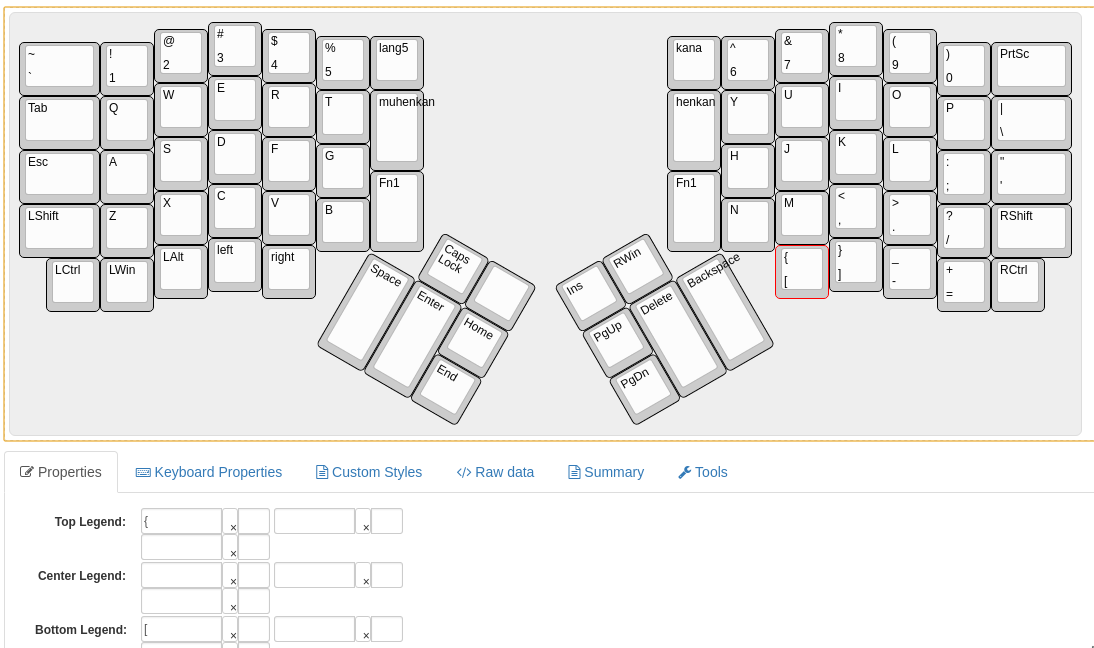
When you're done, copy the Raw data and save it somewhere in a file
(so you don't have to redo all of it later, when you want to change something).
Do NOT use the Download JSON button for that, as tkq.io doesn't like the JSON format of that.
Also saving your layouts as .png (top right Download menu) as a reference might be really useful while getting used to using them.
Paste your layout(s) into https://tkg.io/ (one layout per layer, if you want more than one).
Filled in with my two-layer layout:
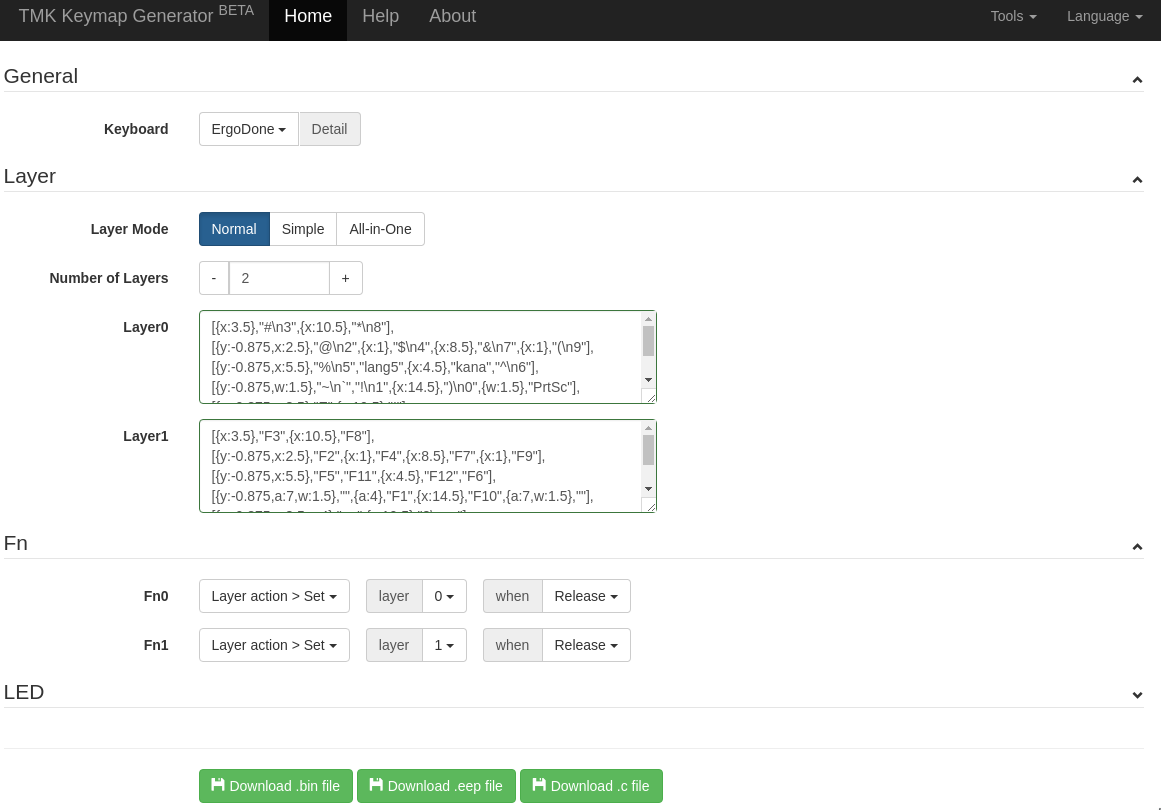 It'll automatically do some checking and tell you, if anything's wrong with your layouts.
It'll automatically do some checking and tell you, if anything's wrong with your layouts.
If everything's correct, the Download .eep file button should become clickable.
Click that, and save the .eep somewhere.
Flashing .eep Files
Flashing .eep files works similarly to flashing a firmware, but with a different keyboard mode, and you need to specify the path to your .eep:
sudo ./reflash.sh /path/to/your/keymap.eepNow unplug your Ergodone and plug it back in, while holding only the one rightmost key in the first row on the left half.
 If the flashing goes right, you can now enjoy your new layout!
If the flashing goes right, you can now enjoy your new layout!
Note About the Chrome App/Site
Installing the TKG app in chrome and using https://tkg.io/ will give you the option to flash directly from the website, which does not work (at least for me).
It'll detect the Ergodone (given it's in the right mode), and attempt to flash it, if you let it, but then get stuck on a progress bar,
that never progresses.
That looks kind of worrying at first, but you can just close the tab/chrome at this point, without doing any harm to your keyboard.
I've heard it works fine on Windows/Mac, but for me on Linux it doesn't. Hence the faffing about with the tkg-toolkit.