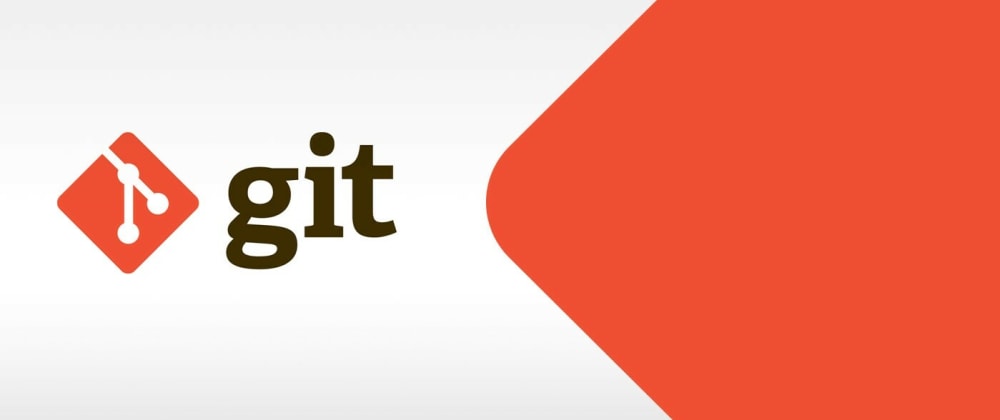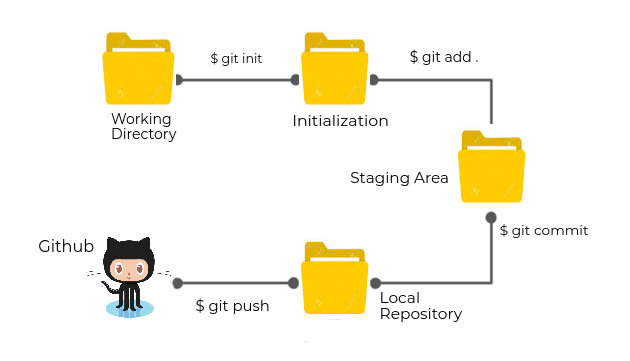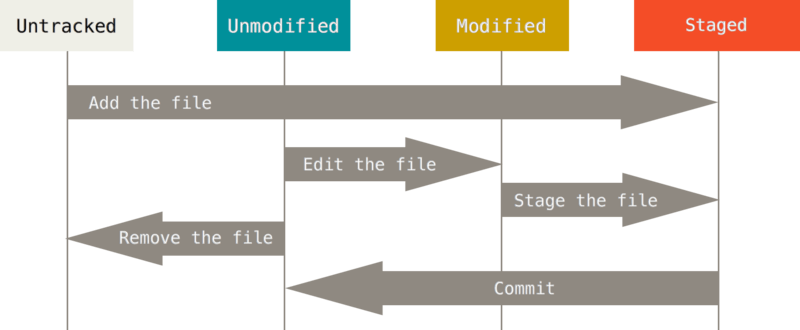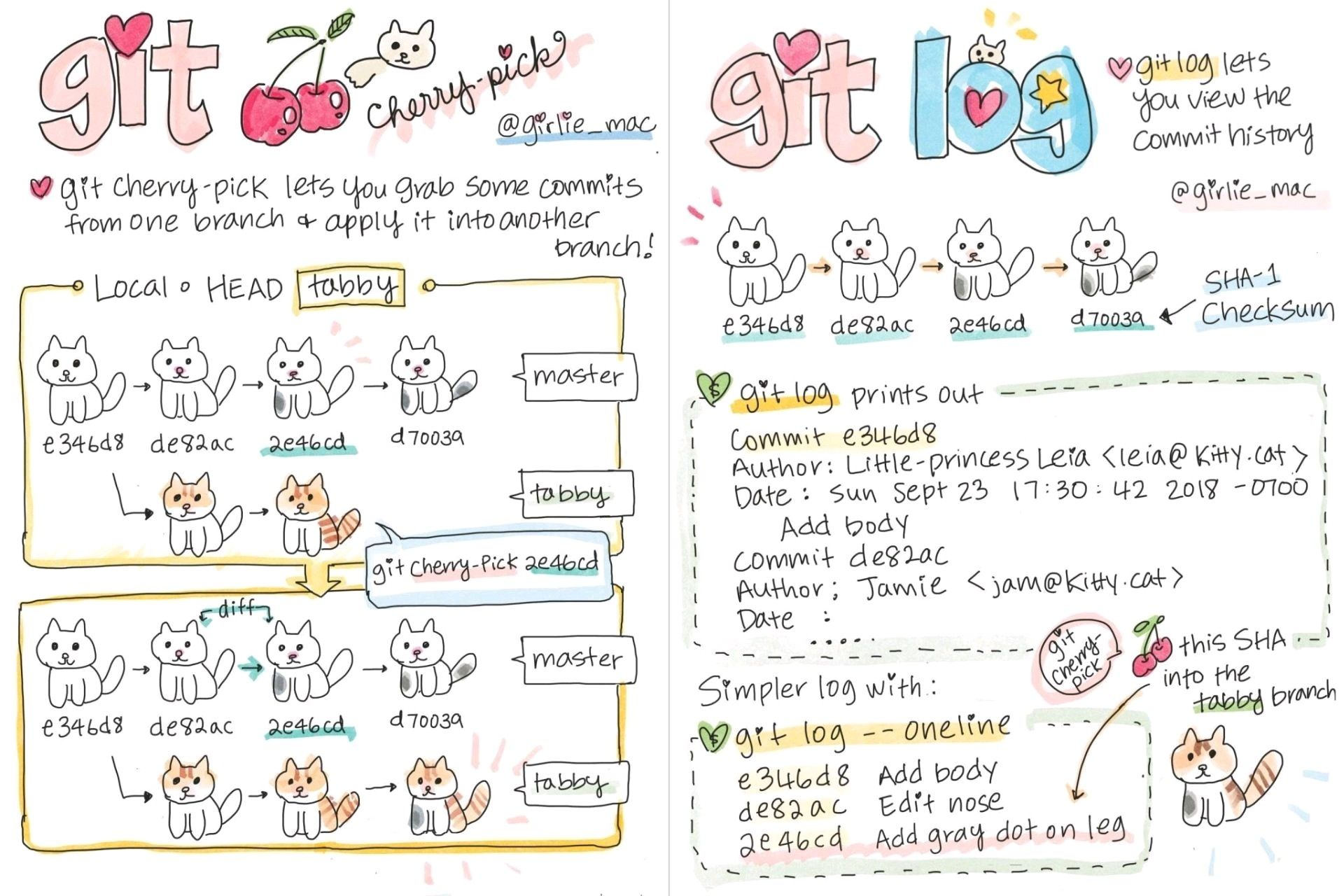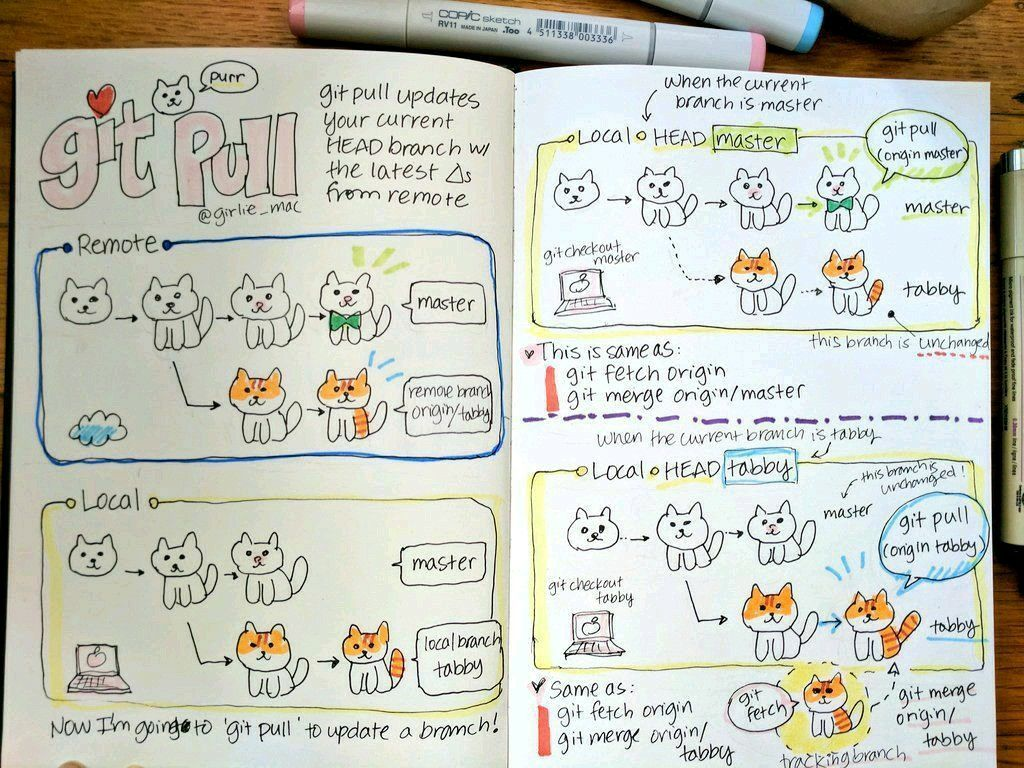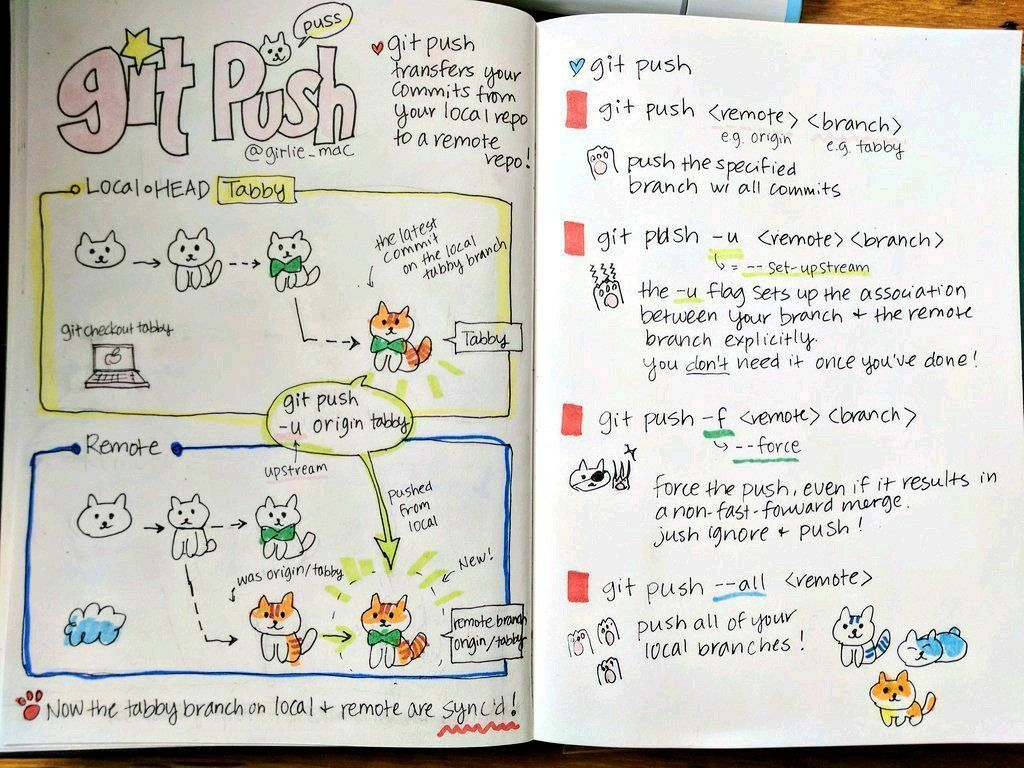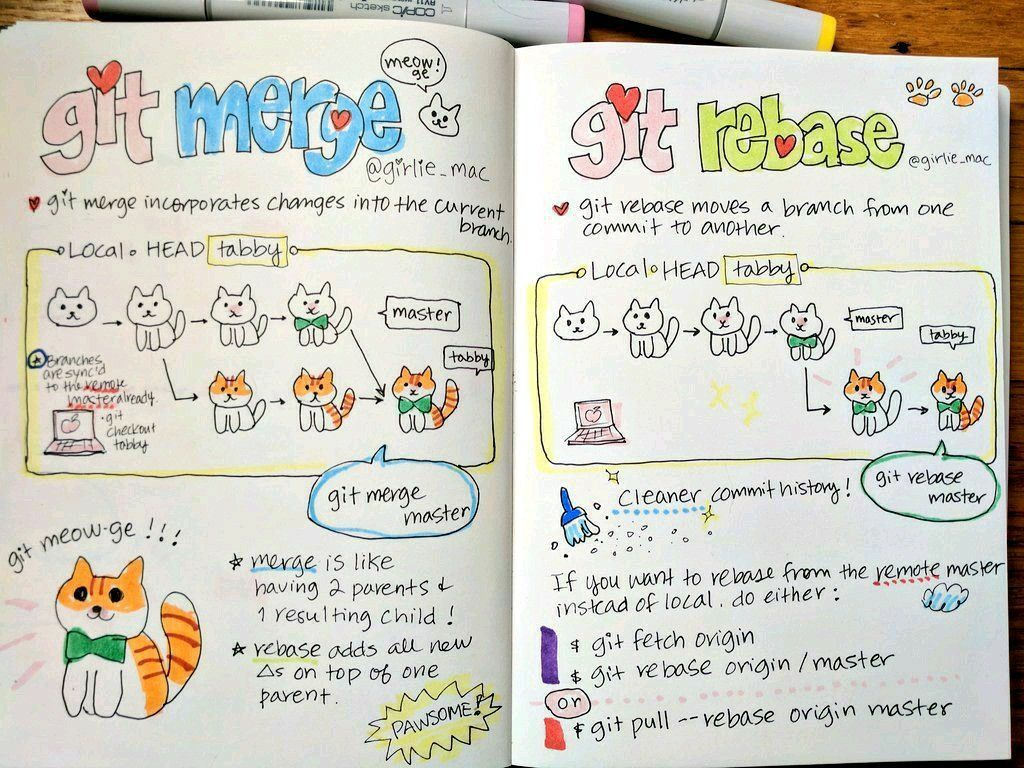Git is the most commonly used version control system. Git tracks all the changes you make to your files so that you have record of all the changes that has been done. By Reading this readme.md file you can understand how to use Git.
- Version control is a management software responsible for managing changes to computer programs, documents, large websites, or other collections of information.
- Easy recovery of files/folders.
- Rollback to the previous versions.
- Informs us about Who, What, When, Why changes have been made.
It start with the Initialization. We need to initialize our working directory as Git Directory with the command git init. Once we have initialized the git repository we can add our files to staging area. Staging is nothing but tracking files from the working directory. We can add untracked files to staging area with the command git add <filename> or git add . to add all the files from that particular directory. We cant commit untracked files from the working directory until and unless we dont stage them. The commit is used to save your changes to local repository. Every time you save that file, all the changes made are tracked. Git commit command takes the snapshot recording the staged changes. We can commit a file by the following command git commit -m "<message>", message should be related to the changes made in that particular file at the time of staging. Once all the files are staged and commited, then we can push the local repository to the code hosting platform like Github for collaborations and to avoid losing all our program files due to any kind of failure of our local machine.
-
For Windows: Download Git for Windows from Git for Windows.
https://git-scm.com/downloads -
For Linux:
-
Debain/Ubuntu:
sudo apt-get install git -
Redhat/CentOS:
sudo yum install git
-
-
MacOS:
brew install git
Setup git with the git config command.
First we will add username by the following command.
git config --global user.name "Your Name"
Then we will add email by the following command.
git config --global user.email "Your Email"
1.git init
Initializes a git repository in the current directory.
This will create a hidden .git folder.
That's where git stores everything.
2.git status
Shows the status of the current repository.
3.git add <filename>
Adds specific file to the staging area.
git add .
Adds all the file to the staging area.
4.git commit -m "<message>"
Commits the staged changes to the local repository.
```message``` is the message that will be displayed in the commit.
5.git log
Shows the commit history of the current repository.
6.git push
Pushes the local repository to the remote repository.
7.git pull
Pulls the changes from the remote repository.
8.git clone <url>
Clones the repository from the remote repository.
9.git remote add <name> <url>
Adds a remote repository to the local repository.
10.git remote -v
Shows the remote repositories of the local repository.
11.git branch <name>
Creates a new branch.
12.git branch
Shows the branches of the local repository.
13.git checkout <name>
Checks out the branch.
14.git merge <name>
Merges the branch.
15.git branch -d <name>
Deletes the branch.
16.git branch -D <name>
Deletes the branch permanently.
17.git branch -m <oldname> <newname>
Renames the branch.
18.git branch -r
Shows the remote branches of the local repository.
19.git branch -a
Shows the local and remote branches of the local repository.
20.git remote rm <name>
Deletes the remote repository.