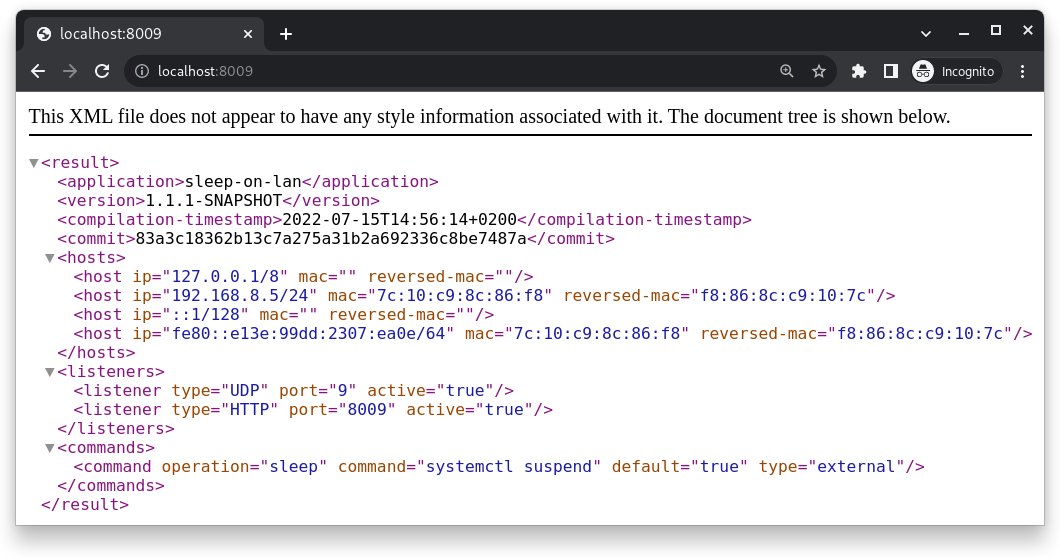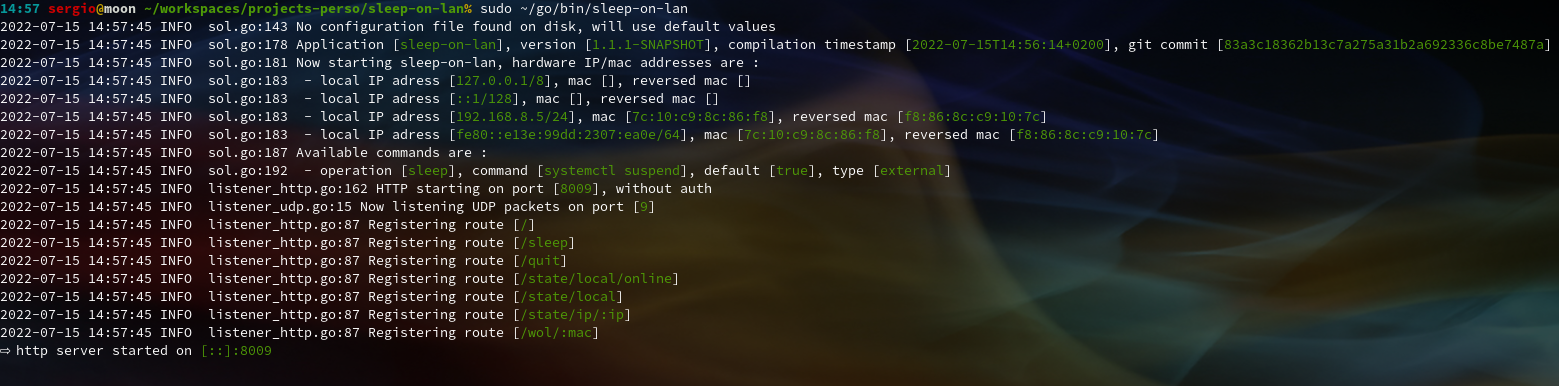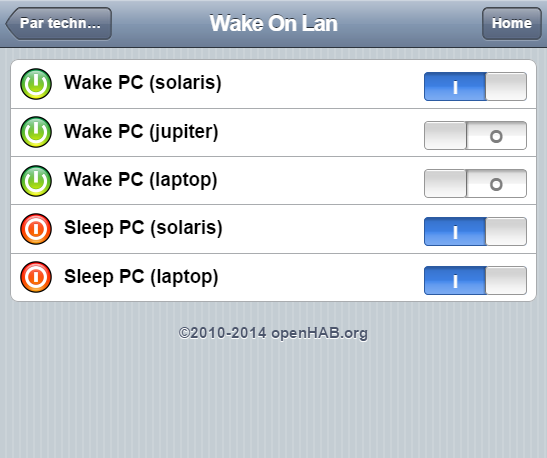Wake-on-LAN is a standard low-level protocol implemented in various hardware. At this time, there is not standard to make the opposite and send a computer in sleep mode.
This project allows a windows or linux box to be put into sleep from any other device.
It works with the exact same magic packet than for Wake-On-LAN, the only difference is that the MAC address has to be written in reverse order.
Technically, you have to run a little daemon (the sleep-on-lan program on your computeri, server, NAS, ... that will listen the same Wake-On-LAN port and send the computer in sleep mode when the reversed MAC address received matches a local address. Additionnaly, it can also be triggered through a REST endpoint (with something like curl). Executed commands are fully customizable.
Written in go, the code shoud run on linux and windows platforms.
Grab the latest windows + linux release or snapshot : https://github.com/SR-G/sleep-on-lan/releases/
Just send a regular wake-on-lan command but with a reversed MAC address. Thus, the same wake-on-lan tools may be used for both wake and sleep operations (python wake-on-lan script, OpenHab WoL plugin, Android applications, and so on).
Provided you are using a wake-on-lan script like this one : wake-on-lan python script (available as a debian package for example), you may use :
wakeonlan c4:d9:87:7a:78:35 192.168.255.255 // regular mac address, will wake an asleep computer wakeonlan 35:78:7a:87:d9:c4 192.168.255.255 // reversed mac address, will trigger the UDP listener of the sleep-on-lan process and will thus remotely sleep the computer
If this HTTP listener is activated, the Sleep-On-Lan process then exposes a few REST services, for example :
http://127.0.0.1:8009/ // index page, just shows local IP / mac http://127.0.0.1:8009/sleep // remotely sleep this computer through this URL http://127.0.0.1:8009/quit // sleep-on-lan will be exited http://127.0.0.1:8009/wol/c4:d9:87:7a:78:35 // sends a wake-on-lan magic packet on the network to the provided mac address http://127.0.0.1:8009/state/local // will output the local state of that server, in order to remotely knows if the server is alive or not http://127.0.0.1:8009/state/ip/:ip // will output the local state of a remoter server for which IP is provided
(all available endpoints are displayed in the logs of the process when it starts)
You can then easily send any computer running Sleep-On-LAN with an HTTP request, with CURL or anything else : curl http://192.168.8.4:8009/sleep/, for example.
All other registered custom commands (per configuration) can be triggered in the same way.
An optional configuration file may be used. See configuration examples. Order of priority for configuration filenames are :
- The filename manually configured inside the command line with the
--configparameter (if available on disk) - (linux only) A filename under
/etc/sol.json(if available on disk) - (linux only) A filename under
/etc/sleep-on-lan.json(if available on disk) - A filename alongside the
solbinary (i.e., in the same folder) and namedsol.json(if available on disk) - Otherwise, default values will be taken in account
Content of configuration is as follow (everything is optional / below is the whole structure) :
{
"Listeners" : ["UDP:9", "HTTP:8009" ],
"Auth" : {
"Login" : "myusername",
"Password" : "mypassword"
},
"ExitIfAnyPortIsAlreadyUsed" : false,
"AvoidDualUDPSending" : {
"Active": true,
"Delay": "100ms"
},
"LogLevel" : "INFO",
"BroadcastIP" : "255.255.255.255",
"Commands" : []
}
Listeners defines which mechanism will be activated
- UDP : will listen on the default port (= 9)
- UDP:<port> : will listen on the provided port
- HTTP : will listen on the default port (= 8009)
- HTTP:<port> : will listen on the provided port
Several listeners may be defined (e.g., "UDP:7", "UDP:9", "HTTP:8009")
If no configuration file is provided, UDP:9 and HTTP:8009 are assumed by default.
The REST services are exposed on 0.0.0.0 and are thus accessibles from http://localhost/, http://127.0.0.1/, http://192.168.1.x/ and so on.
Rest service may be secured if needed through an optional Auth configuration (a Basic Auth is triggered on all REST services as soon as this Auth section is defined) :
{
"Listeners" : ["UDP:9", "HTTP:8009" ],
"Auth" : {
"Login" : "myusername",
"Password" : "mypassword"
}
}
Authed REST may still be triggered from a remote host, if needed, through :
curl http://myusername:mypassword@<IP>/sleep/
Default output from REST command is XML but may be switched from a configuration point of view (by adding a HTTPOutput : 'JSON') or on a per-request basis (by adding a ?format=JSON to the request, one would retrieve a JSON result).
LogLevel defines the log level to use. Available values are NONE|OFF, DEBUG, INFO, WARN|WARNING, ERROR. Logs are just written to the stderr/stdout outputs.
BroadcastIP defines the broadcast IP used by the /wol service. By default the IP used is 192.168.255.255 (local network range).
ExitIfAnyPortIsAlreadyUsed if true, the daemon will stop if any port can't be started, whereas if false (which is the default), it will continue to start (you may be willing the daemon to be running even if one listener is not startable).
AvoidDualUDPSending to activate one internal mechanizm allowing a small delay before executing commands. This may allow dual UDP sent by some clients to be discarded, instead of being executed twice. False by default. Delay (if feature is enabled) is 100ms by default (can be overriden to something like "1s", ...)
{
"LogLevel" : "INFO",
"AvoidDualUDPSending" : {
"Active": true,
"Delay": "100ms"
}
}
Commands defines the available commands.
By default, on both windows and linux, only one command is defined : sleep command (through systemctl suspend on (recent) systemd linux, pm-suspend on (old) linux and a DLL API call on windows).
You may customize / override this behavior, or add new commands (that will then be available under http://<IP>:<HTTP PORT>/<operation> if a HTTP listener is defined), if needed.
Each command has 4 attributes :
- "Operation" : the name of the operation (for the HTTP url)
- "Type" : the type of the operation, either "external" (by default, for remote execution) or "internal-dll" (on windows, to trigger a sleep through a DLL API call)
- "Default" : true or false. Default command will be executed when UDP magic packets are received. If only one command is defined, it will automatically be the default one
- "Command" : for external commands, the exact command that has to be executed (see examples below). May have to contain full path on windows.
Example 1 : only one (default) operation that will shutdown the system on windows. Through HTTP, the operation will be triggerable with http://<IP>:<PORT_HTTP>/halt/.
"Commands" : [
{
"Operation" : "halt",
"Command" : "C:\\Windows\\System32\\Shutdown.exe -s -t 0"
}]
Example 2 : force sleep on windows through the rundll32.exe trick (and not through the default API call)
"Commands" : [
{
"Operation" : "sleep",
"Command" : "C:\\Windows\\System32\\rundll32.exe powrprof.dll,SetSuspendState 0,1,1"
}]
Example 3 : default operation will put the computer to sleep on linux and a second operation will be published to shutdown the computer through HTTP.
"Commands" : [
{
"Operation" : "halt",
"Command" : "pm-halt",
"Default" : false
},
{
"Operation" : "sleep",
"Command" : "pm-sleep",
"Default" : true
}]
The Sleep-On-Lan process may be run manually or, for convenience, installed as a service. The easiest way to install the Sleep-On-Lan service is probably to use NSSM (the Non-Sucking Service Manager). To be executed as admin (Right click on the .cmd file that you created > Execute as administrator).
Usage :
nssm install <service name> <full path to binary>
Installation example :
c:\Tools\nssm\2.24\win64\nssm.exe install SleepOnLan c:\Tools\Sleep-On-Lan\sol.exe
Removal example :
c:\Tools\nssm\2.24\win64\nssm.exe remove SleepOnLan confirm
Configure logs of the service in an external file (adjust the paths as needed) :
C:\Tools\nssm\2.24\win64\nssm.exe set SleepOnLan AppStdout "C:\Tools\SleepOnLan\sleeponlan-windows.log" C:\Tools\nssm\2.24\win64\nssm.exe set SleepOnLan AppStderr "C:\Tools\SleepOnLan\sleeponlan-windows.log"
Reference : nssm
The Sleep-On-Lan process must use (usually) port 9 (see configuration section if you need another port or if you need to listen to several UDP ports).
Thus the process has either to be ran as root, either has to have the authorization to start on ports < 1024.
The following example allows the process to run on ports < 1024 on recent Linux kernels (for example on ubuntu) :
sudo setcap 'cap_net_bind_service=+ep' /path/to/sol_binary nohup /path/to/sol_binary > /var/log/sleep-on-lan.log 2>&1 &
So to summarize : if you are facing the error inside logs listen udp :9: bind: permission denied, you either need to run the program as root, either to apply the proper setcap permission.
You may of course daemonize the process or launch it through an external monitor :
- monit
- supervisor
- systemctl
- Create the file
/etc/systemd/system/sleep-on-lan.servicewith the following content (adjust the path accordingly to your installation)[Unit] Description=Sleep-On-LAN daemon [Service] User=root WorkingDirectory=/home/applications/sleep-on-lan ExecStart=/home/applications/sleep-on-lan/sol Restart=always [Install] WantedBy=multi-user.target - Refresh configuration, activate service at runtime and start it :
systemctl daemon-reload systemctl enable sleep-on-lan.service systemctl start sleep-on-lan.service - Logs are then found in a regular way inside
journalctl(journalctl -xe, ...)
- Create the file
Just launch sol help :
Sleep-On-LAN - Daemon allowing to send a linux or windows computer to sleep
Usage:
Sleep-On-LAN [generate-configuration]
Subcommands:
generate-configuration Generate a default configuration JSON file
Flags:
--version Displays the program version string.
-h --help Displays help with available flag, subcommand, and positional value parameters.
-c --config Configuration file to use (optional, default is 'sol.json' next to the binary)
-v --verbose Force DEBUG log level (will override what may be defined in JSON configuration)
Just launch either sol generate-configuration (console output) or sol --config sol-default.json generate-configuration to generate a valid default configuration (the same ones than what is applied if no external configuration is applied). Remember that to use that file (once generated and updated), you have either to name it exactly like the binary name + JSON extension (probably sol.json), or to specify a specific path with the --config command line configuration parameter.
{
"Listeners": [
"UDP:9",
"HTTP:8009"
],
"LogLevel": "INFO",
"BroadcastIP": "192.168.255.255",
"ExitIfAnyPortIsAlreadyUsed": false,
"Commands": [
{
"Operation": "sleep",
"Command": "systemctl suspend",
"Default": true,
"Type": "external"
}
],
"Auth": {
"Login": "",
"Password": ""
},
"HTTPOutput": "XML",
"AvoidDualUDPSending": {
"Active": false,
"Delay": "100ms"
},
"DelayBeforeCommands": {
"Active": true,
"Delay": "500ms"
}
}
If Sleep-on-LAN cannot be triggered remotely, but the service is running and the ports are open, a firewall may be in the way. For example on Windows 10, add a rule to Windows Defender to allow incoming TCP traffic on port 8009 for the REST example above.
Expected logs when starting the process should be :
Another way to sleep a windows computer remotely :
net rpc SHUTDOWN -f -I xxx.xxx.xxx.xxx -U uname%psswd
- Sleep On Lan (pure java implementation, magic anti-packet starts with 6 * 0x00 instead of 6 * 0xFF)
Example of configuration under OpenHab (2.x).
This is a very standard configuration : MAC addresses have just to be reversed.
Switch Network_WoL_Solaris "Wake PC (solaris)" (WoL, Status, Network) { wol="192.168.8.255#14:da:e9:01:98:19" }
Switch Network_WoL_Jupiter "Wake PC (jupiter)" (WoL, Status, Network) { wol="192.168.8.255#bc:5f:f4:2b:df:26" }
Switch Network_WoL_Laptop "Wake PC (laptop)" (WoL, Status, Network) { wol="192.168.8.255#C4:D9:87:7A:78:35" }
Switch Network_SoL_Solaris "Sleep PC (solaris)" (WoL, Status, Network) { wol="192.168.8.255#19:98:01:e9:da:14" }
Switch Network_SoL_Laptop "Sleep PC (laptop)" (WoL, Status, Network) { wol="192.168.8.255#35:78:7A:87:D9:C4" }
A few commands are available through the provided Makefile :
- Launch a
golangdocker container (to be executed from host) :
make docker- Create binaries (from the inside of the container) :
make install- Create distribution (from the inside of the container - note,
zippackage is required) :
make distribution- Clean everything :
make clean- Launch the generated binary (from the inside of the container) :
make run- Update release version in makefile
- Commit everything & create new tag
git add .
git commit -m"Prepare 1.1.0 RELEASE"
git push origin master
git tag 1.1.0-RELEASE
git push origin 1.1.0-RELEASE - Create distribution
export GOPATH=~/go/ ; make distributionand upload the ZIP generated underbin/*.zipon GitHub - Change Makefile (increase number, switch back to SNAPSHOT)