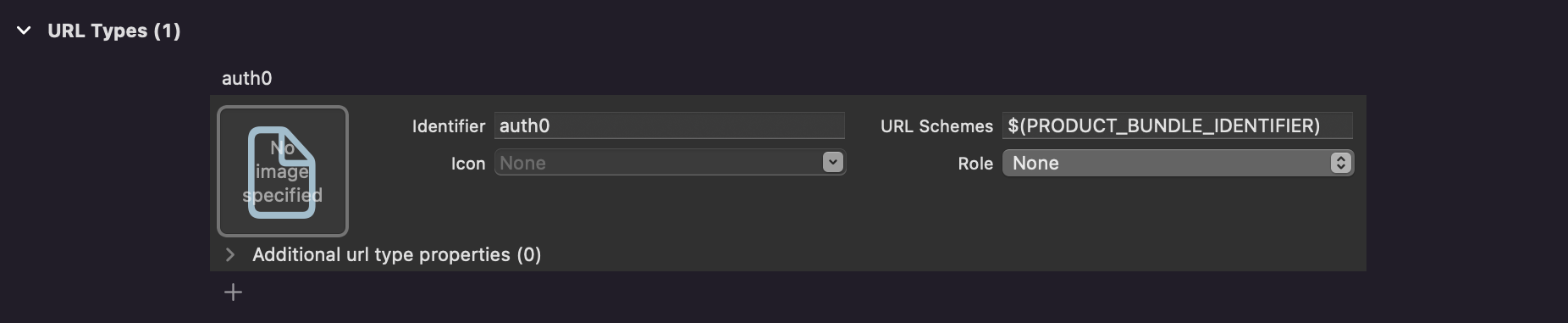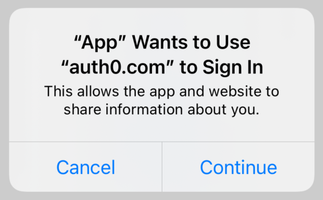Auth0.swift
Easily integrate Auth0 into iOS, macOS, tvOS, and watchOS apps. Add login and logout, store credentials securely, and access user information.
Migrating from v1? Check the Migration Guide.
Table of Contents
- Documentation
- Requirements
- Installation
- Getting Started
- Next Steps
- Advanced Features
- Support Policy
- Issue Reporting
- What is Auth0?
- License
Documentation
- Quickstart
Shows how to integrate Auth0.swift into an iOS / macOS app from scratch. - Sample app
A complete, running iOS / macOS app you can try. - API documentation
Documentation auto-generated from the code comments that explains all the available features. - FAQ
Answers some common questions about Auth0.swift.
Requirements
- iOS 12+ / macOS 10.15+ / tvOS 12.0+ / watchOS 6.2+
- Xcode 13.x / 14.x
- Swift 5.3+
⚠️ Check the Support Policy to learn when dropping Xcode, Swift, and platform versions will not be considered a breaking change.
Installation
Swift Package Manager
Open the following menu item in Xcode:
File > Add Packages...
In the Search or Enter Package URL search box enter this URL:
https://github.com/auth0/Auth0.swift
Then, select the dependency rule and press Add Package.
💡 For further reference on SPM, check its official documentation.
Cocoapods
Add the following line to your Podfile:
pod 'Auth0', '~> 2.3'Then, run pod install.
💡 For further reference on Cocoapods, check their official documentation.
Carthage
Add the following line to your Cartfile:
github "auth0/Auth0.swift" ~> 2.3
Then, run carthage bootstrap --use-xcframeworks.
💡 For further reference on Carthage, check their official documentation.
Getting Started
Configuration
Auth0.swift needs the Client ID and Domain of the Auth0 application to communicate with Auth0. You can find these details in the settings page of your Auth0 application. If you are using a custom domain, use the value of your custom domain instead of the value from the settings page.
⚠️ Make sure that the application type of the Auth0 application is Native. If you don’t have a Native Auth0 application already, create one before continuing.
Configure Client ID and Domain with a plist
Create a plist file named Auth0.plist in your app bundle with the following content:
<?xml version="1.0" encoding="UTF-8"?>
<!DOCTYPE plist PUBLIC "-//Apple//DTD PLIST 1.0//EN" "http://www.apple.com/DTDs/PropertyList-1.0.dtd">
<plist version="1.0">
<dict>
<key>ClientId</key>
<string>YOUR_AUTH0_CLIENT_ID</string>
<key>Domain</key>
<string>YOUR_AUTH0_DOMAIN</string>
</dict>
</plist>Configure Client ID and Domain programmatically
For Web Auth
Auth0
.webAuth(clientId: "YOUR_AUTH0_CLIENT_ID", domain: "YOUR_AUTH0_DOMAIN")
// ...For the Authentication API client
Auth0
.authentication(clientId: "YOUR_AUTH0_CLIENT_ID", domain: "YOUR_AUTH0_DOMAIN")
// ...For the Management API client (Users)
Auth0
.users(token: credentials.accessToken, domain: "YOUR_AUTH0_DOMAIN") // You only need the Domain
// ...Web Auth Configuration (iOS / macOS)
Configure callback and logout URLs
The callback and logout URLs are the URLs that Auth0 invokes to redirect back to your app. Auth0 invokes the callback URL after authenticating the user, and the logout URL after removing the session cookie.
Since callback and logout URLs can be manipulated, you will need to add your URLs to the Allowed Callback URLs and Allowed Logout URLs fields in the settings page of your Auth0 application. This will enable Auth0 to recognize these URLs as valid. If the callback and logout URLs are not set, users will be unable to log in and out of the app and will get an error.
Go to the settings page of your Auth0 application and add the corresponding URL to Allowed Callback URLs and Allowed Logout URLs, according to the platform of your app. If you are using a custom domain, replace YOUR_AUTH0_DOMAIN with the value of your custom domain instead of the value from the settings page.
iOS
YOUR_BUNDLE_IDENTIFIER://YOUR_AUTH0_DOMAIN/ios/YOUR_BUNDLE_IDENTIFIER/callback
macOS
YOUR_BUNDLE_IDENTIFIER://YOUR_AUTH0_DOMAIN/macos/YOUR_BUNDLE_IDENTIFIER/callback
For example, if your iOS bundle identifier was com.company.myapp and your Auth0 Domain was company.us.auth0.com, then this value would be:
com.company.myapp://company.us.auth0.com/ios/com.company.myapp/callback
Configure custom URL scheme
Back in Xcode, go to the Info tab of your app target settings. In the URL Types section, click the + button to add a new entry. There, enter auth0 into the Identifier field and $(PRODUCT_BUNDLE_IDENTIFIER) into the URL Schemes field.
This registers your bundle identifier as a custom URL scheme, so the callback and logout URLs can reach your app.
Web Auth Login (iOS / macOS)
Import the Auth0 module in the file where you want to present the login page.
import Auth0Then, present the Universal Login page in the action of your Login button.
Auth0
.webAuth()
.start { result in
switch result {
case .success(let credentials):
print("Obtained credentials: \(credentials)")
case .failure(let error):
print("Failed with: \(error)")
}
}Using async/await
do {
let credentials = try await Auth0
.webAuth()
.start()
print("Obtained credentials: \(credentials)")
} catch {
print("Failed with: \(error)")
}Using Combine
Auth0
.webAuth()
.start()
.sink(receiveCompletion: { completion in
if case .failure(let error) = completion {
print("Failed with: \(error)")
}
}, receiveValue: { credentials in
print("Obtained credentials: \(credentials)")
})
.store(in: &cancellables)Web Auth Logout (iOS / macOS)
Logging the user out involves clearing the Universal Login session cookie and then deleting the user's credentials from your app.
Call the clearSession() method in the action of your Logout button. Once the session cookie has been cleared, delete the user's credentials.
Auth0
.webAuth()
.clearSession { result in
switch result {
case .success:
print("Session cookie cleared")
// Delete credentials
case .failure(let error):
print("Failed with: \(error)")
}
}Using async/await
do {
try await Auth0
.webAuth()
.clearSession()
print("Session cookie cleared")
// Delete credentials
} catch {
print("Failed with: \(error)")
}Using Combine
Auth0
.webAuth()
.clearSession()
.sink(receiveCompletion: { completion in
switch completion {
case .finished:
print("Session cookie cleared")
// Delete credentials
case .failure(let error):
print("Failed with: \(error)")
}
}, receiveValue: {})
.store(in: &cancellables)SSO Alert Box (iOS / macOS)
Check the FAQ for more information about the alert box that pops up by default when using Web Auth.
💡 See also this blog post for a detailed overview of single sign-on (SSO) on iOS.
Next Steps
Common Tasks
- Retrieve user information
Fetch the latest user information from the/userinfoendpoint. - Store credentials
Store the user's credentials securely in the Keychain. - Retrieve stored credentials
Fetch the user's credentials from the Keychain, automatically renewing them if they have expired. - Clear stored credentials
Delete the user's credentials to complete the logout process. - Enable debug logging
Print HTTP requests and responses for debugging.
Web Auth (iOS / macOS)
See all the available features in the API documentation ↗
Web Auth signup
You can make users land directly on the Signup page instead of the Login page by specifying the "screen_hint": "signup" parameter. Note that this can be combined with "prompt": "login", which indicates whether you want to always show the authentication page or you want to skip if there's an existing session.
| Parameters | No existing session | Existing session |
|---|---|---|
| No extra parameters | Shows the login page | Redirects to the callback url |
"screen_hint": "signup" |
Shows the signup page | Redirects to the callback url |
"prompt": "login" |
Shows the login page | Shows the login page |
"prompt": "login", "screen_hint": "signup" |
Shows the signup page | Shows the signup page |
Auth0
.webAuth()
.parameters(["screen_hint": "signup"])
.start { result in
switch result {
case .success(let credentials):
print("Obtained credentials: \(credentials)")
case .failure(let error):
print("Failed with: \(error)")
}
}
⚠️ Thescreen_hintparameter will work with the New Universal Login Experience without any further configuration. If you are using the Classic Universal Login Experience, you need to customize the login template to look for this parameter and set theinitialScreenoption of theAuth0Lockconstructor.
Using async/await
do {
let credentials = try await Auth0
.webAuth()
.parameters(["screen_hint": "signup"])
.start()
print("Obtained credentials: \(credentials)")
} catch {
print("Failed with: \(error)")
}Using Combine
Auth0
.webAuth()
.parameters(["screen_hint": "signup"])
.start()
.sink(receiveCompletion: { completion in
if case .failure(let error) = completion {
print("Failed with: \(error)")
}
}, receiveValue: { credentials in
print("Obtained credentials: \(credentials)")
})
.store(in: &cancellables)Web Auth configuration
The following are some of the available Web Auth configuration options. Check the API documentation for the full list.
Use any Auth0 connection
Specify an Auth0 connection to directly show that identity provider's login page, skipping the Universal Login page itself. The connection must first be enabled for your Auth0 application in the Dashboard.
Auth0
.webAuth()
.connection("facebook") // Show the Facebook login page
// ...Add an audience value
Specify an audience to obtain an access token that can be used to make authenticated requests to a backend. The audience value is the API Identifier of your Auth0 API, for example https://example.com/api.
Auth0
.webAuth()
.audience("YOUR_AUTH0_API_IDENTIFIER")
// ...Add a scope value
Specify a scope to request permission to access protected resources, like the user profile. The default scope value is openid profile email. Regardless of the scope value specified, openid is always included.
Auth0
.webAuth()
.scope("openid profile email offline_access read:todos")
// ...Use connectionScope() to configure a scope value for an Auth0 connection.
Auth0
.webAuth()
.connection("connection-name")
.connectionScope("user_friends email")
// ...Use a custom URLSession instance
You can specify a custom URLSession instance for more advanced networking configuration, such as customizing timeout values.
Auth0
.webAuth(session: customURLSession)
// ...Note that this custom URLSession instance will be used when communicating with the Auth0 Authentication API, not when opening the Universal Login page.
ID token validation
Auth0.swift automatically validates the ID token obtained from Web Auth login, following the OpenID Connect specification. This ensures the contents of the ID token have not been tampered with and can be safely used.
Custom Domains
Users of Auth0 Private Cloud with custom domains still on the legacy behavior need to specify a custom issuer to match the Auth0 Domain when performing Web Auth login. Otherwise, the ID token validation will fail.
Auth0
.webAuth()
.issuer("https://YOUR_AUTH0_DOMAIN/")
// ...Web Auth errors
Web Auth will only produce WebAuthError error values. You can find the underlying error (if any) in the cause: Error? property of the WebAuthError. Not all error cases will have an underlying cause. Check the API documentation to learn more about the error cases you need to handle, and which ones include a cause value.
⚠️ Do not parse or otherwise rely on the error messages to handle the errors. The error messages are not part of the API and can change. Run a switch statement on the error cases instead, which are part of the API.
Credentials Manager (iOS / macOS / tvOS / watchOS)
See all the available features in the API documentation ↗
- Store credentials
- Check for stored credentials
- Retrieve stored credentials
- Retrieve stored user information
- Clear stored credentials
- Biometric authentication
- Credentials Manager errors
The Credentials Manager utility allows you to securely store and retrieve the user's credentials from the Keychain.
let credentialsManager = CredentialsManager(authentication: Auth0.authentication())Store credentials
When your users log in, store their credentials securely in the Keychain. You can then check if their credentials are still valid when they open your app again.
let didStore = credentialsManager.store(credentials: credentials)Check for stored credentials
When the users open your app, check for stored credentials. If they exist, you can retrieve them and redirect the users to the app's main flow without any additional login steps.
If you are using refresh tokens
guard credentialsManager.canRenew() else {
// No renewable credentials exist, present the login page
}
// Retrieve the stored credentials💡 You need to request the
offline_accessscope when logging in to get a refresh token from Auth0.
If you are not using refresh tokens
guard credentialsManager.hasValid() else {
// No valid credentials exist, present the login page
}
// Retrieve the stored credentialsRetrieve stored credentials
The credentials will be automatically renewed (if expired) using the refresh token. This method is thread-safe.
credentialsManager.credentials { result in
switch result {
case .success(let credentials):
print("Obtained credentials: \(credentials)")
case .failure(let error):
print("Failed with: \(error)")
}
}💡 You do not need to call
store(credentials:)afterward. The Credentials Manager automatically persists the renewed credentials.
Using async/await
do {
let credentials = try await credentialsManager.credentials()
print("Obtained credentials: \(credentials)")
} catch {
print("Failed with: \(error)")
}Using Combine
credentialsManager
.credentials()
.sink(receiveCompletion: { completion in
if case .failure(let error) = completion {
print("Failed with: \(error)")
}
}, receiveValue: { credentials in
print("Obtained credentials: \(credentials)")
})
.store(in: &cancellables)💡 You need to request the
offline_accessscope when logging in to get a refresh token from Auth0.
Retrieve stored user information
The stored ID token contains a copy of the user information at the time of authentication (or renewal, if the credentials were renewed). That user information can be retrieved from the Keychain synchronously, without checking if the credentials expired.
let user = credentialsManager.user💡 To get the latest user information, use the
userInfo(withAccessToken:)method of the Authentication API client.
Clear stored credentials
The stored credentials can be removed from the Keychain by using the clear() method.
let didClear = credentialsManager.clear()Biometric authentication
You can enable an additional level of user authentication before retrieving credentials using the biometric authentication supported by the device, for example Face ID or Touch ID.
credentialsManager.enableBiometrics(withTitle: "Touch to Login")
⚠️ You need a real device to test biometric authentication. Biometrics are not available in simulators.
If needed, you can specify a particular LAPolicy to be used. For example, you might want to support Face ID or Touch ID, but also allow fallback to passcode.
credentialsManager.enableBiometrics(withTitle: "Touch or enter passcode to Login",
evaluationPolicy: .deviceOwnerAuthentication)
⚠️ Retrieving the user information withcredentialsManager.userwill not be protected by biometric authentication.
Credentials Manager errors
The Credentials Manager will only produce CredentialsManagerError error values. You can find the underlying error (if any) in the cause: Error? property of the CredentialsManagerError. Not all error cases will have an underlying cause. Check the API documentation to learn more about the error cases you need to handle, and which ones include a cause value.
⚠️ Do not parse or otherwise rely on the error messages to handle the errors. The error messages are not part of the API and can change. Run a switch statement on the error cases instead, which are part of the API.
Authentication API (iOS / macOS / tvOS / watchOS)
See all the available features in the API documentation ↗
- Login with database connection
- Sign up with database connection
- Passwordless login
- Retrieve user information
- Renew credentials
- Authentication API client configuration
- Authentication API client errors
The Authentication API exposes the AuthN/AuthZ functionality of Auth0, as well as the supported identity protocols like OpenID Connect, OAuth 2.0, and SAML. We recommend using Universal Login, but if you prefer to build your own UI you can use our API endpoints to do so. However, some Auth flows (grant types) are disabled by default so you must enable them in the settings page of your Auth0 application, as explained in Update Grant Types.
For login or signup with username/password, the Password grant type needs to be enabled in your Auth0 application. If you set the grants via the Management API you should activate both http://auth0.com/oauth/grant-type/password-realm and Password. Otherwise, the Auth0 Dashboard will take care of activating both when enabling Password.
💡 If your Auth0 account has the Bot Detection feature enabled, your requests might be flagged for verification. Check how to handle this scenario in the Bot Detection section.
⚠️ The ID tokens obtained from Web Auth login are automatically validated by Auth0.swift, ensuring their contents have not been tampered with. This is not the case for the ID tokens obtained from the Authentication API client. You must validate any ID tokens received from the Authentication API client before using the information they contain.
Login with database connection
Auth0
.authentication()
.login(usernameOrEmail: "support@auth0.com",
password: "secret-password",
realmOrConnection: "Username-Password-Authentication",
scope: "openid profile email offline_access")
.start { result in
switch result {
case .success(let credentials):
print("Obtained credentials: \(credentials)")
case .failure(let error):
print("Failed with: \(error)")
}
}Using async/await
do {
let credentials = try await Auth0
.authentication()
.login(usernameOrEmail: "support@auth0.com",
password: "secret-password",
realmOrConnection: "Username-Password-Authentication",
scope: "openid profile email offline_access")
.start()
print("Obtained credentials: \(credentials)")
} catch {
print("Failed with: \(error)")
}Using Combine
Auth0
.authentication()
.login(usernameOrEmail: "support@auth0.com",
password: "secret-password",
realmOrConnection: "Username-Password-Authentication",
scope: "openid profile email offline_access")
.start()
.sink(receiveCompletion: { completion in
if case .failure(let error) = completion {
print("Failed with: \(error)")
}
}, receiveValue: { credentials in
print("Obtained credentials: \(credentials)")
})
.store(in: &cancellables)💡 The default scope value is
openid profile email. Regardless of the scope value specified,openidis always included.
Sign up with database connection
Auth0
.authentication()
.signup(email: "support@auth0.com",
password: "secret-password",
connection: "Username-Password-Authentication",
userMetadata: ["first_name": "John", "last_name": "Appleseed"])
.start { result in
switch result {
case .success(let user):
print("User signed up: \(user)")
case .failure(let error):
print("Failed with: \(error)")
}
}Using async/await
do {
let user = try await Auth0
.authentication()
.signup(email: "support@auth0.com",
password: "secret-password",
connection: "Username-Password-Authentication",
userMetadata: ["first_name": "John", "last_name": "Appleseed"])
.start()
print("User signed up: \(user)")
} catch {
print("Failed with: \(error)")
}Using Combine
Auth0
.authentication()
.signup(email: "support@auth0.com",
password: "secret-password",
connection: "Username-Password-Authentication",
userMetadata: ["first_name": "John", "last_name": "Appleseed"])
.start()
.sink(receiveCompletion: { completion in
if case .failure(let error) = completion {
print("Failed with: \(error)")
}
}, receiveValue: { user in
print("User signed up: \(user)")
})
.store(in: &cancellables)💡 You might want to log the user in after signup. See Login with database connection above for an example.
Passwordless login
Passwordless is a two-step authentication flow that requires the Passwordless OTP grant to be enabled for your Auth0 application. Check our documentation for more information.
1. Start the passwordless flow
Request a code to be sent to the user's email or phone number. For email scenarios, a link can be sent in place of the code.
Auth0
.authentication(clientId: clientId, domain: "samples.auth0.com")
.startPasswordless(email: "support@auth0.com")
.start { result in
switch result {
case .success:
print("Code sent")
case .failure(let error):
print("Failed with: \(error)")
}
}Using async/await
do {
try await Auth0
.authentication()
.startPasswordless(email: "support@auth0.com")
.start()
print("Code sent")
} catch {
print("Failed with: \(error)")
}Using Combine
Auth0
.authentication()
.startPasswordless(email: "support@auth0.com")
.start()
.sink(receiveCompletion: { completion in
switch completion {
case .finished:
print("Code sent")
case .failure(let error):
print("Failed with: \(error)")
}
}, receiveValue: {})
.store(in: &cancellables)💡 Use
startPasswordless(phoneNumber:)to send a code to the user's phone number instead.
2. Login with the received code
To complete the authentication, you must send back that code the user received along with the email or phone number used to start the flow.
Auth0
.authentication(clientId: clientId, domain: "samples.auth0.com")
.login(email: "support@auth0.com", code: "123456")
.start { result in
switch result {
case .success(let credentials):
print("Obtained credentials: \(credentials)")
case .failure(let error):
print("Failed with: \(error)")
}
}Using async/await
do {
let credentials = try await Auth0
.authentication()
.login(email: "support@auth0.com", code: "123456")
.start()
print("Obtained credentials: \(credentials)")
} catch {
print("Failed with: \(error)")
}Using Combine
Auth0
.authentication()
.login(email: "support@auth0.com", code: "123456")
.start()
.sink(receiveCompletion: { completion in
if case .failure(let error) = completion {
print("Failed with: \(error)")
}
}, receiveValue: { credentials in
print("Obtained credentials: \(credentials)")
})
.store(in: &cancellables)💡 Use
login(phoneNumber:code:)if the code was sent to the user's phone number.
Retrieve user information
Fetch the latest user information from the /userinfo endpoint.
This method will yield a UserInfo instance. Check the API documentation to learn more about its available properties.
Auth0
.authentication()
.userInfo(withAccessToken: credentials.accessToken)
.start { result in
switch result {
case .success(let user):
print("Obtained user: \(user)")
case .failure(let error):
print("Failed with: \(error)")
}
}Using async/await
do {
let user = try await Auth0
.authentication()
.userInfo(withAccessToken: credentials.accessToken)
.start()
print("Obtained user: \(user)")
} catch {
print("Failed with: \(error)")
}Using Combine
Auth0
.authentication()
.userInfo(withAccessToken: credentials.accessToken)
.start()
.sink(receiveCompletion: { completion in
if case .failure(let error) = completion {
print("Failed with: \(error)")
}
}, receiveValue: { user in
print("Obtained user: \(user)")
})
.store(in: &cancellables)Renew credentials
Use a refresh token to renew the user's credentials. It's recommended that you read and understand the refresh token process beforehand.
Auth0
.authentication()
.renew(withRefreshToken: credentials.refreshToken)
.start { result in
switch result {
case .success(let credentials):
print("Obtained new credentials: \(credentials)")
case .failure(let error):
print("Failed with: \(error)")
}
}Using async/await
do {
let credentials = try await Auth0
.authentication()
.renew(withRefreshToken: credentials.refreshToken)
.start()
print("Obtained new credentials: \(credentials)")
} catch {
print("Failed with: \(error)")
}Using Combine
Auth0
.authentication()
.renew(withRefreshToken: credentials.refreshToken)
.start()
.sink(receiveCompletion: { completion in
if case .failure(let error) = completion {
print("Failed with: \(error)")
}
}, receiveValue: { credentials in
print("Obtained new credentials: \(credentials)")
})
.store(in: &cancellables)💡 You need to request the
offline_accessscope when logging in to get a refresh token from Auth0.
Authentication API client configuration
Add custom parameters
Use the parameters() method to add custom parameters to any request.
Auth0
.authentication()
.renew(withRefreshToken: credentials.refreshToken) // Any request
.parameters(["key": "value"])
// ...Add custom headers
Use the headers() method to add custom headers to any request.
Auth0
.authentication()
.renew(withRefreshToken: credentials.refreshToken) // Any request
.headers(["key": "value"])
// ...Use a custom URLSession instance
You can specify a custom URLSession instance for more advanced networking configuration, such as customizing timeout values.
Auth0
.authentication(session: customURLSession)
// ...Authentication API client errors
The Authentication API client will only produce AuthenticationError error values. You can find the error information in the info dictionary of the error value. Check the API documentation to learn more about the available AuthenticationError properties.
⚠️ Do not parse or otherwise rely on the error messages to handle the errors. The error messages are not part of the API and can change. Use the error types instead, which are part of the API.
Management API (Users) (iOS / macOS / tvOS / watchOS)
See all the available features in the API documentation ↗
- Retrieve user metadata
- Update user metadata
- Link an account
- Management API client configuration
- Management API client errors
You can request more information from a user's profile and manage the user's metadata by accessing the Auth0 Management API.
To call the Management API, you need an access token that has the API Identifier of the Management API as a target audience value. Specify https://YOUR_AUTH0_DOMAIN/api/v2/ as the audience when logging in to achieve this.
For example, if you are using Web Auth:
Auth0
.webAuth()
.audience("https://YOUR_AUTH0_DOMAIN/api/v2/")
// ...💡 Auth0 access tokens do not support multiple custom audience values. If you are already using the API Identifier of your own API as the audience because you need to make authenticated requests to your backend, you cannot add the Management API one, and vice versa. Consider instead exposing API endpoints in your backend to perform operations that require interacting with the Management API, and then calling them from your app.
⚠️ For security reasons, native mobile apps are restricted to a subset of the Management API functionality.
Retrieve user metadata
To call this method, you need to request the read:current_user scope when logging in. You can get the user ID value from the sub claim of the user's ID token, or from the sub property of a UserInfo instance.
Auth0
.users(token: credentials.accessToken)
.get("user id", fields: ["user_metadata"])
.start { result in
switch result {
case .success(let user):
print("Obtained user with metadata: \(user)")
case .failure(let error):
print("Failed with: \(error)")
}
}Using async/await
do {
let user = try await Auth0
.users(token: credentials.accessToken)
.get("user id", fields: ["user_metadata"])
.start()
print("Obtained user with metadata: \(user)")
} catch {
print("Failed with: \(error)")
}Using Combine
Auth0
.users(token: credentials.accessToken)
.get("user id", fields: ["user_metadata"])
.start()
.sink(receiveCompletion: { completion in
if case .failure(let error) = completion {
print("Failed with: \(error)")
}
}, receiveValue: { user in
print("Obtained user with metadata: \(user)")
})
.store(in: &cancellables)💡 An alternative is to use a post-login Action to add the metadata to the ID token as a custom claim.
Update user metadata
To call this method, you need to request the update:current_user_metadata scope when logging in. You can get the user ID value from the sub claim of the user's ID token, or from the sub property of a UserInfo instance.
Auth0
.users(token: credentials.accessToken)
.patch("user id",
userMetadata: ["first_name": "John", "last_name": "Appleseed"])
.start { result in
switch result {
case .success(let user):
print("Updated user: \(user)")
case .failure(let error):
print("Failed with: \(error)")
}
}Using async/await
do {
let user = try await Auth0
.users(token: credentials.accessToken)
.patch("user id",
userMetadata: ["first_name": "John", "last_name": "Appleseed"])
.start()
print("Updated user: \(user)")
} catch {
print("Failed with: \(error)")
}Using Combine
Auth0
.users(token: credentials.accessToken)
.patch("user id",
userMetadata: ["first_name": "John", "last_name": "Appleseed"])
.start()
.sink(receiveCompletion: { completion in
if case .failure(let error) = completion {
print("Failed with: \(error)")
}
}, receiveValue: { user in
print("Updated user: \(user)")
})
.store(in: &cancellables)Link an account
Your users may want to link their other accounts to the account they are logged in to. To achieve this, you need the user ID for the primary account and the idToken for the secondary account. You also need to request the update:current_user_identities scope when logging in.
You can get the primary user ID value from the sub claim of the primary user's ID token, or from the sub property of a UserInfo instance.
Auth0
.users(token: credentials.accessToken)
.link("primary user id", withOtherUserToken: "secondary id token")
.start { result in
switch result {
case .success:
print("Accounts linked")
case .failure(let error):
print("Failed with: \(error)")
}
}Using async/await
do {
_ = try await Auth0
.users(token: credentials.accessToken)
.link("primary user id", withOtherUserToken: "secondary id token")
.start()
print("Accounts linked")
} catch {
print("Failed with: \(error)")
}Using Combine
Auth0
.users(token: credentials.accessToken)
.link("primary user id", withOtherUserToken: "secondary id token")
.start()
.sink(receiveCompletion: { completion in
switch completion {
case .finished:
print("Accounts linked")
case .failure(let error):
print("Failed with: \(error)")
}
}, receiveValue: { _ in })
.store(in: &cancellables)Management API client configuration
Add custom parameters
Use the parameters() method to add custom parameters to any request.
Auth0
.users(token: credentials.accessToken)
.patch(userId, userMetadata: userMetadata) // Any request
.parameters(["key": "value"])
// ...Add custom headers
Use the headers() method to add custom headers to any request.
Auth0
.users(token: credentials.accessToken)
.patch(userId, userMetadata: userMetadata) // Any request
.headers(["key": "value"])
// ...Use a custom URLSession instance
You can specify a custom URLSession instance for more advanced networking configuration, such as customizing timeout values.
Auth0
.users(session: customURLSession)
// ...Management API client errors
The Management API client will only produce ManagementError error values. You can find the error information in the info dictionary of the error value. Check the API documentation to learn more about the available ManagementError properties.
Logging
Auth0.swift can print HTTP requests and responses for debugging purposes. Enable it by calling the following method in either WebAuth, Authentication or Users:
Auth0
.webAuth()
.logging(enabled: true)
// ...
⚠️ Set this flag only when DEBUGGING to avoid leaking user's credentials in the device log.
With a successful authentication you'll see something similar to the following:
ASWebAuthenticationSession: https://samples.auth0.com/authorize?.....
Callback URL: com.auth0.myapp://samples.auth0.com/ios/com.auth0.MyApp/callback?...
POST https://samples.auth0.com/oauth/token HTTP/1.1
Content-Type: application/json
Auth0-Client: eyJ2ZXJzaW9uI...
{"code":"...","client_id":"...","grant_type":"authorization_code","redirect_uri":"com.auth0.MyApp:\/\/samples.auth0.com\/ios\/com.auth0.MyApp\/callback","code_verifier":"..."}
HTTP/1.1 200
Pragma: no-cache
Content-Type: application/json
Strict-Transport-Security: max-age=3600
Date: Wed, 27 Apr 2022 19:04:39 GMT
Content-Length: 57
Cache-Control: no-cache
Connection: keep-alive
{"access_token":"...","token_type":"Bearer"}
💡 When troubleshooting, you can also check the logs in the Auth0 Dashboard for more information.
Advanced Features
Native Social Login
Sign in With Apple
If you've added the Sign In with Apple flow to your app, after a successful Sign in With Apple authentication you can use the value of the authorizationCode property to perform a code exchange for Auth0 credentials.
Auth0
.authentication()
.login(appleAuthorizationCode: "auth code")
.start { result in
switch result {
case .success(let credentials):
print("Obtained credentials: \(credentials)")
case .failure(let error):
print("Failed with: \(error)")
}
}Using async/await
do {
let credentials = try await Auth0
.authentication()
.login(appleAuthorizationCode: "auth code")
.start()
print("Obtained credentials: \(credentials)")
} catch {
print("Failed with: \(error)")
}Using Combine
Auth0
.authentication()
.login(appleAuthorizationCode: "auth code")
.start()
.sink(receiveCompletion: { completion in
if case .failure(let error) = completion {
print("Failed with: \(error)")
}
}, receiveValue: { credentials in
print("Obtained credentials: \(credentials)")
})
.store(in: &cancellables)💡 See the Setting up Sign In with Apple guide for more information about integrating Sign In with Apple with Auth0.
Facebook Login
If you've added the Facebook Login flow to your app, after a successful Faceboook authentication you can request a session info access token and the Facebook user profile, and then use them both to perform a token exchange for Auth0 credentials.
Auth0
.authentication()
.login(facebookSessionAccessToken: "session info access token",
profile: ["key": "value"])
.start { result in
switch result {
case .success(let credentials):
print("Obtained credentials: \(credentials)")
case .failure(let error):
print("Failed with: \(error)")
}
}Using async/await
do {
let credentials = try await Auth0
.authentication()
.login(facebookSessionAccessToken: "session info access token",
profile: ["key": "value"])
.start()
print("Obtained credentials: \(credentials)")
} catch {
print("Failed with: \(error)")
}Using Combine
Auth0
.authentication()
.login(facebookSessionAccessToken: "session info access token",
profile: ["key": "value"])
.start()
.sink(receiveCompletion: { completion in
if case .failure(let error) = completion {
print("Failed with: \(error)")
}
}, receiveValue: { credentials in
print("Obtained credentials: \(credentials)")
})
.store(in: &cancellables)💡 See the Setting up Facebook Login guide for more information about integrating Facebook Login with Auth0.
Organizations
Organizations is a set of features that provide better support for developers who build and maintain SaaS and Business-to-Business (B2B) apps.
Using Organizations, you can:
- Represent teams, business customers, partner companies, or any logical grouping of users that should have different ways of accessing your apps, as organizations.
- Manage their membership in a variety of ways, including user invitation.
- Configure branded, federated login flows for each organization.
- Implement role-based access control, such that users can have different roles when authenticating in the context of different organizations.
- Build administration capabilities into your products, using Organizations APIs, so that those businesses can manage their own organizations.
💡 Organizations is currently only available to customers on our Enterprise and Startup subscription plans.
Log in to an organization
Auth0
.webAuth()
.organization("YOUR_AUTH0_ORGANIZATION_ID")
.start { result in
switch result {
case .success(let credentials):
print("Obtained credentials: \(credentials)")
case .failure(let error):
print("Failed with: \(error)")
}
}Using async/await
do {
let credentials = try await Auth0
.webAuth()
.organization("YOUR_AUTH0_ORGANIZATION_ID")
.start()
print("Obtained credentials: \(credentials)")
} catch {
print("Failed with: \(error)")
}Using Combine
Auth0
.webAuth()
.organization("YOUR_AUTH0_ORGANIZATION_ID")
.start()
.sink(receiveCompletion: { completion in
if case .failure(let error) = completion {
print("Failed with: \(error)")
}
}, receiveValue: { credentials in
print("Obtained credentials: \(credentials)")
})
.store(in: &cancellables)Accept user invitations
To accept organization invitations your app needs to support Universal Links, as invitation links are HTTPS-only. Tapping on the invitation link should open your app.
When your app gets opened by an invitation link, grab the invitation URL and pass it to invitationURL().
guard let url = URLContexts.first?.url else { return }
// You need to wait for the app to enter the foreground before launching Web Auth
NotificationCenter.default
.publisher(for: UIApplication.didBecomeActiveNotification)
.subscribe(on: DispatchQueue.main)
.prefix(1)
.setFailureType(to: WebAuthError.self) // Necessary for iOS 13
.flatMap { _ in
Auth0
.webAuth()
.invitationURL(url) // 👈🏻
.start()
}
.sink(receiveCompletion: { completion in
if case .failure(let error) = completion {
print("Failed with: \(error)")
}
}, receiveValue: { credentials in
print("Obtained credentials: \(credentials)")
})
.store(in: &cancellables)Bot Detection
If you are performing database login/signup via the Authentication API and would like to use the Bot Detection feature, you need to handle the isVerificationRequired error. It indicates that the request was flagged as suspicious and an additional verification step is necessary to log the user in. That verification step is web-based, so you need to use Web Auth to complete it.
Auth0
.authentication()
.login(usernameOrEmail: email,
password: password,
realmOrConnection: connection,
scope: scope)
.start { result in
switch result {
case .success(let credentials): // ...
case .failure(let error) where error.isVerificationRequired:
DispatchQueue.main.async {
Auth0
.webAuth()
.connection(connection)
.scope(scope)
.useEphemeralSession()
// ☝🏼 Otherwise a session cookie will remain
.parameters(["login_hint": email])
// ☝🏼 So the user doesn't have to type it again
.start { result in
// ...
}
}
case .failure(let error): // ...
}
}In the case of signup, you can add an additional parameter to make the user land directly on the signup page.
Auth0
.webAuth()
.parameters(["login_hint": email, "screen_hint": "signup"])
// ...Check how to set up Web Auth in the Web Auth Configuration section.
Support Policy
This Policy defines the extent of the support for Xcode, Swift, and platform (iOS, macOS, tvOS, and watchOS) versions in Auth0.swift.
Xcode
The only supported versions of Xcode are those that can be currently used to submit apps to the App Store. Once a Xcode version becomes unsupported, dropping it from Auth0.swift will not be considered a breaking change, and will be done in a minor release.
Swift
The minimum supported Swift minor version is the one released with the oldest-supported Xcode version. Once a Swift minor becomes unsupported, dropping it from Auth0.swift will not be considered a breaking change, and will be done in a minor release.
Platforms
Only the last 4 major platform versions are supported, starting from:
- iOS 12
- macOS 10.15
- Catalyst 13
- tvOS 12
- watchOS 6.2
Once a platform version becomes unsupported, dropping it from Auth0.swift will not be considered a breaking change, and will be done in a minor release. For example, iOS 12 will cease to be supported when iOS 16 gets released, and Auth0.swift will be able to drop it in a minor release.
In the case of macOS, the yearly named releases are considered a major platform version for the purposes of this Policy, regardless of the actual version numbers.
Issue Reporting
For general support or usage questions, use the Auth0 Community forums or raise a support ticket. Only raise an issue if you have found a bug or want to request a feature.
Do not report security vulnerabilities on the public GitHub issue tracker. The Responsible Disclosure Program details the procedure for disclosing security issues.
What is Auth0?
Auth0 helps you to:
- Add authentication with multiple sources, either social identity providers such as Google, Facebook, Microsoft Account, LinkedIn, GitHub, Twitter, Box, Salesforce (amongst others), or enterprise identity systems like Windows Azure AD, Google Apps, Active Directory, ADFS, or any SAML identity provider.
- Add authentication through more traditional username/password databases.
- Add support for linking different user accounts with the same user.
- Support for generating signed JSON web tokens to call your APIs and flow the user identity securely.
- Analytics of how, when, and where users are logging in.
- Pull data from other sources and add it to the user profile through JavaScript Actions.
Why Auth0? Because you should save time, be happy, and focus on what really matters: building your product.
License
This project is licensed under the MIT license. See the LICENSE file for more information.