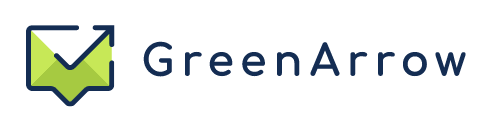- Quick reference
- GreenArrow
- Prerequisites
- Using GreenArrow in Docker
- Image entrypoint
- Stopping GreenArrow
- Upgrading GreenArrow
- Maintained by: GreenArrow Email
- Documentation: GreenArrow Documentation
- Support: GreenArrow Technical Support Contact Info
GreenArrow is a high-powered Mail Transfer Agent and Marketing Studio.
Please see GreenArrow Email for more information.
The provided Dockerfile will work with GreenArrow versions 4.202.2 and above.
- Docker
- GreenArrow repository key
- GreenArrow license key
If you do not have a valid repository key and license key, contact GreenArrow to purchase one.
git clone https://github.com/drhinternet/greenarrow-docker.git
cd greenarrow-docker
These instructions create a Docker container that runs CentOS 7 by default, but Debian 10 Docker containers are also supported by GreenArrow 4.209.0 and later.
If you prefer Debian 10, replace --file Dockerfile with
--file Dockerfile.debian10 in the docker build command below.
GreenArrow is installed from packages in a private repository. In order to create the image, you need to specify a valid repository key.
Select
which version to install
and run the following. Replace PROVIDED_BY_GREENARROW with your actual repository key.
docker build \
--tag greenarrow:4.258.0 \
--build-arg GA_REPO_KEY=PROVIDED_BY_GREENARROW \
--build-arg GA_VERSION=4.258.0 \
--file Dockerfile \
.
The GreenArrow Docker image requires a persistent volume to be mounted at
/opt/greenarrow-persistent. Prior to running GreenArrow, this volume
must be initialized. During initialization, the persistent volume will
be populated with the data GreenArrow needs to function. That persistent
volume will then be used for actually running GreenArrow.
The filesystem where the volume is stored should be one of those supported by GreenArrow (ext4 and XFS).
The following command will create a volume greenarrow-vol1 (if it does not
already exist) and initialize it. These environment variables can be specified.
GA_HOSTNAME (required)
The hostname to use for this GreenArrow installation. This should be a fully qualified domain name. A URL domain and bounce mailbox will be created using this hostname.
GA_ADMIN_EMAIL (required)
The email address of the primary administrator to use. This will be the Marketing Studio username.
GA_ADMIN_PASSWORD (either GA_ADMIN_PASSWORD or GA_ADMIN_PASSWORD_HASH are required)
The password for the primary administrator to use. This will be set for the email address above in both Engine and Marketing Studio.
If you don't want to specify your production password as an environment
variable, we recommend either using GA_ADMIN_PASSWORD_HASH or setting a
"dummy" password here then changing your password in both
Engine and
Studio.
GA_ADMIN_PASSWORD_HASH (either GA_ADMIN_PASSWORD or GA_ADMIN_PASSWORD_HASH are required)
The password for the primary administrator to use. This will be set for the email address above in both Engine and Marketing Studio.
This is an hashed version of GA_ADMIN_PASSWORD. The password hash is generated with the command greenarrow encode_mailbox_password.
GA_LICENSE_KEY (optional)
The license key that will be written to /var/hvmail/control/license_key.
Specifying the license key during persistent volume initialization is optional.
The license key is updated periodically, as such some users may not want it as part of container initialization.
The following command will create a volume greenarrow-vol1 (if it does not
already exist) and initialize it.
docker run \
--rm \
--mount source=greenarrow-vol1,target=/opt/greenarrow-persistent \
--env GA_HOSTNAME=greenarrow-testing.com \
--env GA_ADMIN_EMAIL="user@greenarrowemail.com" \
--env GA_ADMIN_PASSWORD=abc123 \
greenarrow:4.258.0 \
init
Once the persistent volume is initialized, it is now ready to startup GreenArrow.
When the container starts up, all of GreenArrow's standard user-data paths are rewritten as symbolic links pointing into the persistent volume.
GreenArrow requires a license key to be fully operational.
The example below uses the default network driver bridge and exposes ports to the host network. This does not provide GreenArrow with any public IP addresses. Most installations of GreenArrow should have at least one public IP address from which to deliver email. You may choose to use the macvlan network driver instead of the default, in order to provide specific public IP addresses to containers. In this case, the expose statements below do not apply.
GA_RAMDISK_SIZE (required)
The ramdisk size to use for this container.
This option is tightly coupled with the two --tmpfs arguments required to
start the container. If the --tmpfs arguments are missing, or are of
insufficient size, GreenArrow will not start.
Refer to our RAM Queue Size documentation for more information about the available size options.
The most common sizes are xlarge_500mb_2000conn (400MB RAM queue, 100MB bounce queue)
and xxlarge_3300mb_12000conn (3200MB RAM queue, 100MB bounce queue). The tmpfs filesystem
is stored in RAM, so this has a direct impact on RAM utilization.
Here's a list of what --tmpfs arguments you need for each of our supported RAM disk sizes:
- micro_30mb_100conn
--env GA_RAMDISK_SIZE=micro_30mb_100conn --tmpfs /var/hvmail/qmail-ram/queue:rw,noexec,nosuid,size=20m,nr_inodes=16000 --tmpfs /var/hvmail/qmail-bounce/queue:rw,noexec,nosuid,size=10m,nr_inodes=4000 - small_100mb_500conn
--env GA_RAMDISK_SIZE=small_100mb_500conn --tmpfs /var/hvmail/qmail-ram/queue:rw,noexec,nosuid,size=80m,nr_inodes=16000 --tmpfs /var/hvmail/qmail-bounce/queue:rw,noexec,nosuid,size=20m,nr_inodes=4000 - medium_160mb_1000conn
--env GA_RAMDISK_SIZE=medium_160mb_1000conn --tmpfs /var/hvmail/qmail-ram/queue:rw,noexec,nosuid,size=140m,nr_inodes=16000 --tmpfs /var/hvmail/qmail-bounce/queue:rw,noexec,nosuid,size=20m,nr_inodes=4000 - large_250mb_1000conn
--env GA_RAMDISK_SIZE=large_250mb_1000conn --tmpfs /var/hvmail/qmail-ram/queue:rw,noexec,nosuid,size=200m,nr_inodes=16000 --tmpfs /var/hvmail/qmail-bounce/queue:rw,noexec,nosuid,size=50m,nr_inodes=4000 - xlarge_1000mb_2000conn_multiqueue
--env GA_RAMDISK_SIZE=xlarge_1000mb_2000conn_multiqueue --tmpfs /var/hvmail/qmail-ram/queue:rw,noexec,nosuid,size=900m,nr_inodes=32000 --tmpfs /var/hvmail/qmail-bounce/queue:rw,noexec,nosuid,size=100m,nr_inodes=4000 - xlarge_500mb_2000conn
--env GA_RAMDISK_SIZE=xlarge_500mb_2000conn --tmpfs /var/hvmail/qmail-ram/queue:rw,noexec,nosuid,size=400m,nr_inodes=32000 --tmpfs /var/hvmail/qmail-bounce/queue:rw,noexec,nosuid,size=100m,nr_inodes=4000 - xxlarge_3300mb_12000conn_multiqueue
--env GA_RAMDISK_SIZE=xxlarge_3300mb_12000conn_multiqueue --tmpfs /var/hvmail/qmail-ram/queue:rw,noexec,nosuid,size=3200m,nr_inodes=16000 --tmpfs /var/hvmail/qmail-bounce/queue:rw,noexec,nosuid,size=100m,nr_inodes=4000 - xxlarge_3300mb_12000conn
--env GA_RAMDISK_SIZE=xxlarge_3300mb_12000conn --tmpfs /var/hvmail/qmail-ram/queue:rw,noexec,nosuid,size=3200m,nr_inodes=320000 --tmpfs /var/hvmail/qmail-bounce/queue:rw,noexec,nosuid,size=100m,nr_inodes=4000
GA_LICENSE_KEY (optional)
The license key as provided by GreenArrow.
If you prefer to not specify the license key in this way, see this document on setting the license key inside the running container.
--env GA_LICENSE_KEY=abcdefghijklmnopqrstuvwxyz1234567890
docker run \
--rm \
--mount source=greenarrow-vol1,target=/opt/greenarrow-persistent \
--publish 20080:80 \
--publish 20443:443 \
--publish 20025:25 \
--publish 20587:587 \
--publish 20110:110 \
--env GA_LICENSE_KEY="abcdefghijklmnopqrstuvwxyz1234567890" \
--env GA_RAMDISK_SIZE=xlarge_500mb_2000conn \
--tmpfs /var/hvmail/qmail-ram/queue:rw,noexec,nosuid,size=400m,nr_inodes=32000 \
--tmpfs /var/hvmail/qmail-bounce/queue:rw,noexec,nosuid,size=100m,nr_inodes=4000 \
greenarrow:4.258.0 \
start
You can connect to your greenarrow-name container using docker exec with bash.
docker exec --interactive --tty greenarrow-name /bin/bash -l
There are some steps described in the GreenArrow Installation Guide that haven't been completed above.
You can pick up at the Configure HTTPS step and proceed from there. Skip the "Tune GreenArrow Engine" section.
When starting up in the Docker image, GreenArrow launches the command /var/hvmail/libexec/greenarrow-docker-entrypoint.
This command accepts two possible parameters, init and start. The init
command initializes a previously-uninitialized Docker volume. The start
command starts GreenArrow's runtime services. This document describes the
behavior of both of these commands.
It's important to stop the GreenArrow container cleanly. This gives it an opportunity to ensure its data is written to the persistent volume prior to exiting.
There are several ways to stop your greenarrow-name container cleanly:
- Send
SIGINTorSIGTERMto the container. - Press control-c if your container is running in a terminal session.
- Docker's stop command:
docker stop greenarrow-name
Once the container has exited, it's safe to remove it.
Upgrades should be done by creating a new image with the new GreenArrow version number. Any data migrations that need to happen will be run automatically when the new container running the new image starts up.
Upgrades are as simple as:
- Create a new Docker image for the new version.
- Stop the running container.
- Run a new container using the new image.