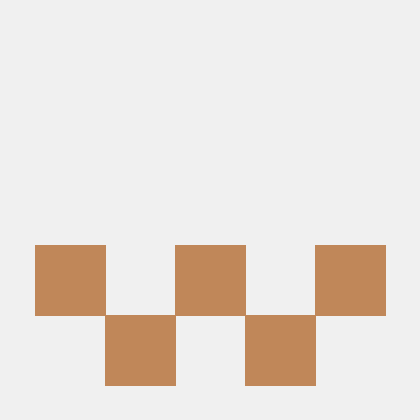In order to provide calibration geoids for subsea surveying in European waters I created this small workflow/guideline. Use with care.
- GUT (GOCE User Toolbox) , find it here
- You will need PostgreSQL+PostGIS, a relational database with geometry functions to rapidly access heights, study areas and make basic calculations
- PgAdmin3 (PgAdmin 4 is still a little bit buggy) in order to manage your own database
- QGIS (>LTR)
- BLAST more info here, find a download link here
-
Download and install PostgreSQL with PostGIS , PgAdmin3 and QGIS in case you havent yet
- Follow this link to download PostgreSQL with PostGIS
https://www.enterprisedb.com/software-downloads-postgres
Here you need to get EDB Postgres Standard / PostgreSQL >= 9.6
After having chosen the right location for the program files, make sure you choose the hard drive where you want to have your database. I used an internal Solid State Drive to ease on speed. At the end of the installation you will have the possibility to install addons. Here you have the option to install PostGIS and create a sample Database. Do this.
- Follow this link to install PgAdmin3
https://www.pgadmin.org/download/
At the time I wrote this I wasnt being very succesful with pgAdmin4, hence I recommend pgAdmin3.
- Follow this link to install QGIS
https://qgis.org/en/site/forusers/download.html
The Standalone installer will do for now.
- Follow this link to download PostgreSQL with PostGIS
-
Follow this link to get BLAST
http://blast-project.eu/media.php?file=604 -
Download GUT , find it here
- Get PostgresSQL running by opening PGAdmin3 and creating a new database.
- Create a new database called DTU by right clicking the already existing database >New Database...
- Click on dtu/Schemas/Tables(0). This is the place where our new tables will be listed. At the moment its empty. Go back to this step to check if you are running your steps accordingly.
- Minimize PGadmin3, we will come back soon.
- Download and extract the DTU xyz files to be imported. In this script we will import DTU 15 with 2 min separation from:
ftp://ftp.space.dtu.dk/pub/DTU15/2_MIN/
- Make use of GUT software to tranform the grid into Tide free.
-
Mouse yourself into PgAdmin3 to dtu/Schemas/Tables(0) and run the following QUERIES to create the database.
-
Open QGIS, on the browser, look for the
pinkblue elephant and right click on it, >Add new PostGIS connectionAdd your username and password
-
Go to the DBase manager inside QGIS
-
Connect to your localhost and database
-
Right click on the created table and select >Add to canvas to the new study areas
-
Export as CSV in case you need to use the model
-
For this we will run the derived MSS file through BLAST
-
To get BLAST running you just need to decompress BLAST in your program file folder. Afterwards make sure to make a folder in your C drive entitled blastdata
C:/blastdataInhere paste 2 folders, vrf and masks. They are located in the decompressed blast folder. -
Open your CSV file with the MSS values for your study area. Add a new column entitled Title and automatically fill it with a increasing index (for example: 1,2,3,4... or A001,A002...)
-
Export it as a tab delimited file
-
It should look like
Title lat lon newheight country syst A0001 58.25 2.8667 44.176 8 2 A0002 58.25 2.9 44.155 8 2 A0003 58.25 2.9333 44.13 8 2 A0004 58.25 2.9667 44.106 8 2 A0005 58.25 3 44.086 8 2 A0006 58.25 3.0333 44.067 8 2 ... -
Open the file and add a # in fron of the header
-
Save the file as data_06.inp
-
Download the following folder and save it under your examples folder. In my case it is
C:\ProgramFiles\BLAST_height_transformation_tool\blastrafo_release1.1\examples -
Run the example_66.bat
-
The resulting dtu_lat.inp.out is your resulting LAT model.
-
Open it with EXCEL in order to edit the variable space between columns and save it as a flatsimple CSV.