一、前言介绍
Hugo是一个个人博客静态框架,相比于Hexo更加轻量生成更加快速。结合GitHub.io可以快速的搭建生成属于自己的博客,并且有丰富的主题和插件支持。
二、搭建过程
这里主要阐述Mac上搭建的过程,Window的过程基本类似,唯一的不同就是Hugo本地环境的搭建。这个官网基本都有教程可以自己去官网查看。
1、Hugo本地环境的搭建
使用brew命令直接按照官网最新的Hugo版本
brew install hugo
运行以下命令,有版本输出则本地环境搭建完毕
hugo version
guohanlin@guohanlindeMacBook-Pro RmondJone.github.io % hugo version
hugo v0.89.4+extended darwin/amd64 BuildDate=unknown
2、GitHub创建io仓库并使用Hugo Action
创建IO仓库 必须按照以下格式创建:.github.io,userName就是你的GitHub名称
创建Hugo Action
访问你刚刚创建的仓库 Settings > Pages. 你将会看到以下选项:
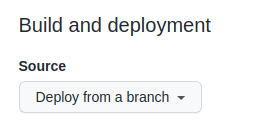 切换至GitHub Action:
切换至GitHub Action:
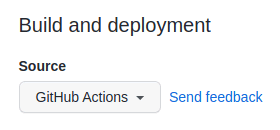 有默认的Hugo模板,选中启用即可,会自动生成以下文件。如果你没有看到,也可以手动创建。
有默认的Hugo模板,选中启用即可,会自动生成以下文件。如果你没有看到,也可以手动创建。
.github/workflows/hugo.yaml
# Sample workflow for building and deploying a Hugo site to GitHub Pages
name: Deploy Hugo site to Pages
on:
# Runs on pushes targeting the default branch
push:
branches:
- main
# Allows you to run this workflow manually from the Actions tab
workflow_dispatch:
# Sets permissions of the GITHUB_TOKEN to allow deployment to GitHub Pages
permissions:
contents: read
pages: write
id-token: write
# Allow only one concurrent deployment, skipping runs queued between the run in-progress and latest queued.
# However, do NOT cancel in-progress runs as we want to allow these production deployments to complete.
concurrency:
group: "pages"
cancel-in-progress: false
# Default to bash
defaults:
run:
shell: bash
jobs:
# Build job
build:
runs-on: ubuntu-latest
env:
HUGO_VERSION: 0.111.3
steps:
- name: Install Hugo CLI
run: |
wget -O ${{ runner.temp }}/hugo.deb https://github.com/gohugoio/hugo/releases/download/v${HUGO_VERSION}/hugo_extended_${HUGO_VERSION}_linux-amd64.deb \
&& sudo dpkg -i ${{ runner.temp }}/hugo.deb
- name: Install Dart Sass Embedded
run: sudo snap install dart-sass-embedded
- name: Checkout
uses: actions/checkout@v3
with:
submodules: recursive
fetch-depth: 0
- name: Setup Pages
id: pages
uses: actions/configure-pages@v3
- name: Install Node.js dependencies
run: "[[ -f package-lock.json || -f npm-shrinkwrap.json ]] && npm ci || true"
- name: Build with Hugo
env:
# For maximum backward compatibility with Hugo modules
HUGO_ENVIRONMENT: production
HUGO_ENV: production
run: |
hugo \
--gc \
--minify \
--baseURL "${{ steps.pages.outputs.base_url }}/"
- name: Upload artifact
uses: actions/upload-pages-artifact@v1
with:
path: ./public
# Deployment job
deploy:
environment:
name: github-pages
url: ${{ steps.deployment.outputs.page_url }}
runs-on: ubuntu-latest
needs: build
steps:
- name: Deploy to GitHub Pages
id: deployment
uses: actions/deploy-pages@v2
3、拉去Git仓库本地Hugo调试
创建默认站点 进入到Git工程目录,执行以下命令
hugo new site .
执行完命令之后会生成以下目录结构:
.
├── archetypes
│ └── default.md
├── assets
├── config.toml
├── content
├── data
├── layouts
├── public
├── static
└── themes
设置想要的主题 Hugo的主题有很多,可以去官网的主题目录挑选合适的主题。我这里使用的主题是hugo-papermod,以这个主题为例。首先进入themes目录,然后git clone下来。
cd themes
git clone git@github.com:adityatelange/hugo-PaperMod.git
然后在config.yaml里theme: 'hugo-PaperMod'配置默认主题即可。config.toml我使用不习惯,所以这里我直接改成的yaml写法,直接更改后缀即可,这里直接展示我的yaml配置。
#基础配置
baseURL: 'http://rmondjone.github.io'
languageCode: 'zh-CN'
title: '郭翰林的博客'
theme: 'hugo-PaperMod'
enableInlineShortcodes: true
enableRobotsTXT: true
buildDrafts: false
buildFuture: false
buildExpired: false
enableEmoji: true
#配置菜单
menu:
main:
- name: 🔍 搜索
url: search/
weight: 10
- name: 分类
url: tags/
weight: 10
- name: 关于我
url: about/
weight: 10
- name: 首页
url: /
weight: 10
#主题配置参数
params:
defaultTheme: auto
homeInfoParams:
Title: "技能树"
Content: >
XXXXXXXXXX你要显示内容
socialIcons:
- name: Github
url: "https://github.com/RmondJone"
- name: Email
url: about/
生成文章
生成文章主要就是使用hugo new xxxx.md这个命令去生成文章即可,执行完命令之后,会自动生成md文件在content目录。如果使用hugo new post/xxx.md ,则会在content目录下多生成一个post目录。以此类推。
关于Markdown的图片引用 markdown中使用图片引用,需要在static目录下新建一个images文件夹,当然目录名称随便你取,我这里只是举个例子。然后把图片放到images文件夹里。在markdown里像如下写法引用:

本地调试
直接使用命令hugo server -D即可,执行完命令之后,会有以下输出,直接点击链接预览即可。
guohanlin@guohanlindePro RmondJone.github.io % hugo server
Start building sites …
hugo v0.111.3+extended darwin/amd64 BuildDate=unknown
| EN
-------------------+-----
Pages | 17
Paginator pages | 0
Non-page files | 0
Static files | 1
Processed images | 0
Aliases | 4
Sitemaps | 1
Cleaned | 0
Built in 30 ms
Watching for changes in /Users/guohanlin/Documents/GitHub/RmondJone.github.io/{archetypes,content,static,themes}
Watching for config changes in /Users/guohanlin/Documents/GitHub/RmondJone.github.io/config.yaml
Environment: "development"
Serving pages from memory
Running in Fast Render Mode. For full rebuilds on change: hugo server --disableFastRender
Web Server is available at http://localhost:1313/ (bind address 127.0.0.1)
Press Ctrl+C to stop
远程部署
本地调试如果没有问题,直接使用命令hugo -D生成静态文件即可。然后提交到git上,如果本地不执行命令也没有关系,前面配置的git action会帮你自动执行一遍。然后通过https://<userName>.github.io即可访问你的博客

