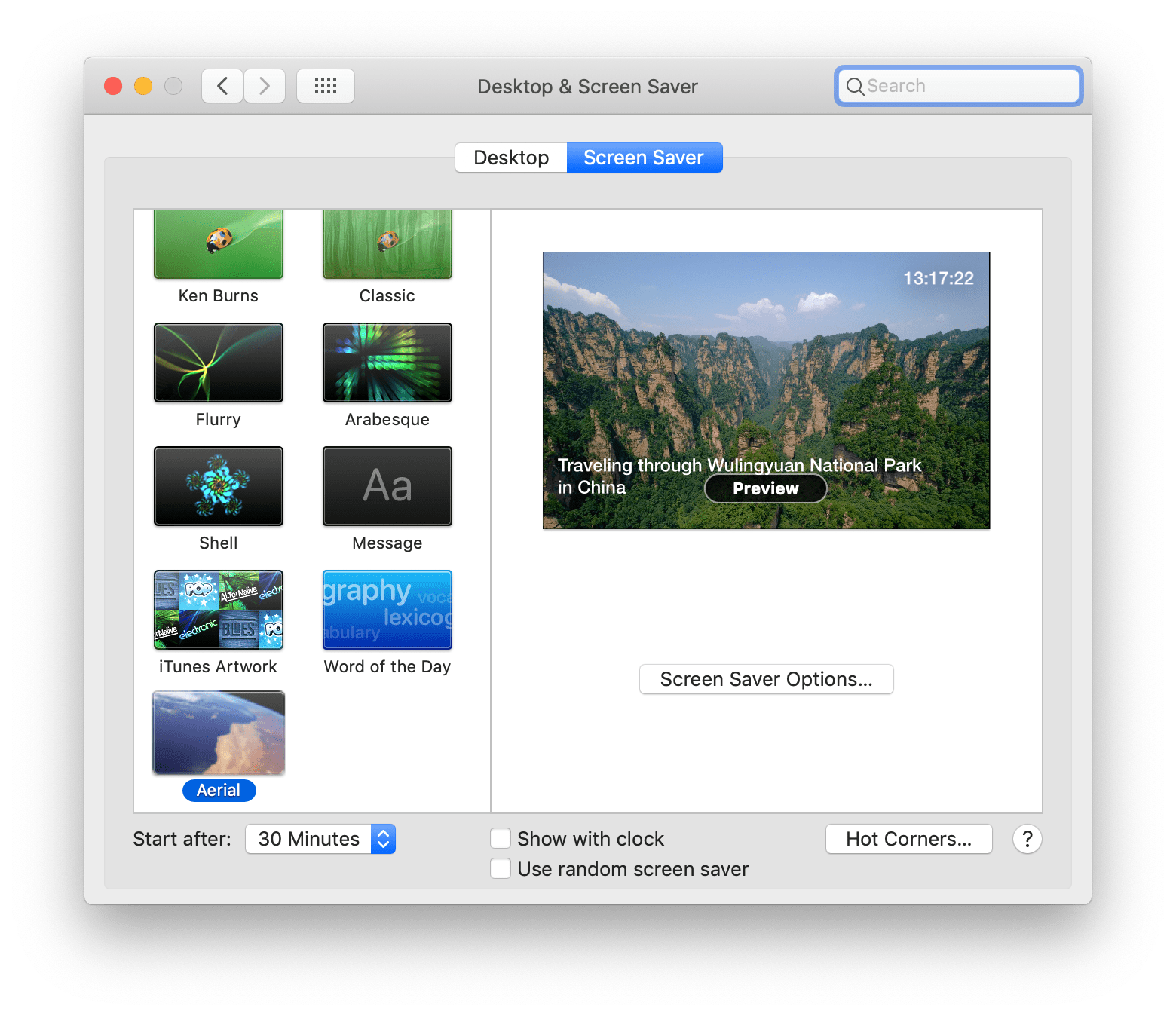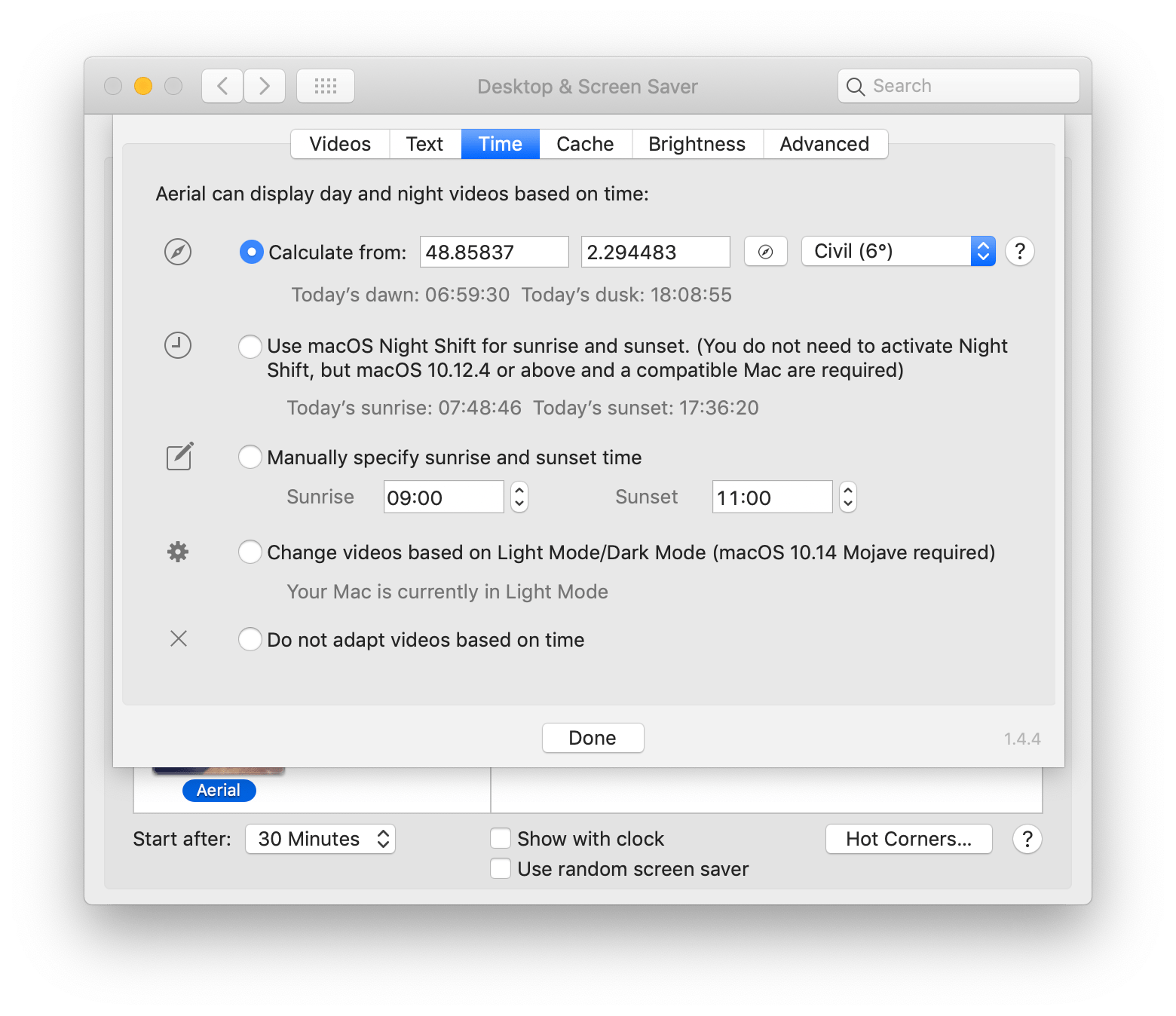Aerial is a Mac screensaver based on the new Apple TV screensaver that displays the Aerial movies Apple shot over New York, San Francisco, Hawaii, China, etc. Starting with version 1.4, this also includes the new ISS videos available in tvOS 12!
Aerial is completely open source, so feel free to contribute to its development.
Windows user? Try cDima/Aerial
Linux user? Try graysky2/xscreensaver-aerial
Starting with version 1.4, Aerial is also maintained by:
You can see a list of contributors here.
Rather install from Terminal or have auto-updates? Look at the Brew Cask section below!
- Close System Preferences
- Click here to Download (Version 1.4.5, November 3, 2018, see changes here). (If you are a new user, Apple has just added some new videos and made some changes that can confuse Aerial 1.4.5. Because of this, you may see duplicates in the user interface with version 1.4.5. We suggest you give 1.4.6beta2 a try instead, this version will properly handle the duplicate issue. You can find more information on changes on this issue.)
- Unzip the downloaded file (if you use Safari, it should already be done for you).
- Open Aerial.saver (double click), it will open System Preferences and ask you if you want to install for all users or for your user only.
If you see an error message saying "This app is damaged and can't be opened, you should move it to the trash", we suggest that you download the file with Safari, to prevent macOS Gatekeeper from throwing that error. Note that some outdated unzip software may cause that issue too.
Important: If you haven't closed System Preferences before installation and were upgrading from a previous version, we strongly recommend you close System Preferences after the installation and reopen it, as Swift screensavers aren't loaded correctly otherwise when updated.
If you're looking to install Aerial across many systems, remotely, or simply from Terminal we recommend Brew Cask. Prefer this method if you're looking for auto-updates.
Simply issue the following Terminal command: brew cask install aerial
To upgrade Aerial, run brew cask upgrade in Terminal.
- Open
System Preferences->Desktop & Screen Saver->Screen Saver - Choose Aerial and click on Screen Saver Options to select your settings.
There are three options to uninstall Aerial from your Mac.
- Right-click on the Aerial screensaver in System Preferences and select
Delete "Aerial". - Or delete the file(s) directly. macOS can store screen savers in two locations.
/Library/Screen Saversand/Users/YOURUSERNAME/Library/Screen Savers. Check both locations for a file called "Aerial.saver" and delete any copies you find. - If you installed Aerial using Brew Cask, then enter the following command in a Terminal window to uninstall:
brew cask uninstall aerial.
You may also want to delete the folder /Users/YOURUSERNAME/Library/Caches/Aerial. This is where Aerial stores the cached copies of the Aerial videos. The last thing, you may want to delete the preferences plist. The file is /Users/YOURUSERNAME/Library/Preferences/ByHost/com.JohnCoates.Aerial.{UUID}.plist.
- Every Aerial video: From the very first Aerials in San Francisco to the new space videos shot from the ISS! Now with better titles too so you can find your favorite videos faster.
- 4K HEVC: With the launch of Apple TV 4K, many videos are now available in this format. Aerial will show you the best format available based on your preferences.
- Different videos based on time: Want to see night videos at night? Aerial can calculate for you the dusk/dawn times. You can also use Night Shift sunset and sunrise detection (See here for a list of compatible Macs, you do not need to enable Night Shift).
- Feeling Dark?: Aerial is now compatible with Dark Mode in macOS 10.14 Mojave and can play night videos when Dark Mode is enabled.
- Descriptions: Wondering where an Aerial view was shot? Aerial can now tell you as they play. We even have extended descriptions written by our community of users.
- Brightness control: Aerial can progressively dim the brightness of your screens before your Mac goes to sleep. You can even enable this feature only at night, or only on battery if you prefer.
- Full offline mode: Behind a firewall? Just copy the cache folder from another Mac and you are all set. You can also disable all streaming.
- Better cache management: You can now cache your favorite videos individually, no need to grab them all. Or just stream them as you go, they'll get cached automatically too.
- Clock: We even have a properly styled clock if that's your thing!
- And many bug fixes!
Aerial is written in Swift, which requires OS X Mavericks (10.9) or above.
- Found a bug? Open an issue. Try to be as specific as possible.
- Have a feature request? Open an issue. Tell us why this feature would be useful, and why you and others would want it.
- Curious about the videos and on a slow connection? Check this guide by Hidehiro Nagaoka.
We appreciate all pull requests.
If you want to use Aerial on a Mac behind a firewall or with no network access, the easiest way starting with version 1.4 is to copy the content of the cache folder from another Mac where Aerial is already installed.
If that's not an option, you can manually recreate a cache folder by downloading files manually.
- Download and untar
https://sylvan.apple.com/Aerials/resources.tar(tvOS12 resources, keep the tar and extracted files) - Download and rename
https://sylvan.apple.com/Aerials/2x/entries.jsontotvos11.json(tvOS11 resources, also in 4K) - Download and rename
http://a1.phobos.apple.com/us/r1000/000/Features/atv/AutumnResources/videos/entries.jsontotvos10.json(The original Aerials, in 1080p H.264 only)
You can then download the videos you want from the JSON files. In the 4K JSONs, you are looking for the url-1080-H264 (1080p H.264, most compatible format), url-1080-SDR (1080p HEVC, better quality, requires a recent Mac for hardware decoding) or url-4K-SDR (4K HEVC).
Aerial uses Apple's AVFoundation framework to play the videos as your screensaver. When available, AVFoundation will use hardware decoding (From your CPU or your graphics card) to minimize the resources needed for video playback. You can find guidelines in the help button next to the Preferred video format setting. By default, Aerial uses 1080p H.264 videos which is the most compatible format. Please note that all HEVC videos are encoded with the Main10 profile, which may not be hardware accelerated by your machine, while some other HEVC videos (Encoded in Main profile) will be.
While we wish to provide everyone with the best setting for their machine, the GVA framework from Apple doesn't let us distinguish HEVC Main10 profile acceleration from general HEVC acceleration. Early feedback we gathered also seems to point that on machines with multiple decoding options (Intel QuickSync and AMD UVD), QuickSync will always be preferred (Even if you "force" the discrete GPU use with an external monitor).
These are our recommendations so far:
- Macs older than 2011 may lack H.264 acceleration.
- Macs with an Intel CPU (With iGPU) from the Sandy Bridge (2011) generation to Broadwell (Early 2015) should have H.264 hardware acceleration available.
- Late 2015 and 2016 Macs (Skylake and Kaby Lake) may only have partially accelerated HEVC decoding. We recommended you stick to 1080p H.264 on laptops. You may consider the HEVC format on desktops but understand that decoding may be CPU intensive and spin up your fans.
- Macs 2017 and up should have full HEVC acceleration.
You can easily check for yourself what to expect by opening a video in Quicktime (Use the Show in Finder option in the Cache tab to find the cached videos). In Activity Monitor, the AV Framework GVA process is called VTDecoderXPCService.
- "Done" button doesn't close Aerial: Please update to latest available version, this is a bug on Mojave with very old versions of Aerial (1.2 and below).
- Can't type into text fields with macOS High Sierra/Video corruption issue on High Sierra: Please make sure you have at least version 1.4.5.
- "This app is damaged and can't be opened, you should move it to the trash" when double-clicking the Aerial.saver file: Please see the installation notes above, this is a GateKeeper issue.
- Brightness control does not control external displays: Aerial uses the brightness API from macOS to change the brightness of your screens. Depending on your external screens (brand, the way they are connected, etc), macOS may not be able to control their brightness. Please check first if you can control the brightness of your external screen(s) using the brightness keys from your keyboard. If you can't, Aerial won't be able to control their brightness either. If you can control their brightness through those keyboard keys but see an issue with Aerial, please open an issue.
- Not seeing extended descriptions: Make sure you have version 1.4.2 or above.
- Black screen: If you are behind a firewall (Like Little Snitch or Hands Off!) try creating exceptions for Aerial to allow it access to Apple's servers. Be sure the applications
ScreenSaverEngine.appandSystem Preferences.appare not being blocked access to *.phobos.apple.com, *.phobos.apple.com.edgesuite.net and sylvan.apple.com. If that isn't an option, please look at the Offline mode section. - "You cannot use the Aerial screen saver with this version of macOS." error: Select Aerial, close System Preferences with Aerial still selected, re-open System Preferences and Aerial should now work. This is a known bug with Swift screensavers in macOS/OS X reported to Apple as rdar://25569037.
- High CPU usage/fan spinning all of a sudden: If you correctly configured the preferred video format according to your Mac and still experience high CPU usage/fan spinning all of a sudden, please look for the cause with
Activity Monitor, you may see acom.apple.photos.ImageConversionServiceresponsible for this CPU load. This is the iCloud Photos process, you can find more about what it does here and how to pause it. - Can't use Aerial as a login screensaver: As far as we know, using 3rd party screensavers before login is no longer possible on modern versions of macOS. More about this here.