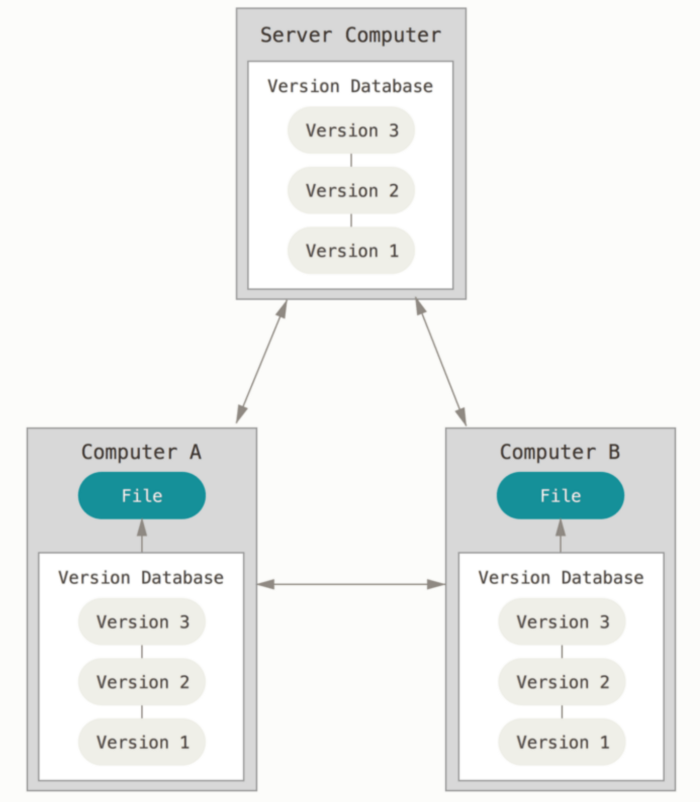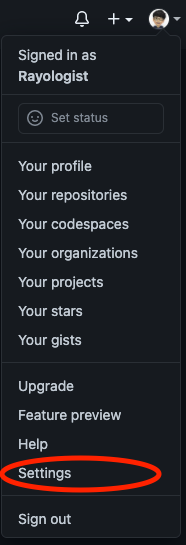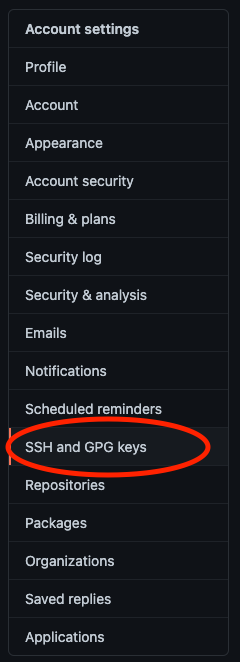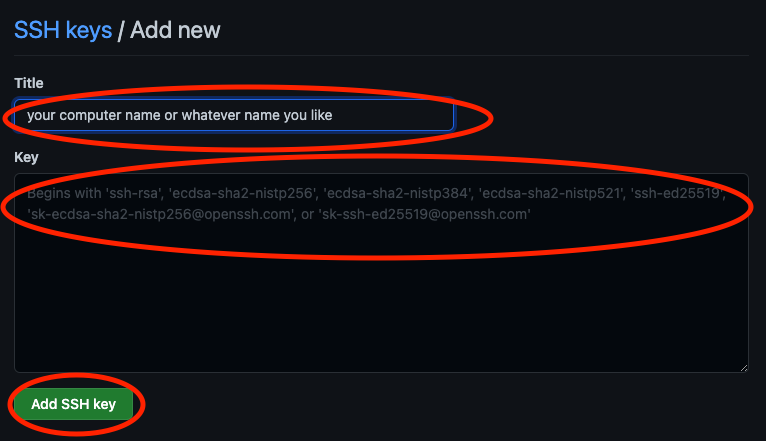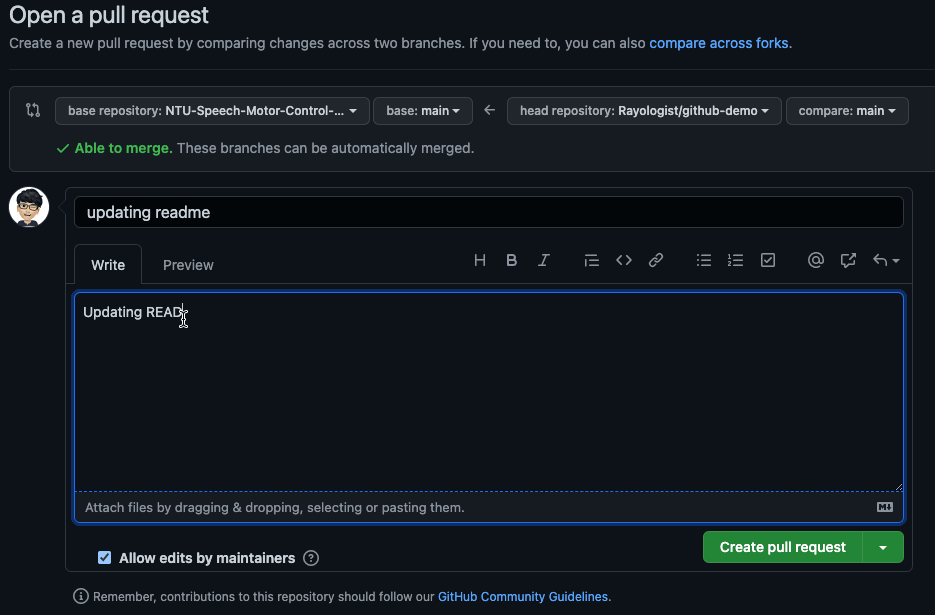-
- 1. Fork: make a copy from other's repository
- 2. Clone: download everything in a repository
- 3. Status: check Git status
- 4. Log: check Git history
- 5. Add: allow Git to track file changes
- 6. Commit: submit a new version to Git
- 7. Push: updating remote repository
- NEVER DO THIS Unless You Know What You Are Doing
- 8. Pull: updating local repository
The following pictures are from: 連猴子都能懂的 Git 入門指南
Problem 1: Chaotic Namings and Versions of Files
Problem 2: Conflicts When Collaborating on the Same Files
Git: Preserving File Versions and Raising Warnings When Modifying the Same Files
The following picture is from: Manisha Basra
From the Stackoverflow:
-
Git is a revision (or version) control system, a tool to manage your source code history.
-
GitHub is a hosting service for Git repositories.
-
So they are not the same thing: Git is the tool, GitHub is the service for projects that use Git.
Git Commands vs. Github Desktop
Both are able to do the same things, but using commands will be a lot faster than using Github Desktop.
pwdcd your/file/path/mkdir your/folder/name# move files
mv your/path/origin_name your/other/path/origin_name# rename files
mv origin_name modified_namels your/directory/# Print out all of your file contents
# cat: concatenate
cat <your file name>
cat <your first file name> <second> <etc># Print out your file contents one page at a time
less <your file name>
# press "q" to quit
# press "space bar" to output next pageBe careful using the following conmmands. Files or folders will be deleted permanently without being able to be recovered.
# Remove files
rm <your file path># Remove folders
rm -r <your folder>
# or
rmdir <your folder>clear/ # root directory
~ # home directory
. # current directory
.. # parent directoryls ~/.sshssh-keygen# For Mac
pbcopy < ~/.ssh/your.pub# For Windows
clip < ~/.ssh/your.pub-
Click your profile picture and find Settings.
-
Click SSH and GPG keys on the left hand side.
-
Click New SSH Keys
-
Click Add SSH key after filling out the form
git clone <your copied url>or you can rename the folder
git clone <your copied url> <folder name you want>Remember to cd into the folder you clone
cd <folder name you want>You can also combine the commands above as in the following example (the symbol && means and):
git clone git@github.com:NTU-Speech-Behavior-and-Science-Lab/github-demo.git github-demonstration && cd github-demonstrationgit statusgit loggit add your-file-namegit add .git commit -m "your commit message"git push# -f: force, will ignore any conflicts in the remote repository, wiping out your team members' hard work.
git push -fgit pull