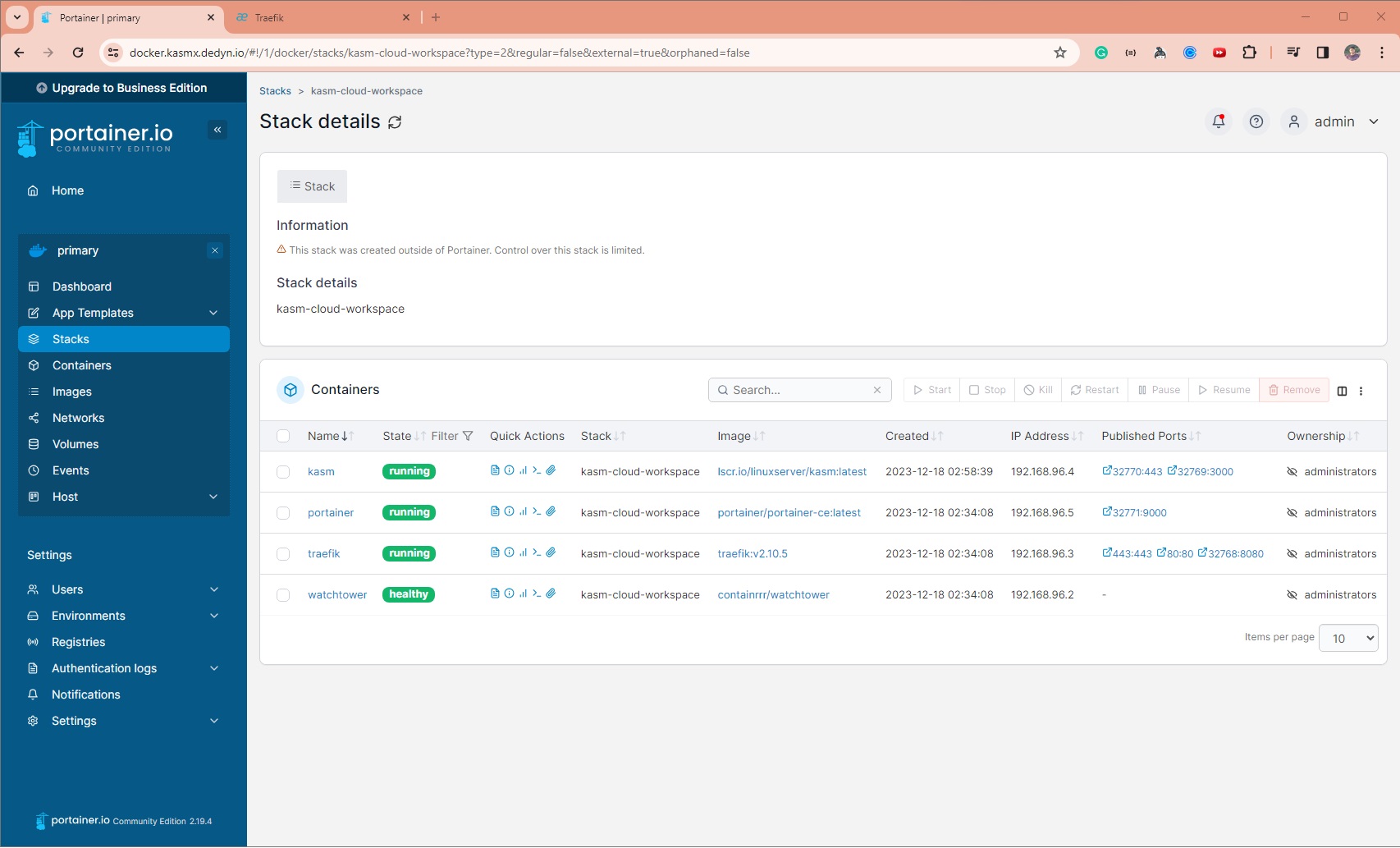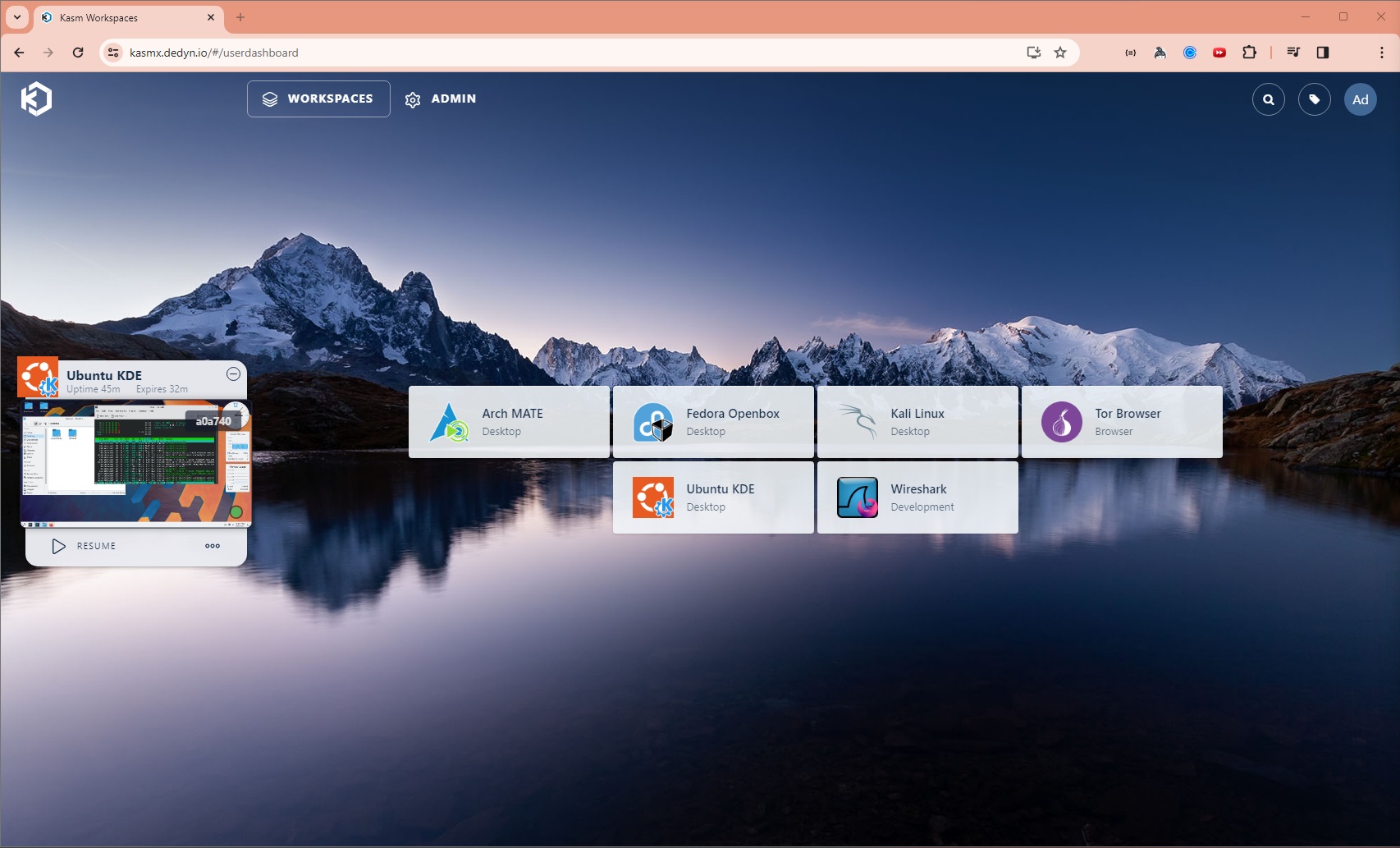Run Linux Desktop on Web for FREE - KASM Workspace on Oracle Cloud - Ampere A1 Compute Instance.
- Create an Account in Oracle Cloud. See Oracle Always Free Services.
- To create ARM Instance, refer this documentation.
- To Launch a Linux Instance in Oracle Cloud, refer this documentation.
- Open ports 80 and 443 to allow HTTP Traffic. Refer opening-up-port
- Install Docker in Ubuntu.
- Note down the Public IP Address of the instance - say
140.240.180.210
Note:
While the above pre-requisite is given to setup a Linux Instance in Oracle Cloud ARM instance, this setup will work in other cloud providers like AWS, GCP, Azure as well.
Simply create a Linux Instance, install Docker and open HTTP Ports.
Make sure to select an instance type with sufficient RAM and CPU to run multiple Linux Desktops.
1. Create a FREE Domain in https://desec.io:
-
Create an account in https://desec.io
-
Create a new Domain
YOUR_DOMAIN.dedyn.iounder https://desec.io/domains - Example:apps.dedyn.io -
Add multiple A records in
YOUR_DOMAIN.dedyn.ioand point to the Public IP Address of the instance.Type Subname IP Address TTL (seconds) Comments A (blank) 140.240.180.2103600 points to YOUR_DOMAIN.dedyn.ioA *140.240.180.2103600 points to *.YOUR_DOMAIN.dedyn.ioA docker140.240.180.2103600 points to docker.YOUR_DOMAIN.dedyn.ioA installer140.240.180.2103600 points to installer.YOUR_DOMAIN.dedyn.ioA proxy140.240.180.2103600 points to proxy.YOUR_DOMAIN.dedyn.ioNote: For some reason the wildcard is not working and all other subname/subdomain had to be explicitly added.
-
Create and note down the DESEC Token under https://desec.io/tokens - say
YOUR_DESEC_TOKEN_STRING
git clone git@github.com:RawSanj/kasm-cloud-workspace.git && cd kasm-cloud-workspace# Set desec.io token created in Step 1.4
export DESEC_TOKEN="YOUR_DESEC_TOKEN_STRING"
# Set Traefik Credentials:
export TRAEFIK_CREDENTIALS=$(htpasswd -nbB admin "SuperSecretPassword")
# Set WORKING_DIR to point to cloned repo directory:
export WORKING_DIR="/path/to/kasm-cloud-workspace"- Edit traefik/traefik.yml and set
YOUR_DOMAIN.dedyn.ioinentryPoints.websecure.http.tls.domainssection and email for certificate expiry notifications from Let's Encrypt# Run below command to replace exiting domain with your domain sed -i 's/apps.dedyn.io/YOUR_DOMAIN.dedyn.io/g' traefik/traefik.yml # Run below command to replace exiting email with your email sed -i 's/ADD_EMAIL@gmail.com/YOUR_EMAIL@example.com/g' traefik/traefik.yml
- Edit traefik/config.yml and set
YOUR_DOMAIN.dedyn.iointls.stores.default.defaultGeneratedCert.domainssection.# Run below command to replace exiting domain with your domain sed -i 's/apps.dedyn.io/YOUR_DOMAIN.dedyn.io/g' traefik/config.yml
- Start Docker Containers:
docker-compose up -d
- When running this for the first time, docker will download all the images and start all the containers.
- Traefik Proxy will start the provisioning of Certificates using DNS-01 Challenge to enable automatic HTTPS via Let's Encrypt.
- Install and Run KASM:
- Visit
https://installer.YOUR_DOMAIN.dedyn.ioto setup KASM credentials and Workspaces. You can add more Workspaces later via Admin UI. - This will download several Docker Containers used by KASM and the Workspaces Containers in Docker-in-Docker mode.
- Once installation is completed, visit
https://kasm.YOUR_DOMAIN.dedyn.ioand login to start using KASM Workspaces.
- Visit
5. Manage Docker Containers using Portainer Dashboard:
Visit https://docker.YOUR_DOMAIN.dedyn.io to start managing and deploying docker containers.