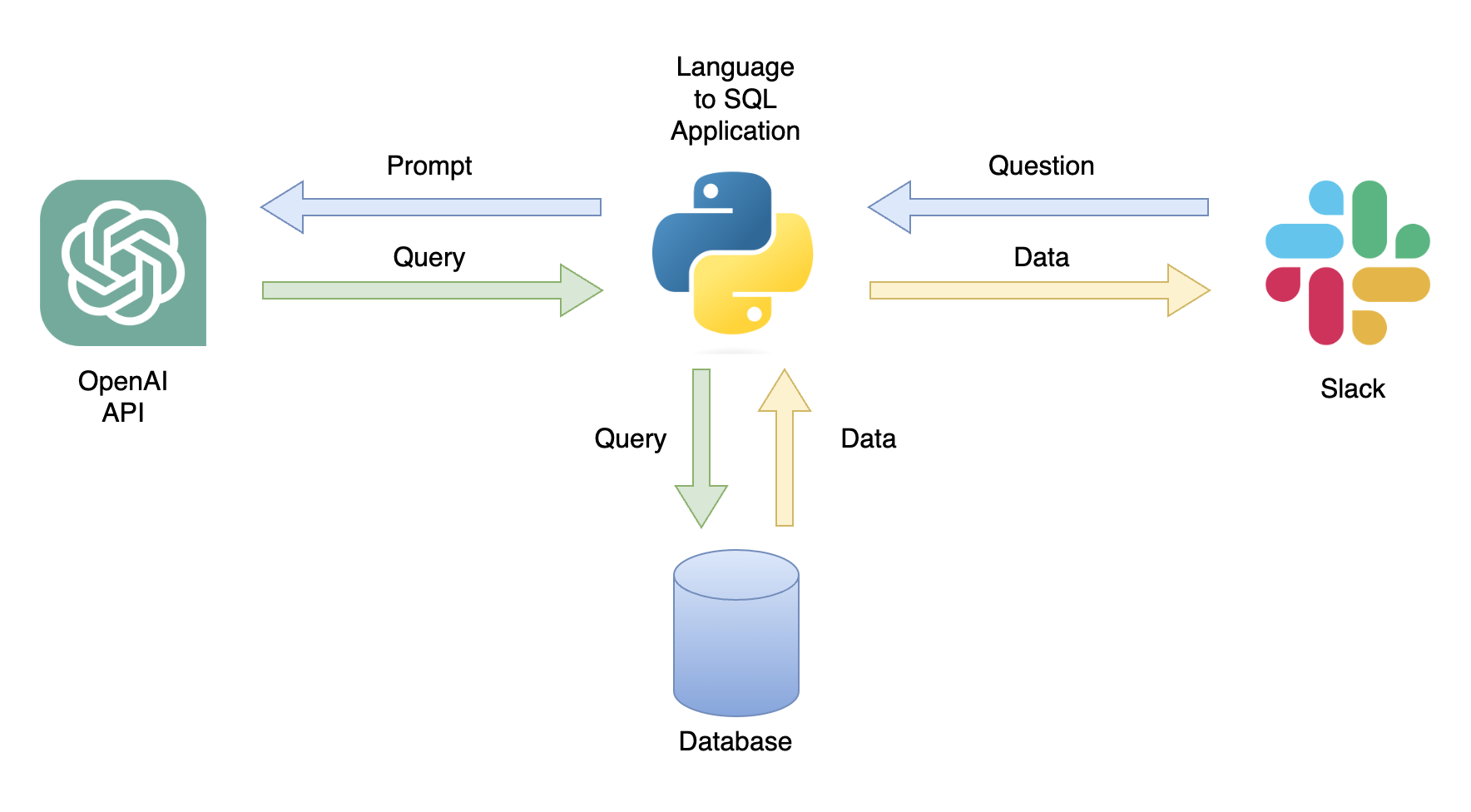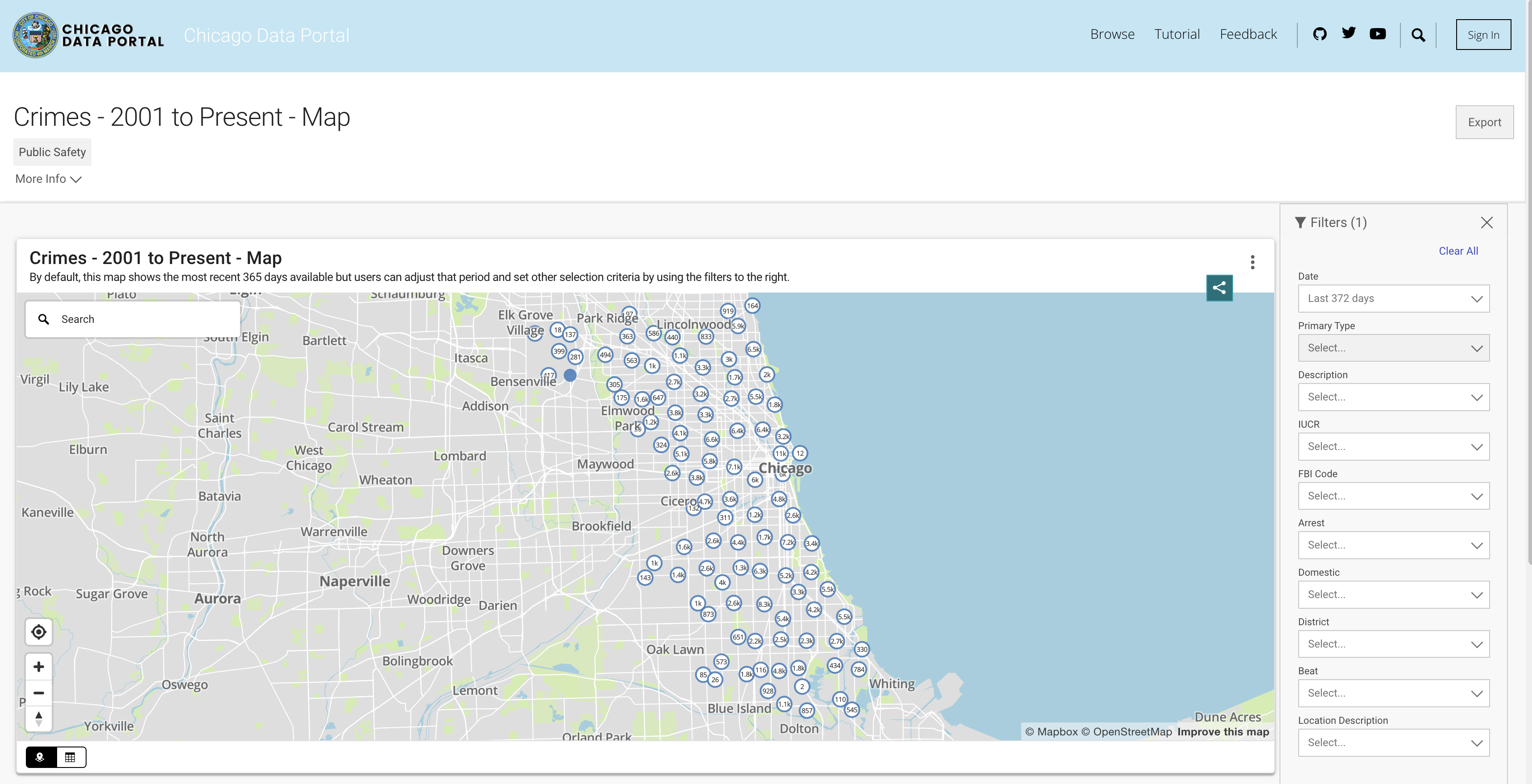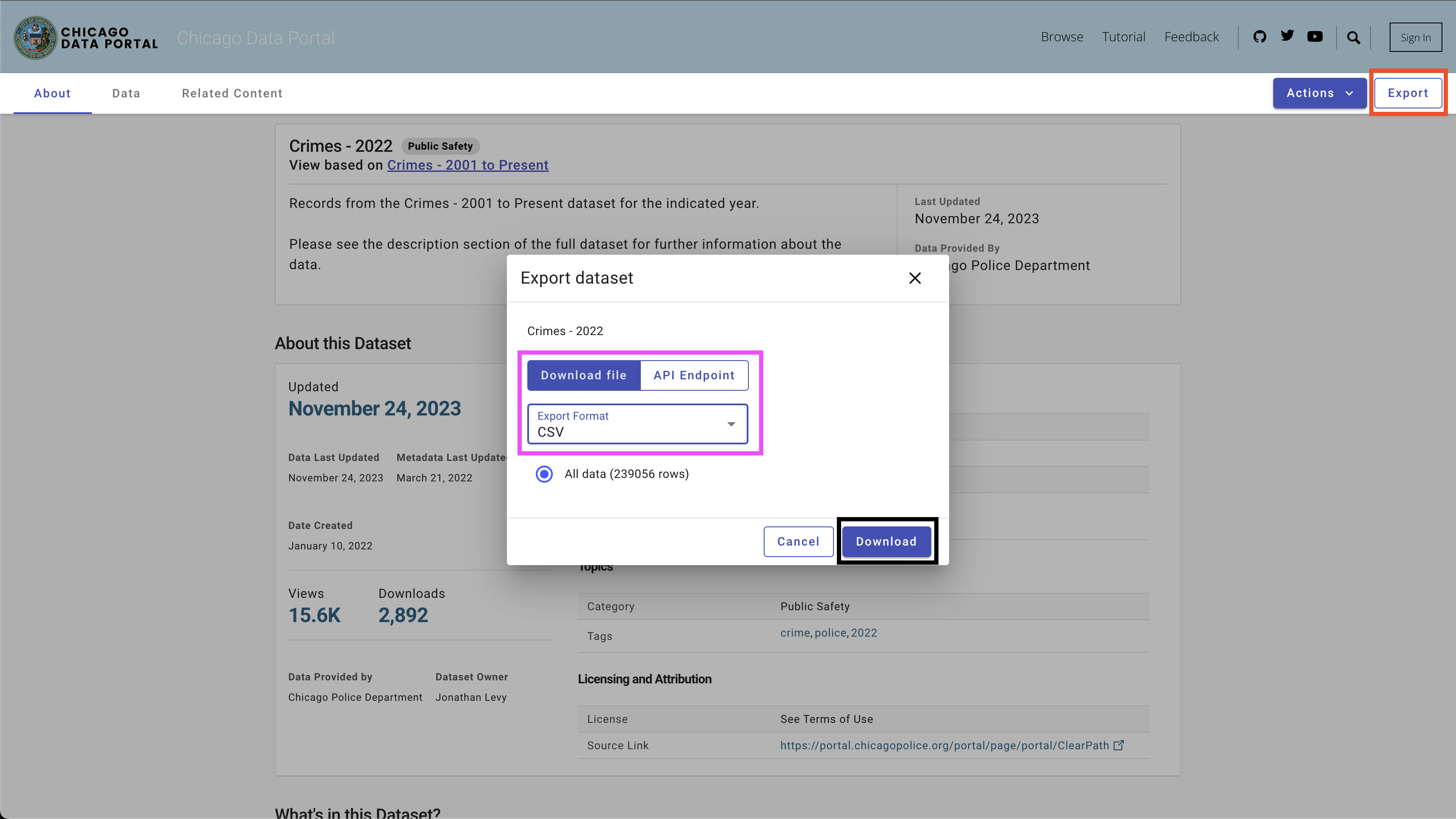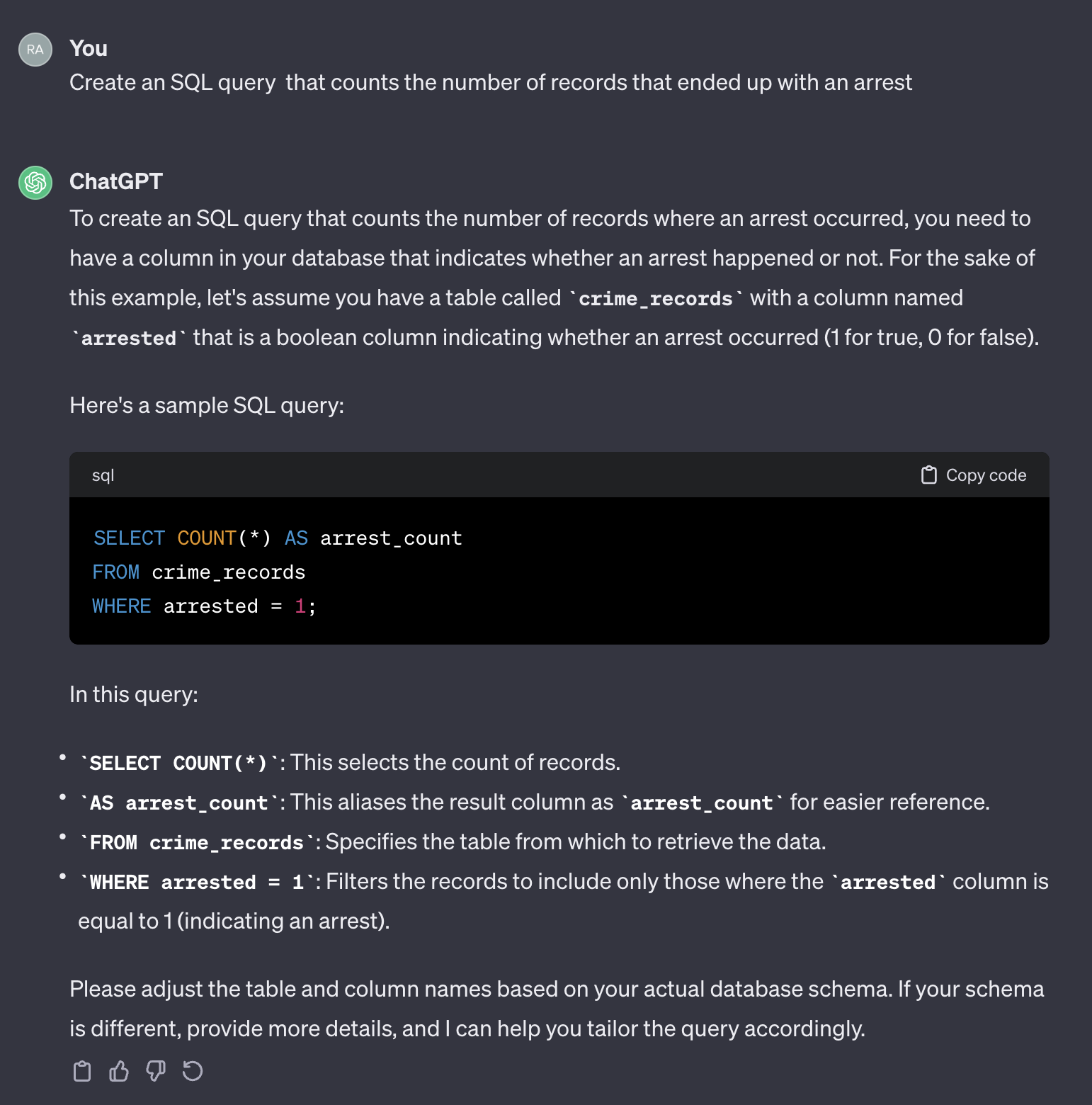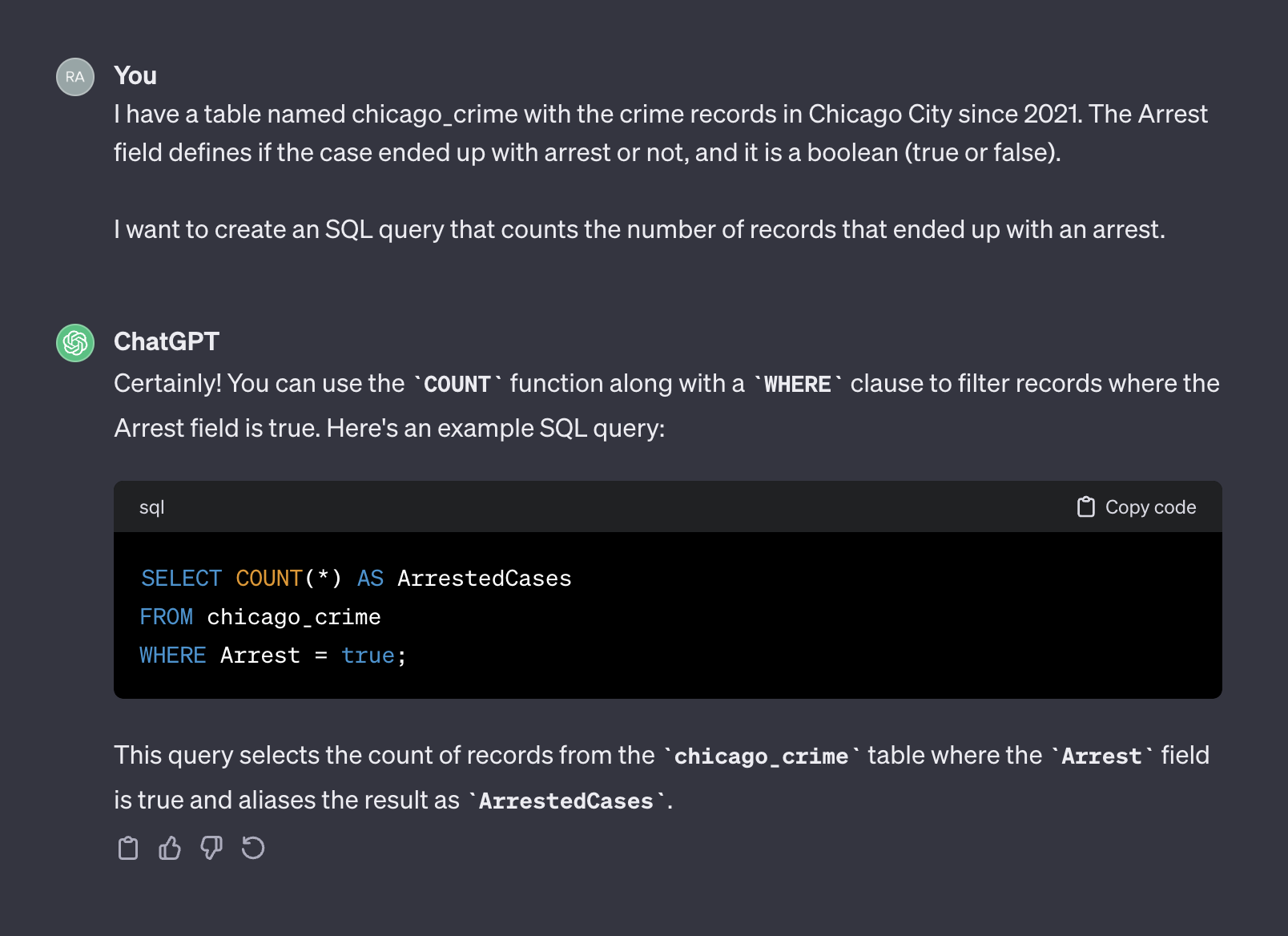This repo provides a step-by-step guide and a template for setting up a natural language to SQL code generator with the OpneAI API.
The tutorial is also available on Medium.
Last update: Jan 7st, 2024
- Motivation
- Scope and General Architecture
- Prerequisites
- Data
- Setting up a SQL generator
- Summary
- Resources
- License
The rapid development of natural language models, especially Large Language Models (LLMs), has presented numerous possibilities for various fields. One of the most common applications is using LLMs for coding. For instance, OpenAI's chatGPT and Meta's Code LLAMA are LLMs that offer state-of-the-art natural language to code generators. One potential use case is a natural language to SQL code generator, which could assist non-technical professionals with simple data requests and hopefully enable the data teams to focus on more data-intensive tasks. This tutorial focuses on setting up a language for SQL code generator using the OpenAI API.
One possible application is a chatbot that can respond to user queries with relevant data (Figure 1). The chatbot can be integrated with a Slack channel using a Python application that performs the following steps:
- Receives the user's question
- Converts the question into a prompt
- Sends a GET request to the OpenAI API with the prompt
- Parses the returned JSON into a SQL query
- Sends the query to the database
- Returns the user a CSV file containing the relevant data
In this tutorial, we will build a step-by-step Python application that converts user questions into SQL queries.
This tutorial provides a step-by-step guide on how to set up a Python application that converts general questions into SQL queries using the OpenAI API. That includes the following functionality:
- Generalized - the application is not limited to a specific table and can be used on any table
- For simplicity, the application is limited to a single table (e.g., no joins)
- Dockerized - develop the application inside a dockerized environment for a simple deployment
Figure 2 below describes the general architecture of a simple language to SQL code generator.
Figure 2 - Language to SQL code generator general architectureThe scope and focus of this tutorial is on the green box - building the following functionality:
-
Question to Prompt - transform the question into a prompt format:
- Pull the table information to create the prompt context
- Add the question to the prompt
-
API Handler - a function that works with the OpenAI API:
- Send a GET request with the prompt
- Parse the answer into an SQL query
-
DB Handler - a function that sends the SQL query to the database and returns the required data
The main prerequisite for this tutorial is basic knowledge of Python. That includes the following functionality:
- Setting Python functions and objects
- Working with tabular data (i.e., pandas, CSV, etc.) and non-structure data format(i.e., JSON, etc.)
- Working with Python libraries
In addition, basic knowledge of SQL and access to the OpenAI API are required.
While not necessary, having a basic knowledge of Docker is helpful, as the tutorial was created in a Dockerized environment using VScode's Dev Containers extension. If you don't have experience with Docker or the extension, you can still run the tutorial by creating a virtual environment and installing the required libraries (as described below). Knowledge of Prompt engineering and the OpenAI API is also beneficial.
I created a detailed tutorial about setting a Python dockerized environment with VScode and the Dev Containers extension:
https://github.com/RamiKrispin/vscode-python
To set up a natural language to SQL code generation, we will use the following Python libraries:
pandas- to process data throughout the processduckdb- to simulate the work with the databaseopenai- to work with the OpenAI APItimeandos- to load CSV files and format fields
This repository contains the necessary settings to launch a Dockerized environment with the tutorial requirements in VScode and the Dev Containers extension. More details are available in the next section.
Alternatively, you can set up a virtual environment and install the tutorial requirements by following the instructions below using the instructions in the Using Virtual Environment section.
This tutorial was built inside a dockerized environment with VScode and the Dev Containers extension. To run it with VScode, you will need to install the Dev Containers extension and have Docker Desktop (or equivalent) open. The settings of the environment are available under the .devcontainer folder:
.── .devcontainer
├── Dockerfile
├── Dockerfile.dev
├── devcontainer.json
├── install_dependencies_core.sh
├── install_dependencies_other.sh
├── install_quarto.sh
├── requirements_core.txt
├── requirements_openai.txt
└── requirements_transformers.txt
The devcontainer.json has the build instructions and the VScode settings for this dockerized environment:
{
"name": "lang2sql",
"build": {
"dockerfile": "Dockerfile",
"args": {
"ENV_NAME": "lang2sql",
"PYTHON_VER": "3.10",
"METHOD": "openai",
"QUARTO_VER": "1.3.450"
},
"context": "."
},
"customizations": {
"settings": {
"python.defaultInterpreterPath": "/opt/conda/envs/lang2sql/bin/python",
"python.selectInterpreter": "/opt/conda/envs/lang2sql/bin/python"
},
"vscode": {
"extensions": [
"quarto.quarto",
"ms-azuretools.vscode-docker",
"ms-python.python",
"ms-vscode-remote.remote-containers",
"yzhang.markdown-all-in-one",
"redhat.vscode-yaml",
"ms-toolsai.jupyter"
]
}
},
"remoteEnv": {
"OPENAI_KEY": "${localEnv:OPENAI_KEY}"
}
}
Where the build argument defines the docker build method and sets the arguments for the build. In this case, we set the Python version to 3.10, and the conda virtual environment to ang2sql. The METHOD argument defines the type of environment - either openai to install the requirements libraries for this tutorial using the OpenAI API or transformers to set the environment for HuggingFaces API (which is out of scope for this tutorial).
The remoteEnv argument enables setting environment variables. We will use it to set the OpenAI API key. In this case, I set the variable locally as OPENAI_KEY, and I am loading it using the localEnv argument.
If you want to learn more about setting up a Python development environment with VScode and Docker, check this tutorial.
If you are not using the tutorial dockerized environment, you can create a local virtual environment from the command line using the script below:
ENV_NAME=openai_api
PYTHON_VER=3.10
conda create -y --name $ENV_NAME python=$PYTHON_VER
conda activate $ENV_NAME
pip3 install -r ./.devcontainer/requirements_core.txt
pip3 install -r ./.devcontainer/requirements_openai.txt
Note: I used conda and it should work as well with any other virutal environment method.
We use the ENV_NAME and PYTHON_VER variables to set the virtual environment and the Python version, respectively.
To confirm that your environment is properly set, use the conda list to confirm that the required Python libraries are installed. You should expect the below output:
(openai_api) root@0ca5b8000cd5:/workspaces/lang2sql# conda list
# packages in environment at /opt/conda/envs/openai_api:
#
# Name Version Build Channel
_libgcc_mutex 0.1 main
_openmp_mutex 5.1 51_gnu
aiohttp 3.9.0 pypi_0 pypi
aiosignal 1.3.1 pypi_0 pypi
asttokens 2.4.1 pypi_0 pypi
async-timeout 4.0.3 pypi_0 pypi
attrs 23.1.0 pypi_0 pypi
bzip2 1.0.8 hfd63f10_2
ca-certificates 2023.08.22 hd43f75c_0
certifi 2023.11.17 pypi_0 pypi
charset-normalizer 3.3.2 pypi_0 pypi
comm 0.2.0 pypi_0 pypi
contourpy 1.2.0 pypi_0 pypi
cycler 0.12.1 pypi_0 pypi
debugpy 1.8.0 pypi_0 pypi
decorator 5.1.1 pypi_0 pypi
duckdb 0.9.2 pypi_0 pypi
exceptiongroup 1.2.0 pypi_0 pypi
executing 2.0.1 pypi_0 pypi
fonttools 4.45.1 pypi_0 pypi
frozenlist 1.4.0 pypi_0 pypi
gensim 4.3.2 pypi_0 pypi
idna 3.5 pypi_0 pypi
ipykernel 6.26.0 pypi_0 pypi
ipython 8.18.0 pypi_0 pypi
jedi 0.19.1 pypi_0 pypi
joblib 1.3.2 pypi_0 pypi
jupyter-client 8.6.0 pypi_0 pypi
jupyter-core 5.5.0 pypi_0 pypi
kiwisolver 1.4.5 pypi_0 pypi
ld_impl_linux-aarch64 2.38 h8131f2d_1
libffi 3.4.4 h419075a_0
libgcc-ng 11.2.0 h1234567_1
libgomp 11.2.0 h1234567_1
libstdcxx-ng 11.2.0 h1234567_1
libuuid 1.41.5 h998d150_0
matplotlib 3.8.2 pypi_0 pypi
matplotlib-inline 0.1.6 pypi_0 pypi
multidict 6.0.4 pypi_0 pypi
ncurses 6.4 h419075a_0
nest-asyncio 1.5.8 pypi_0 pypi
numpy 1.26.2 pypi_0 pypi
openai 0.28.1 pypi_0 pypi
openssl 3.0.12 h2f4d8fa_0
packaging 23.2 pypi_0 pypi
pandas 2.0.0 pypi_0 pypi
parso 0.8.3 pypi_0 pypi
pexpect 4.8.0 pypi_0 pypi
pillow 10.1.0 pypi_0 pypi
pip 23.3.1 py310hd43f75c_0
platformdirs 4.0.0 pypi_0 pypi
prompt-toolkit 3.0.41 pypi_0 pypi
psutil 5.9.6 pypi_0 pypi
ptyprocess 0.7.0 pypi_0 pypi
pure-eval 0.2.2 pypi_0 pypi
pygments 2.17.2 pypi_0 pypi
pyparsing 3.1.1 pypi_0 pypi
python 3.10.13 h4bb2201_0
python-dateutil 2.8.2 pypi_0 pypi
pytz 2023.3.post1 pypi_0 pypi
pyzmq 25.1.1 pypi_0 pypi
readline 8.2 h998d150_0
requests 2.31.0 pypi_0 pypi
scikit-learn 1.3.2 pypi_0 pypi
scipy 1.11.4 pypi_0 pypi
setuptools 68.0.0 py310hd43f75c_0
six 1.16.0 pypi_0 pypi
smart-open 6.4.0 pypi_0 pypi
sqlite 3.41.2 h998d150_0
stack-data 0.6.3 pypi_0 pypi
threadpoolctl 3.2.0 pypi_0 pypi
tk 8.6.12 h241ca14_0
tornado 6.3.3 pypi_0 pypi
tqdm 4.66.1 pypi_0 pypi
traitlets 5.13.0 pypi_0 pypi
tzdata 2023.3 pypi_0 pypi
urllib3 2.1.0 pypi_0 pypi
wcwidth 0.2.12 pypi_0 pypi
wheel 0.41.2 py310hd43f75c_0
xz 5.4.2 h998d150_0
yarl 1.9.3 pypi_0 pypi
zlib 1.2.13 h998d150_0
We will use the OpenAI API to access chatGPT using the text-davinci-003 engine. This required an active OpenAI account and API key. It is straightforward to set an account and API key following the instructions in the below link:
Once you set the access to the API and a key, I recommend adding the key as an environment variable to your .zshrc file (or any other format you are using to store environment variables on your shell system). I stored my API key under the OPENAI_KEY environment variable. For convincing reasons, I recommend you use the same naming convention.
To set the variable on the .zshrc file (or equivalent), add the below line to the file:
export OPENAI_KEY="YOUR_API_KEY"If using VScode or running from the terminal, you must restart your session after adding the variable to the .zshrc file.
In order to simulate database functionality, we will be utilizing the Chicago Crime dataset. This dataset provides in-depth information regarding the crimes recorded in the city of Chicago since 2001. With close to 8 million records and 22 columns, the dataset includes information such as the crime classification, location, time, result, etc. The data is available to download from the Chicago Data Portal. Since we store the data locally as Pandas data frame and use DuckDB to simulate SQL query, we will download a subset of the data using the last three years.
Figure 3 - The Chicago Crime datasetYou can pull the data from the API or download a CSV file. To avoid calling the API each time I run the script, I download the files and store them under the data folder. Below are the links to the datasets by year:
To download the data, use the Export button on the top right side, select the CSV option, and click the Download button, as seen in Figure 4.
I used the following naming convention - chicago_crime_YEAR.csv and saved the files in the data folder. Each file size is close to 50 Mb. Therefore, I added them to the git ignore file under the data folder, and they are not available on this repo. After downloading the files and setting their names, you should have the following files in the folder:
|── data
├── chicago_crime_2021.csv
├── chicago_crime_2022.csv
└── chicago_crime_2023.csv
Note: As of the time of creating this tutorial, the data for 2023 is still getting updated. Therefore, you may receive slightly different results when running some of the queries in the following section.
Let's move on to the exciting part, which is setting up a SQL code generator. In this section, we'll create a Python function that takes in a user's question, the associated SQL table, and the OpenAI API key and outputs the SQL query that answers the user's question.
Let's start by loading the Chicago Crime dataset and the required Python libraries.
First thing first - let's load the required Python libraries:
import pandas as pd
import duckdb
import openai
import time
import osWe will utilize the os and time libraries to load CSV files and reformat certain fields. The data will be processed using the pandas library, and we will simulate SQL commands with the DuckDB library. Lastly, we will establish a connection to the OpenAI API using the openai library.
Next, we will load the CSV files from the data folder. The code below reads all the CSV files available in the data folder:
path = "./data"
files = [x for x in os.listdir(path = path) if ".csv" in x]If you downloaded the corresponding files for the years 2021 to 2023 and used the same naming convention, you should expect the following output:
print(files)
['chicago_crime_2022.csv', 'chicago_crime_2023.csv', 'chicago_crime_2021.csv']Next, we will read and load all the files and append them into a pandas data frame:
chicago_crime = pd.concat((pd.read_csv(path +"/" + f) for f in files), ignore_index=True)
chicago_crime.headIf you loaded the files correctly, you should expect the following output:
<bound method NDFrame.head of ID Case Number Date Block
0 12589893 JF109865 01/11/2022 03:00:00 PM 087XX S KINGSTON AVE \
1 12592454 JF113025 01/14/2022 03:55:00 PM 067XX S MORGAN ST
2 12601676 JF124024 01/13/2022 04:00:00 PM 031XX W AUGUSTA BLVD
3 12785595 JF346553 08/05/2022 09:00:00 PM 072XX S UNIVERSITY AVE
4 12808281 JF373517 08/14/2022 02:00:00 PM 055XX W ARDMORE AVE
... ... ... ... ...
648826 26461 JE455267 11/24/2021 12:51:00 AM 107XX S LANGLEY AVE
648827 26041 JE281927 06/28/2021 01:12:00 AM 117XX S LAFLIN ST
648828 26238 JE353715 08/29/2021 03:07:00 AM 010XX N LAWNDALE AVE
648829 26479 JE465230 12/03/2021 08:37:00 PM 000XX W 78TH PL
648830 11138622 JA495186 05/21/2021 12:01:00 AM 019XX N PULASKI RD
IUCR Primary Type
0 1565 SEX OFFENSE \
1 2826 OTHER OFFENSE
2 1752 OFFENSE INVOLVING CHILDREN
3 1544 SEX OFFENSE
4 1562 SEX OFFENSE
... ... ...
648826 0110 HOMICIDE
648827 0110 HOMICIDE
648828 0110 HOMICIDE
648829 0110 HOMICIDE
648830 1752 OFFENSE INVOLVING CHILDREN
...
648828 41.899709 -87.718893 (41.899709327, -87.718893208)
648829 41.751832 -87.626374 (41.751831742, -87.626373808)
648830 41.915798 -87.726524 (41.915798196, -87.726524412) Note: When creating this tutorial, partial data for 2023 was available. Appending the three files would result in more rows than shown (648830 rows).
Before we get into the Python code, let's pause and review how prompt engineering works and how we can help ChatGPT (and generally any LLM) generate the best results. We will use in this section the ChatGPT web interface.
One major factor in statistical and machine learning models is that the output quality depends on the input quality. As the famous phrase says - junk-in, junk-out. Similarly, the quality of the LLM output depends on the quality of the prompt.
For example, let's assume we want to count the number of cases that ended up with an arrest.
If we use the following prompt:
Create an SQL query that counts the number of records that ended up with an arrest.
Here is the output from ChatGPT:
Figure 5 - Basic prompt without contextIt's worth noting that ChatGPT provides a generic response. Although it's generally correct, it may not be practical to use in an automated process. Firstly, the field names in the response don't match the ones in the actual table we need to query. Secondly, the field that represents the arrest outcome is a boolean (true or false) instead of an integer (0 or 1).
ChatGPT, in that sense, acts like a human. It's unlikely that you will receive a more accurate answer from a human by posting the same question on a coding form like Stack Overflow or any other similar platform. Given that we did not provide any context or additional information about the table characteristics, expecting ChatGPT to guess the field names and their values would be unreasonable. The context is a crucial factor in any prompt. To illustrate this point, let's see how ChatGPT handles the following prompt:
I have a table named chicago_crime with the crime records in Chicago City since 2021. The Arrest field defines if the case ended up with arrest or not, and it is a boolean (true or false).
I want to create an SQL query that counts the number of records that ended up with an arrest.
Here is the output from ChatGPT:
Figure 5 - Basic prompt without contextThis time, after adding context, ChatGPT returned a correct query that we can use as is. Generally, when working with a text generator, the prompt should include two components - context and request. In the above prompt, the first paragraph represents the prompt's context:
I have a table named chicago_crime with the crime records in Chicago City since 2021. The Arrest field defines if the case ended up with arrest or not, and it is a boolean (true or false).
Where the second paragraph, represents the request:
I want to create an SQL query that counts the number of records that ended up with an arrest.
The OpenAI API refers to the context as a system and request as a user.
The OpenAI API documentation provides a recommendation for how to set the system and user components in a prompt when requesting to generate an SQL code:
System
Given the following SQL tables, your job is to write queries given a user’s request.
CREATE TABLE Orders (
OrderID int,
CustomerID int,
OrderDate datetime,
OrderTime varchar(8),
PRIMARY KEY (OrderID)
);
CREATE TABLE OrderDetails (
OrderDetailID int,
OrderID int,
ProductID int,
Quantity int,
PRIMARY KEY (OrderDetailID)
);
CREATE TABLE Products (
ProductID int,
ProductName varchar(50),
Category varchar(50),
UnitPrice decimal(10, 2),
Stock int,
PRIMARY KEY (ProductID)
);
CREATE TABLE Customers (
CustomerID int,
FirstName varchar(50),
LastName varchar(50),
Email varchar(100),
Phone varchar(20),
PRIMARY KEY (CustomerID)
);
User
Write a SQL query which computes the average total order value for all orders on 2023-04-01.
In the next section, we will use the above OpenAI example and generalize it into a general-purpose template.
In the previous section, we discussed the importance of prompt engineering and how providing a good context can improve the LLM response accuracy. In addition, we saw the OpenAI recommended prompt structure for SQL code generation. In this section, we will focus on generalizing the process of creating prompts for SQL generation based on those principles. The goal is to build a Python function that receives a table name and a user question and creates the prompt accordingly. For example, for the table chicago_crime table we loaded before and the question we asked in the previous section, the function should create the below prompt:
Given the following SQL table, your job is to write queries given a user’s request.
CREATE TABLE chicago_crime (ID BIGINT, Case Number VARCHAR, Date VARCHAR, Block VARCHAR, IUCR VARCHAR, Primary Type VARCHAR, Description VARCHAR, Location Description VARCHAR, Arrest BOOLEAN, Domestic BOOLEAN, Beat BIGINT, District BIGINT, Ward DOUBLE, Community Area BIGINT, FBI Code VARCHAR, X Coordinate DOUBLE, Y Coordinate DOUBLE, Year BIGINT, Updated On VARCHAR, Latitude DOUBLE, Longitude DOUBLE, Location VARCHAR)
Write a SQL query that returns - How many cases ended up with arrest?
Let's start with the prompt structure. We will adopt the OpenAI format and use the following template:
system_template = """
Given the following SQL table, your job is to write queries given a user’s request. \n
CREATE TABLE {} ({}) \n
"""
user_template = "Write a SQL query that returns - {}"Where the system_template received two elements:
- The table name
- The table fields and their attributes
For this tutorial, we will use the DuckDB library to handle the pandas' data frame as it was an SQL table and extract the table's field names and attributes using the duckdb.sql function. For example, let's use the DESCRIBE SQL command to extract the chicago_crime table fields information:
duckdb.sql("DESCRIBE SELECT * FROM chicago_crime;")Which should return the table below:
┌──────────────────────┬─────────────┬─────────┬─────────┬─────────┬─────────┐
│ column_name │ column_type │ null │ key │ default │ extra │
│ varchar │ varchar │ varchar │ varchar │ varchar │ varchar │
├──────────────────────┼─────────────┼─────────┼─────────┼─────────┼─────────┤
│ ID │ BIGINT │ YES │ NULL │ NULL │ NULL │
│ Case Number │ VARCHAR │ YES │ NULL │ NULL │ NULL │
│ Date │ VARCHAR │ YES │ NULL │ NULL │ NULL │
│ Block │ VARCHAR │ YES │ NULL │ NULL │ NULL │
│ IUCR │ VARCHAR │ YES │ NULL │ NULL │ NULL │
│ Primary Type │ VARCHAR │ YES │ NULL │ NULL │ NULL │
│ Description │ VARCHAR │ YES │ NULL │ NULL │ NULL │
│ Location Description │ VARCHAR │ YES │ NULL │ NULL │ NULL │
│ Arrest │ BOOLEAN │ YES │ NULL │ NULL │ NULL │
│ Domestic │ BOOLEAN │ YES │ NULL │ NULL │ NULL │
│ Beat │ BIGINT │ YES │ NULL │ NULL │ NULL │
│ District │ BIGINT │ YES │ NULL │ NULL │ NULL │
│ Ward │ DOUBLE │ YES │ NULL │ NULL │ NULL │
│ Community Area │ BIGINT │ YES │ NULL │ NULL │ NULL │
│ FBI Code │ VARCHAR │ YES │ NULL │ NULL │ NULL │
│ X Coordinate │ DOUBLE │ YES │ NULL │ NULL │ NULL │
│ Y Coordinate │ DOUBLE │ YES │ NULL │ NULL │ NULL │
│ Year │ BIGINT │ YES │ NULL │ NULL │ NULL │
│ Updated On │ VARCHAR │ YES │ NULL │ NULL │ NULL │
│ Latitude │ DOUBLE │ YES │ NULL │ NULL │ NULL │
│ Longitude │ DOUBLE │ YES │ NULL │ NULL │ NULL │
│ Location │ VARCHAR │ YES │ NULL │ NULL │ NULL │
├──────────────────────┴─────────────┴─────────┴─────────┴─────────┴─────────┤
│ 22 rows 6 columns │
└────────────────────────────────────────────────────────────────────────────┘Note: The information we need - the column name and its attribute are available on the first two columns. Therefore, we will need to parse those columns and combine them together to the following format:
Column_Name Column_Attribute
For example, the Case Number column should transfer into the following format:
Case Number VARCHAR
The create_message function below orchestrates the process of taking the table name and the question and generating the prompt using the above logic:
def create_message(table_name, query):
class message:
def __init__(message, system, user, column_names, column_attr):
message.system = system
message.user = user
message.column_names = column_names
message.column_attr = column_attr
system_template = """
Given the following SQL table, your job is to write queries given a user’s request. \n
CREATE TABLE {} ({}) \n
"""
user_template = "Write a SQL query that returns - {}"
tbl_describe = duckdb.sql("DESCRIBE SELECT * FROM " + table_name + ";")
col_attr = tbl_describe.df()[["column_name", "column_type"]]
col_attr["column_joint"] = col_attr["column_name"] + " " + col_attr["column_type"]
col_names = str(list(col_attr["column_joint"].values)).replace('[', '').replace(']', '').replace('\'', '')
system = system_template.format(table_name, col_names)
user = user_template.format(query)
m = message(system = system, user = user, column_names = col_attr["column_name"], column_attr = col_attr["column_type"])
return mThe function creates the prompt template and returns the prompt system and user components and the columns names and attributes. For example, let's run the number of arrest question:
query = "How many cases ended up with arrest?"
msg = create_message(table_name = "chicago_crime", query = query)This will return:
print(msg.system)
Given the following SQL table, your job is to write queries given a user’s request.
CREATE TABLE chicago_crime (ID BIGINT, Case Number VARCHAR, Date VARCHAR, Block VARCHAR, IUCR VARCHAR, Primary Type VARCHAR, Description VARCHAR, Location Description VARCHAR, Arrest BOOLEAN, Domestic BOOLEAN, Beat BIGINT, District BIGINT, Ward DOUBLE, Community Area BIGINT, FBI Code VARCHAR, X Coordinate DOUBLE, Y Coordinate DOUBLE, Year BIGINT, Updated On VARCHAR, Latitude DOUBLE, Longitude DOUBLE, Location VARCHAR)
print(msg.user)
Write a SQL query that returns - How many cases ended up with arrest?
print(msg.column_names)
0 ID
1 Case Number
2 Date
3 Block
4 IUCR
5 Primary Type
6 Description
7 Location Description
8 Arrest
9 Domestic
10 Beat
11 District
12 Ward
13 Community Area
14 FBI Code
15 X Coordinate
16 Y Coordinate
17 Year
18 Updated On
19 Latitude
20 Longitude
21 Location
Name: column_name, dtype: object
print(msg.column_attr)
0 BIGINT
1 VARCHAR
2 VARCHAR
3 VARCHAR
4 VARCHAR
5 VARCHAR
6 VARCHAR
7 VARCHAR
8 BOOLEAN
9 BOOLEAN
10 BIGINT
11 BIGINT
12 DOUBLE
13 BIGINT
14 VARCHAR
15 DOUBLE
16 DOUBLE
17 BIGINT
18 VARCHAR
19 DOUBLE
20 DOUBLE
21 VARCHAR
Name: column_type, dtype: objectThe output of the create_message function was designed to fit the OpenAI API ChatCompletion.create function arguments, which we will review in the next section.
This section focuses on the openai Python library functionality. The openai library enables seamless access to the OpenAI REST API. We will use the library to connect to the API and send GET requests with our prompt.
Let's start by connecting to the API by feeding our API to the openai.api_key function:
openai.api_key = os.getenv('OPENAI_KEY')Note: We used the getenv function from the os library to load the OPENAI_KEY environment variable. Alternatively, you can feed directly your API key:
openai.api_key = "YOUR_OPENAI_API_KEY"The OpenAI API provides access to a variety of LLMs with different functionalities. You can use the openai.Model.list function to get a list of the available models:
openai.Model.list()To transform it into a nice format, you can wrap it in a pandas data frame:
openai_api_models = pd.DataFrame(openai.Model.list()["data"])
openai_api_models.headAnd should expect the following output:
<bound method NDFrame.head of id object created owned_by
0 text-search-babbage-doc-001 model 1651172509 openai-dev
1 gpt-4 model 1687882411 openai
2 curie-search-query model 1651172509 openai-dev
3 text-davinci-003 model 1669599635 openai-internal
4 text-search-babbage-query-001 model 1651172509 openai-dev
.. ... ... ... ...
65 gpt-3.5-turbo-instruct-0914 model 1694122472 system
66 dall-e-2 model 1698798177 system
67 tts-1-1106 model 1699053241 system
68 tts-1-hd-1106 model 1699053533 system
69 gpt-3.5-turbo-16k model 1683758102 openai-internal
[70 rows x 4 columns]>
For our use case, text generation, we will use the gpt-3.5-turbo model, which is an improvement of the GPT3 model. The gpt-3.5-turbo model represents a series of models that keep getting updated, and by default, if the model version is not specified, the API will point out to the most recent stable release. When creating this tutorial, the default 3.5 model was gpt-3.5-turbo-0613, using 4,096 tokens, and trained with data up to September 2021.
To send a GET request with our prompt, we will use the ChatCompletion.create function. The function has many arguments, and we will use the following ones:
model- The model ID to use, a full list available heremessages- A list of messages comprising the conversation so far (e.g. the prompt)temperature- Manage the randomness or determinism of the process output by setting the sampling temperature level. The temperature level accepts values between 0 and 2. When the argument value is higher, the output becomes more random. Conversely, when the argument value is closer to 0, the output becomes more deterministic (reproducible)max_tokens- The maximum number of tokens to generate in the completion
The full list of the function arguments available on the API documentaiton.
In the below example, we will use the same prompt as the one used on the ChatGPT web interface (i.e., Figure 5), this time using the API. We will generate the prompt with the create_message function:
query = "How many cases ended up with arrest?"
prompt = create_message(table_name = "chicago_crime", query = query)Let's transform the above prompt into the structure of the ChatCompletion.create function messages argument:
message = [
{
"role": "system",
"content": prompt.system
},
{
"role": "user",
"content": prompt.user
}
]Next, we will send the prompt (i.e., the message object) to the API using the ChatCompletion.create function:
response = openai.ChatCompletion.create(
model = "gpt-3.5-turbo",
messages = message,
temperature = 0,
max_tokens = 256)We will set the temperature argument to 0 to ensure high reproducibility and limit the number of tokens in the text completion to 256. The function returns a JSON object with the text completion, metadata, and other information:
print(response)
<OpenAIObject chat.completion id=chatcmpl-8PzomlbLrTOTx1uOZm4WQnGr4JwU7 at 0xffff4b0dcb80> JSON: {
"id": "chatcmpl-8PzomlbLrTOTx1uOZm4WQnGr4JwU7",
"object": "chat.completion",
"created": 1701206520,
"model": "gpt-3.5-turbo-0613",
"choices": [
{
"index": 0,
"message": {
"role": "assistant",
"content": "SELECT COUNT(*) FROM chicago_crime WHERE Arrest = true;"
},
"finish_reason": "stop"
}
],
"usage": {
"prompt_tokens": 137,
"completion_tokens": 12,
"total_tokens": 149
}
}Using the response indies, we can extract the SQL query:
sql = response["choices"][0]["message"]["content"]
print(sql)'SELECT COUNT(*) FROM chicago_crime WHERE Arrest = true;'Using the duckdb.sql function to run the SQL code:
duckdb.sql(sql).show()
┌──────────────┐
│ count_star() │
│ int64 │
├──────────────┤
│ 77635 │
└──────────────┘In the next section, we will generalize and functionalize all the steps.
In the previous sections, we introduced the prompt format, set the create_message function, and reviewed the functionality of the ChatCompletion.create function. In this section we stitch it all together.
One thing to note about the returned SQL code from the ChatCompletion.create function is that the variable does not return with quotes. That might be an issue when the variable name in the query combines two or more words. For example, using a variable such as Case Number or Primary Type from the chicago_crime inside a query without using quotes will result in an error.
We will use the below helper function to add quotes to the variables in the query if the returned query does not have one:
def add_quotes(query, col_names):
for i in col_names:
if i in query:
l = query.find(i)
if query[l-1] != "'" and query[l-1] != '"':
query = str(query).replace(i, '"' + i + '"')
return(query)The function inputs are the query and the corresponding table's column names. It loops over the column names and adds quotes if it finds a match within the query. For example, we can run it with the SQL query we parsed from the ChatCompletion.create function output:
add_quotes(query = sql, col_names = prompt.column_names)
'SELECT COUNT(*) FROM chicago_crime WHERE "Arrest" = true;'You can notice that it added quotes to the Arrest variable.
We can now introduce the lang2sql function that leverages the three functions we introduced so far - create_message, ChatCompletion.create, and add_quotes to translate a user question to a SQL code:
def lang2sql(api_key, table_name, query, model = "gpt-3.5-turbo", temperature = 0, max_tokens = 256, frequency_penalty = 0,presence_penalty= 0):
class response:
def __init__(output, message, response, sql):
output.message = message
output.response = response
output.sql = sql
openai.api_key = api_key
m = create_message(table_name = table_name, query = query)
message = [
{
"role": "system",
"content": m.system
},
{
"role": "user",
"content": m.user
}
]
openai_response = openai.ChatCompletion.create(
model = model,
messages = message,
temperature = temperature,
max_tokens = max_tokens,
frequency_penalty = frequency_penalty,
presence_penalty = presence_penalty)
sql_query = add_quotes(query = openai_response["choices"][0]["message"]["content"], col_names = m.column_names)
output = response(message = m, response = openai_response, sql = sql_query)
return outputThe function receives, as inputs, the OpenAI API key, table name, and the core parameters of the ChatCompletion.create function and returns an object with the prompt, the API response, and the parsed query. For example, let's try to re-run the same query we used in the previous section with the lang2sql function:
query = "How many cases ended up with arrest?"
response = lang2sql(api_key = api_key, table_name = "chicago_crime", query = query)We can extract the SQL query from the output object:
print(response.sql)SELECT COUNT(*) FROM chicago_crime WHERE "Arrest" = true;We can test the output with respect to the results we received in the previous section:
duckdb.sql(response.sql).show()
┌──────────────┐
│ count_star() │
│ int64 │
├──────────────┤
│ 77635 │
└──────────────┘Let's now add additional complexity to the question and ask for cases that ended up with an arrest during 2022:
query = "How many cases ended up with arrest during 2022"
response = lang2sql(api_key = api_key, table_name = "chicago_crime", query = query)As you can see, the model correctly identified the relevant field as Year and generated the correct query:
print(response.sql)The SQL code:
SELECT COUNT(*) FROM chicago_crime WHERE "Arrest" = TRUE AND "Year" = 2022;Testing the query in the table:
duckdb.sql(response.sql).show()
┌──────────────┐
│ count_star() │
│ int64 │
├──────────────┤
│ 27805 │
└──────────────┘Here is an example of a simple question that required a grouping by a specific variable:
query = "Summarize the cases by primary type"
response = lang2sql(api_key = api_key, table_name = "chicago_crime", query = query)
print(response.sql)You can see from the response output that the SQL code in this case is correct:
SELECT "Primary Type", COUNT(*) as TotalCases
FROM chicago_crime
GROUP BY "Primary Type"This is the output of the query:
duckdb.sql(response.sql).show()
┌───────────────────────────────────┬────────────┐
│ Primary Type │ TotalCases │
│ varchar │ int64 │
├───────────────────────────────────┼────────────┤
│ MOTOR VEHICLE THEFT │ 54934 │
│ ROBBERY │ 25082 │
│ WEAPONS VIOLATION │ 24672 │
│ INTERFERENCE WITH PUBLIC OFFICER │ 1161 │
│ OBSCENITY │ 127 │
│ STALKING │ 1206 │
│ BATTERY │ 115760 │
│ OFFENSE INVOLVING CHILDREN │ 5177 │
│ CRIMINAL TRESPASS │ 11255 │
│ PUBLIC PEACE VIOLATION │ 1980 │
│ · │ · │
│ · │ · │
│ · │ · │
│ ASSAULT │ 58685 │
│ CRIMINAL DAMAGE │ 75611 │
│ DECEPTIVE PRACTICE │ 46377 │
│ NARCOTICS │ 13931 │
│ BURGLARY │ 19898 │
...
├───────────────────────────────────┴────────────┤
│ 31 rows (20 shown) 2 columns │
└────────────────────────────────────────────────┘Last but not least, the LLM can identify the context (e.g., which variable) even when we provide a partial variable name:
query = "How many cases is the type of robbery?"
response = lang2sql(api_key = api_key, table_name = "chicago_crime", query = query)
print(response.sql)It returns the below SQL code:
SELECT COUNT(*) FROM chicago_crime WHERE "Primary Type" = 'ROBBERY';This is the output of the query:
duckdb.sql(response.sql).show()
┌──────────────┐
│ count_star() │
│ int64 │
├──────────────┤
│ 25082 │
└──────────────┘In this tutorial, we have demonstrated how to build a SQL code generator with a few lines of Python code and utilize the OpenAI API. We have seen that the quality of the prompt is crucial for the success of the resulting SQL code. In addition to the context provided by the prompt, the field names should also provide information about the field's characteristics to help the LLM identify the relevance of the field to the user question.
Although this tutorial was limited to working with a single table (e.g., no joins between tables), some LLMs, such as the ones available on OpenAI, can handle more complex cases, including working with multiple tables and identifying the correct join operations. Adjusting the lang2sql function to handle multiple tables could be a nice next step.
- Chicago Crime data set - https://data.cityofchicago.org/Public-Safety/Crimes-2020/qzdf-xmn8
- OpenAI API documentation - https://platform.openai.com/docs/introduction
- OpenAI API registration - https://openai.com/product
- OpenAI API list of models - https://platform.openai.com/docs/models
- oepnai Python library - https://pypi.org/project/openai/
- Tutorial for setting a dockerized Python environment with VScode - https://github.com/RamiKrispin/vscode-python
This tutorial is licensed under a Creative Commons Attribution-NonCommercial-ShareAlike 4.0 International License.