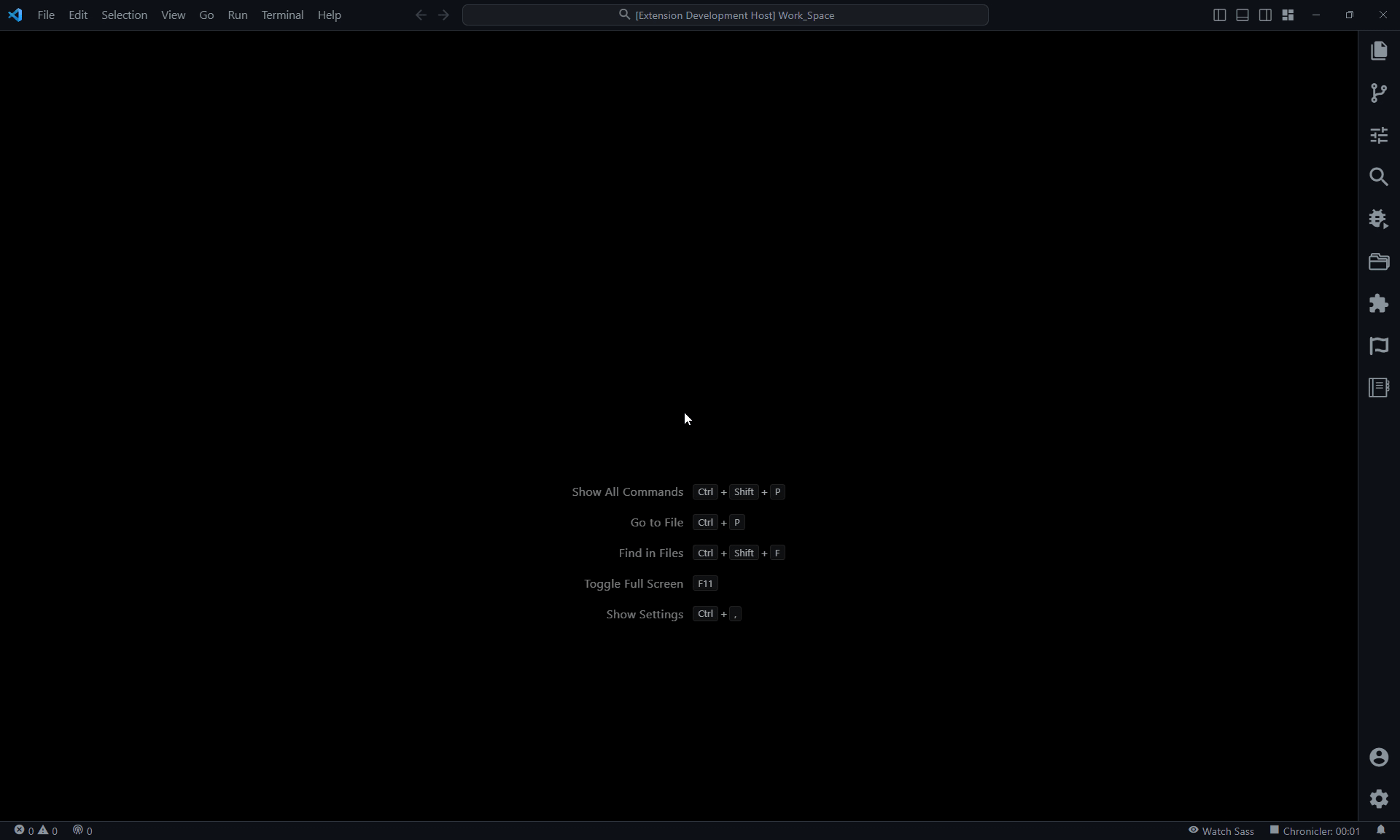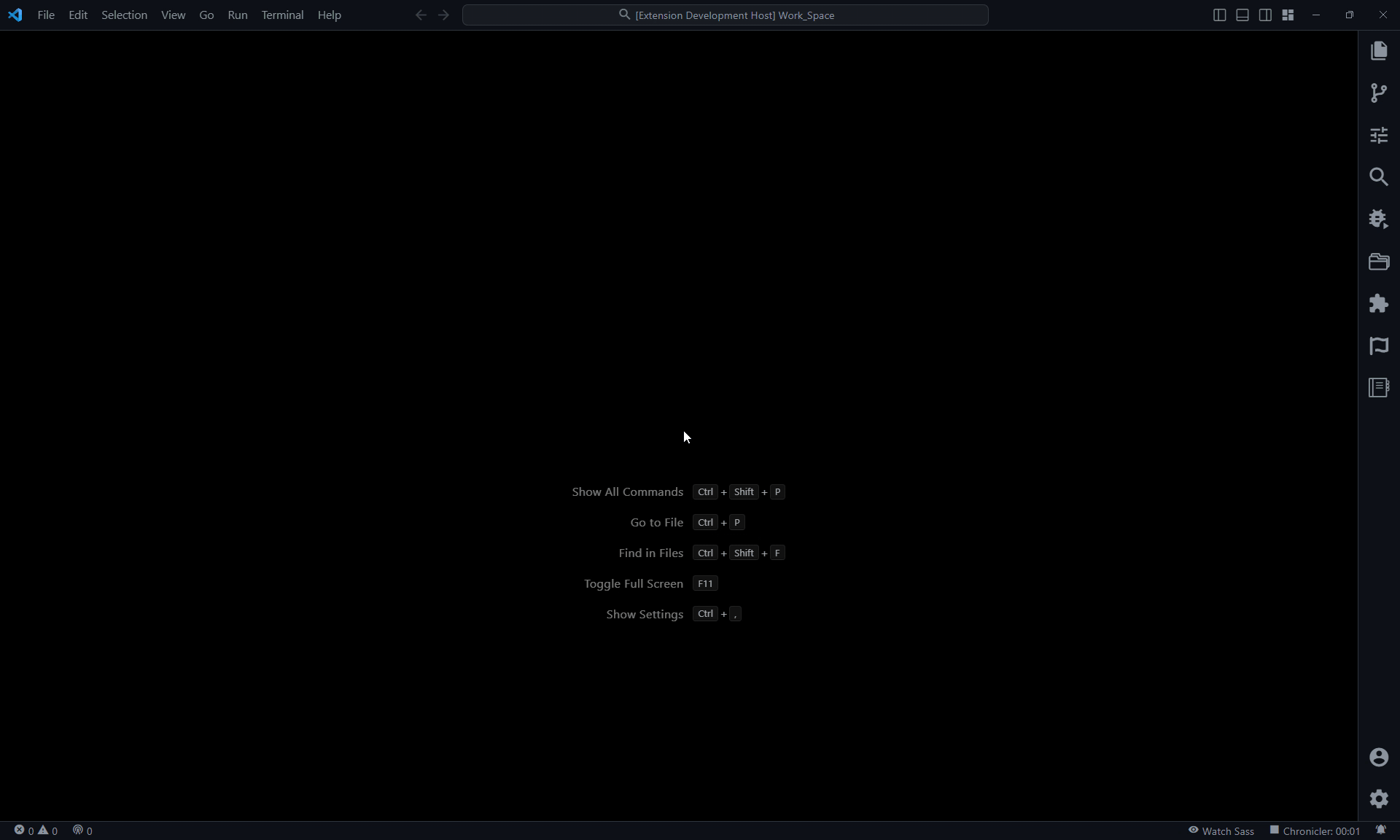Easily Create any UI App with Official Starter Templates or Boilerplate using CLI.
- Easy to create a boilerplate app using the interactive Create App view.
- Apps can also be created using the vscode quick picks.
- We can also add our custom apps and commands to generate a interactive view and quick pick.
![]() Angular
Angular
![]() Django
Django
![]() ExpressJs
ExpressJs
![]() Gatsby
Gatsby
![]() Ionic
Ionic
![]() NestJs
NestJs
![]() NextJs
NextJs
![]() Preact
Preact
![]() React
React
![]() React Native
React Native
![]() Svelte
Svelte
![]() Vite
Vite
![]() VS Code Extension
VS Code Extension
![]() Vue
Vue
- Give
Ctrl/Cmd+Shift+Pto open the command pallet and typeCreate App: Interactiveto open the Create App view. - This opens an interactive ui that prompts you tp pick the app name and provide configurations to create the app.
- Give
Ctrl/Cmd+Shift+Pto open the command pallet and typeCreate App: Quickto open the Create App quick prompt. - This provides you the quick command pallet and prompt you the pick the app and its required minimal configurations to create the app
interface Tags {
label: string;
description: string;
command?: string; // Provide a command to execute in terminal on click
href?: string; // Provide the link to webpage to redirect on click
}
interface FieldProps {
type: "textbox" | "checkbox" | "radio" | "browse" | "dropdown";
label: string;
prefix?: string; // set prefix of the field value. Ex: "prefix":"--template=\""
suffix?: string; // set suffix of the field value. Ex: "prefix":"\""
value?: string | boolean; // The prefix and suffix will be added to the value. Ex: --template="value"
placeholder?: string;
description?: string;
buttonText?: string; // provide button text if the field type is "browse"
required?: boolean; // By default all required fields will be prompted on command Create App: Quick
pattern?: string; // Set pattern to validate the value
prompt?: boolean; // If True this field will be prompted on command Create App: Quick
canSelectFile?: boolean; // Set to true or false when field type is "browse"
canSelectFolder?: boolean; // Set to true or false when field type is "browse"
errors?: { required?: string; pattern?: string }; // provide the error message
options?: Array<{
// provide options if the field type is "radio" or "dropdown"
label: string;
value: any;
}>;
}
interface AppProps {
appName: string; // Provide a unique app name. This overrides the app configs if already exist with a same name.
commandTemplate: string; // Provide a command template here. Ex: "commandTemplate": "ng new ${fields.appId} --defaults" or "ng new ${fields['*']} --defaults"
fields?: Record<string, FieldProps>; // Provide the app configuration to generate a app form fields. Ex: "fields": { "appId": { "type": "textbox", "required": true, value: "hello-world" } }
description?: string; // This description will be shown below the About section in the right side of the form.
order?: number; // Provide the App order to display in the apps list
hide?: boolean; // If true this app will not be shown in both interactive and quick commands
logoPath?: string; // Provide the app logo path. If not provide it will show the create app logo
prerequisites?: Tags[]; // Provide the list of prerequisites commands and site links
additionalCommands?: Tags[]; // Provide the additional commands to execute in terminal
resources?: Tags[]; // List of links to refer the app
tags?: string[]; // Provide the list of stings that helps to find the app
}commandTemplatehelps to generate the cli command.- It takes the variable
fieldsand populates its value based on the field name. - Lets see the commandTemplate examples for the given fields
{
"fields": {
"appId": {
"label": "App Id",
"type": "textbox",
"placeholder": "Can have lowercase alphabets and hyphen (-). No spaces or special chars are allowed.",
"value": "hello-world",
"required": true,
"pattern": "^[a-z]+(-[a-z]+)*$",
"errors": {
"required": "App Id is Required.",
"pattern": "Invalid Id. No spaces or special chars are allowed."
}
}
"routing": {
"label": "Include Routing ?",
"type": "radio",
"value": "--routing",
"options": [
{
"label": "Yes",
"value": "--routing"
},
{
"label": "No",
"value": ""
}
]
}
}
}- Example 1:
- If commandTemplate is
ng new ${fields.appId} --defaults, - Then the output of the command for the above commandTemplate will be
ng new hello-world --defaults. - As we have seen the
routingvalue is not populated in the command as we have not used in it.
- If commandTemplate is
- Example 2:
- To see the routing value in the command we need to provide the commandTemplate as
ng new ${fields.appId} ${fields.routing} --defaults. - Now the output of the command for the above commandTemplate will be
ng new hello-world --routing --defaults.
- To see the routing value in the command we need to provide the commandTemplate as
- Example 3:
- Instead of explicitly setting each field value in commandTemplate we can use
${fields['*']}to populate all the field values. - Set commandTemplate as
ng new ${fields['*']} --defaults, - Now the output of the command for the above commandTemplate will be
ng new hello-world --routing --defaults.
- Instead of explicitly setting each field value in commandTemplate we can use
- Example 4:
- We can also use conditional logic to generate the command from commandTemplate
- Set commandTemplate as
ng new ${fields.appId} ${!fields.routing ? '--default-route' : fields.routing} --defaults, - from the above commandTemplate, If the value of routing is empty the we set a default command as
--default-route