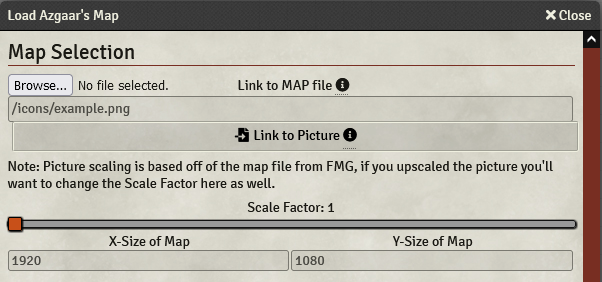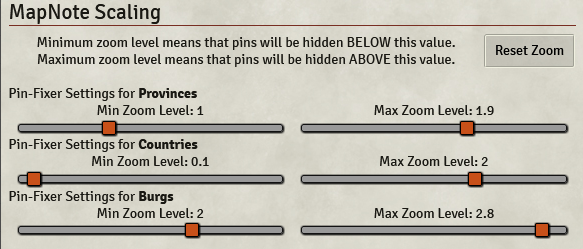This is an unofficial fork of the Unofficial Azgaar's Fantasy Map Generator Import. I have modified it to allow intergration with Monks Enhanced Journals. It will create a 'real' journal if a map note is double clicked and checks for dead links in the 'real' journal and resets the link back to the compendium. It will also check azgaar map notes on scene start for deleted map journals and resets those to the original compendium journal. Whlile this module doesn't technically need MEJ there is no point using it without MEJ.
Thanks and ultimate respect must go to the original author of this moudule, Ethck [https://github.com/Ethck/azgaar-foundry].
In order for your map to be properly aligned you MUST export your PNG/JPEG/SVG while your browser is in FULLSCREEN mode (typically f11). Azgaar's Fantasy Map Generator will only capture what you can currently see, so make sure you see everything!
In order to use this module you will first need to retrieve two files from Azgaar's Fantasy Map Generator (https://azgaar.github.io/Fantasy-Map-Generator). You will need the .map file and a picture of your world. Once you have these, continue to the next step.
To start please navigate to the Module settings and select the "Load Azgaar's Map into Foundry" button. If you want to create a "real" journal entry when a map note is clicked select the check box labeled "Create New Journal Entry". As noted this is required is using Monk's Enhanced Journal, as the extra functionality of Monk's will not work with a compendium journal. If Monk's Enhanced Journal is active this setting is not tested for.
First and foremost I'd like to say that this form appears a lot more daunting than it actually is, so here's a bunch a pictures to help guide you.
There are only 3 steps that you actually have to do, the rest is just configuring.
First we want to load our map file into Foundry. We can do this by selecting the "Browse..." button and giving it our map file.
Once the map file is loaded we'll want to click the giant "Link to Picture" button and feed it the picture we exported from FMG.
Those are the only mandatory steps in this section (and pretty much the whole form), but the configuration really helps make these maps yours.
In this section you can change the icon(s) that are used in the map notes that are generated by this module. For example we can change Countries to show the City svg instead of the default tower.
This module utilizes the pin-fixer module to allow some notes to be hidden based on zoom level. For any randomly generated map from FMG there are literally a thousand plus burgs, and I don't know about you but I don't need to see them all the time (but you can if you want to!)
Like the notice says the minimum zoom level requires you to be zoomed in to that distance to see it (so a really low value like on Countries means you can see it from really far out). The maximum zoom level will hide the note when you zoom in far enough. Using the Countries example again, when you zoom in far enough to see burgs it will hide the Country note so that you can actually see the Burgs.
Congrats! If you've reached this far then you've done everything you need to get this to work, and now you can just slam that import button and watch the magic happen!
So you might be asking yourself won't this cause my players to not be able to load in fast? What's the performance impact of having 1000+ map notes on a single scene?
While I can't gurantee that your players won't experience difficulties loading into the scene I have made use of every possible method in Foundry to ensure that it is the quickest it can be. To this end you'll notice that on map creation all of the Journal Entries are actually stored in Compendiums. This means that unless you've opened that Journal recently it is stored in the database and you (and your players!) don't need to load it to log in.
When the map note is clicked a new "real" journal entry is created and the map note is set to this for future reference. The map notes still have the compendium reference saved so if you wish to remove the journal, just change the journal entry in the map note back to "Azgaar FMG".
You can also remove all the journal entries and reset the map notes to "Azgaar FMG" using the "Reset Map Notes" button in the module settings.
Whenever a new update is published you'll need to reimport the map in order to update your journals and see the new configurations!
- Find a way to allow updating of journals via a separate window so we don't have to create another new scene.
- Incorporate other dataset(s) from the FMG map file
- Find better ways to display most of the data.
If you have any desire to contact me feel free to send me a message on Discord (Ethck#6879). Additionally if you run into any issues with the program and/or have any recommendations for future development please do not hesitate to post an issue here on Github.
This work is also licensed under the
Foundry Virtual Tabletop EULA - Limited License Agreement for Module Development.
I want to give a special shout-out to Azgaar for making the Fanatasy Map Generator in the first place and a shout out to all those who have helped contribute to this over the last several months, especially TheSnarky who has helped clean up some of my god-awful UI designs...