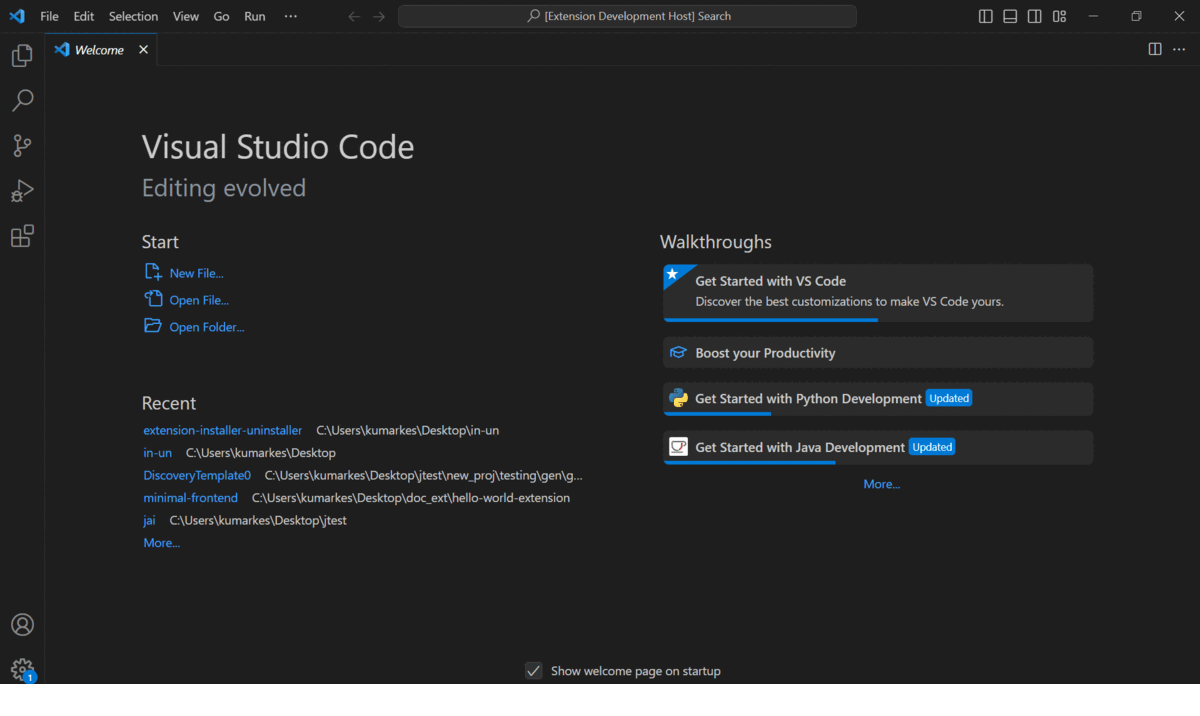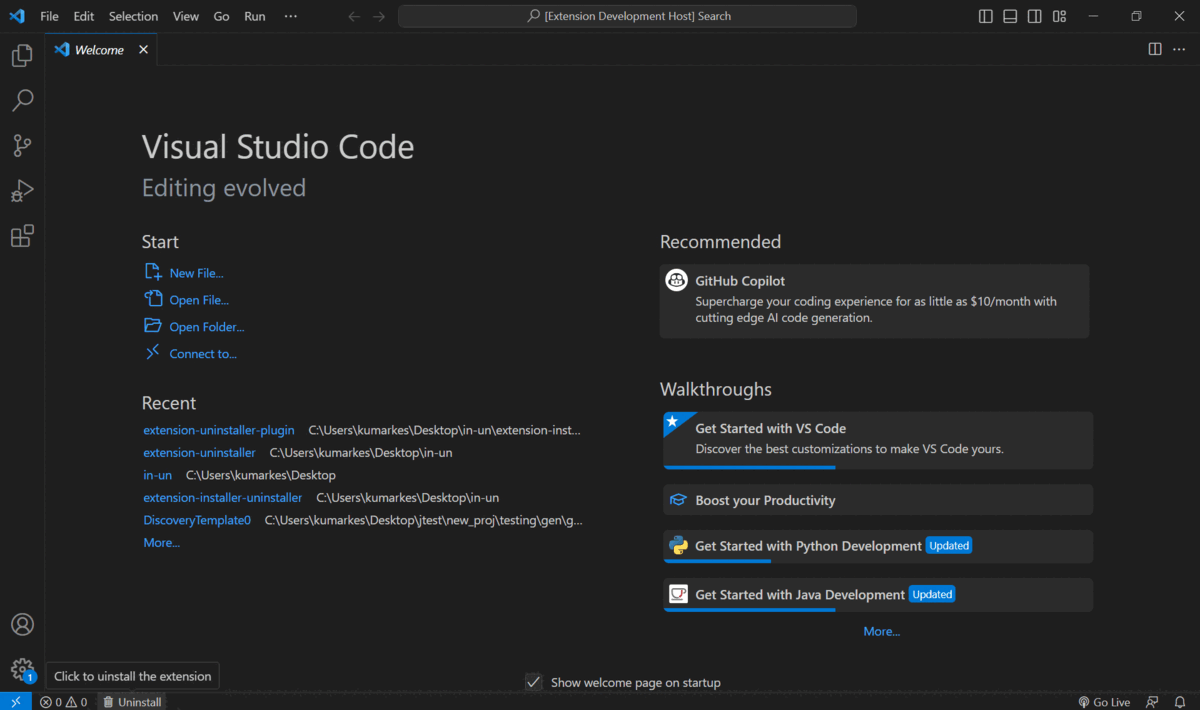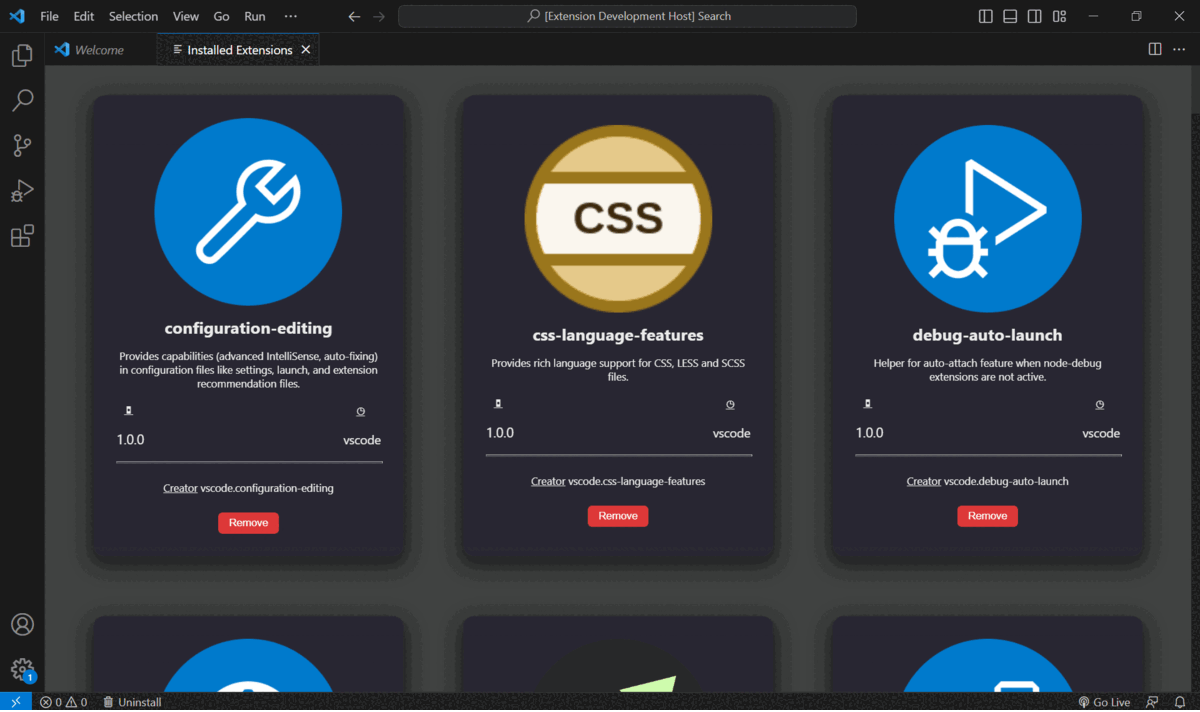This is a Visual Studio Code extension that allows you to view and uninstall installed extensions from within the editor. It provides a webview panel that displays a list of installed extensions along with their details.
-
View the list of installed extensions with their names, versions, descriptions, and publisher information.
-
See an icon representing each installed extension (if available).
-
Uninstall extensions directly from the webview panel or using the status bar button or by the use of keybinding.
This extension requires Visual Studio Code version 1.60.0 or higher.
-
Launch Visual Studio Code.
-
Go to the Extensions view by clicking on the Extensions icon in the Activity Bar on the side of the window.
-
Search for
Extension Uninstallerin the Extensions view search bar. -
Click on the
Installbutton next to the extension name to install it.
-
Open the Command Palette by pressing
Ctrl+Shift+P(Windows/Linux) orCmd+Shift+P(macOS). -
Search for
Extension : uninstallerand select it. -
A webview panel will open displaying the list of installed extensions.
-
To remove an extension, click the
Removebutton next to the extension's name. -
A confirmation message will pop up asking if you want to uninstall the extension. Click
Yesto proceed with the uninstallation orNoto cancel.
-
After installing the extension, you will see a status bar item with the text "$(trash) Uninstall".
-
Click on the status bar item to trigger the uninstallation process.
-
A webview panel will open, displaying the list of installed extensions.
- Follow the same steps as mentioned above to remove an extension.
The following keybindings are available for the "Extension Uninstaller" command:
- Windows/Linux:
Ctrl+u - macOS:
Cmd+u
To uninstall extensions using the keybindings, follow these steps:
-
Open Visual Studio Code.
-
Ensure that the "Extension Uninstaller" extension is installed. If not, refer to the "Installation" section in the README to install the extension.
-
Make sure the focus is on the editor (text editor) area where you are working on your code.
-
Press the appropriate keybinding for your operating system:
- On Windows and Linux, press
Ctrl+U. - On macOS, press
Cmd+U.
- On Windows and Linux, press
-
A webview panel will open, displaying the list of installed extensions.
-
To remove an extension, locate the extension you want to uninstall in the list, and click the
Removebutton next to its name. -
A confirmation message will pop up asking if you want to uninstall the extension. Click
Yesto proceed with the uninstallation orNoto cancel.
-
If an extension does not have an icon specified, it will not be displayed in the webview.
-
Uninstalling an extension will permanently remove it from your system. Be cautious when using this feature.
If you encounter any issues or have suggestions for improvement, please open an issue on the GitHub repository.
Pull requests are also welcome! If you want to contribute to the development of this extension.
Enjoy!