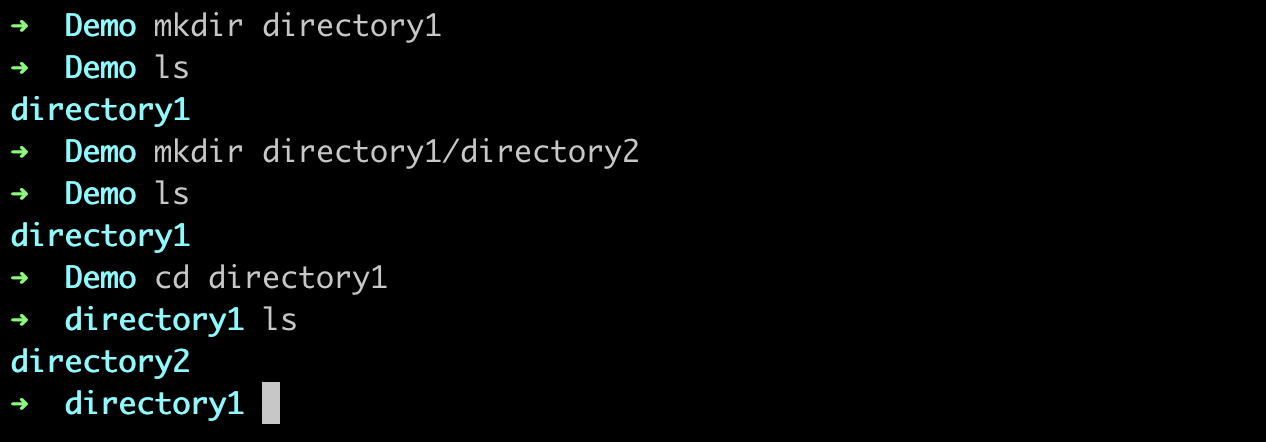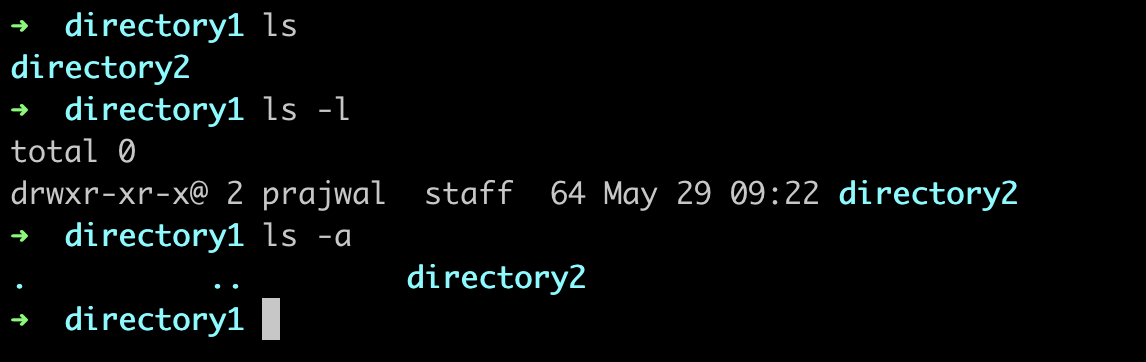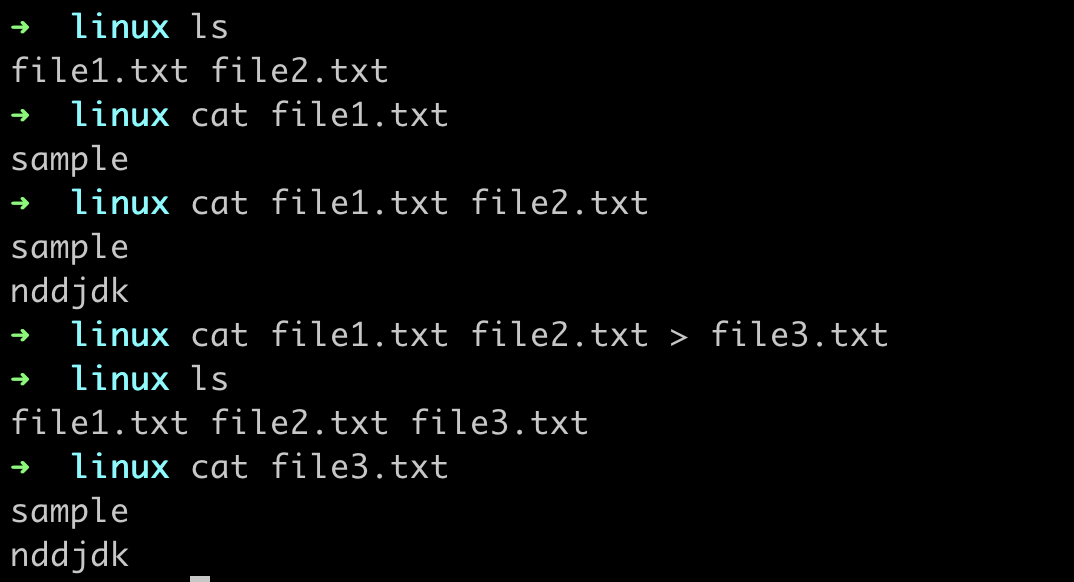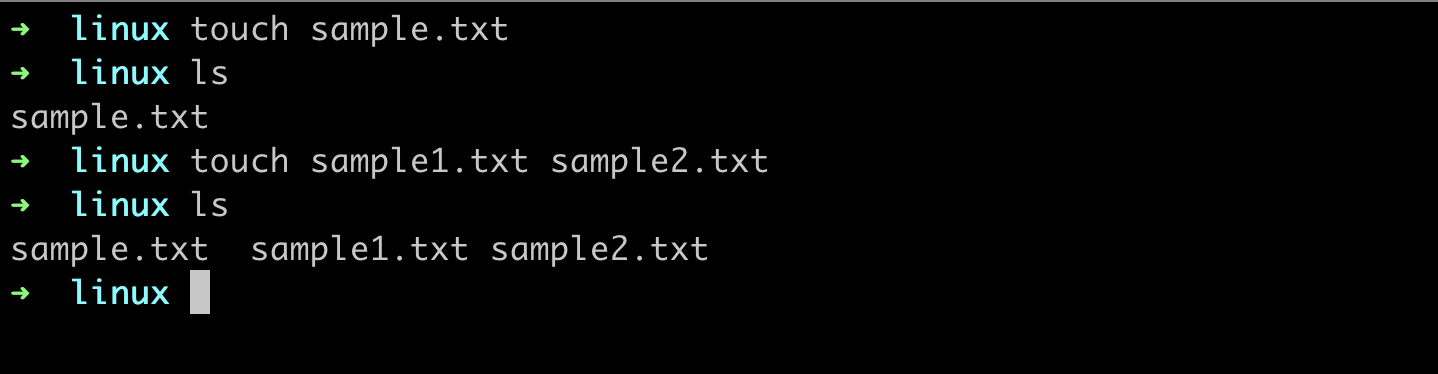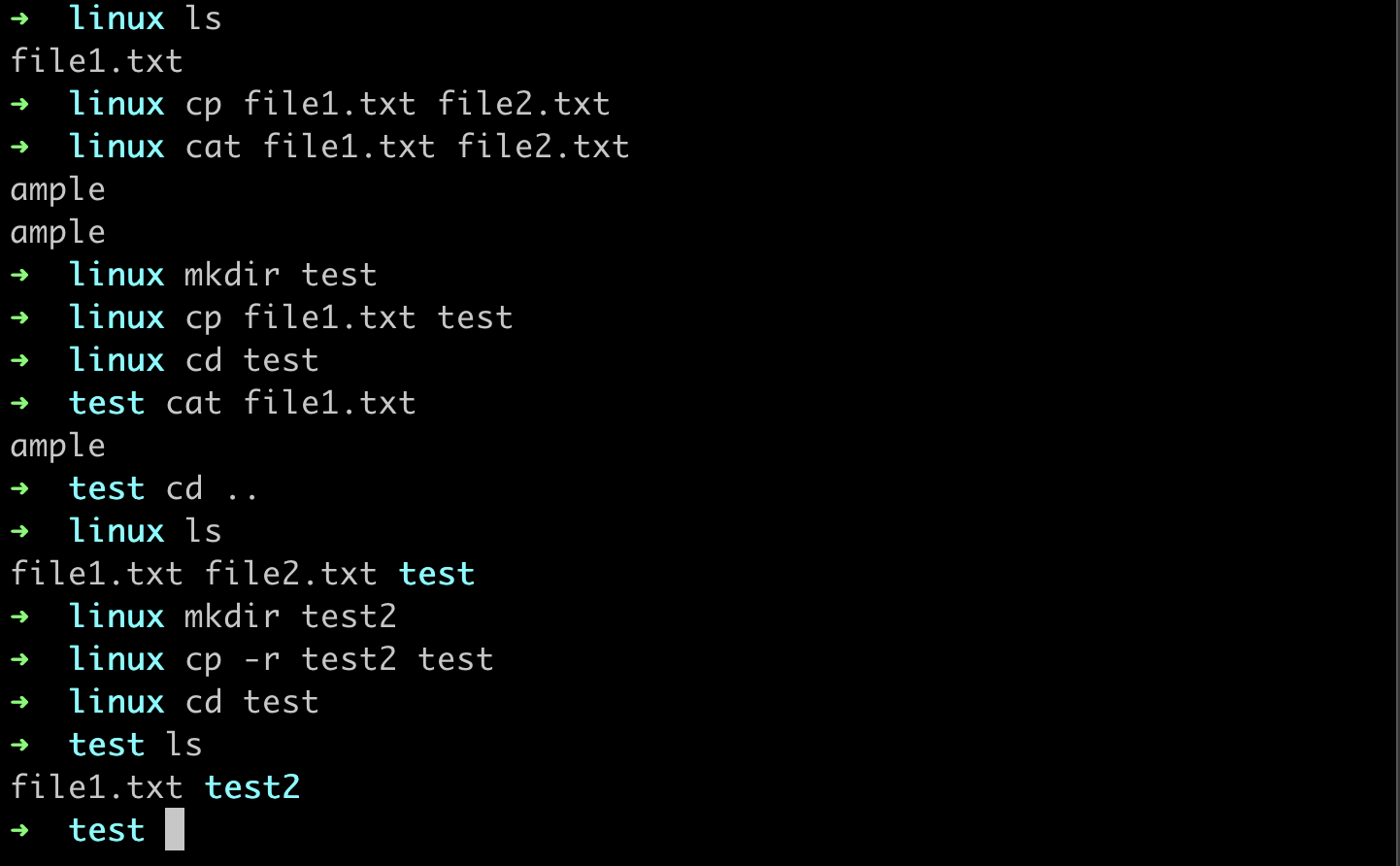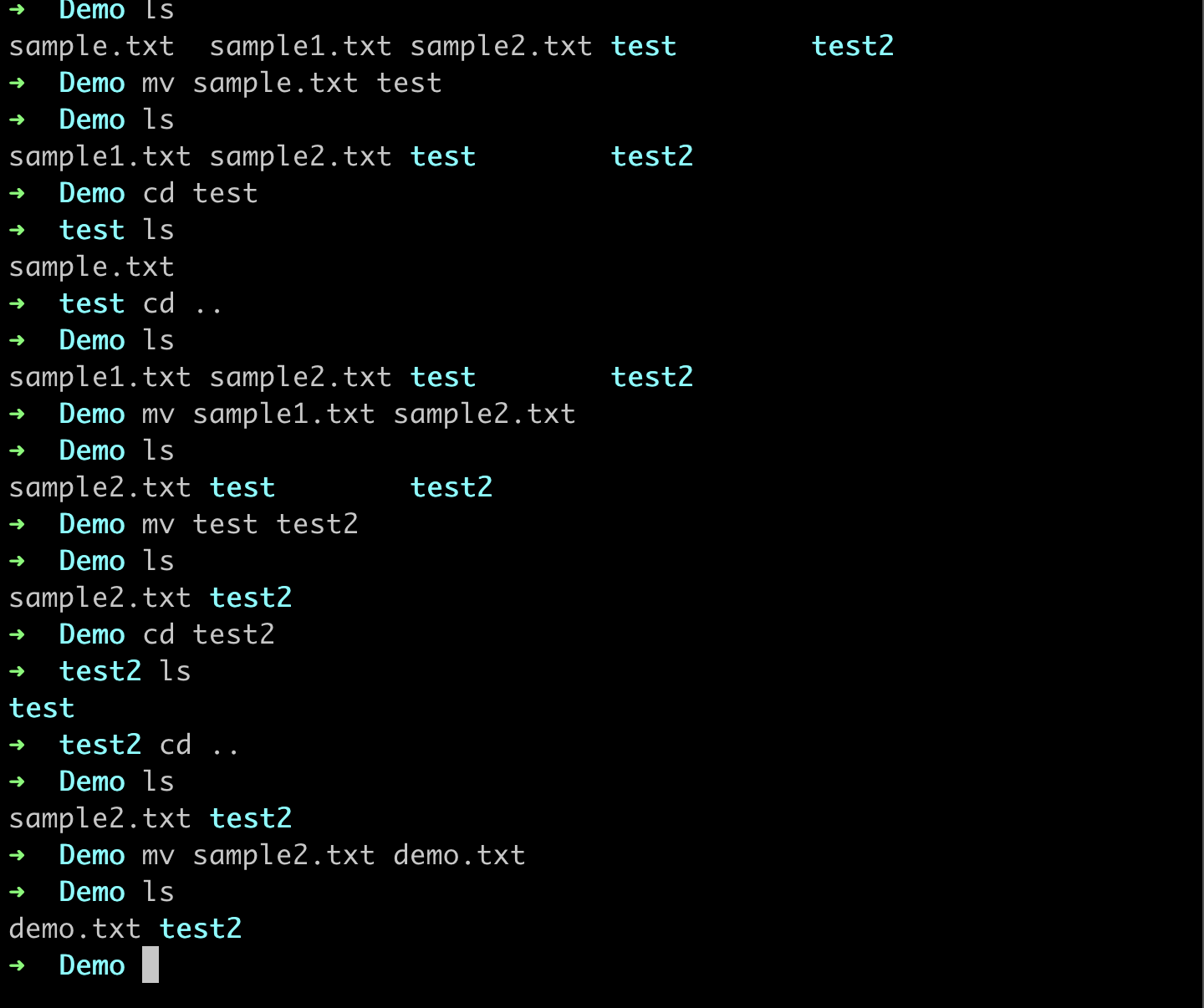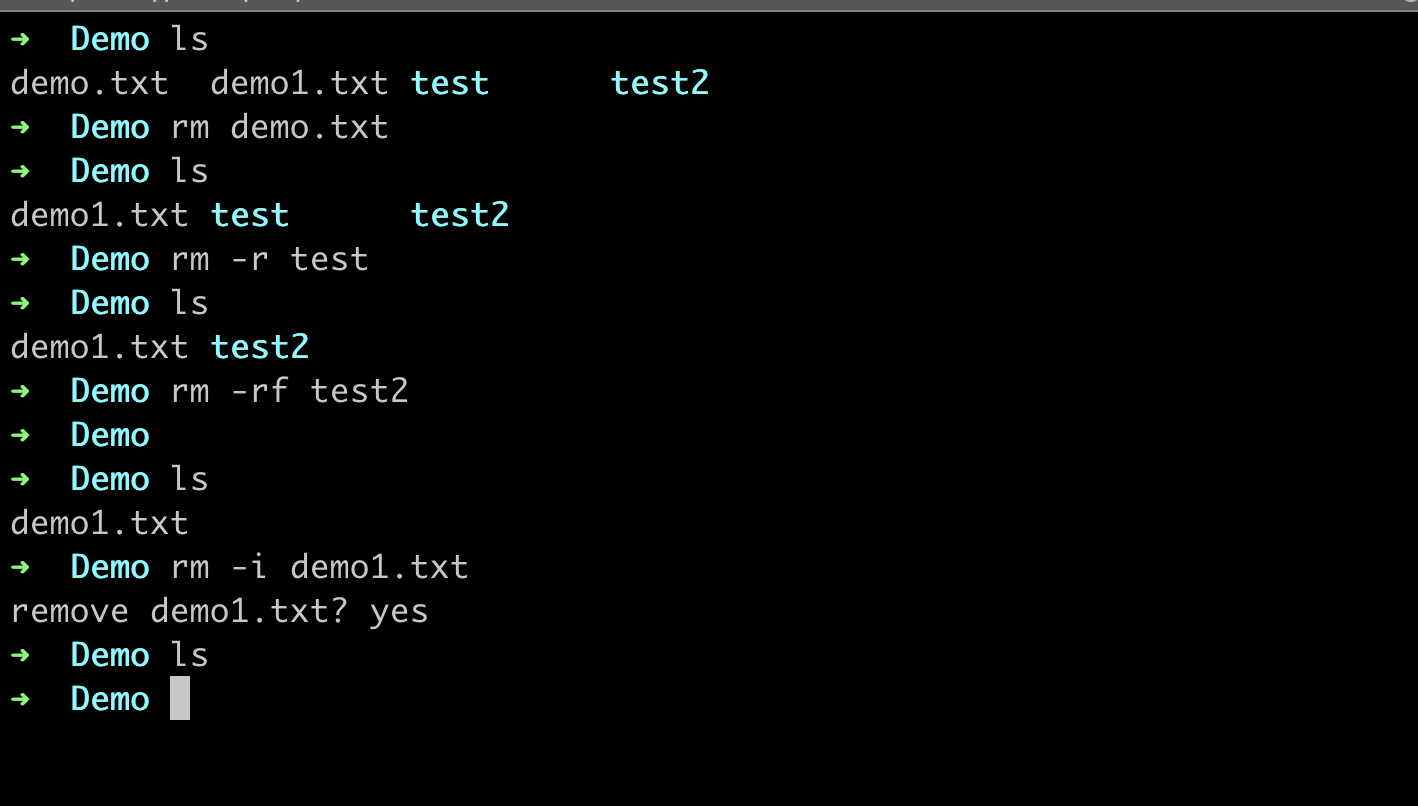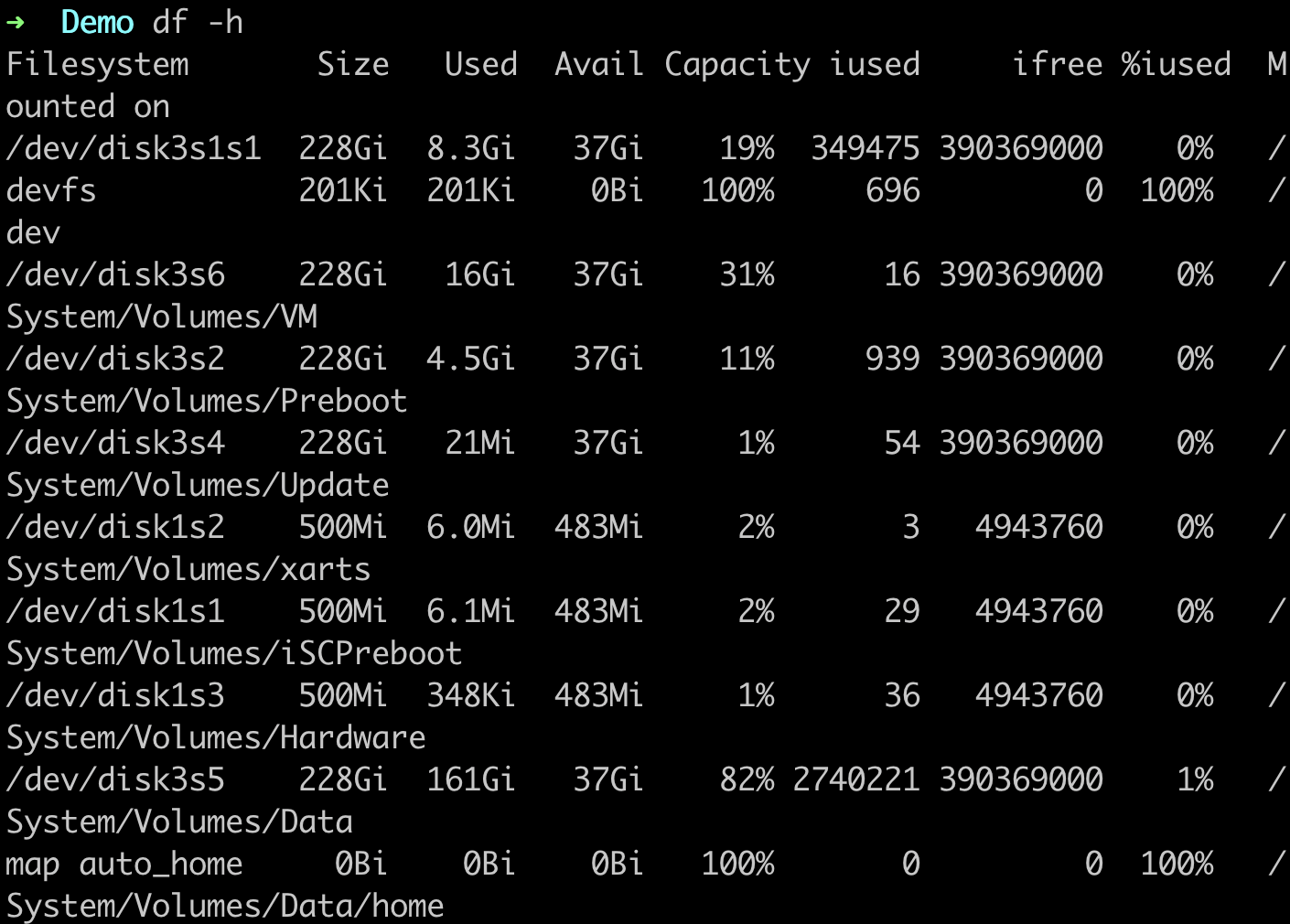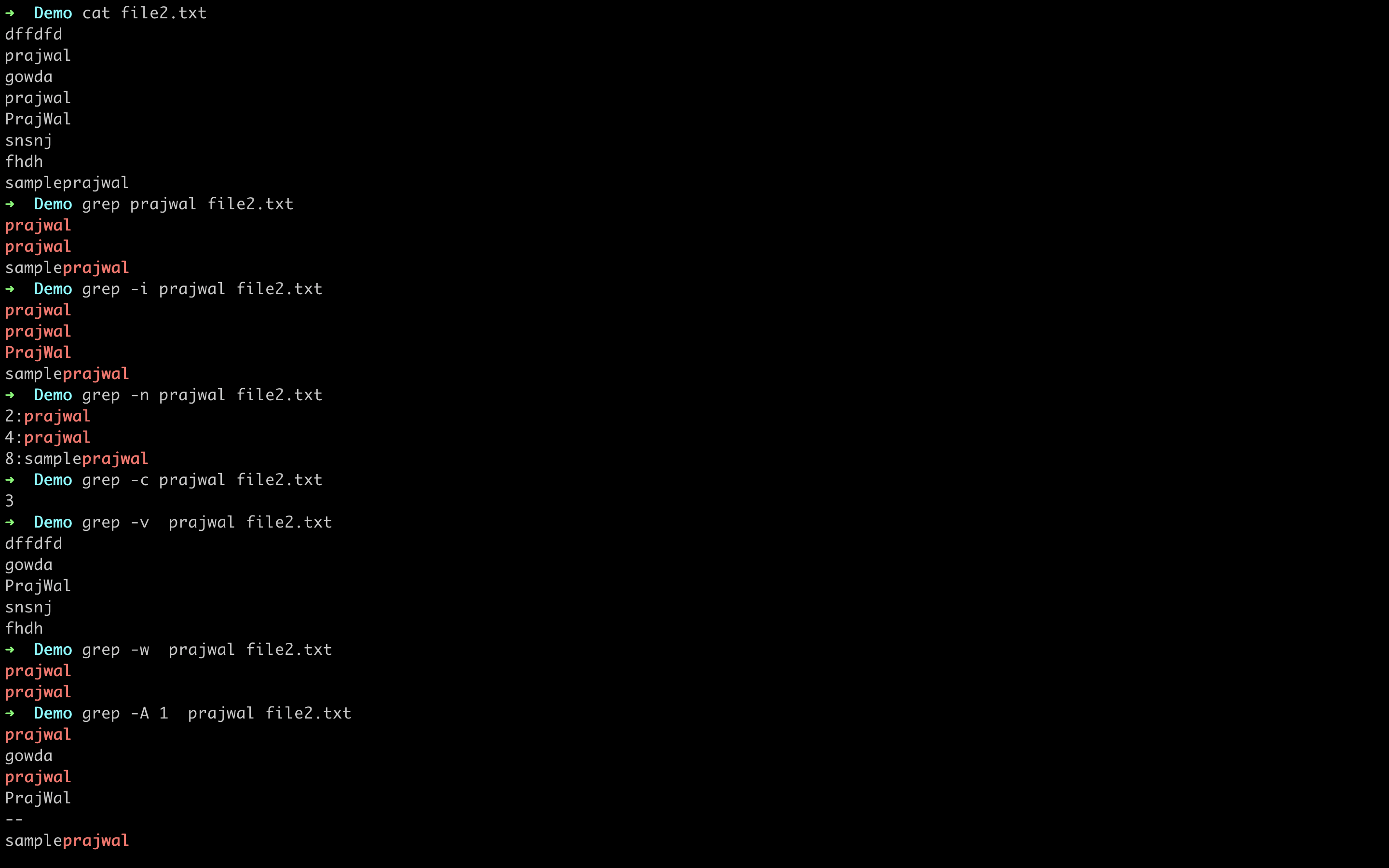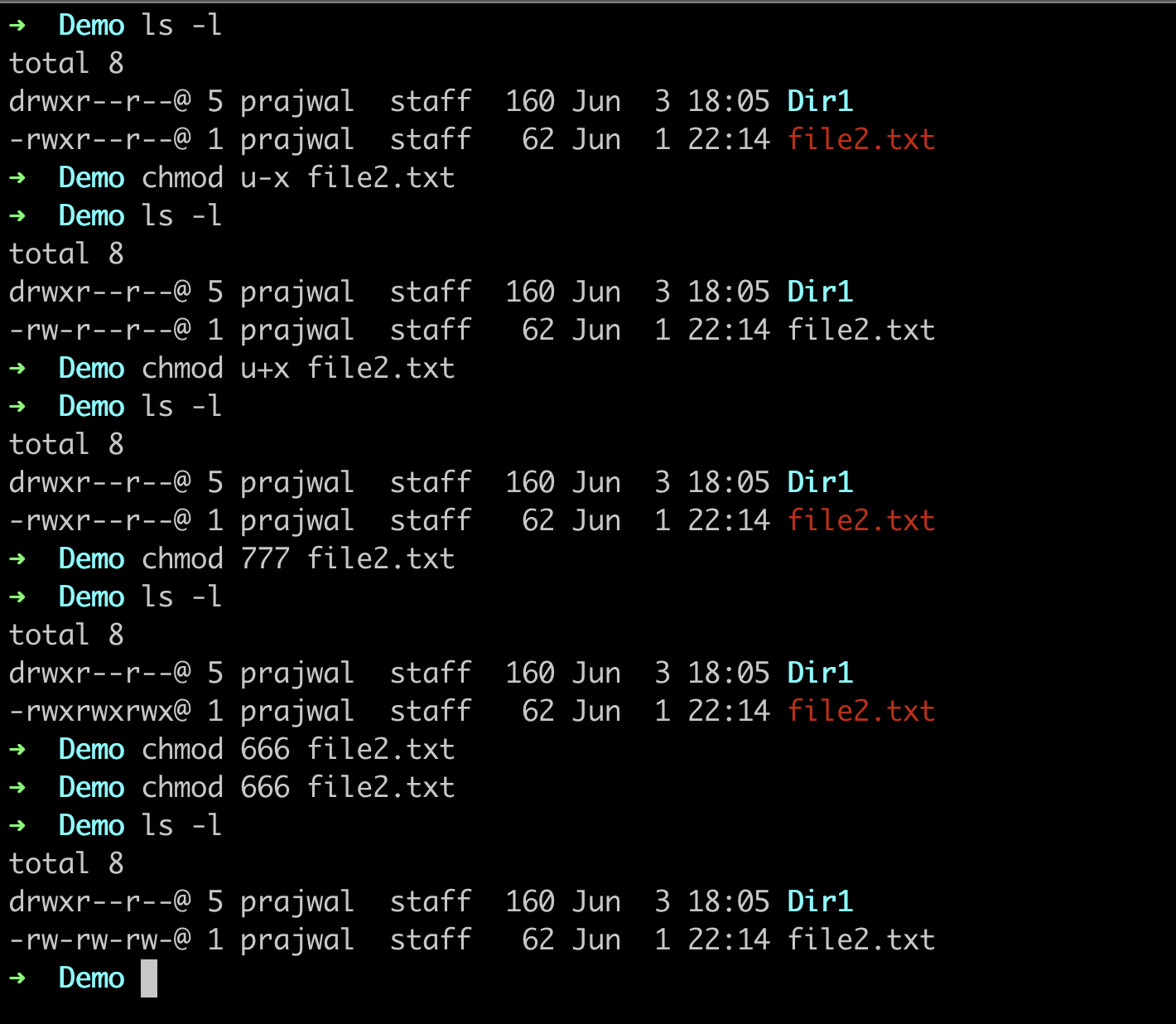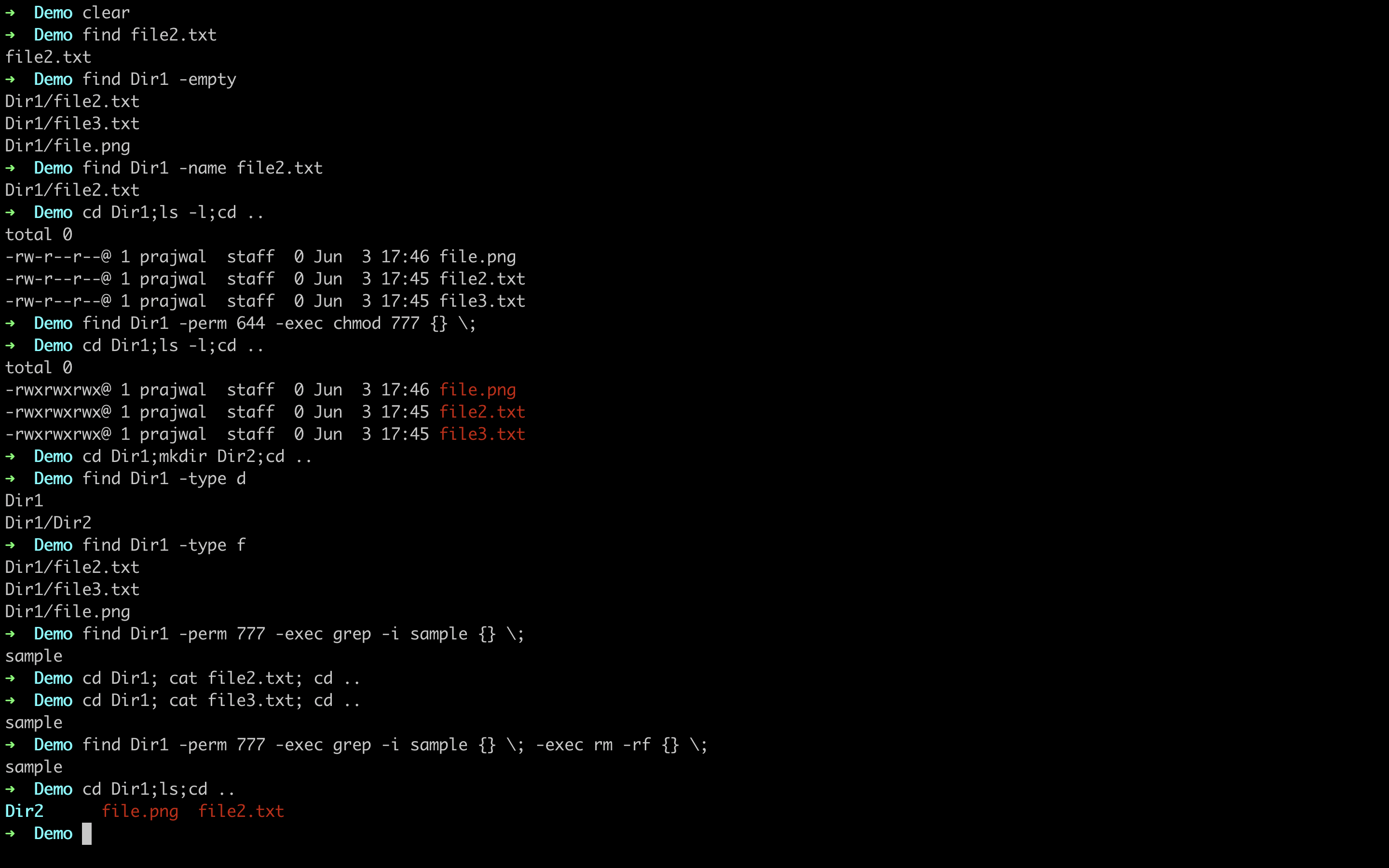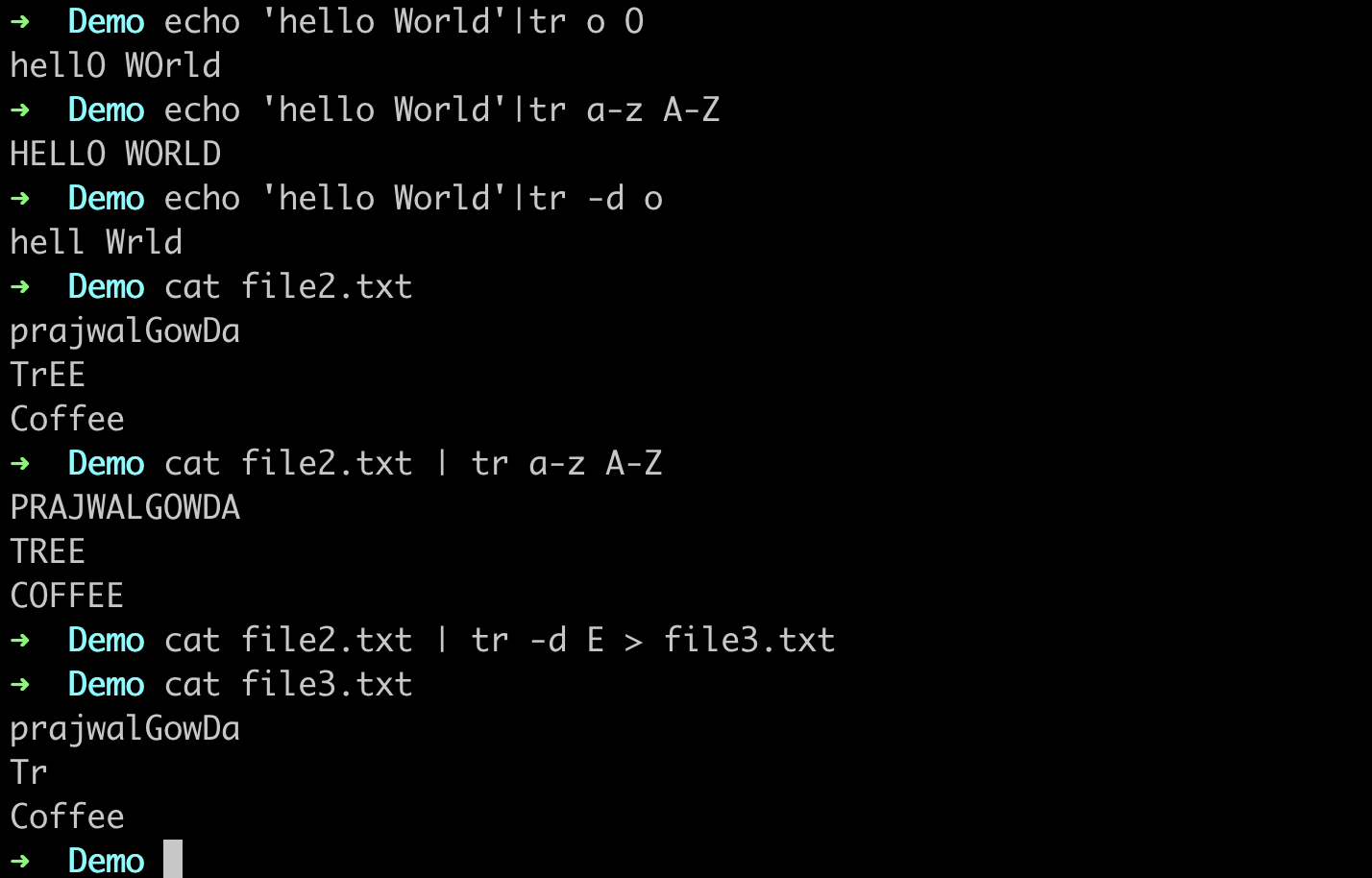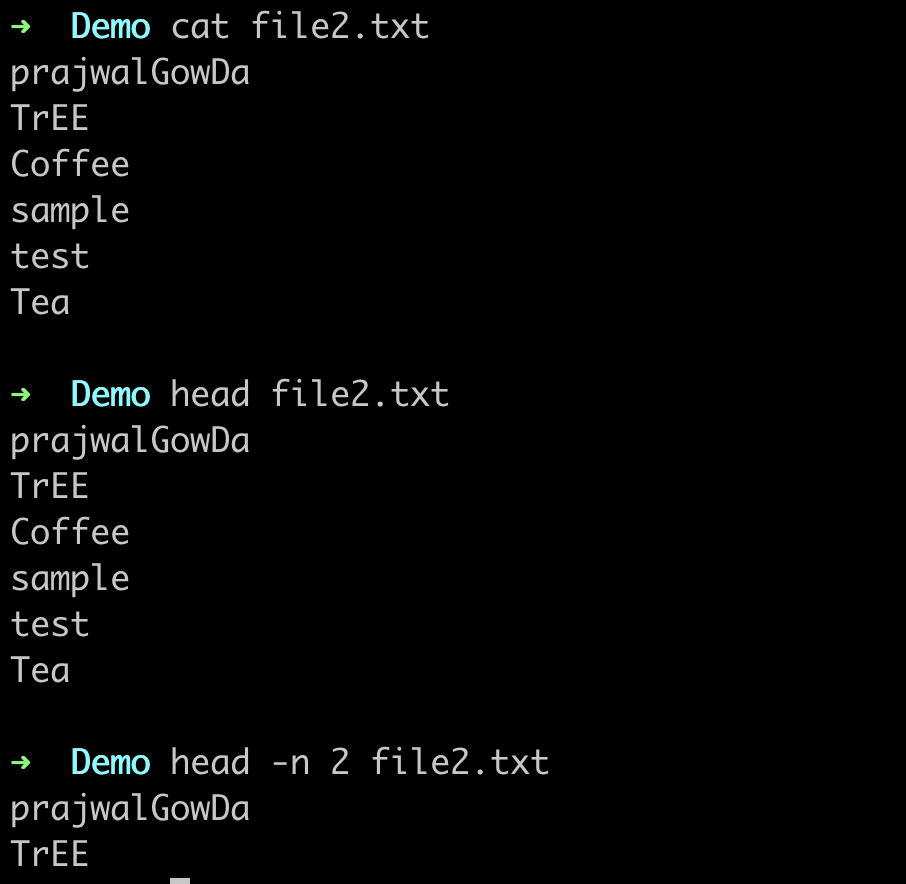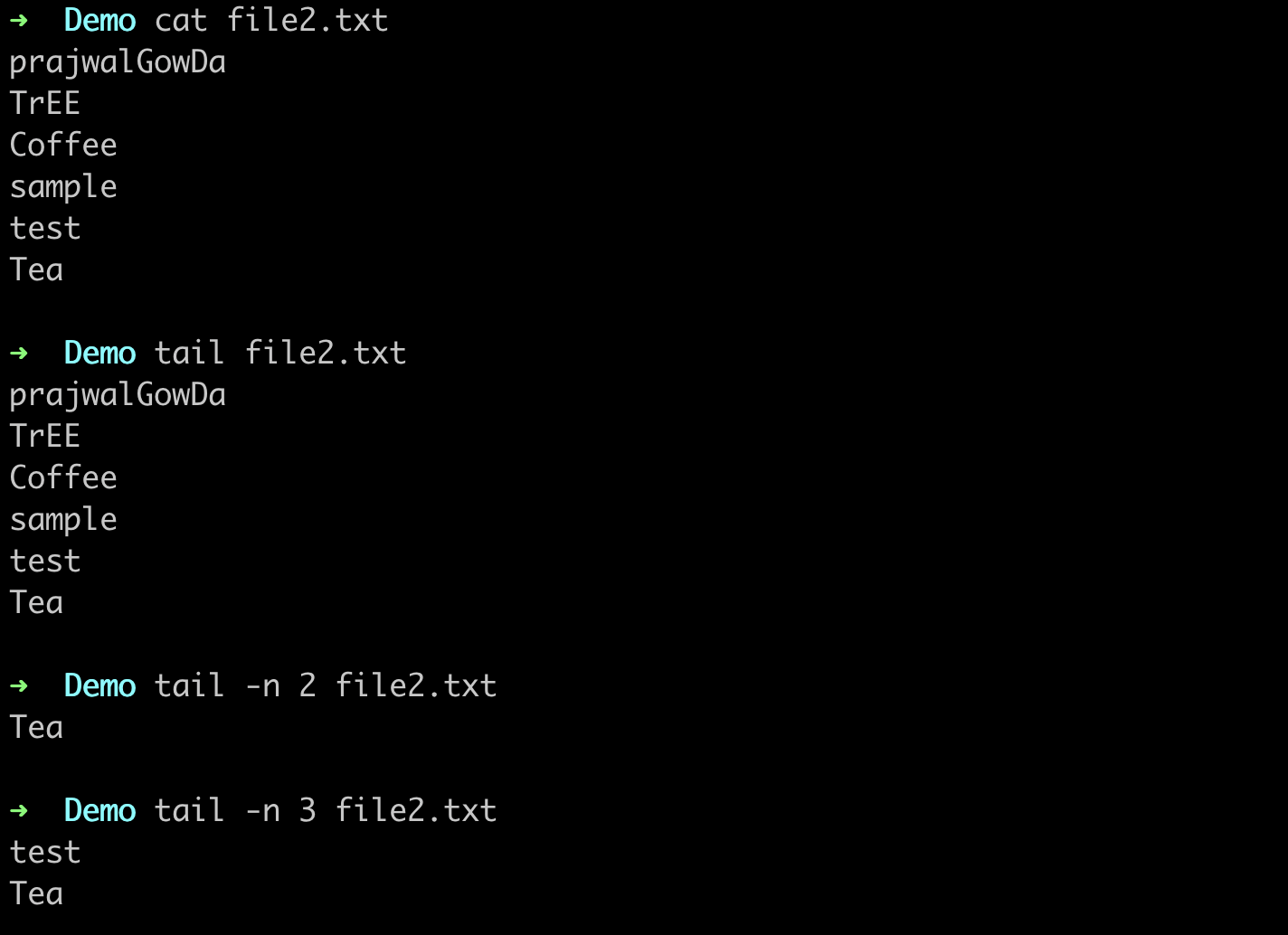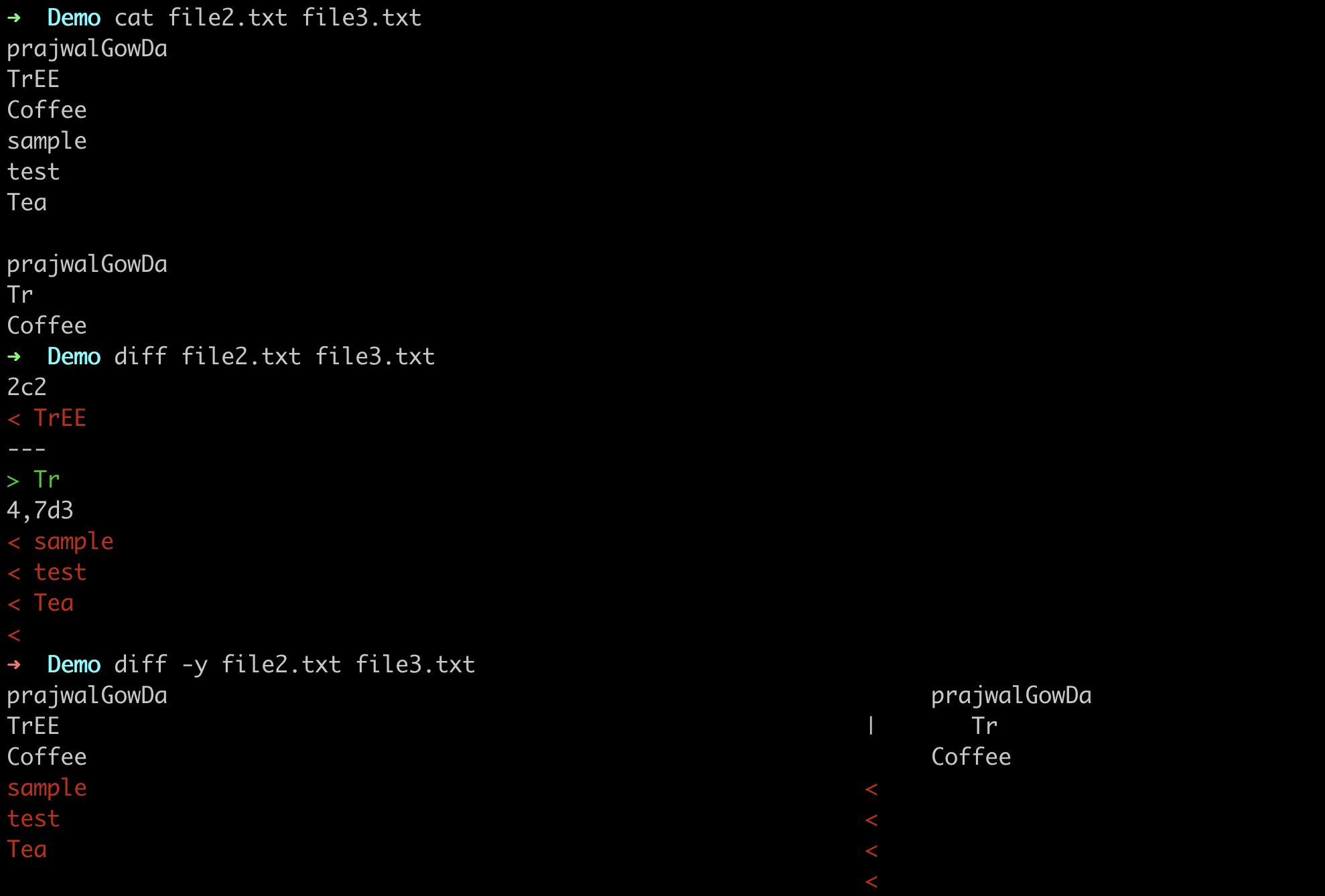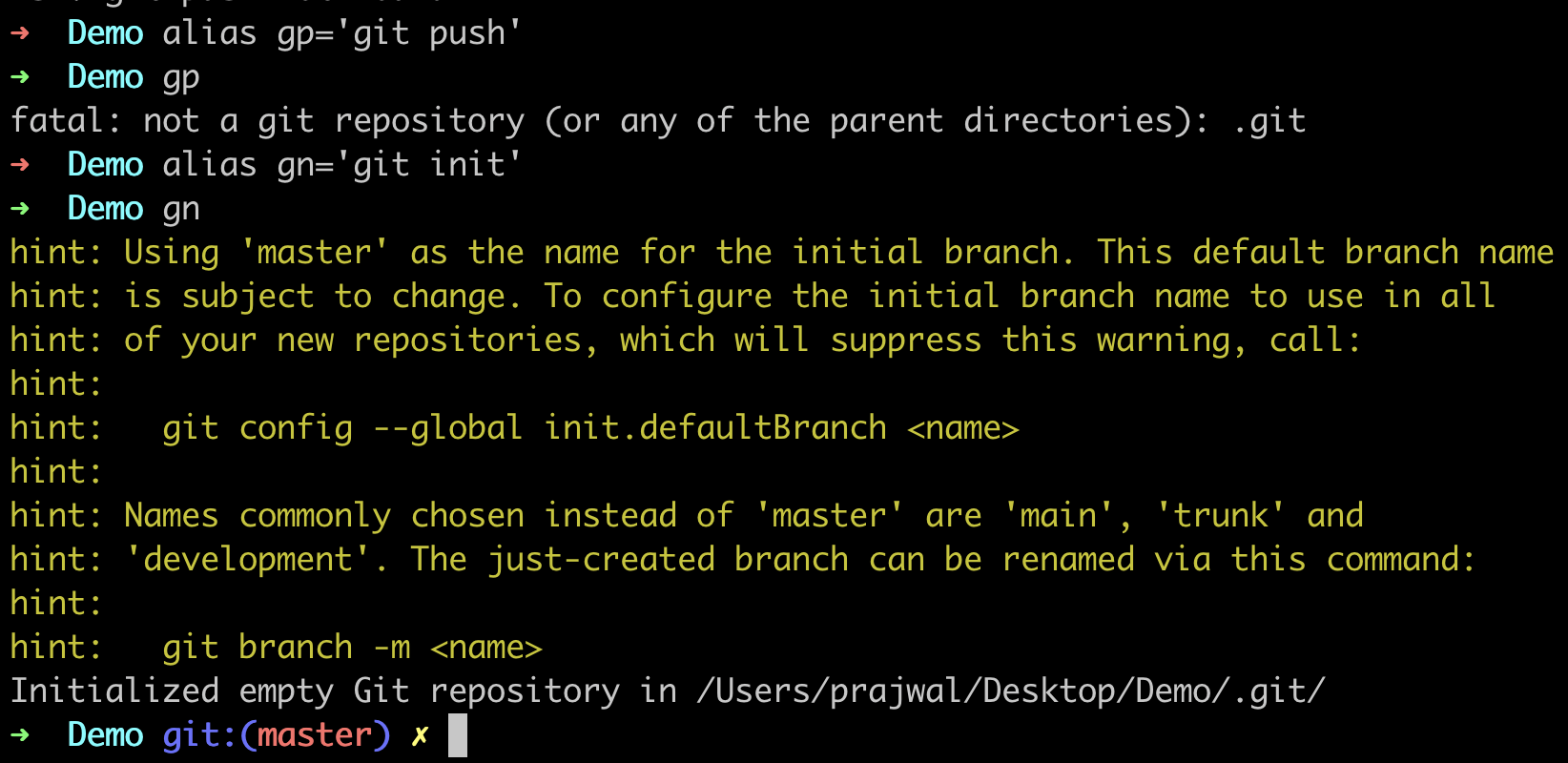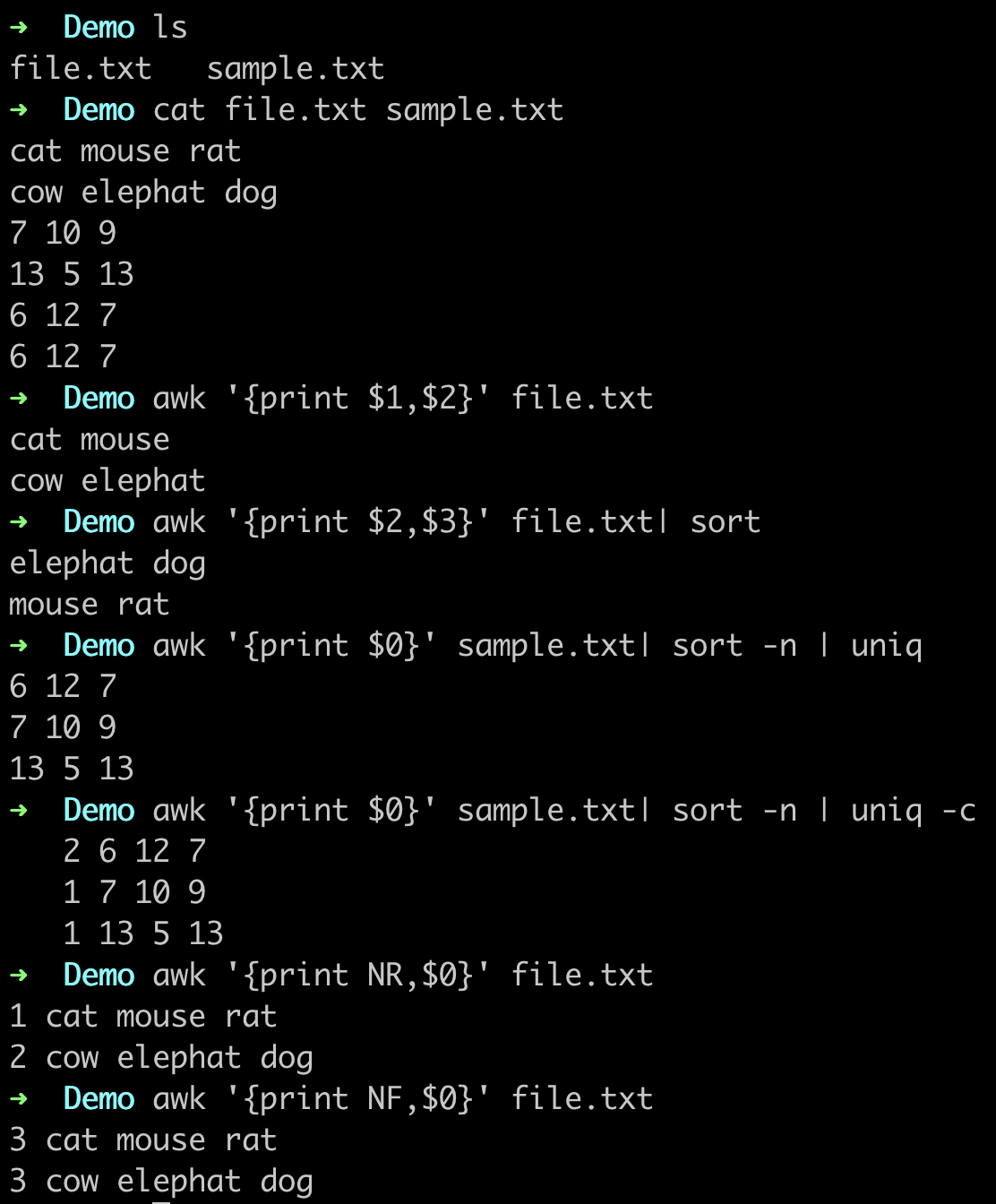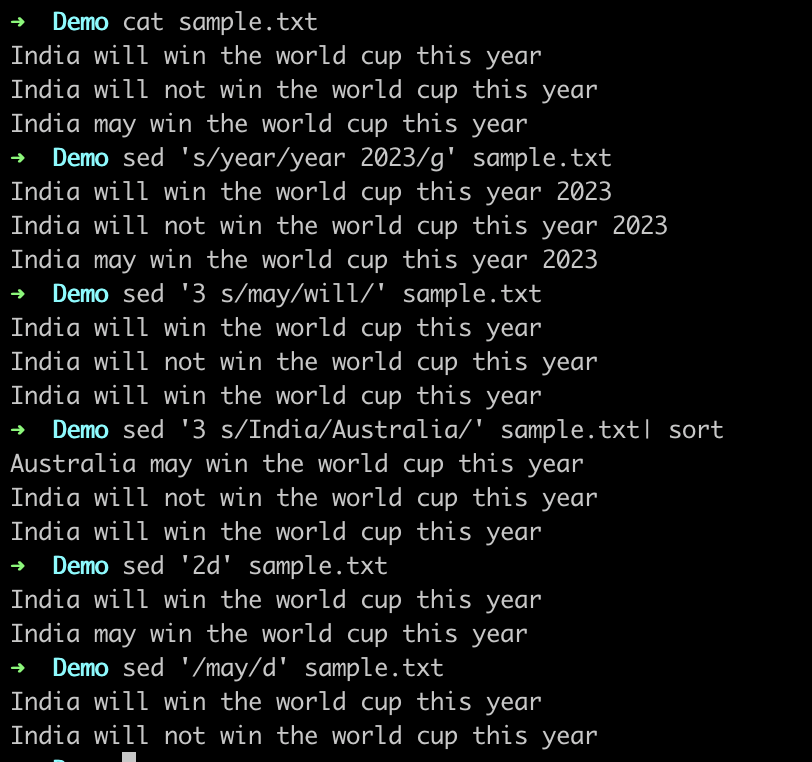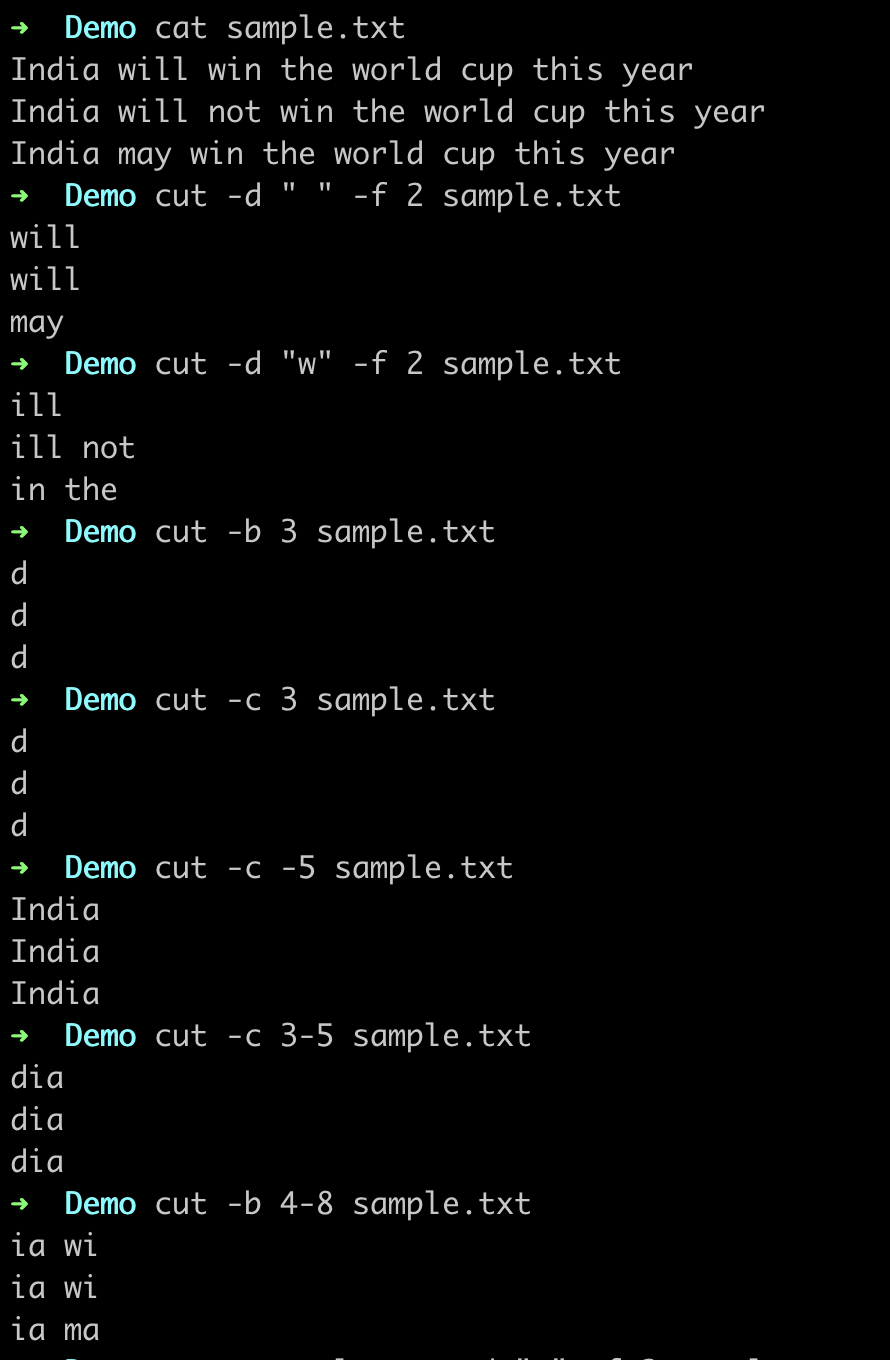linux_commands
Beginner Linux Commands
1. mkdir : Used to make directory
Syntax:
mkdir <directory_name>It will create a directory with name <directory_name>
mkdir -p <directory_name>/<directory_name2>It will create a directory with name <directory_name2> inside directory <directory_name>
Example:
2. ls : Used to list all files and directories
Syntax:
ls It will list all files and directories in current directory
ls -aIt will list all files and directories including hidden files and directories
ls -lIt will list all files and directories and their permissions
Example:
3. cd : Used to change directory
Syntax:
cd <directory_name>It will change directory to <directory_name>
cd ..
cd ../..It will change directory to parent directory of current directory
cd ~It will change directory to home directory
Example:
4. cat : Used to display contents of file
Syntax:
cat <file_name>It will display contents of file <file_name>
cat <file_name1> <file_name2>It will display contents of file <file_name1> and <file_name2>
cat <file_name1> <file_name2> > <file_name3>It will display contents of file <file_name1> and <file_name2> and store it in file <file_name3>
Example:
5. touch : Used to create file
Syntax:
touch <file_name>It will create a file with name <file_name>
touch <file_name1> <file_name2>It will create a file with name <file_name1> and <file_name2>
Example:
6. cp : Used to copy file or directory
Syntax:
cp <file_name> <directory_name>It will copy file <file_name> to directory <directory_name>
cp <file_name1> <file_name2>It will copy file <file_name1> to file <file_name2>
cp -r <directory_name1> <directory_name2>It will copy directory <directory_name1> to directory <directory_name2>
Example:
7. mv : Used to move file or directory
Syntax:
mv <file_name> <directory_name>It will move file <file_name> to directory <directory_name>
mv <file_name1> <file_name2>It will move file <file_name1> to file <file_name2>
mv <directory_name1> <directory_name2>It will move directory <directory_name1> to directory <directory_name2>
mv <file_name> <file_name2>It will rename file <file_name> to <file_name2>
Example:
8. rm : Used to remove file or directory
Syntax:
rm <file_name>It will remove file <file_name>
rm -r <directory_name>It will remove directory <directory_name>
rm -rf <directory_name>It will remove directory <directory_name> forcefully
rm -i <file_name>It will ask for confirmation before removing file <file_name>
Example:
9. man: manual command
Syntax:
man <command_name>It will display manual of command <command_name>
10. open: opens the file or directory specified
Syntax:
open <file_name>It will open file <file_name>
open .It will open the folder which you are in
11. df : Used to check tha available disk space
Syntax:
df -hIt will display the available disk space in human readable format
Example
12. du : Used to check tha size of a file or directory
Syntax:
du -sh <file_name>It will display the size of file <file_name> in human readable format
du -sh <directory_name>It will display the size of directory <directory_name> in human readable format
Example
Intermediate Linux Commands
13. grep: search for a string in a file
Syntax:
grep <string> <file_name>It will search for string in file <file_name>
grep -i <string> <file_name>It will search for string in file <file_name> ignoring case
grep -r <string> <directory_name>It will search for string in directory <directory_name>
grep -v <string> <file_name>It will search for string in file <file_name> and display lines which do not contain string
grep -c <string> <file_name>It will search for string in file <file_name> and display number of lines which contain string
grep -n <string> <file_name>It will search for string in file <file_name> and display line number of lines which contain string
grep -w <string> <file_name>It will search for string in file <file_name> and display lines which contain string as a word
grep -A <number> <string> <file_name>It will search for string in file <file_name> and display lines after the line which contains string
grep -B <number> <string> <file_name>It will search for string in file <file_name> and display lines before the line which contains string
grep -C <number> <string> <file_name>It will search for string in file <file_name> and display lines before and after the line which contains string
Example:
14. chmod: change file permissions
To find the permission of a file or directory, use ls -l
-rw-r--r-- is the permission of the file.
-rw- is the permission of the owner of the file.
r-- is the permission of the group of the file.
r-- is the permission of the others.
r means read permission.
w means write permission.
x means execute permission.
- means no permission.
r (read): 4 w (write): 2 x (execute): 1 - (no permission): 0
Syntax:
chmod <permission> <file_name>It will change the permission of file <file_name> to
chmod 777 <file_name>It will change the permission of file <file_name> to 777(all the access for all the users)
chmod 644 <file_name>It will change the permission of file <file_name> to 644(read and write access for owner and read access for group and others)
Example
15. find: find files and directories
Syntax:
find . -name <file_name>It will search for file <file_name> in current directory
find <directory_name> -name <file_name>It will search for file <file_name> in directory <directory_name>
find <directory_name> -iname <file_name>It will search for file <file_name> in directory <directory_name> ignoring case
find <directory_name> -type fIt will search for files in directory <directory_name>
find <directory_name> -type dIt will search for directories in directory <directory_name>
find <directory_name> -emptyIt will search for empty files and directories in directory <directory_name>
find <directory_name> -perm 777It will search for files and directories with permission 777 in directory <directory_name>
find <directory_name> -perm 777 -exec chmod 644 {} \;It will search for files and directories with permission 777 in directory <directory_name> and change their permission to 644
find <directory_name> -perm 777 -exec rm -rf {} \;It will search for files and directories with permission 777 in directory <directory_name> and remove them forcefully
find <directory_name> -perm 777 -exec cp -r {} <directory_name2> \;It will search for files and directories with permission 777 in directory <directory_name> and copy them to directory <directory_name2>
find <directory_name> -perm 777 -exec mv {} <directory_name2> \;It will search for files and directories with permission 777 in directory <directory_name> and move them to directory <directory_name2>
find <directory_name> -perm 777 -exec grep -i <string> {} \;It will search for files and directories with permission 777 in directory <directory_name> and search for string in them
find <directory_name> -perm 777 -exec grep -i <string> {} \; -exec rm -rf {} \;It will search for files and directories with permission 777 in directory <directory_name> and search for string in them and remove them forcefully
-exec is an option that indicates that a command should be executed on each matching file.
{} is a placeholder for the current file name.
\; is a separator indicating the end of the command, like ; in bash.
Example:
16. tr : Used to translate characters
Syntax:
tr 'a-z' 'A-Z'It will translate all the characters from 'a' to 'z' to 'A' to 'Z'
tr -d 'a-z'It will delete all the characters from 'a' to 'z'
tr -d 'a-z' < file_nameIt will delete all the characters from 'a' to 'z' from file <file_name>
tr -d 'a-z' < file_name > file_name2It will delete all the characters from 'a' to 'z' from file <file_name> and save the output in file <file_name2>
Example
17. head: Used to print top n number of lines for given input
Syntax:
head <file_name>It will print top 10 lines of file <file_name>
head -n <number> <file_name>It will print top lines of file <file_name>
head -n <number> <file_name> > <file_name2>It will print top lines of file <file_name> and save the output in file <file_name2>
Example
18. tail: Used to print last n number of lines for given input
Syntax:
tail <file_name>It will print last 10 lines of file <file_name>
tail -n <number> <file_name>It will print last lines of file <file_name>
tail -n <number> <file_name> > <file_name2>It will print last lines of file <file_name> and save the output in file <file_name2>
Example
19. diff is used to display the differences in the files by comparing the files line by line
Syntax:
diff <file_name1> <file_name2>It will display the differences in the files <file_name1> and <file_name2>
diff -y <file_name1> <file_name2>It will display the differences in the files <file_name1> and <file_name2> side by side Example
20. history: history command is used to view previously executed commands
Syntax:
historyIt will display all the previously executed commands
history | grep <string>21. alias: used to add alias to commands
Syntax:
alias <alias_name>='<command>'It will add alias <alias_name> to command
alias <alias_name>='<command>' >> ~/.bashrcIt will add alias <alias_name> to command in file ~/.bashrc
Example
22. wget : Used to download teh files from teh server
Syntax:
wget <url>It will download the file from the url
wget -O <file_name> <url>It will download the file from the url and save it as <file_name>
wget -O <file_name> <url> -qIt will download the file from the url and save it as <file_name> and will not display any output
wget -b <url>It will download the file from the url in background
wget -c <url>It will download the file from the url and will resume the download if it is interrupted
Advanced Linux Commands
23. awk : A versatile text processing tool for extracting and manipulating data based on patterns and columns.
Syntax:
awk '{print $1}' <file_name>It will print the first column of the file <file_name>
awk '{print $1,$2}' <file_name>It will print the first and second column of the file <file_name>
awk '{print $1,$2}' <file_name> > <file_name2>It will print the first and second column of the file <file_name> and save the output in file <file_name2>
awk '{print $1,$2}' <file_name> | sortIt will print the first and second column of the file <file_name> and sort the output
awk '{print $1,$2}' <file_name> | sort -nIt will print the first and second column of the file <file_name> and sort the output numerically
awk '{print NR,$0}' sample.txtIt will print the line number and the line
awk '{print NF,$0}' sample.txtIt will print the number of fields and the line
awk '{print $1,$2}' <file_name> | sort -n | uniqIt will print the first and second column of the file <file_name> and sort the output numerically and remove the duplicate lines
awk '{print $1,$2}' <file_name> | sort -n | uniq -cIt will print the first and second column of the file <file_name> and sort the output numerically and remove the duplicate lines and print the number of times each line is repeated
Example
24. sed : A stream editor for searching, transforming, and modifying text based on regular expressions.
Syntax:
sed 's/<string1>/<string2>/g' <file_name>It will replace all the occurences of with in the file <file_name>
sed 's/<string1>/<string2>/g' <file_name> | sortIt will replace all the occurences of with in the file <file_name> and sort the output
sed 's/<string1>/<string2>/g' <file_name> | sort -nIt will replace all the occurences of with in the file <file_name> and sort the output numerically
sed 's/<string1>/<string2>/g' <file_name> | sort -n | uniqIt will replace all the occurences of with in the file <file_name> and sort the output numerically and remove the duplicate lines
sed 's/<sting1>/<string2>' <file_name>It will replace the first occurence of with in the file <file_name>
sed 's/<sting1>/<string2>/2' <file_name>It will replace the second occurence of with in the file <file_name>
sed '3 s/<string1>/<string2>/' <file_name>It will replace the first occurence of with in the third line of the file <file_name>
sed 's/<string1>/<string2>/p' <file_name>It will replace all the occurences of with in the file <file_name> and print the replaced line twice
sed 'nd' <file_name>It will delete the nth line
sed '/<string>/d' <file_name>It will delete all the lines containing
More examples: https://www.geeksforgeeks.org/sed-command-linux-set-2/
Example
25. cut : A tool for extracting specific fields or columns from lines of text based on a delimiter.
Syntax:
cut -d '<delimiter>' -f <field_number> <file_name>It will print the <field_number> column of the file <file_name> with delimiter
cut -d '<delimiter>' -f <field_number1>,<field_number2> <file_name>It will print the <field_number1> and <field_number2> column of the file <file_name> with delimiter
cut -c <character_number> <file_name>It will print the <character_number> character of the file <file_name>
cut -c <character_number1>,<character_number2> <file_name>It will print the <character_number1> and <character_number2> character of the file <file_name>
cut -c <character_number1>-<character_number2> <file_name>It will print the characters from <character_number1> to <character_number2> of the file <file_name>
cut -b <byte_number> <file_name>It will print the <byte_number> byte of the file <file_name>
cut -b <byte_number1>,<byte_number2> <file_name>It will print the <byte_number1> and <byte_number2> byte of the file <file_name>
cut -c 1- <file_name>It will print from the first character to the end of the file <file_name>
cut -c -<character_number> <file_name>It will print from the first character to the <character_number> character of the file <file_name>
Example