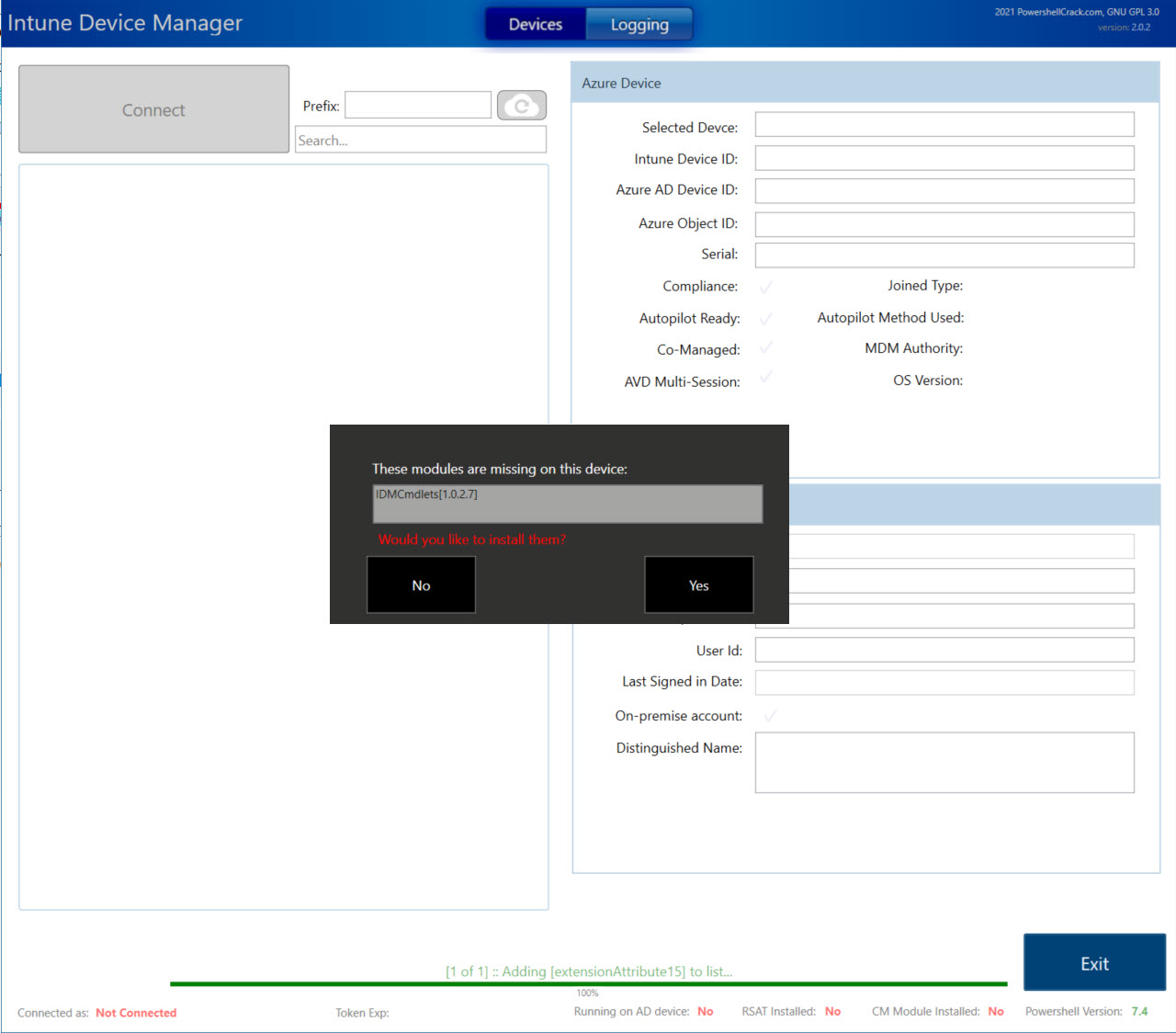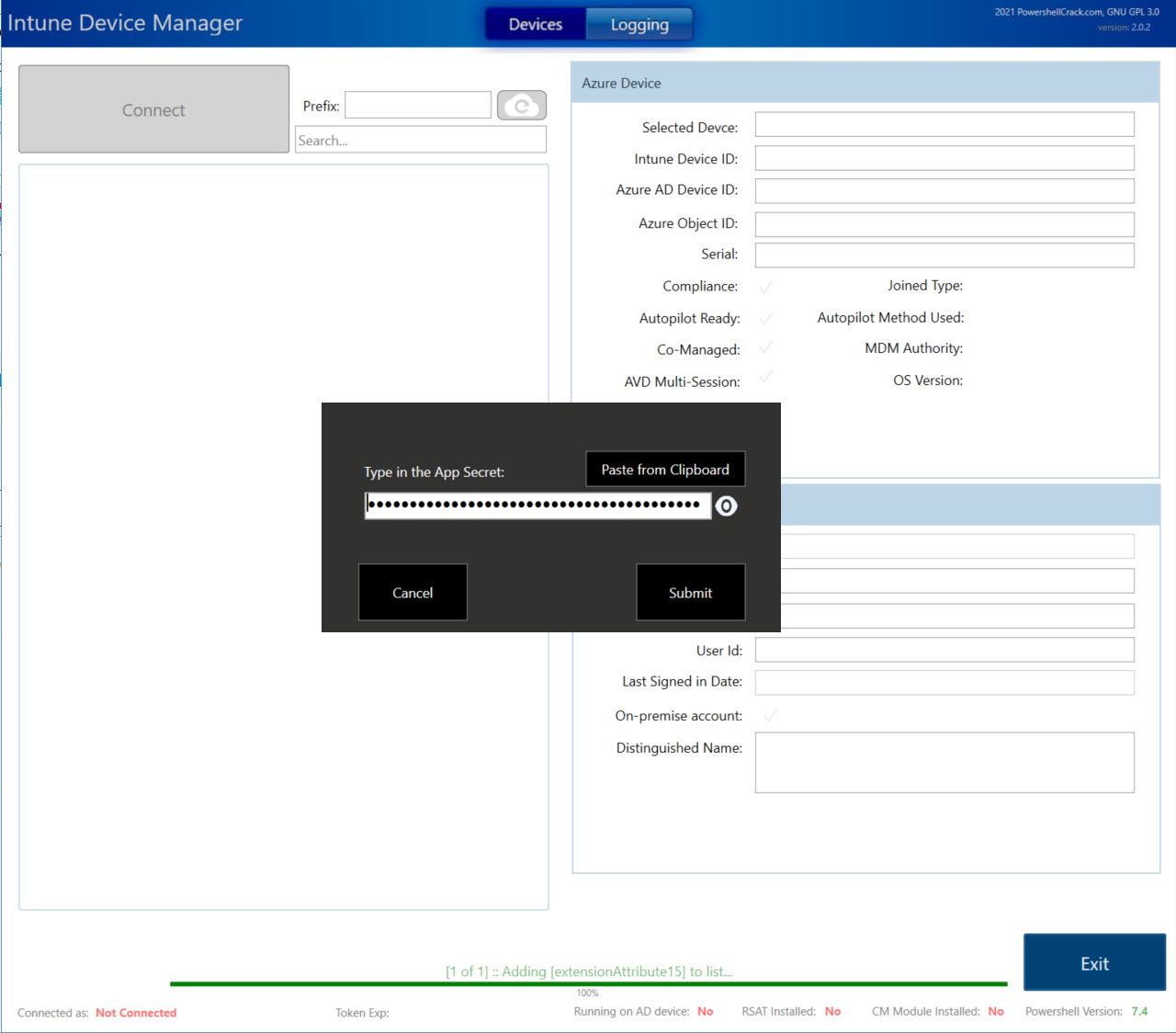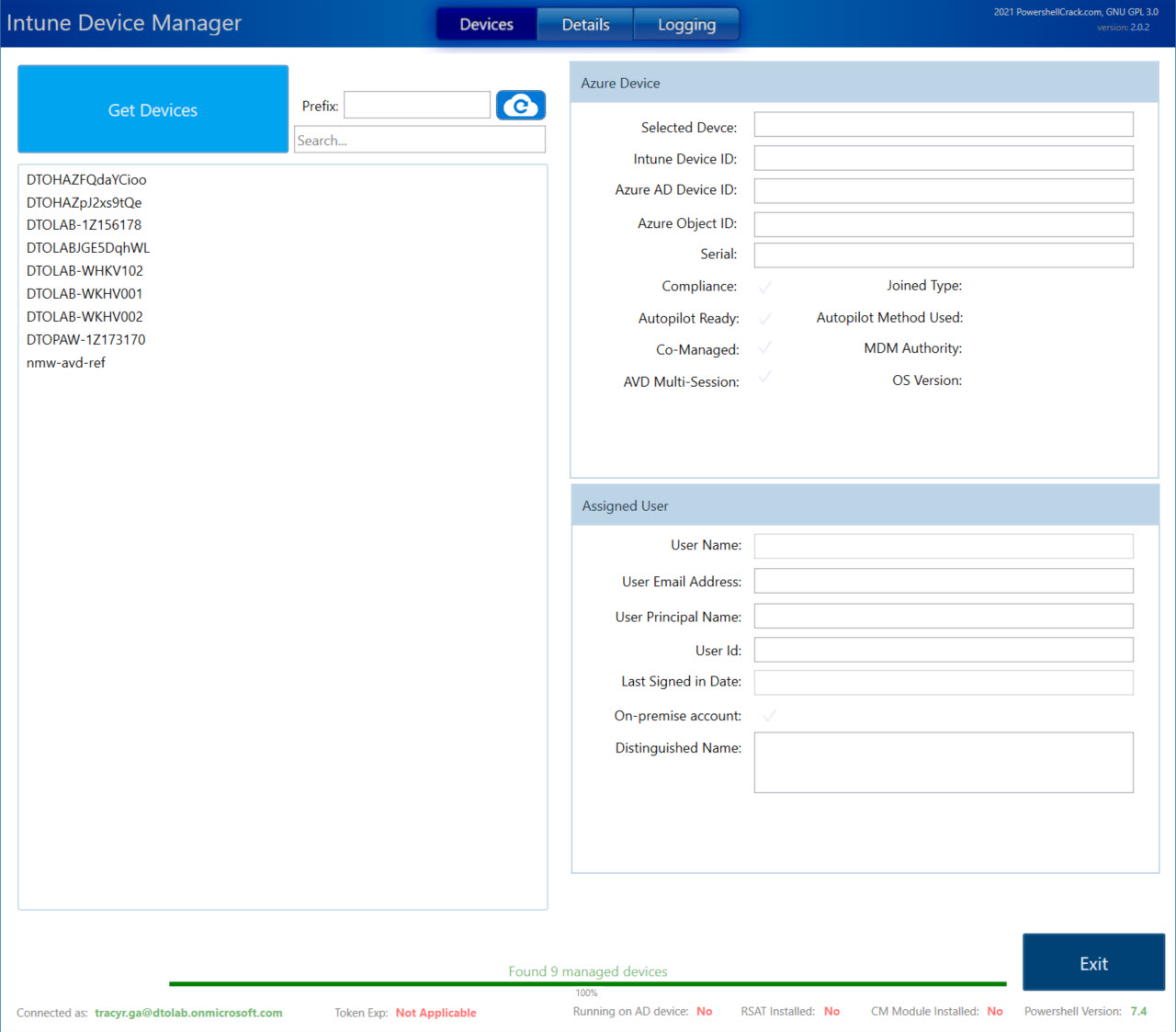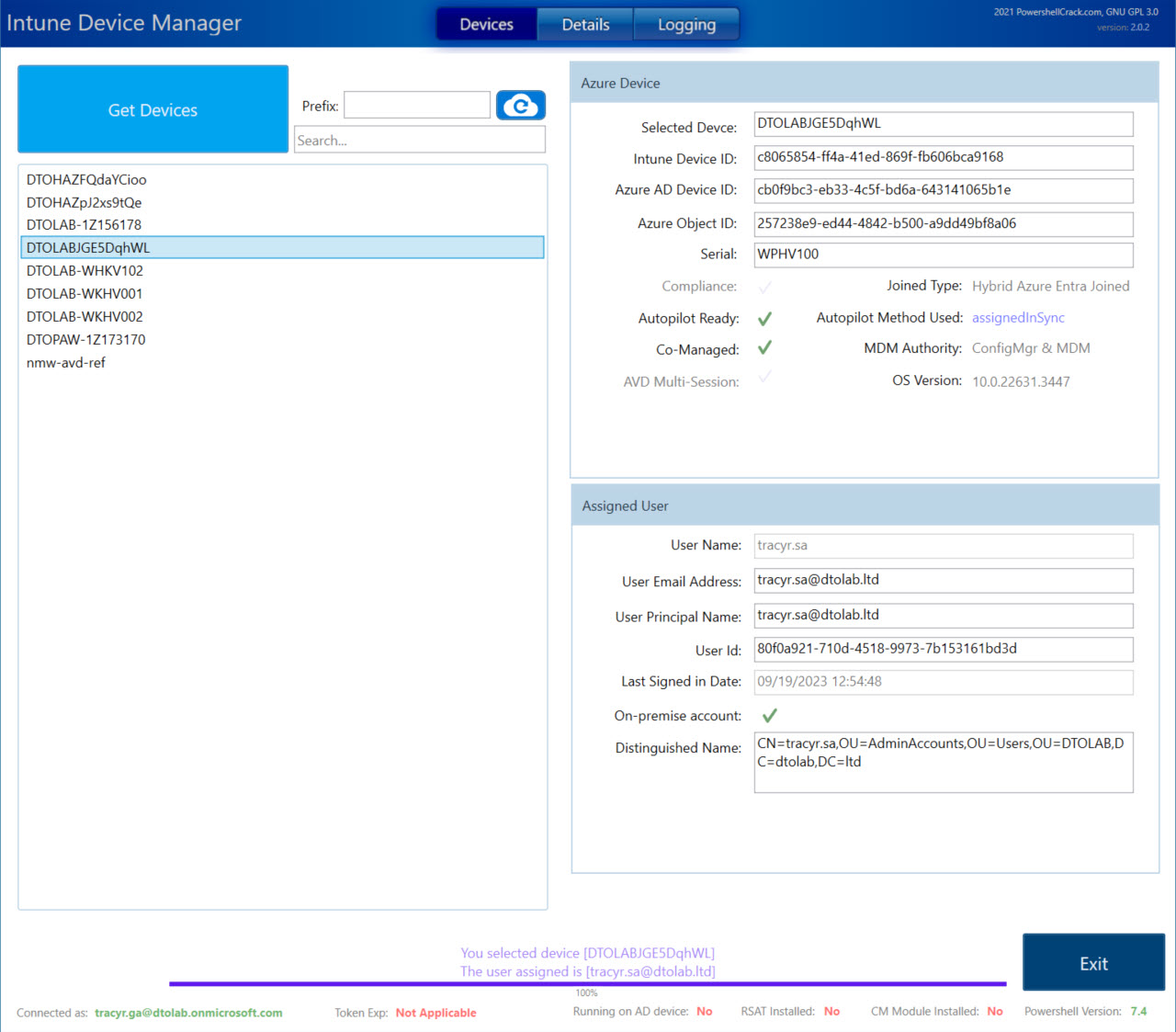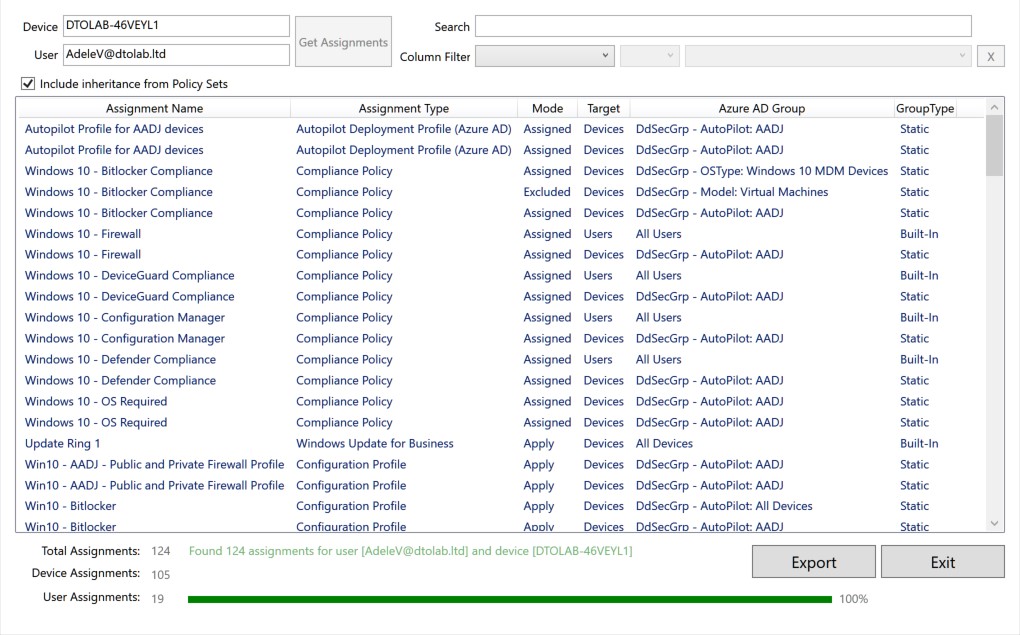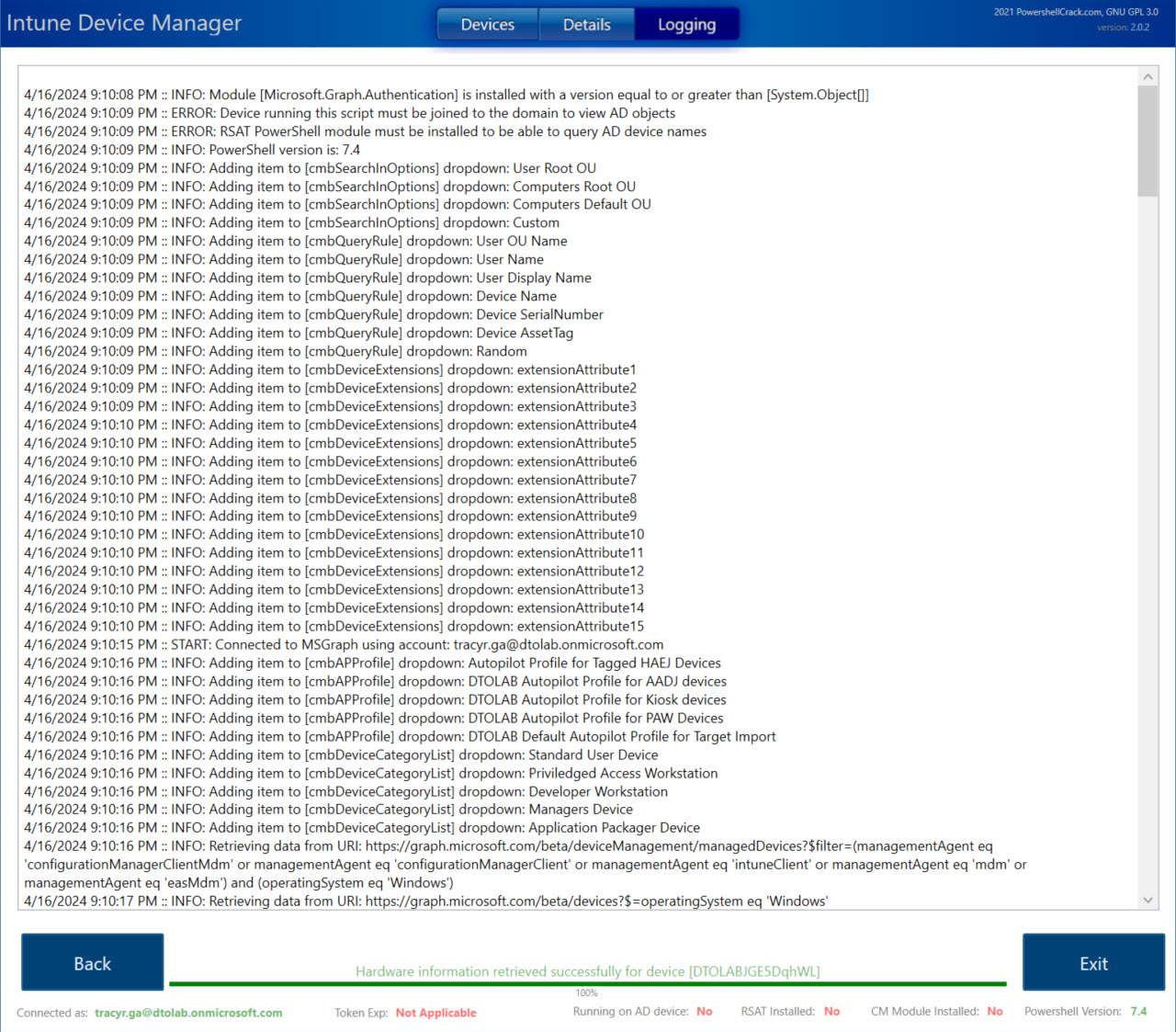PSIntuneDeviceManagerUI
a UI to manage Intune devices, that may be more difficult to do within portal.
WORK-IN-PROGRESS This is still in development.
NEW Revampled Hybrid Device Renamer UI to Intune Device Manager UI; built to allow more management or Intune devices besides just renaming devices.
Required Modules
- Az.Accounts
- Microsoft.Graph.Intune
- Microsoft.Graph.Authentication
- AzureAD
- WindowsAutopilotIntune
- IDMCmdlets [minimum version: 1.0.0.8]
Here is how you use it:
New Parameters for IntuneDeviceManagerUI.ps1
| Name | Type | Default value | Help | Notes |
|---|---|---|---|---|
| DevicePlatform | String | Windows | Filters device operating system on launch. Options are: Windows,Android,MacOS,iOS | |
| DevicePrefix | String | Filters device query on launch | ||
| RenameEnablement | Switch | Rename Operations: Enables Renamer tab in UI (If devices are found) | ||
| ManageStaleDevices | Switch | Not working yet | ||
| RenameRules | Hashtable | @{RuleRegex1 = '^.{0,3}';RuleRegex2 ='.{0,3}[\s+]'} | Rename Operations: Consist of 4 regex rules: RuleRegex1,RuleRegex2,RuleRegex3,RuleRegex4 | Sets default regex rules on launch; can be changed within UI |
| RenameAbbrType | String | Chassis | Rename Operations: Options are: No Abbr,Chassis,Manufacturer,Model | Sets default chassis check on launch; can be changed within UI |
| RenameAbbrKey | String | 'Laptop=A, Notebook=A, Tablet=A, Desktop=W, Tower=W, Virtual Machine=W' | Rename Operations: Controls what abbreviation to use when value is found based on type | Sets default abbreviation on launch; can be changed within UI |
| RenamePrefix | String | Rename Operations: Sets default prefix on launch | can be changed within UI | |
| RenameAppendDigits | Int32 | 3 | Rename Operations: Options are: 0,1,2,3,4, or 5 | Sets default digits to append to name on launch but can be changed within UI |
| RenameSearchFilter | String | Rename Operations: Sets default prefix on launch | can be changed within UI | |
| CMSiteCode | String | Not working yet | ||
| CMSiteServer | String | Not working yet | ||
| AppConnect | Switch | Set to use App ID instead of UPN for MSGraph | ||
| ApplicationId | string | Set App ID to connect with | ||
| TenantId | string | Tenant ID needed for App ID |
Parameters for HybridDeviceRenamerUI.ps1
| Name | Type | Default value | Help | Notes |
|---|---|---|---|---|
| Rules | hashtable | @{RuleRegex1 = '^.{0,3}';RuleRegex2 ='.{0,3}[\s+]'} | consist of 4 regex rules: RuleRegex1,RuleRegex2,RuleRegex3,RuleRegex4 | Sets default regex rules on launch; can be changed within UI |
| DevicePlatform | string | 'Windows' | Options are: Windows,Android,MacOS,iOS | Sets default platform on launch |
| FilterJoinType | string | Hybrid | Options are: Hybrid,Azure,Registered,Domain | |
| SearchFilter | string | * | Sets default filter search on launch; can be changed within UI | |
| AbbrType | string | Chassis | Options are: No Abbr,Chassis,Manufacturer,Model | Sets default chassis check on launch; can be changed within UI |
| AbbrKey | string | 'Laptop=A, Notebook=A, Tablet=A, Desktop=W, Tower=W, Virtual Machine=W' | Sets default abbreviation on launch; can be changed within UI | |
| Prefix | string | Sets default prefix on launch; can be changed within UI | ||
| AppendDigits | int | 3 | Options are: 0,1,2,3,4, or 5 | Sets default digits to append to name on launch; can be changed within UI |
| CMSiteCode | string | Not working yet | ||
| CMSiteServer | string | Not working yet | ||
| AppConnect | switch | Set to use App ID instead of UPN for MSGraph | ||
| ApplicationId | string | Set App ID to connect with | ||
| TenantId | string | Tenant ID needed for App ID |
To launch the script; its best to call it through PowerShell, like so:
#connect normally
cd '<path to script folder>'
.\IntuneDeviceManagerUI.ps1
#connect with filtered devices and rename option available
.\IntuneDeviceManagerUI.ps1 -DevicePrefix DTOLAB -RenameEnablement
#connect using a Application id
.\IntuneDeviceManagerUI.ps1 -AppConnect -ApplicationId '94727407-0ae1-4505-b4eb-a5b0ff155b05' -TenantId 'f4387048-a542-4b0b-b1a6-7e62fe5f422e'The script will check for prerequisites:
- PowerShell 5.1 or higher
- MSGraph Intune module
- Azure AD
- RSAT Tools/PowerShell Module
- If its ran on a Domain joined device
if it finds a missing one, it will prompt to install them…so if it’s not ran as privilege administrator; it will install under user context. You will see them as "no" in red at the bottom status bar of the UI
Once all prereqs are installed and everything shows green in the status bar (besides MSGraph Connected), you can continue. If not restart app after install
Once the UI is launched, here are the steps to perform:
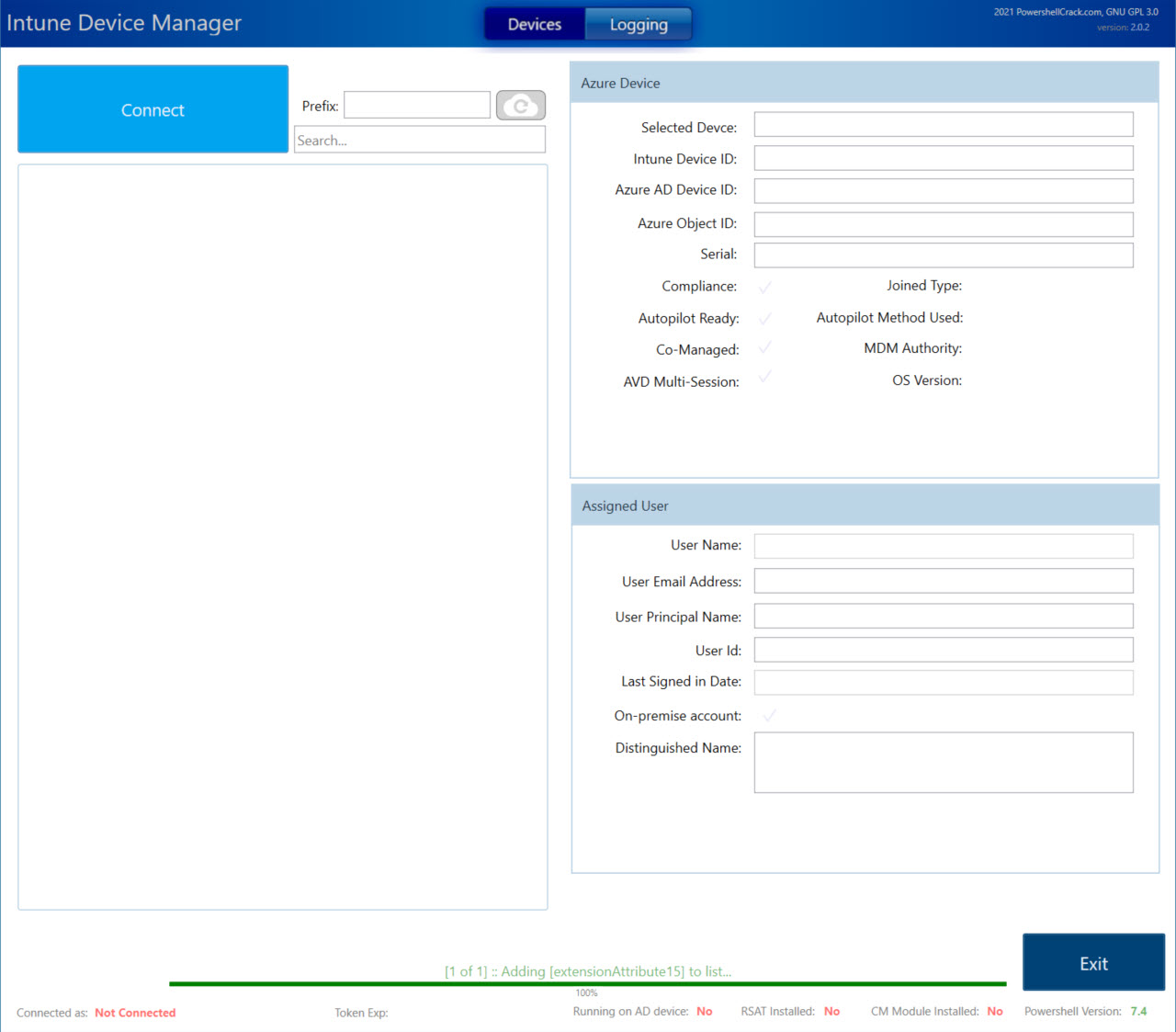
-
Click the button: Connect to Intune (MSGraph)
a. This will minimize the UI and request your Azure login b. You will be required to accept the "allow permissions to read and write to Intune". Scroll down and click Accept c. You may have to bring the UI back up from the task bar. its designed to be restore window, but sometimes it does not work
If you created a application principal account, and use -AppConnect parameter, the prompt is slightly different
- Once its connected, it will immediately start pulling Windows AAD devices into the list. a. This is pre-configured to filter anything other than Windows.
NOTE: this may take a bit, depending on device count. The UI may look like its not responding (it is not a multithreaded UI...yet).
-
You can search the device in the search window (it will filter as you type).
-
Once you select a device, the script will grab the detailed device and user information from Azure AD.
For Rename Operations
-
Click Renamer Tab
-
Click on the Sync button to corelate the Azure account with the AD account. a. If the account is found, the accounts distinguished name will appear below. b. And it will auto generate the name as well (based on rules set)
-
The auto generated name, will use the Generation rules specified in the configure tab a. This is pre-configured to use your naming convention but can be changed. * b. If you change the rules, click the Sync button to refresh the name
-
Select the move to OU checkbox to move the AD object to another OU. a. This is pre-configured to the root computers OU. This can be changed in configure tab.
-
Click Rename Device.
WARNING: this will attempt to rename the Intune object and not in AD.
a. If you refresh the list and select the same device again; a warning message will come up near bottom of screen stating there is a pending rename action.
b. You can also check Intune and see the same action.
For Retrieving Assignments
-
Select a device
-
Click Details Tab
-
Click Get Assignments
NOTE: this may take a while to load, depending on objects in Intune and Azure. The UI may look like its not responding (its not a multithreaded UI...yet). Once complete though a screen will come up:
- This list can further be searched or filtered. It can also be exported to CSV
Logging
The UI does output performed clicks in the logging tab. Not everything is logged ***
Output
The script runs in a runspace so data cannot be access directly. However, after script is completed and closed, data can be extracted. By default the script will output to a $global:syncHash variable. In there it data is retrievable
#Data input from parameters
$global:syncHash.properties
#output of all data selected
$global:syncHash.data
#UI errors
$global:syncHash.errorFeatures that don’t exist or do not work just yet:
- Progressbar during assignment loading or device retrieval
- multithreading while pulling data
- Alternate AD credentials (eg PIV)
- Option to not increment name (overwrite domain object)
- *All Generation Methods except "User OU Name"
- ** Azure government support not working
- *** Some logging is missing
- Configuration Manager connection sync for assignments
DISCLAIMER
Even though I have tested this to the extend that I could I want to ensure your aware of Microsoft’s position on developing scripts.
This Sample Code is provided for the purpose of illustration only and is not intended to be used in a production environment. THIS SAMPLE CODE AND ANY RELATED INFORMATION ARE PROVIDED "AS IS" WITHOUT WARRANTY OF ANY KIND, EITHER EXPRESSED OR IMPLIED, INCLUDING BUT NOT LIMITED TO THE IMPLIED WARRANTIES OF MERCHANTABILITY AND/OR FITNESS FOR A PARTICULAR PURPOSE. We grant You a nonexclusive, royalty-free right to use and modify the Sample Code and to reproduce and distribute the object code form of the Sample Code, provided that You agree: (i) to not use Our name, logo, or trademarks to market Your software product in which the Sample Code is embedded; (ii) to include a valid copyright notice on Your software product in which the Sample Code is embedded; and (iii) to indemnify, hold harmless, and defend Us and Our suppliers from and against any claims or lawsuits, including attorneys’ fees, that arise or result from the use or distribution of the Sample Code.
This posting is provided "AS IS" with no warranties, and confers no rights. Use of included script samples are subject to the terms specified at https://www.microsoft.com/en-us/legal/copyright.