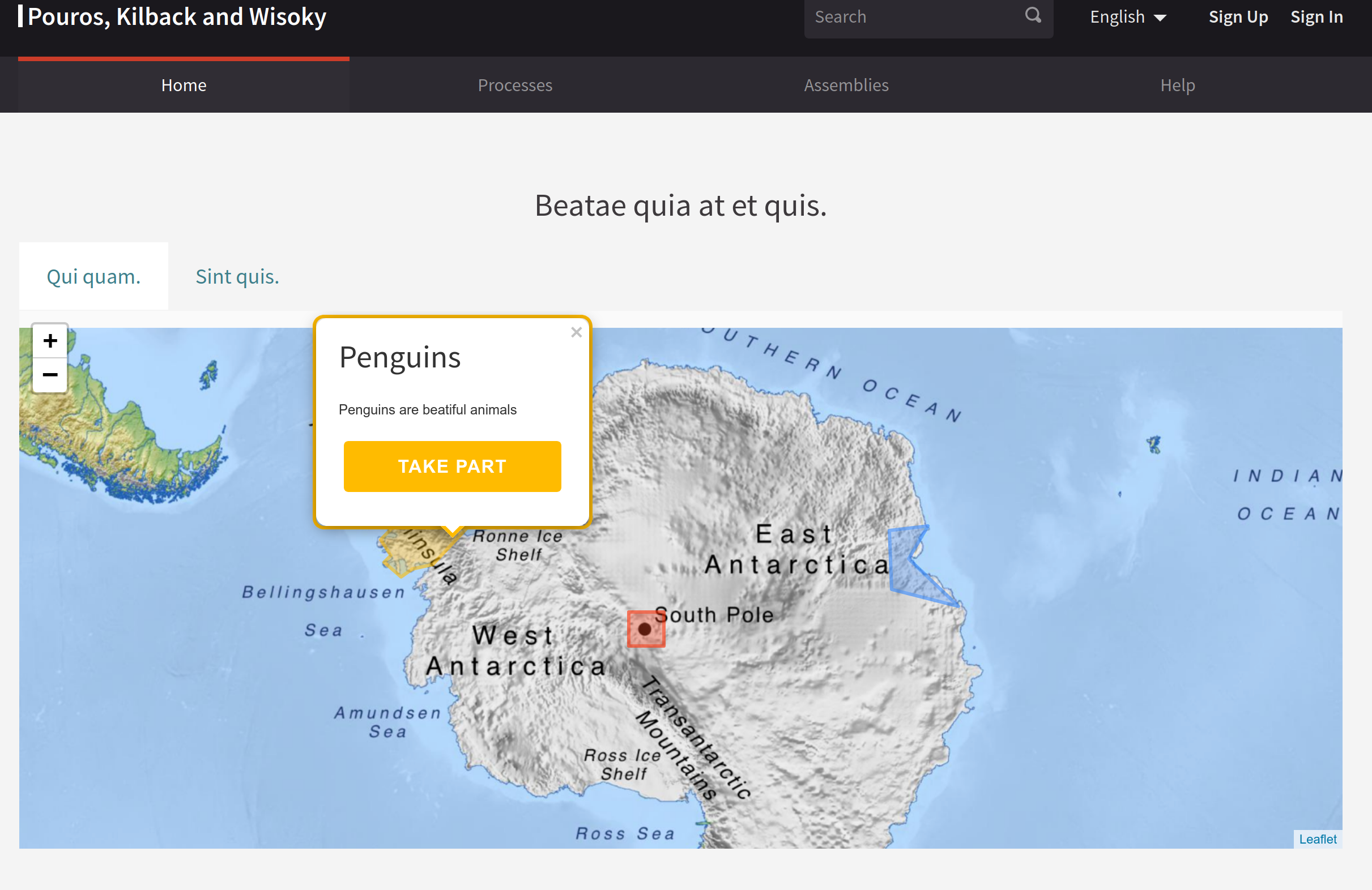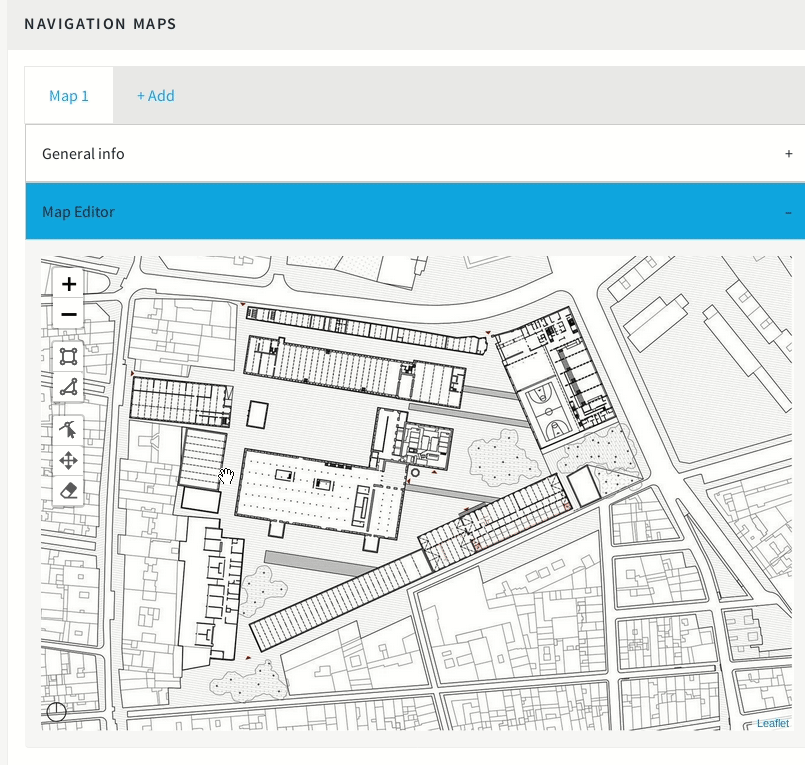This module allows admins to upload any arbitrary image and draw sensible zones over it with direct links to other places (ie: a specific participatory process) or display a popup explaining something.
Maps can be displayed in the homepage or as part of a process group landing.
NavigationMaps is available as a Content Block widget (currently for the homepage only).
Add this line to your application's Gemfile:
gem "decidim-navigation_maps"And then execute (remember to repeat this if you are upgrading from version 1.1):
bundle
bundle exec rails decidim_navigation_maps:install:migrations
bundle exec rails decidim_navigation_maps:webpacker:install
bundle exec rails db:migrateNOTE: the
decidim_navigation_maps:webpacker:installis only necessary for Decidim versions starting at 0.25.
If you are upgrading from a version prior to 1.3, make sure that you migrate your existing images to Active Storae:
RAILS_ENV=production bin/rails navigation_maps:active_storage_migrations:migrate_from_carrierwave
Or check your migration status with:
RAILS_ENV=production bin/rails navigation_maps:active_storage_migrations:check_migration_from_carrierwave
The correct version of Navigation Maps should resolved automatically by the Bundler.
However you can force some specific version using gem "decidim-navigation_maps", "~> 1.3.0" in the Gemfile.
Depending on your Decidim version, choose the corresponding Plugin version to ensure compatibility:
| Navigation Maps version | Compatible Decidim versions |
|---|---|
| 1.5.x | 0.28.x |
| 1.4.x | 0.27.x |
| 1.3.x | 0.25.x, 0.26.x |
| 1.2.x | 0.24.x |
| 1.1.x | 0.22.x, 0.23.x |
| 1.0.x | 0.18.x - 0.21.x |
IMPORTANT: If you are upgrading or installing this module for Decidim v0.28.0 or higher you need to include
cdnjs.cloudflare.comin the section of script from your organization's Content Security Policy (CSP) configuration. Otherwise, the admin page to manage the maps will not work properly.
See Decidim.
To start contributing to this project, first:
- Install the basic dependencies (such as Ruby and PostgreSQL)
- Clone this repository
Decidim's main repository also provides a Docker configuration file if you prefer to use Docker instead of installing the dependencies locally on your machine.
You can create the development app by running the following commands after cloning this project:
bundle
DATABASE_USERNAME=<username> DATABASE_PASSWORD=<password> bundle exec rake development_appNote that the database user has to have rights to create and drop a database in order to create the dummy test app database.
Then to test how the module works in Decidim, start the development server:
cd development_app
DATABASE_USERNAME=<username> DATABASE_PASSWORD=<password> bundle exec rails sIn case you are using rbenv and have the
rbenv-vars plugin installed for it, you
can add the environment variables to the root directory of the project in a file
named .rbenv-vars. If these are defined for the environment, you can omit
defining these in the commands shown above.
Please follow the code styling defined by the different linters that ensure we are all talking with the same language collaborating on the same project. This project is set to follow the same rules that Decidim itself follows.
Rubocop linter is used for the Ruby language.
You can run the code styling checks by running the following commands from the console:
bundle exec rubocop
To ease up following the style guide, you should install the plugin to your favorite editor, such as:
- Atom - linter-rubocop
- Sublime Text - Sublime RuboCop
- Visual Studio Code - Rubocop for Visual Studio Code
To run the tests run the following in the gem development path:
bundle
DATABASE_USERNAME=<username> DATABASE_PASSWORD=<password> bundle exec rake test_app
DATABASE_USERNAME=<username> DATABASE_PASSWORD=<password> bundle exec rspecNote that the database user has to have rights to create and drop a database in order to create the dummy test app database.
In case you are using rbenv and have the
rbenv-vars plugin installed for it, you
can add these environment variables to the root directory of the project in a
file named .rbenv-vars. In this case, you can omit defining these in the
commands shown above.
If you want to generate the code coverage report for the tests, you can use
the SIMPLECOV=1 environment variable in the rspec command as follows:
SIMPLECOV=1 bundle exec rspecThis will generate a folder named coverage in the project root which contains
the code coverage report.
If you would like to see this module in your own language, you can help with its translation at Crowdin:
https://crowdin.com/translate/decidim-module-navigation_maps
This engine is distributed under the GNU AFFERO GENERAL PUBLIC LICENSE.
This plugin has been developed by 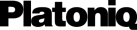
Amb el suport de l'Ajuntament de Barcelona - Direcció de Serveis d'Innovació Democràtica