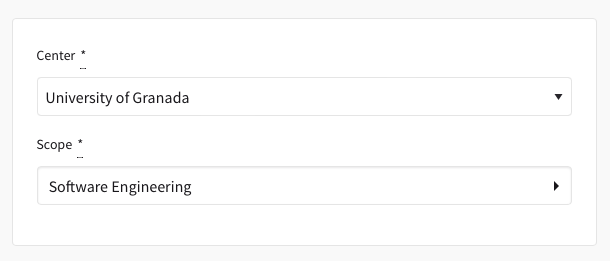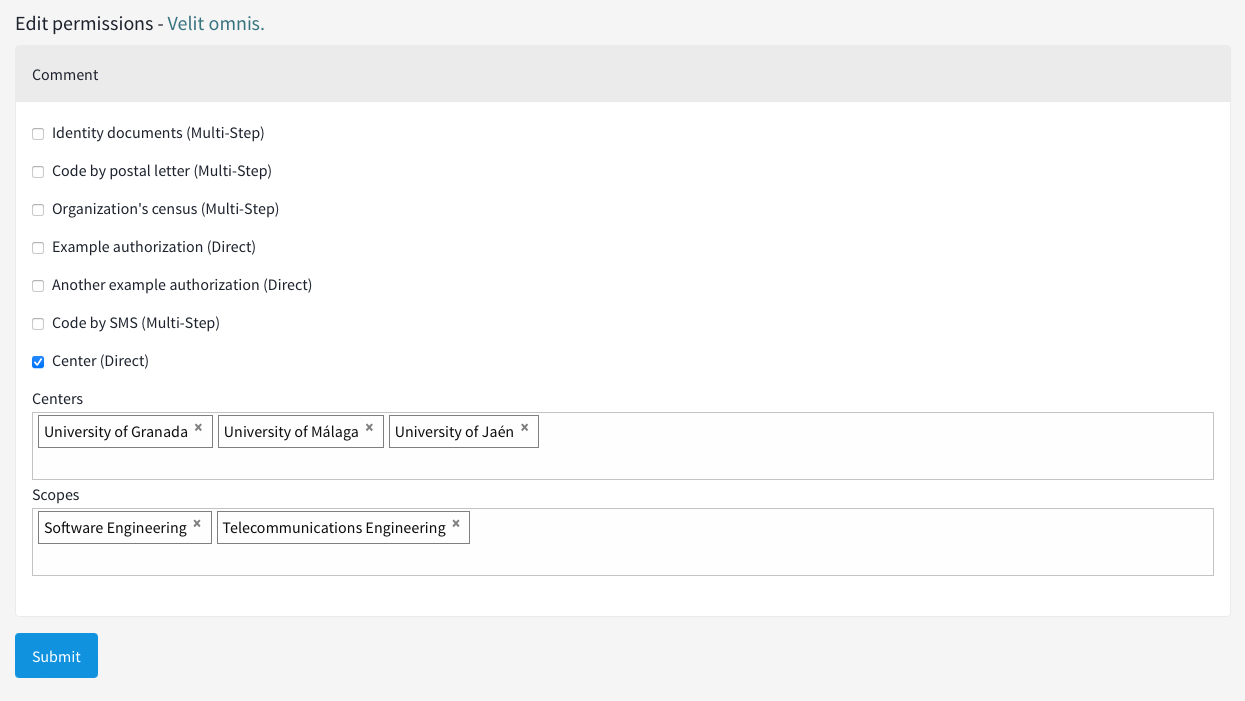Manage your centers and scopes so the users can be authorized over them. As an admin you will be able to create centers and scopes (we use the model Decidim currently provides).
When a user signs up in the platform two new fields will appear in the registration form.
- Center: Where the user works. For example: "University of Granada"
- Scope: The work scope in which the user works. For example: "Computer Science"
Users can change the values anytime they want from the profile page.
When they create the account or update their values, a center authorization will be created or updated
with the value of the center and scope the user has selected.
As an admin you will be able to configure the permissions of a component restricting the access to specific centers and scopes. When you select multiple centers or scopes they work as "or". When you specify both the center and the scope it will work as an "and" between them.
Add this line to your application's Gemfile:
gem "decidim-centers", "~> 0.1.0"And then execute:
bundleInstall (and run) migrations:
bundle exec rails decidim_centers:install:migrations
bundle exec rails db:migrateDepending on your Decidim version, choose the corresponding version to ensure compatibility:
| Version | Compatible decidim versions |
|---|---|
| 0.1.x | v0.27.x |
You can customize your installation using the environment variables below:
| ENV | Description | Default | Example |
|---|---|---|---|
| DECIDIM_CENTERS_SCOPES_ENABLED | Use scopes to categorize users too along with the centers | true | false |
IMPORTANT: Remember to activate the verification method
centerin the Decidim/systemadmin page for your organization.
See Decidim.
To start contributing to this project, first:
- Install the basic dependencies (such as Ruby and PostgreSQL)
- Clone this repository
Decidim's main repository also provides a Docker configuration file if you prefer to use Docker instead of installing the dependencies locally on your machine.
You can create the development app by running the following commands after cloning this project:
bundle
DATABASE_USERNAME=<username> DATABASE_PASSWORD=<password> bundle exec rake development_appNote that the database user has to have rights to create and drop a database in order to create the dummy test app database.
Then to test how the module works in Decidim, start the development server:
cd development_app
DATABASE_USERNAME=<username> DATABASE_PASSWORD=<password> bundle exec rails sIn case you are using rbenv and have the
rbenv-vars plugin installed for it, you
can add the environment variables to the root directory of the project in a file
named .rbenv-vars. If these are defined for the environment, you can omit
defining these in the commands shown above.
Please follow the code styling defined by the different linters that ensure we are all talking with the same language collaborating on the same project. This project is set to follow the same rules that Decidim itself follows.
Rubocop linter is used for the Ruby language.
You can run the code styling checks by running the following commands from the console:
bundle exec rubocopTo ease up following the style guide, you should install the plugin to your favorite editor, such as:
- Atom - linter-rubocop
- Sublime Text - Sublime RuboCop
- Visual Studio Code - Rubocop for Visual Studio Code
To run the tests run the following in the gem development path:
bundle
DATABASE_USERNAME=<username> DATABASE_PASSWORD=<password> bundle exec rake test_app
DATABASE_USERNAME=<username> DATABASE_PASSWORD=<password> bundle exec rspecNote that the database user has to have rights to create and drop a database in order to create the dummy test app database.
This engine is distributed under the GNU AFFERO GENERAL PUBLIC LICENSE.